MSI M655 driver and firmware
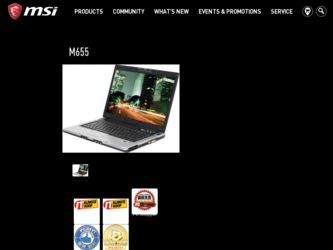
Related MSI M655 Manual Pages
Download the free PDF manual for MSI M655 and other MSI manuals at ManualOwl.com
User Manual - Page 2
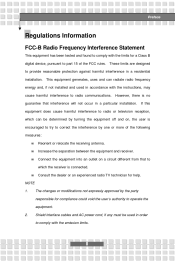
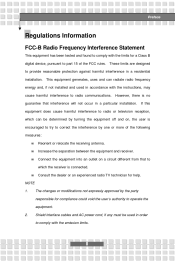
... for a Class B digital device, pursuant to part 15 of the FCC rules. These limits are designed to provide reasonable protection against harmful interference in a residential installation. This equipment generates, uses...could void the user 's authority to operate the equipment. 2. Shield interface cables and AC power cord, if any must be used in order to comply with the emission limits. ...
User Manual - Page 5
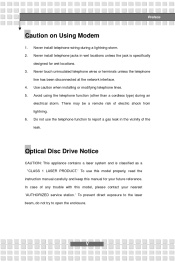
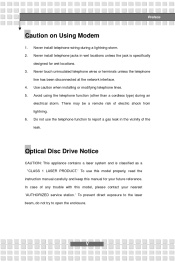
... vicinity of the leak.
Optical Disc Drive Notice
CAUTION: This appliance contains a laser system and is classified as a " CLASS 1 LASER PRODUCT." To use this model properly, read the instruction manual carefully and keep this manual for your future reference. In case of any trouble with this model, please contact your nearest "AUTHORIZED service station." To prevent direct...
User Manual - Page 11
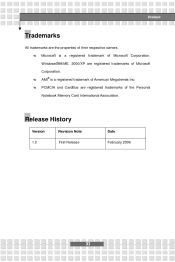
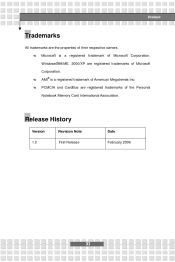
...Microsoft is a registered trademark of Microsoft Corporation. Windows ®98/ME, 2000/XP are registered trademarks of Microsoft Corporation. w w AMI is a registered trademark of American Megatrends Inc. PCMCIA and CardBus are registered trademarks of the Personal Notebook Memory Card International Association.
®
Release History
Version 1.0 Revision Note First Release Date February 2006
XI
User Manual - Page 14
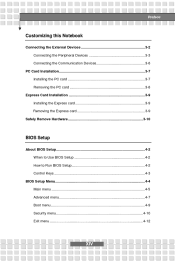
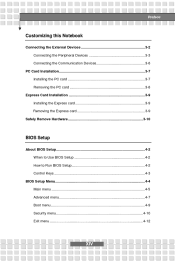
... Devices ...3-3 Connecting the Communication Devices...3-6 PC Card Installation...3-7 Installing the PC card ...3-7 Removing the PC card ...3-8 Express Card Installation ...3-9 Installing the Express card ...3-9 Removing the Express card ...3-9 Safely Remove Hardware...3-10
BIOS Setup
About BIOS Setup...4-2 When to Use BIOS Setup ...4-2 How to Run BIOS Setup...4-2 Control Keys ...4-3 BIOS Setup...
User Manual - Page 16
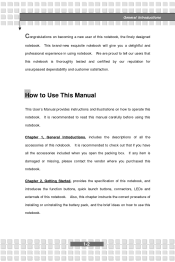
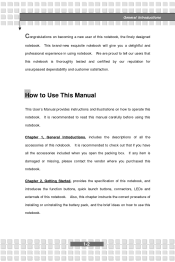
... by our reputation for unsurpassed dependability and customer satisfaction.
How to Use This Manual
This User 's Manual provides instructions and illustrations on how to operate this notebook. notebook. Chapter 1, General Introductions... of this notebook. Also, this chapter instructs the correct procedure of
installing or uninstalling the battery pack, and the brief ideas on how to use this ...
User Manual - Page 17
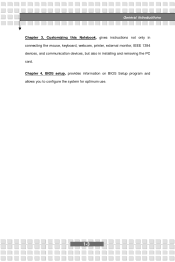
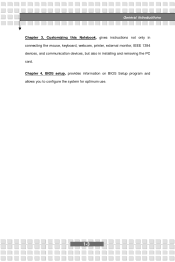
General Introductions
Chapter 3, Customizing this Notebook, gives instructions not only in connecting the mouse, keyboard, webcam, printer, external monitor, IEEE 1394 devices, and communication devices, but also in installing and removing the PC card. Chapter 4, BIOS setup, provides information on BIOS Setup program and allows you to configure the system for optimum use.
1-3
User Manual - Page 18
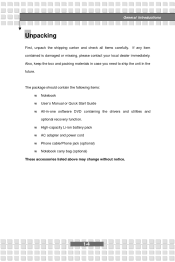
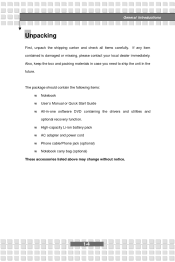
... the unit in the future.
The package should contain the following items: w w w Notebook User 's Manual or Quick Start Guide All-in-one software DVD containing the drivers and utilities and optional recovery function. w w w w High-capacity Li-ion battery pack AC adapter and power cord Phone cable/Phone jack (optional) Notebook carry bag (optional)
These accessories listed above may change without...
User Manual - Page 23


Getting Started
Internal Microphone SoundBlaster
Yes SoundBlaster compatible (Not support DOS)
H/W Wave Table MIDI Sound Volume
S/W wave table Adjust by volume button, K/B hot-key & SW
Software & BIOS
Support OS USB Flash Boot Win XP Home and Professional Yes, USB floppy and USB flash driver boot up DOS only BIOS Fast Boot Support --- Yes (Win XP)
Security Features
Kensington Lock Hole x2
...
User Manual - Page 25
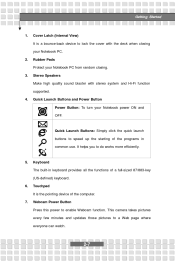
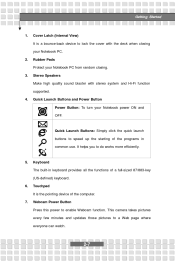
... with stereo system and Hi-Fi function supported.
4.
Quick Launch Buttons and Power Button Power Button: To turn your Notebook power ON and OFF.
Quick Launch Buttons: Simply....
6.
Touchpad It is the pointing device of the computer.
7.
Webcam Power Button Press this power to enable Webcam function. This camera takes pictures every few minutes and updates those pictures to a Web page where...
User Manual - Page 31
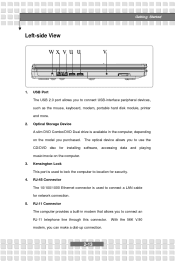
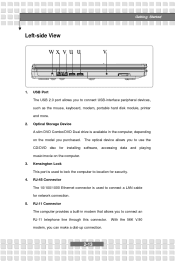
... optical device allows you to use the CD/DVD disc for installing software, accessing data and playing music/movie on the computer.
3.
Kensington Lock This port is used to lock the computer to location for security.
4.
RJ-45 Connector The 10/100/1000 Ethernet connector is used to connect a LAN cable for network connection.
5.
RJ-11 Connector The computer provides a built-in modem...
User Manual - Page 41
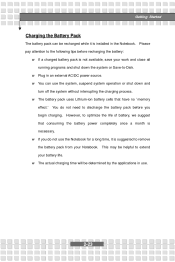
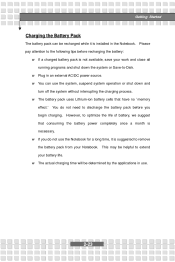
... down the system or Save-to-Disk. w w Plug in an external AC/DC power source. You can use the system, suspend system operation or shut down and turn off the system without interrupting the charging process. w The battery pack uses Lithium-ion battery cells that have no " memory effect." You do not need...
User Manual - Page 48
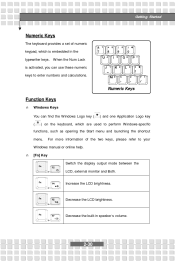
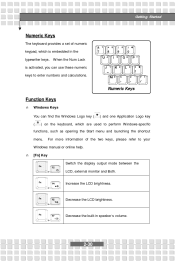
...set of numeric keypad, which is embedded in the typewriter keys. When the Num Lock is activated, you can use these numeric keys to enter numbers and calculations.
Numeric Keys
Function Keys
n Windows Keys You can find the Windows... information of the two keys, please refer to your
Windows manual or online help. n [Fn] Key Switch the display output mode between the + LCD, external monitor and Both...
User Manual - Page 53
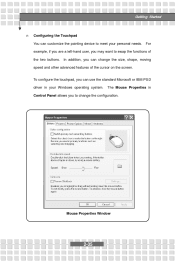
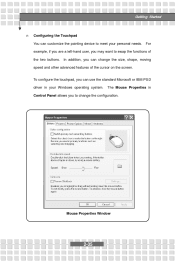
Getting Started
n
Configuring the Touchpad You can customize the pointing device to meet your personal needs. For example, if you are a left-hand user, you may want ... on the screen.
To configure the touchpad, you can use the standard Microsoft or IBM PS/2 driver in your Windows operating system. The Mouse Properties in
Control Panel allows you to change the configuration.
Mouse Properties...
User Manual - Page 54
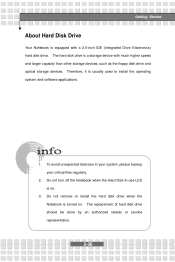
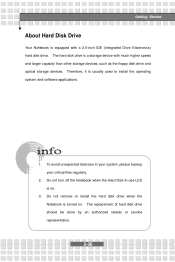
...
Your Notebook is equipped with a 2.5-inch IDE (Integrated Drive Electronics) hard disk drive. The hard disk drive is a storage device with much higher speed and larger capacity than other storage devices, such as the floppy disk drive and optical storage devices. Therefore, it is usually used to install the operating
system and software applications.
1.
To avoid unexpected data loss in your...
User Manual - Page 55
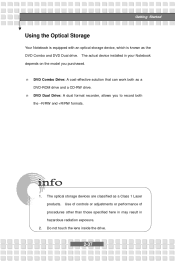
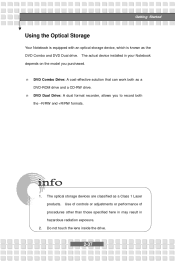
... an optical storage device, which is known as the DVD Combo and DVD Dual drive. The actual device installed in your Notebook depends on the model you purchased.
n
DVD Combo Drive: A cost-effective solution that can work both as a DVD-ROM drive and a CD-RW drive.
n
DVD Dual Drive: A dual format recorder, allows you to record both the -R/RW and +R/RW formats.
1.
The optical storage devices...
User Manual - Page 61
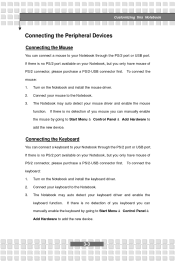
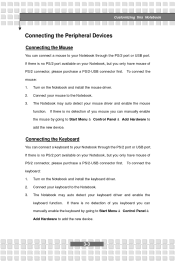
... can connect a mouse to your Notebook through the PS/2 port or USB port. If there is no PS/2 port available on your Notebook, but you only have mouse of PS/2 connector, please purchase a PS/2-USB connector first. mouse: 1. 2. 3. Turn on the Notebook and install the mouse driver. Connect your mouse to the Notebook. The Notebook may auto...
User Manual - Page 62
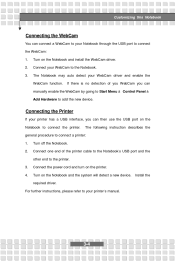
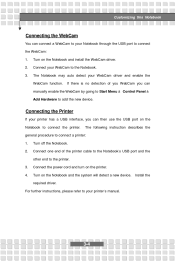
... to your Notebook through the USB port to connect the WebCam: 1. 2. 3. Turn on the Notebook and install the WebCam driver. Connect your WebCam to the Notebook. The Notebook may auto detect your WebCam driver and enable the WebCam function. If there is no detection of you WebCam you can
manually enable the WebCam by going to...
User Manual - Page 64
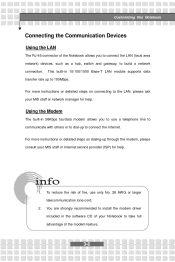
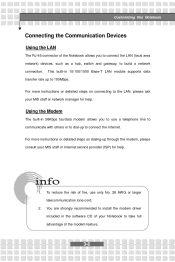
... LAN (local area network) devices, such as a hub, switch and gateway, to build a network connection. This built-in 10/100/1000 Base-T LAN module supports data
transfer rate up to 100Mbps. For more instructions or detailed steps on connecting to the LAN, please ask your MIS staff or network manager for help.
Using the Modem
The built-in 56Kbps fax/data modem...
User Manual - Page 66
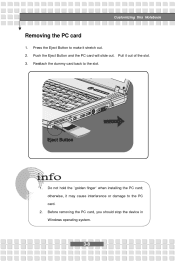
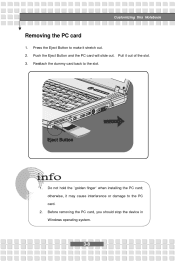
... the PC card will slide out. Pull it out of the slot. Reattach the dummy card back to the slot.
Eject Button
1.
Do not hold the "golden finger" when installing the PC card; otherwise, it may cause interference or damage to the PC card.
2.
Before removing the PC card, you should stop the device in Windows operating system...
User Manual - Page 75
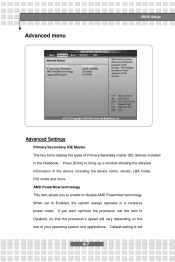
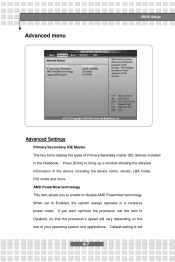
BIOS Setup
Advanced menu
Advanced Settings
Primary/Secondary IDE Master The two items display the types of Primary/Secondary master IDE devices installed in the Notebook. Press [Enter] to bring up a window showing the detailed information of the device, including the device name, vendor, LBA mode, PIO mode and more. AMD PowerNow technology This item allows you to enable or...

