MSI M660 driver and firmware
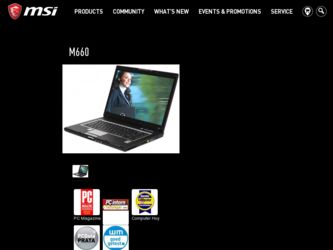
Related MSI M660 Manual Pages
Download the free PDF manual for MSI M660 and other MSI manuals at ManualOwl.com
User Manual - Page 2


...B digital device, pursuant to part 15 of the FCC rules. These limits are designed to provide reasonable protection against harmful interference in a residential installation. This...TV technician for help. NOTE 1. The changes or modifications not expressly approved by the party
responsible for compliance could void the user's authority to operate the equipment. 2. Shield interface cables and AC power...
User Manual - Page 5
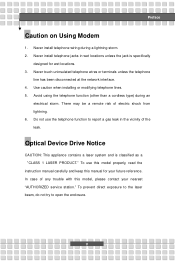
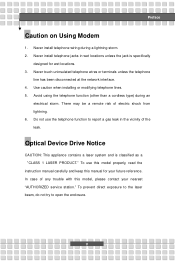
... the vicinity of the leak.
Optical Device Drive Notice
CAUTION: This appliance contains a laser system and is classified as a "CLASS 1 LASER PRODUCT." To use this model properly, read the instruction manual carefully and keep this manual for your future reference. In case of any trouble with this model, please contact your nearest "AUTHORIZED service station." To prevent direct...
User Manual - Page 11


...w Microsoft is a registered trademark of Microsoft Corporation. Windows®98/ME, 2000/XP are registered trademarks of Microsoft Corporation. w AMI® is a registered trademark of American Megatrends Inc. w PCMCIA and CardBus are registered trademarks of the Personal Notebook Memory Card International Association.
Release History
Version
Revision Note
1.0
First Release
Date 03, 2006
XI
User Manual - Page 13
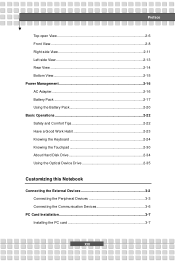
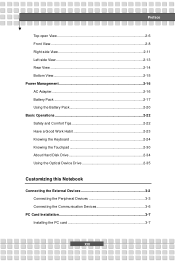
... Operations 2-22 Safety and Comfort Tips 2-22 Have a Good Work Habit 2-23 Knowing the Keyboard 2-24 Knowing the Touchpad 2-30 About Hard Disk Drive 2-34 Using the Optical Device Drive 2-35
Customizing this Notebook
Connecting the External Devices 3-2 Connecting the Peripheral Devices 3-3 Connecting the Communication Devices 3-6
PC Card Installation 3-7 Installing the PC card 3-7
XIII
User Manual - Page 16
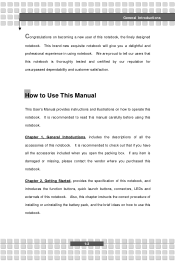
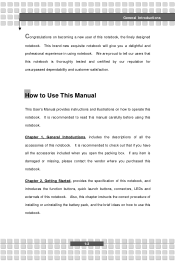
...and customer satisfaction.
How to Use This Manual
This User's Manual provides instructions and illustrations on how to operate this notebook. It is recommended to read this manual carefully before using this notebook. Chapter ... externals of this notebook. Also, this chapter instructs the correct procedure of installing or uninstalling the battery pack, and the brief ideas on how to use this notebook....
User Manual - Page 17
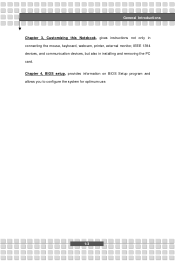
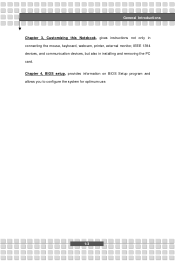
General Introductions Chapter 3, Customizing this Notebook, gives instructions not only in connecting the mouse, keyboard, webcam, printer, external monitor, IEEE 1394 devices, and communication devices, but also in installing and removing the PC card. Chapter 4, BIOS setup, provides information on BIOS Setup program and allows you to configure the system for optimum use.
1-3
User Manual - Page 18
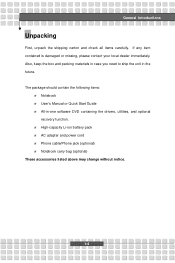
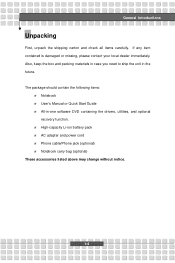
... unit in the future. The package should contain the following items:
w Notebook w User's Manual or Quick Start Guide w All-in-one software DVD containing the drivers, utilities, and optional
recovery function. w High-capacity Li-ion battery pack w AC adapter and power cord w Phone cable/Phone jack (optional) w Notebook carry bag (optional) These accessories listed above may change without notice...
User Manual - Page 23
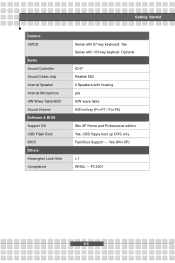
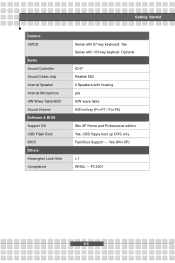
Getting Started
Camera CMOS
Audio Sound Controller Sound Codec chip Internal Speaker Internal Microphone HW Wave Table MIDI Sound Volume Software & BIOS Support OS USB Flash Boot BIOS Others Kensington Lock Hole Compliance
Series with 87-key keyboard: Yes Series with 103-key keyboar: Optional
ICH7 Realtek 882 2 Speakers with housing yes S/W wave ...
User Manual - Page 31
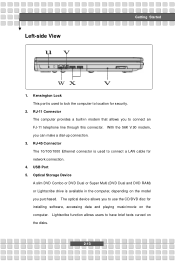
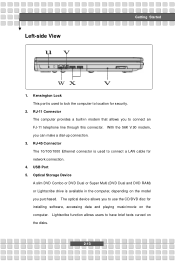
... The 10/100/1000 Ethernet connector is used to connect a LAN cable for network connection.
4. USB Port 5. Optical Storage Device
A slim DVD Combo or DVD Dual or Super Multi (DVD Dual and DVD RAM) or Lightscribe drive is available in the computer, depending on the model you purchased. The optical device allows you to use the CD/DVD disc for installing software, accessing data and playing...
User Manual - Page 39
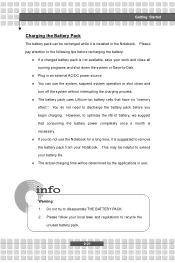
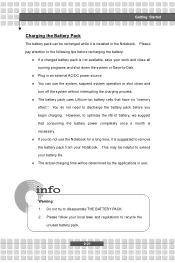
... down the system or Save-to-Disk.
w Plug in an external AC/DC power source. w You can use the system, suspend system operation or shut down and
turn off the system without interrupting the charging process. w The battery pack uses Lithium-ion battery cells that have no "memory
effect." You do not need...
User Manual - Page 46
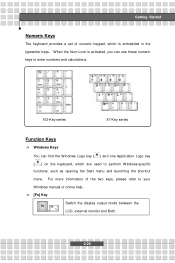
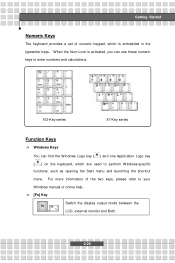
... key ( ) on the keyboard, which are used to perform Windows-specific functions, such as opening the Start menu and launching the shortcut menu. For more information of the two keys, please refer to your Windows manual or online help. n [Fn] Key
Switch the display output mode between the
+
LCD, external monitor and Both.
2-28
User Manual - Page 51
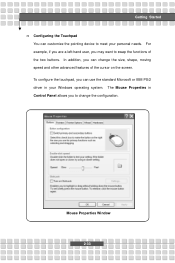
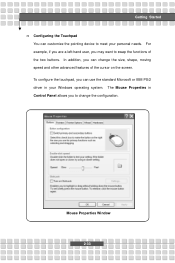
Getting Started n Configuring the Touchpad
You can customize the pointing device to meet your personal needs. For example, if you are a left-hand user, you may want to ... cursor on the screen. To configure the touchpad, you can use the standard Microsoft or IBM PS/2 driver in your Windows operating system. The Mouse Properties in Control Panel allows you to change the configuration.
Mouse Properties...
User Manual - Page 52


...Your Notebook is equipped with a 2.5-inch IDE (Integrated Drive Electronics) hard disk drive. The hard disk drive is a storage device with much higher speed and larger capacity than other storage devices, such as the floppy disk drive and optical storage devices. Therefore, it is usually used to install the operating system and software applications.
1. To avoid unexpected data loss in your system...
User Manual - Page 53
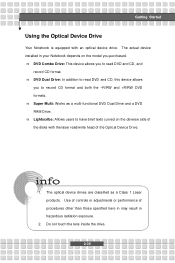
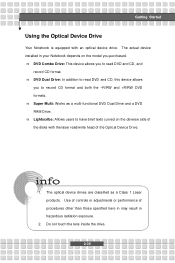
.... n Super Multi: Works as a multi-functional DVD Dual Drive and a DVD RAM Drive. n Lightscribe: Allows users to have brief texts curved on the obverse side of the disks with the laser read/write head of the Optical Device Drive.
1. The optical device drives are classified as a Class 1 Laser products. Use of controls or adjustments or performance of procedures other than those...
User Manual - Page 58
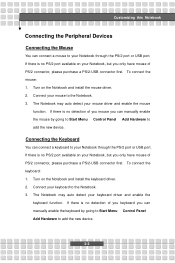
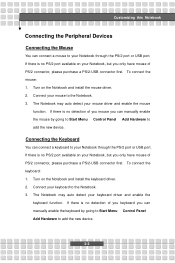
... no detection of you mouse you can manually enable the mouse by going to Start Menu à Control Panel à Add Hardware to add the new device.
Connecting the Keyboard
You can connect a keyboard to your Notebook through the PS/2 port or USB port. If there is no PS/2 port available on your Notebook, but you only...
User Manual - Page 59
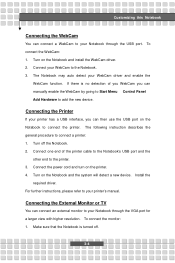
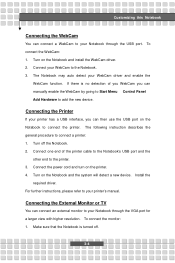
.... 2. Connect one end of the printer cable to the Notebook's USB port and the
other end to the printer. 3. Connect the power cord and turn on the printer. 4. Turn on the Notebook and the system will detect a new device. Install the
required driver. For further instructions, please refer to your printer's manual.
Connecting the External Monitor or TV
You can connect an external monitor...
User Manual - Page 60
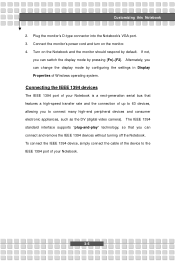
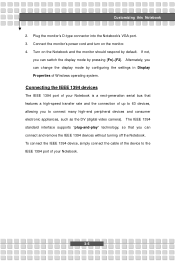
... the settings in Display Properties of Windows operating system.
Connecting the IEEE 1394 devices
The IEEE 1394 port of your Notebook is a next-generation serial bus that features a high-speed transfer rate and the connection of up to 63 devices, allowing you to connect many high-end peripheral devices and consumer electronic appliances, such as the DV (digital video camera). The...
User Manual - Page 61
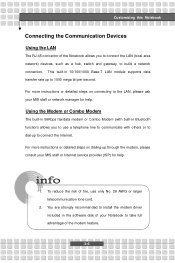
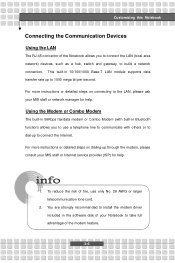
... to connect the Internet. For more instructions or detailed steps on dialing-up through the modem, please consult your MIS staff or Internet service provider (ISP) for help.
1. To reduce the risk of fire, use only No. 26 AWG or larger telecommunication lone cord.
2. You are strongly recommended to install the modem driver included in the software disk of your...
User Manual - Page 63
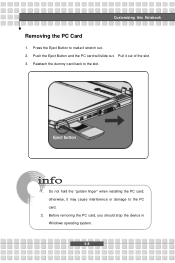
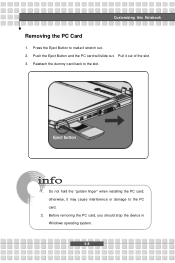
... the PC card will slide out. Pull it out of the slot. 3. Reattach the dummy card back to the slot.
Eject button
1. Do not hold the "golden finger" when installing the PC card; otherwise, it may cause interference or damage to the PC card.
2. Before removing the PC card, you should stop the device in Windows operating system...
User Manual - Page 71
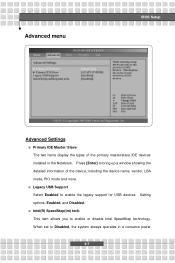
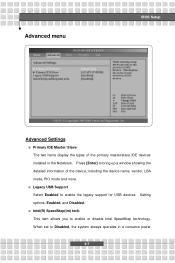
... menu
BIOS Setup
Advanced Settings
w Primary IDE Master/ Slave The two items display the types of the primary master/slave IDE devices installed in the Notebook. Press [Enter] to bring up a window showing the detailed information of the device, including the device name, vendor, LBA mode, PIO mode and more.
w Legacy USB Support Select Enabled to enable the legacy support for USB devices. Setting...

