MSI P55 GD55 - LGA1156 Intel P55 4DDR3-16GB On-Board IDE/SATA Motherboard 7589-01X driver and firmware
Drivers and firmware downloads for this MSI item

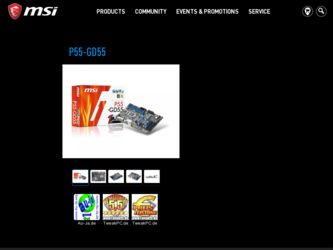
Related MSI P55 GD55 Manual Pages
Download the free PDF manual for MSI P55 GD55 and other MSI manuals at ManualOwl.com
User Guide - Page 2
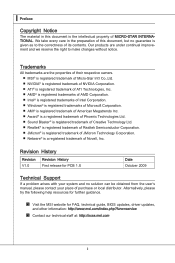
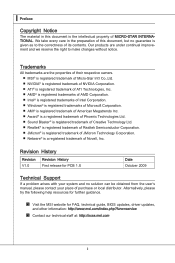
... 2009
Technical Support
If a problem arises with your system and no solution can be obtained from the user's manual, please contact your place of purchase or local distributor. Alternatively, please try the following help resources for further guidance.
◙ Visit the MSI website for FAQ, technical guide, BIOS updates, driver updates,
and other information: http://www.msi.com/index...
User Guide - Page 4
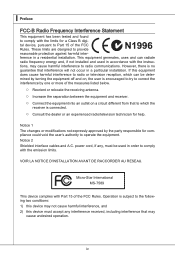
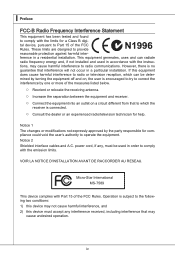
... void the user's authority to operate the equipment. Notice 2 Shielded interface cables and A.C. power cord, if any, must be used in order to comply with the emission limits.
VOIR LA NOTICE D'INSTALLATION AVANT DE RACCORDER AU RESEAU.
Micro-Star International MS-7589
This device complies with Part 15 of the FCC Rules. Operation is subject...
User Guide - Page 9
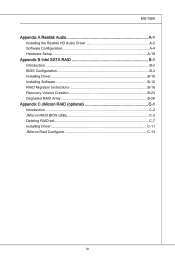
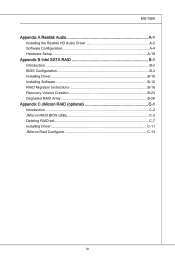
... A-4 Hardware Setup A-19
Appendix B Intel SATA RAID B-1 Introduction B-2 BIOS Configuration B-3 Installing Driver B-10 Installing Software B-12 RAID Migration Instructions B-16 Recovery Volume Creation B-23 Degraded RAID Array B-26
Appendix C JMicron RAID (optional C-1 Introduction C-2 JMicron RAID BIOS Utility C-3 Deleting RAID set C-7 Installing Driver C-11 JMicron Raid Configurer...
User Guide - Page 15
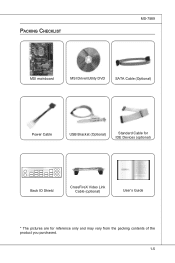
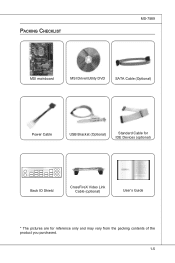
Packing Checklist
MS-7589
MSI mainboard
MSI Driver/Utility DVD
SATA Cable (Optional)
Power Cable
USB Bracket (Optional)
Standard Cable for IDE Devices (optional)
Back IO Shield
CrossFireX Video Link Cable (optional)
User's Guide
* The pictures are for reference only and may vary from the packing contents of the product you purchased.
1-5
User Guide - Page 36
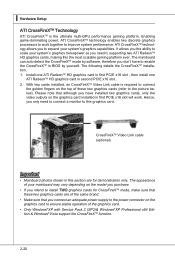
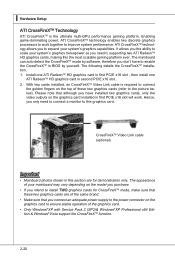
... to install TWO graphics cards for CrossFireXTM mode, make sure that these two graphics cards are of the same brand.
• Make sure that you connect an adequate power supply to the power connector on the graphics card to ensure stable operation of the graphics card.
• Only Windows®XP with Service Pack 2 (SP2)& Windows®XP Professional x64 Edition & Windows...
User Guide - Page 37
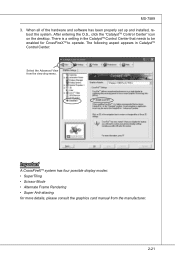
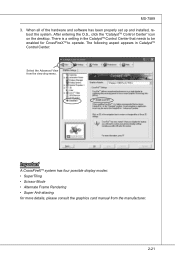
MS-7589 3. When all of the hardware and software has been properly set up and installed, re-
boot the system. After entering the O.S., click the "CatalystTM Control Center" icon on the desktop. There is a setting in the CatalystTM Control Center that needs to be enabled for CrossFireXTM to operate. The following aspect appears in CatalystTM Control Center:
Select the Advanced...
User Guide - Page 68
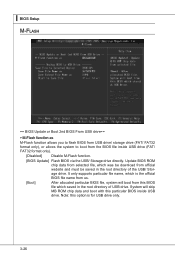
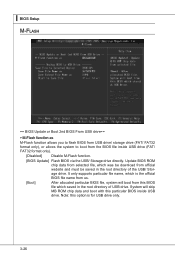
...Setup M-Flash
== BIOS Update or Boot 2nd BIOS From USB drive==
▶ M-Flash function as
M-Flash function allows you to flash BIOS from USB drive/ storage drive (FAT/ FAT32 format only), or allows the system to boot from the BIOS file inside USB drive (FAT/ FAT32 format only).
[Disabled]
Disable M-Flash function.
[BIOS Update] Flash BIOS via the USB/ Storage drive directly. Update BIOS ROM...
User Guide - Page 74
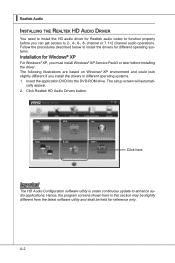
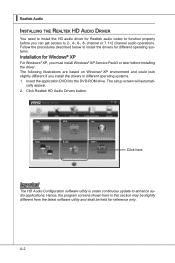
... on Windows® XP environment and could look slightly different if you install the drivers in different operating systems. 1. Insert the application DVD into the DVD-ROM drive. The setup screen will automati-
cally appear. 2. Click Realtek HD Audio Drivers button.
Click here
Important
The HD Audio Configuration software utility is under continuous update to enhance audio applications. Hence...
User Guide - Page 75
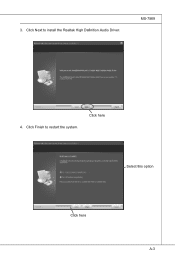
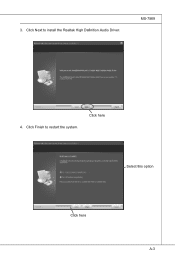
3. Click Next to install the Realtek High Definition Audio Driver.
MS-7589
4. Click Finish to restart the system.
Click here
Select this option
Click here Click here
A-3
User Guide - Page 76
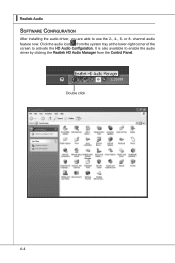
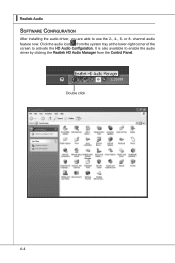
▍ Realtek Audio Software Configuration
After installing the audio driver, you are able to use the 2-, 4-, 6- or 8- channel audio feature now. Click the audio icon from the system tray at the lower-right corner of the screen to activate the HD Audio Configuration. It is also available to enable the audio driver by clicking the Realtek HD Audio Manager from the Control Panel.
Double click
A-4
User Guide - Page 94
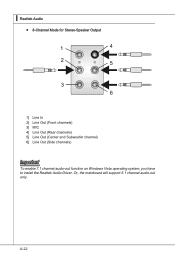
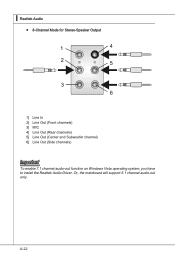
...; Realtek Audio
■ 8-Channel Mode for Stereo-Speaker Output
1] Line In 2] Line Out (Front channels) 3] MIC 4] Line Out (Rear channels) 5] Line Out (Center and Subwoofer channel) 6] Line Out (Side channels)
Important
To enable 7.1 channel audio-out function on Windows Vista operating system, you have to install the Realtek Audio Driver. Or, the mainboard will support 5.1 channel audio-out...
User Guide - Page 104
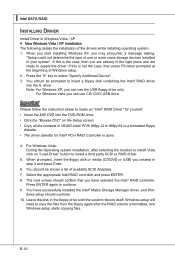
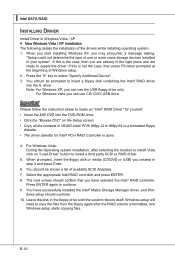
... RAID driver into the A: drive. Note: For Windows XP, you can use the USB floppy drive only.
For Windows Vista you can use CD/ DVD/ USB drive.
Important
Please follow the instruction below to make an "Intel® RAID Driver" for yourself. • Insert the MSI DVD into the DVD-ROM drive. • Click the "Browse DVD" on the Setup screen. • Copy all the contents in \\RAID\ Intel...
User Guide - Page 105
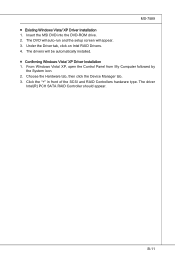
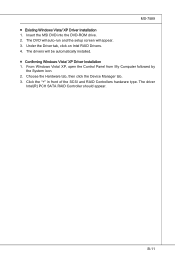
MS-7589 ■ Existing Windows Vista/ XP Driver Installation 1. Insert the MSI DVD into the DVD-ROM drive. 2. The DVD will auto-run and the setup screen will appear. 3. Under the Driver tab, click on Intel RAID Drivers. 4. The drivers will be automatically installed. ■ Confirming Windows Vista/ XP Driver Installation 1. From Windows Vista/ XP, open the Control Panel from My Computer ...
User Guide - Page 106
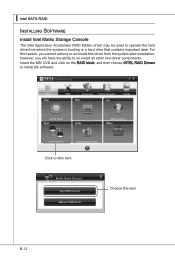
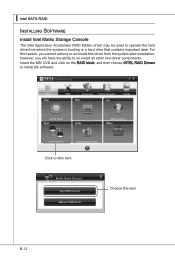
...9613; Intel SATA RAID
Installing Software
Install Intel Matrix Storage Console
The Intel Application Accelerator RAID Edition driver may be used to operate the hard drive from which the system is booting or a hard drive that contains important data. For this reason, you cannot remove or un-install this driver from the system after installation; however, you will have the ability to un-install all...
User Guide - Page 107
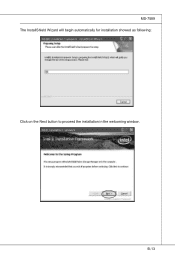
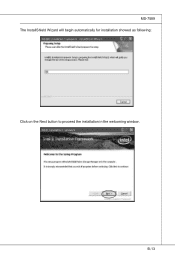
MS-7589 The InstallShield Wizard will begin automatically for installation showed as following: Click on the Next button to proceed the installation in the welcoming window.
B-13
User Guide - Page 108
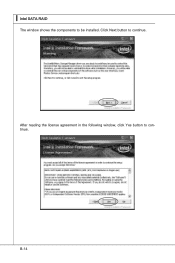
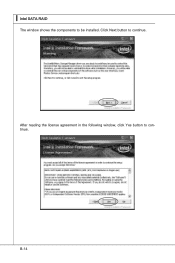
▍ Intel SATA RAID
The window shows the components to be installed. Click Next button to continue.
After reading the license agreement in the following window, click Yes button to continue.
B-14
User Guide - Page 109
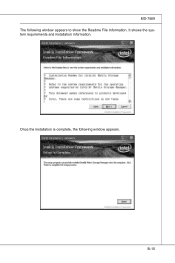
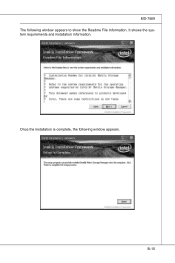
MS-7589 The following window appears to show the Readme File Information. It shows the system requirements and installation information.
Once the installation is complete, the following window appears.
B-15
User Guide - Page 110
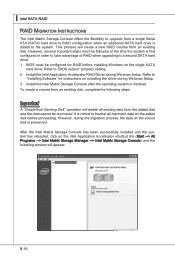
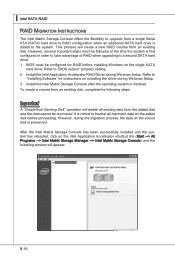
... of RAID when upgrading to a second SATA hard drive: 1. BIOS must be configured for RAID before installing Windows on the single SATA
hard drive. Refer to "BIOS section" properly setting. 2. Install the Intel Application Accelerator RAID Driver during Windows Setup. Refer to
"Installing Software" for instructions on installing the driver during Windows Setup. 3. Install the Intel Matrix Storage...
User Guide - Page 133
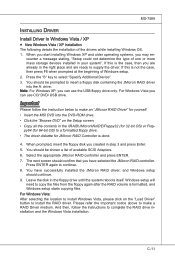
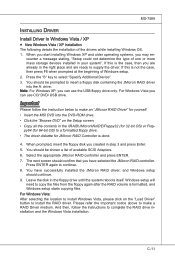
... a floppy disk containing the JMicron RAID driver into the A: drive. Note: For Windows XP, you can use the USB floppy drive only. For Windows Vista you can use CD/ DVD/ USB drive.
Important
Please follow the instruction below to make an "JMicron RAID Driver" for yourself. • Insert the MSI DVD into the DVD-ROM drive. • Click the "Browse DVD" on the Setup screen. • Copy all...
User Guide - Page 134
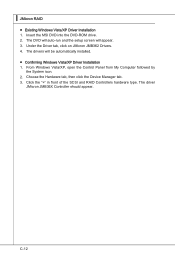
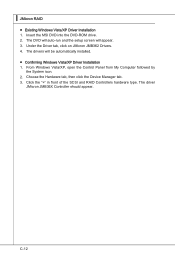
... JMicron RAID
■ Existing Windows Vista/XP Driver Installation 1. Insert the MSI DVD into the DVD-ROM drive. 2. The DVD will auto-run and the setup screen will appear. 3. Under the Driver tab, click on JMicron JMB362 Drivers. 4. The drivers will be automatically installed. ■ Confirming Windows Vista/XP Driver Installation 1. From Windows Vista/XP, open the Control Panel from My Computer...
