MSI PR300 driver and firmware
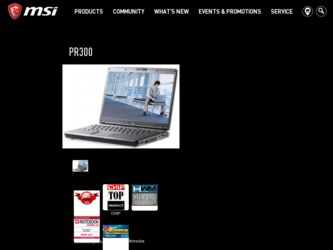
Related MSI PR300 Manual Pages
Download the free PDF manual for MSI PR300 and other MSI manuals at ManualOwl.com
User Manual - Page 2


...B digital device, pursuant to part 15 of the FCC rules. These limits are designed to provide reasonable protection against harmful interference in a residential installation. This...TV technician for help. NOTE 1. The changes or modifications not expressly approved by the party
responsible for compliance could void the user's authority to operate the equipment. 2. Shield interface cables and AC power...
User Manual - Page 5
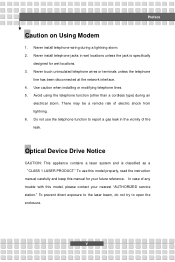
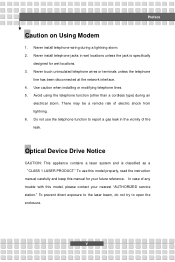
... the vicinity of the leak.
Optical Device Drive Notice
CAUTION: This appliance contains a laser system and is classified as a "CLASS 1 LASER PRODUCT." To use this model properly, read the instruction manual carefully and keep this manual for your future reference. In case of any trouble with this model, please contact your nearest "AUTHORIZED service station." To prevent direct...
User Manual - Page 11
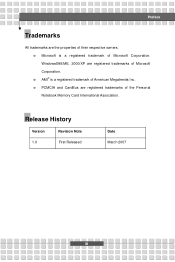
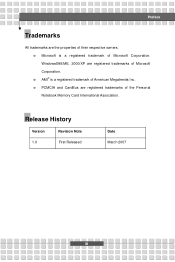
... Microsoft is a registered trademark of Microsoft Corporation. Windows®98/ME, 2000/XP are registered trademarks of Microsoft Corporation. w AMI® is a registered trademark of American Megatrends Inc. w PCMCIA and CardBus are registered trademarks of the Personal Notebook Memory Card International Association.
Release History
Version 1.0
Revision Note First Released
Date March 2007
XI
User Manual - Page 14
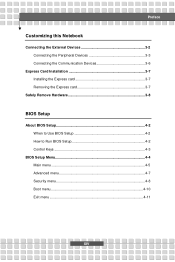
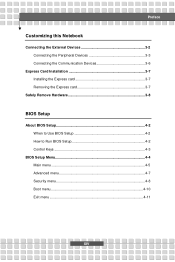
...Notebook
Connecting the External Devices 3-2 Connecting the Peripheral Devices 3-3 Connecting the Communication Devices 3-6
Express Card Installation 3-7 Installing the Express card 3-7 Removing the Express card 3-7
Safely Remove Hardware 3-8
BIOS Setup
About BIOS Setup 4-2 When to Use BIOS Setup 4-2 How to Run BIOS Setup 4-2 Control Keys 4-3
BIOS Setup Menu 4-4 Main menu 4-5 Advanced...
User Manual - Page 16
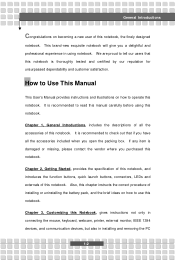
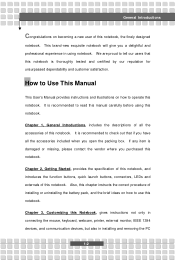
... this notebook. Also, this chapter instructs the correct procedure of installing or uninstalling the battery pack, and the brief ideas on how to use this notebook.
Chapter 3, Customizing this Notebook, gives instructions not only in connecting the mouse, keyboard, webcam, printer, external monitor, IEEE 1394 devices, and communication devices, but also in installing and removing the PC
1-2
User Manual - Page 18
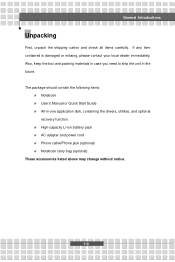
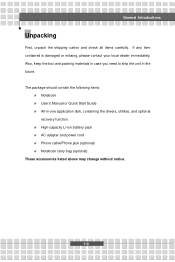
... the unit in the future. The package should contain the following items:
w Notebook w User's Manual or Quick Start Guide w All-in-one application disk, containing the drivers, utilities, and optional
recovery function. w High-capacity Li-ion battery pack w AC adapter and power cord w Phone cable/Phone jack (optional) w Notebook carry bag (optional) These accessories listed above may change without...
User Manual - Page 23
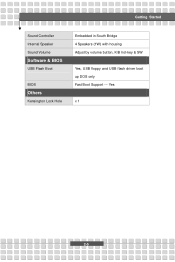
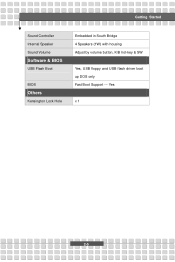
Getting Started
Sound Controller Internal Speaker Sound Volume
Software & BIOS
USB Flash Boot
BIOS
Others
Kensington Lock Hole
Embedded in South Bridge 4 Speakers (1W) with housing Adjust by volume button, K/B hot-key & SW
Yes, USB floppy and USB flash driver boot up DOS only Fast Boot Support --- Yes
x 1
2-5
User Manual - Page 27
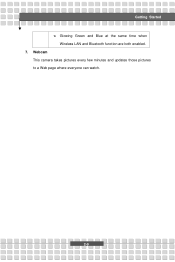
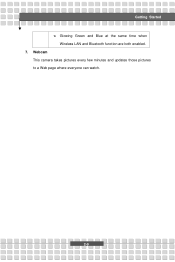
Getting Started w Glowing Green and Blue at the same time when
Wireless LAN and Bluetooth function are both enabled. 7. Webcam
This camera takes pictures every few minutes and updates those pictures to a Web page where everyone can watch.
2-9
User Manual - Page 31
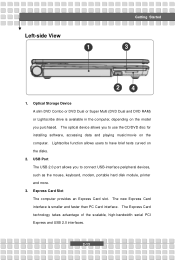
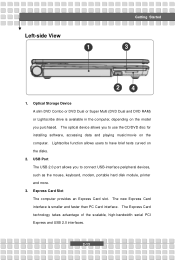
.... The optical device allows you to use the CD/DVD disc for installing software, accessing data and playing music/movie on the computer. Lightscribe function allows users to have brief texts curved on the disks.
2. USB Port The USB 2.0 port allows you to connect USB-interface peripheral devices, such as the mouse, keyboard, modem, portable hard disk module, printer and more.
3. Express Card Slot...
User Manual - Page 42
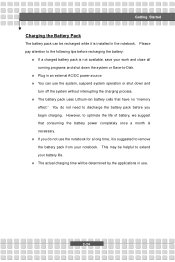
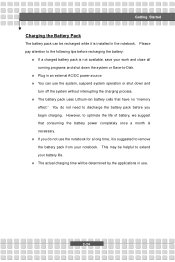
... down the system or Save-to-Disk.
w Plug in an external AC/DC power source. w You can use the system, suspend system operation or shut down and
turn off the system without interrupting the charging process. w The battery pack uses Lithium-ion battery cells that have no "memory
effect." You do not need...
User Manual - Page 49
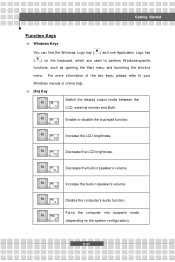
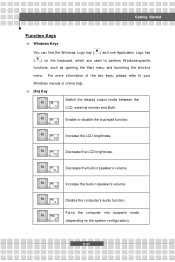
... refer to your Windows manual or online help. n [Fn] Key
Switch the display output mode between the
+
LCD, external monitor and Both.
Enable or disable the touchpad function. +
Increase the LCD brightness. +
Decrease the LCD brightness. +
Decrease the built-in speaker's volume. +
Increase the built-in speaker's volume. +
Disable the computer's audio function. +
Force the...
User Manual - Page 53
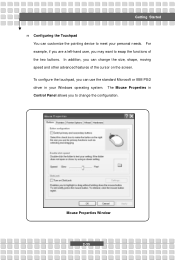
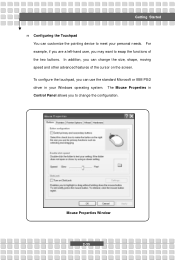
Getting Started n Configuring the Touchpad
You can customize the pointing device to meet your personal needs. For example, if you are a left-hand user, you may want to ... cursor on the screen. To configure the touchpad, you can use the standard Microsoft or IBM PS/2 driver in your Windows operating system. The Mouse Properties in Control Panel allows you to change the configuration.
Mouse Properties...
User Manual - Page 54
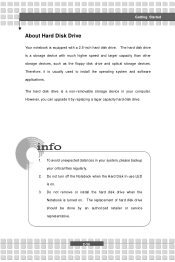
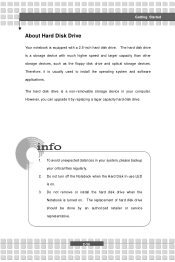
... a 2.5-inch hard disk drive. The hard disk drive is a storage device with much higher speed and larger capacity than other storage devices, such as the floppy disk drive and optical storage devices. Therefore, it is usually used to install the operating system and software applications. The hard disk drive is a non-removable storage device in your computer. However, you can upgrade it by replacing...
User Manual - Page 55
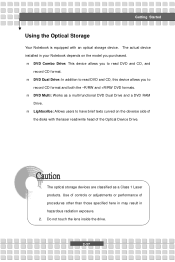
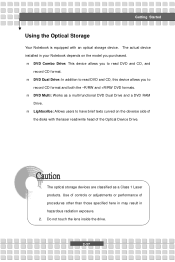
.... n DVD Multi: Works as a multi-functional DVD Dual Drive and a DVD RAM
Drive. n Lightscribe: Allows users to have brief texts curved on the obverse side of
the disks with the laser read/write head of the Optical Device Drive.
1. The optical storage devices are classified as a Class 1 Laser products. Use of controls or adjustments or performance of procedures other than those...
User Manual - Page 60
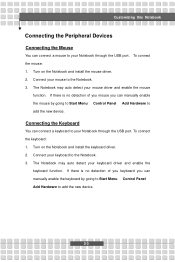
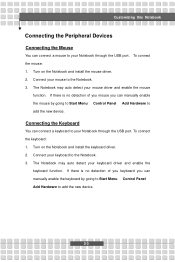
... of you mouse you can manually enable the mouse by going to Start Menu à Control Panel à Add Hardware to add the new device.
Connecting the Keyboard
You can connect a keyboard to your Notebook through the USB port. To connect the keyboard: 1. Turn on the Notebook and install the keyboard driver. 2. Connect your keyboard to the...
User Manual - Page 61
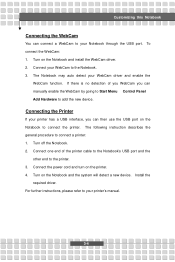
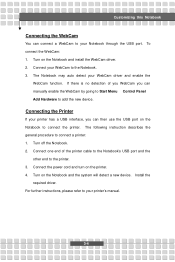
... describes the general procedure to connect a printer: 1. Turn off the Notebook. 2. Connect one end of the printer cable to the Notebook's USB port and the
other end to the printer. 3. Connect the power cord and turn on the printer. 4. Turn on the Notebook and the system will detect a new device. Install the
required driver. For further instructions, please refer to your printer's manual.
3-4
User Manual - Page 62
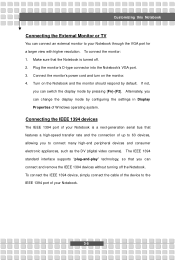
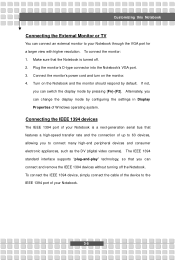
... the settings in Display Properties of Windows operating system.
Connecting the IEEE 1394 devices
The IEEE 1394 port of your Notebook is a next-generation serial bus that features a high-speed transfer rate and the connection of up to 63 devices, allowing you to connect many high-end peripheral devices and consumer electronic appliances, such as the DV (digital video camera). The...
User Manual - Page 63
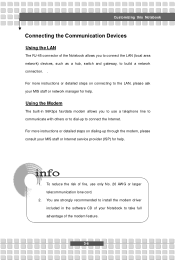
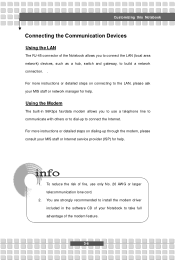
... to connect the Internet. For more instructions or detailed steps on dialing-up through the modem, please consult your MIS staff or Internet service provider (ISP) for help.
1. To reduce the risk of fire, use only No. 26 AWG or larger telecommunication lone cord.
2. You are strongly recommended to install the modem driver included in the software CD of...
User Manual - Page 64
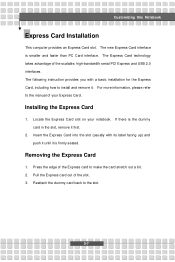
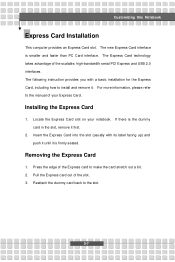
... technology takes advantage of the scalable, high-bandwidth serial PCI Express and USB 2.0 interfaces. The following instruction provides you with a basic installation for the Express Card, including how to install and remove it. For more information, please refer to the manual of your Express Card.
Installing the Express Card
1. Locate the Express Card slot on your notebook. If there is the dummy...
User Manual - Page 71


... users.
w Primary/Secondary IDE Master The two items display the types of the primary/secondary IDE master devices installed in the Notebook. Press [Enter] to bring up a window showing the detailed information of the device, including the device name, vendor, LBA mode, PIO mode and more.
w System Information This item indicates the information of firmware, processor, and system memory.
4-6

