MSI PR310 driver and firmware
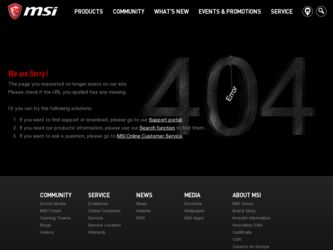
Related MSI PR310 Manual Pages
Download the free PDF manual for MSI PR310 and other MSI manuals at ManualOwl.com
User Manual - Page 2


...B digital device, pursuant to part 15 of the FCC rules. These limits are designed to provide reasonable protection against harmful interference in a residential installation. This...TV technician for help. NOTE 1. The changes or modifications not expressly approved by the party
responsible for compliance could void the user's authority to operate the equipment. 2. Shield interface cables and AC power...
User Manual - Page 5
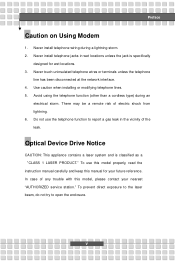
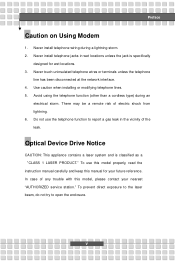
... the vicinity of the leak.
Optical Device Drive Notice
CAUTION: This appliance contains a laser system and is classified as a "CLASS 1 LASER PRODUCT." To use this model properly, read the instruction manual carefully and keep this manual for your future reference. In case of any trouble with this model, please contact your nearest "AUTHORIZED service station." To prevent direct...
User Manual - Page 11
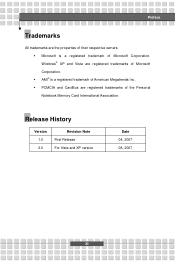
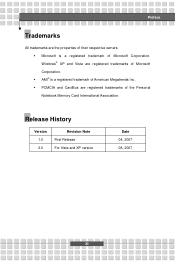
... w Microsoft is a registered trademark of Microsoft Corporation. Windows® XP and Vista are registered trademarks of Microsoft Corporation. w AMI® is a registered trademark of American Megatrends Inc. w PCMCIA and CardBus are registered trademarks of the Personal Notebook Memory Card International Association.
Release History
Version 1.0 2.0
Revision Note First Release For Vista and XP...
User Manual - Page 13
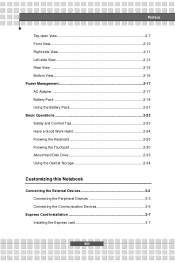
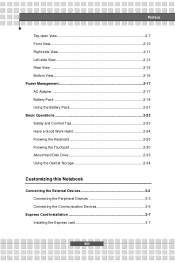
... 2-23 Safety and Comfort Tips 2-23 Have a Good Work Habit 2-24 Knowing the Keyboard 2-25 Knowing the Touchpad 2-30 About Hard Disk Drive 2-33 Using the Optical Storage 2-34
Customizing this Notebook
Connecting the External Devices 3-2 Connecting the Peripheral Devices 3-3 Connecting the Communication Devices 3-6
Express Card Installation 3-7 Installing the Express card 3-7
XIII
User Manual - Page 16
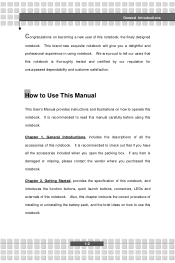
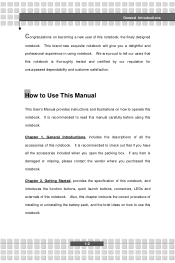
...and customer satisfaction.
How to Use This Manual
This User's Manual provides instructions and illustrations on how to operate this notebook. It is recommended to read this manual carefully before using this notebook. Chapter ... externals of this notebook. Also, this chapter instructs the correct procedure of installing or uninstalling the battery pack, and the brief ideas on how to use this notebook....
User Manual - Page 17
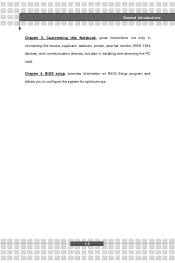
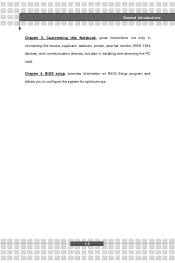
General Introductions Chapter 3, Customizing this Notebook, gives instructions not only in connecting the mouse, keyboard, webcam, printer, external monitor, IEEE 1394 devices, and communication devices, but also in installing and removing the PC card. Chapter 4, BIOS setup, provides information on BIOS Setup program and allows you to configure the system for optimum use.
1-3
User Manual - Page 18
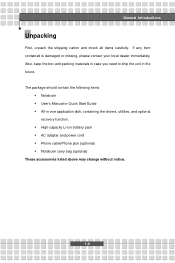
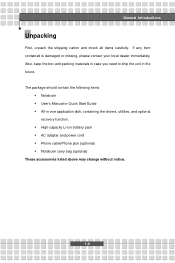
... the unit in the future. The package should contain the following items:
w Notebook w User's Manual or Quick Start Guide w All-in-one application disk, containing the drivers, utilities, and optional
recovery function. w High-capacity Li-ion battery pack w AC adapter and power cord w Phone cable/Phone jack (optional) w Notebook carry bag (optional) These accessories listed above may change without...
User Manual - Page 23
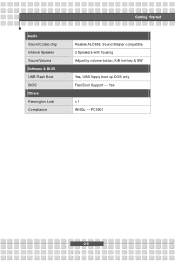
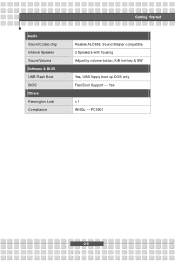
Audio Sound Codec chip Internal Speaker Sound Volume Software & BIOS USB Flash Boot BIOS Others Kensington Lock Compliance
Getting Started
Realtek ALC888, Sound Blaster compatible 2 Speakers with housing Adjust by volume button, K/B hot-key & SW
Yes, USB floppy boot up DOS only Fast Boot Support --- Yes
x 1 WHQL --- PC2001
2-5
User Manual - Page 26
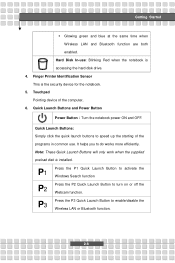
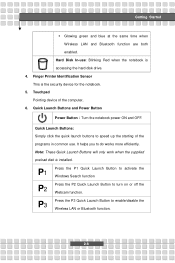
... the same time when Wireless LAN and Bluetooth function are both enabled.
Hard Disk In-use: Blinking Red when the notebook is accessing the hard disk drive. 4. Finger Printer Identification Sensor This is the security device for the notebook. 5. Touchpad Pointing device of the computer.. 6. Quick Launch Buttons and Power Button
Power Button:Turn the notebook power ON and OFF.
Quick...
User Manual - Page 32
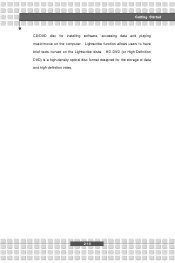
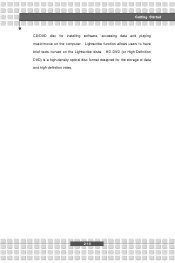
Getting Started CD/DVD disc for installing software, accessing data and playing music/movie on the computer. Lightscribe function allows users to have brief texts curved on the Lightscribe disks. HD DVD (or High-Definition DVD) is a high-density optical disc format designed for the storage of data and high-definition video.
2-14
User Manual - Page 40
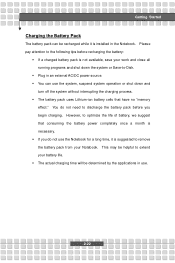
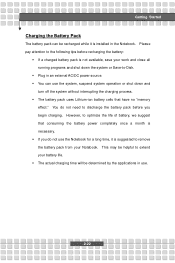
... down the system or Save-to-Disk.
w Plug in an external AC/DC power source. w You can use the system, suspend system operation or shut down and
turn off the system without interrupting the charging process. w The battery pack uses Lithium-ion battery cells that have no "memory
effect." You do not need...
User Manual - Page 47
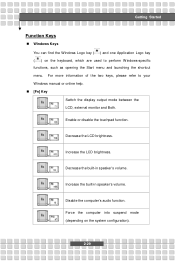
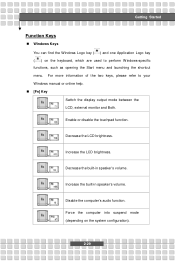
... refer to your Windows manual or online help. n [Fn] Key
Switch the display output mode between the
+
LCD, external monitor and Both.
Enable or disable the touchpad function. +
Decrease the LCD brightness. +
Increase the LCD brightness. +
Decrease the built-in speaker's volume. +
Increase the built-in speaker's volume. +
Disable the computer's audio function. +
Force the...
User Manual - Page 50
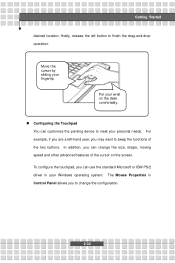
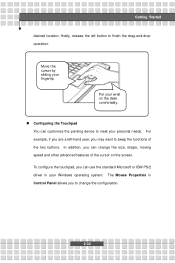
...sliding your fingertip.
Put your wrist on the desk comfortably.
n Configuring the Touchpad You can customize the pointing device to meet your personal needs. For example, if you are a left-hand user, you may want to ... touchpad, you can use the standard Microsoft or IBM PS/2 driver in your Windows operating system. The Mouse Properties in Control Panel allows you to change the configuration.
2-32
User Manual - Page 51
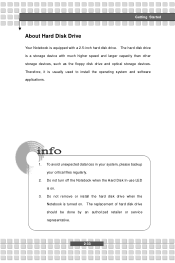
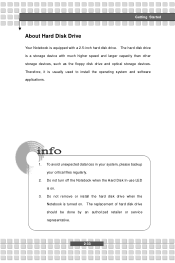
Getting Started
About Hard Disk Drive
Your Notebook is equipped with a 2.5-inch hard disk drive. The hard disk drive is a storage device with much higher speed and larger capacity than other storage devices, such as the floppy disk drive and optical storage devices. Therefore, it is usually used to install the operating system and software applications.
1. To avoid unexpected data loss in your ...
User Manual - Page 52
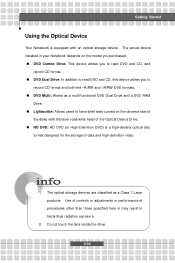
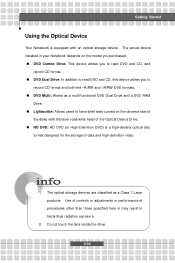
Getting Started
Using the Optical Device
Your Notebook is equipped with an optical storage device. The actual device installed in your Notebook depends on the model you purchased. n DVD Combo Drive: This device allows you to read DVD and CD, and
record CD format. n DVD Dual Drive: In addition to read DVD and CD, this device allows you to
record CD format and both...
User Manual - Page 57
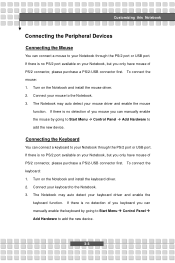
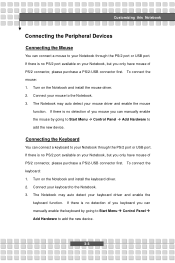
... no detection of you mouse you can manually enable the mouse by going to Start Menu à Control Panel à Add Hardware to add the new device.
Connecting the Keyboard
You can connect a keyboard to your Notebook through the PS/2 port or USB port. If there is no PS/2 port available on your Notebook, but you only...
User Manual - Page 58
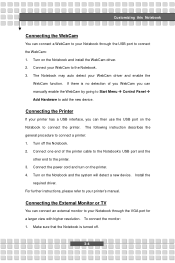
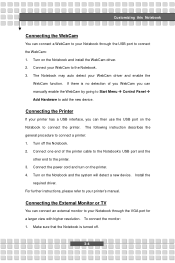
.... 2. Connect one end of the printer cable to the Notebook's USB port and the
other end to the printer. 3. Connect the power cord and turn on the printer. 4. Turn on the Notebook and the system will detect a new device. Install the
required driver. For further instructions, please refer to your printer's manual.
Connecting the External Monitor or TV
You can connect an external monitor...
User Manual - Page 60
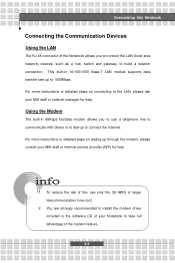
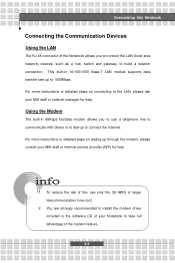
... LAN (local area network) devices, such as a hub, switch and gateway, to build a network connection. This built-in 10/100/1000 Base-T LAN module supports data transfer rate up to 1000Mbps. For more instructions or detailed steps on connecting to the LAN, please ask your MIS staff or network manager for help.
Using the Modem
The built-in 56Kbps fax/data modem...
User Manual - Page 66
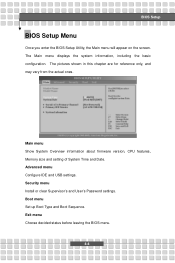
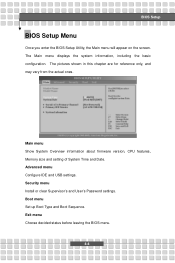
..., and may vary from the actual ones.
Main menu Show System Overview information about firmware version, CPU features, Memory size and setting of System Time and Date. Advanced menu Configure IDE and USB settings. Security menu Install or clear Supervisor's and User's Password settings. Boot menu Set up Boot Type and Boot Sequence. Exit menu Choose decided status before leaving the...
User Manual - Page 68
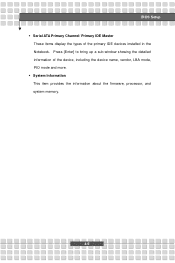
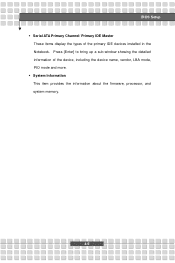
BIOS Setup w Serial ATA Primary Channel/ Primary IDE Master
These items display the types of the primary IDE devices installed in the Notebook. Press [Enter] to bring up a sub-window showing the detailed information of the device, including the device name, vendor, LBA mode, PIO mode and more. w System Information This item provides the information about the firmware, processor, and system memory....

