MSI PR601 driver and firmware
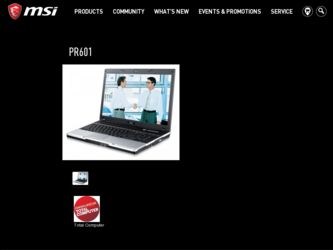
Related MSI PR601 Manual Pages
Download the free PDF manual for MSI PR601 and other MSI manuals at ManualOwl.com
User Manual - Page 3
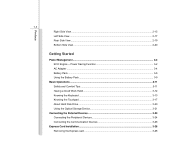
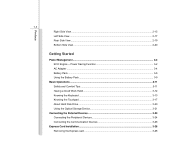
... Pack...3-9
Basic Operations ...3-11 Safety and Comfort Tips...3-11 Having a Good Work Habit...3-12 Knowing the Keyboard ...3-13 Knowing the Touchpad ...3-17 About Hard Disk Drive...3-20 Using the Optical Storage Device 3-21
Connecting the External Devices 3-24 Connecting the Peripheral Devices 3-24 Connecting the Communication Devices 3-26
Express Card Installation...3-28 Removing the Express...
User Manual - Page 4
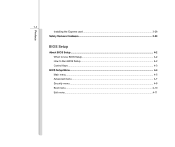
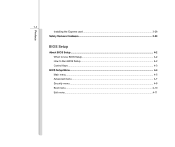
Preface
1-4 Installing the Express card ...3-28
Safely Remove Hardware ...3-30
BIOS Setup
About BIOS Setup...4-2 When to Use BIOS Setup...4-2 How to Run BIOS Setup...4-2 Control Keys ...4-3
BIOS Setup Menu...4-4 Main menu...4-5 Advanced menu...4-7 Security menu...4-8 Boot menu ...4-10 Exit menu...4-11
User Manual - Page 5
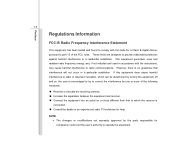
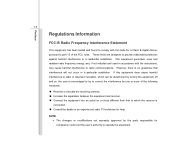
...digital device, pursuant to part 15 of the FCC rules. These limits are designed to provide reasonable protection against harmful interference in a residential installation. This equipment generates, uses and radiates radio frequency energy, and, if not installed and used in accordance with the instructions...132; Consult the dealer or an experienced radio TV technician for help.
NOTE Š The ...
User Manual - Page 8
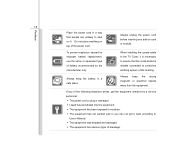
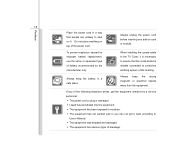
...power cord.
Always unplug the power cord before inserting any add-on card or module.
To prevent explosion caused by improper battery replacement, use the same or equivalent type of battery recommended by the manufacturer only.
When installing the coaxial cable to the TV... situations arises, get the equipment checked by a service personnel: Š The power cord or plug is damaged. Š Liquid ...
User Manual - Page 20
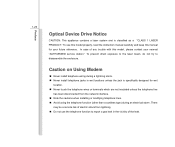
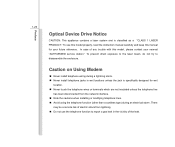
Preface
1-20
Optical Device Drive Notice
CAUTION: This appliance contains a laser system and is classified as a "CLASS 1 LASER PRODUCT." To use this model properly, read the instruction manual carefully and keep this manual for your future reference. In case of any trouble with this model, please contact your nearest "AUTHORIZED service station." To prevent direct exposure to the laser...
User Manual - Page 21
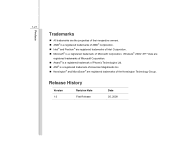
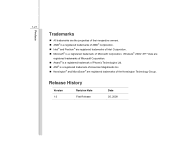
...and Pentium® are registered trademarks of Intel Corporation. „ Microsoft® is a registered trademark of Microsoft Corporation. Windows® 2000/ XP/ Vista are
registered trademarks of Microsoft Corporation. „ Award® is a registered trademark of... trademarks of the Kensington Technology Group.
Release History
Version 1.0
Revision Note First Release
Date 05, 2008
User Manual - Page 23
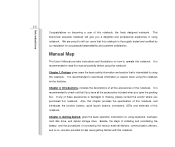
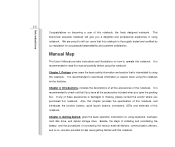
...satisfaction.
Manual Map
This User's Manual provides instructions and illustrations on how to operate this notebook. It is recommended to read this manual carefully ...instructions on using keyboard, touchpad, hard disk drive, and optical storage drive. Beside, the steps of installing and uninstalling the battery; and the procedures of connecting the various external devices, communication devices...
User Manual - Page 24
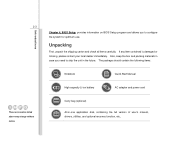
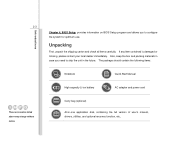
...above may change without notice.
Introductions
Chapter 4, BIOS Setup, provides information on BIOS Setup program and allows you to configure the system ...:
Notebook
Quick Start Manual
High-capacity Li-ion battery
AC adapter and power cord
Carry bag (optional)
All-in-one application disk, containing the full version of user's manual, drivers, utilities, and optional recovery function, etc..
User Manual - Page 28


Introductions
2-7
WebCam
CMOS (optional)
Audio
Sound Controller Sound Codec chip Internal Speaker Internal Microphone Sound Volume
Software & BIOS
USB Flash Boot BIOS
Others
Kensington Lock Hole Compliance
1.3 Mega Pixel
Realtek® ALC888 Azalia Interface 2 speakers Yes Adjust by volume button, K/B hot-key & SW
Yes, USB floppy boot up DOS only Fast Boot Support --- Yes
x 2 WHQL
User Manual - Page 39
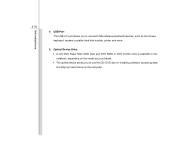
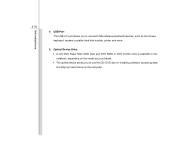
... USB 2.0 port allows you to connect USB-interface peripheral devices, such as the mouse, keyboard, modem, portable hard disk module, printer and more.
5. Optical Device Drive Š A slim DVD Super Multi (DVD Dual and DVD RAM) or DVD Combo drive is available in this notebook, depending on the model you purchased. Š The optical device allows you to use the CD/ DVD disc for installing software...
User Manual - Page 51
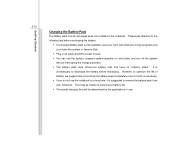
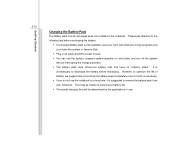
... system or Save-to-Disk.
Š Plug in an external AC/DC power source. Š You can use the system, suspend system operation or shut down and turn off the system
without interrupting the charging process. Š The battery pack uses Lithium-ion battery cells that have no "memory effect." It is
unnecessary...
User Manual - Page 57
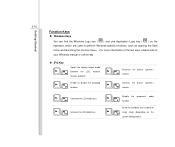
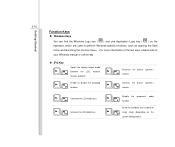
... your Windows manual or online help.
„ [Fn] Key + +
Switch the display output mode between the LCD, external monitor and both.
Enable or disable the touchpad function.
Decrease the built-in speaker's
+
volume.
Increase the built-in speaker's
+
volume.
Decrease the LCD brightness. +
Increase the LCD brightness. +
Disable the computer's audio
+
function.
Force the computer into...
User Manual - Page 59
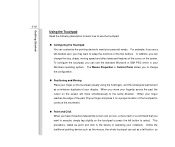
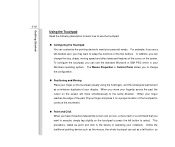
... Microsoft or IBM PS/2 driver in your Windows operating system. The Mouse Properties in Control Panel allows you to change... the configuration.
„ Positioning and Moving Place your finger on the touchpad (usually using the forefinger), and the rectangular pad will act as a miniature duplicate of your display...
User Manual - Page 61
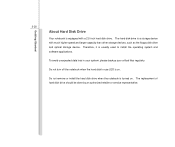
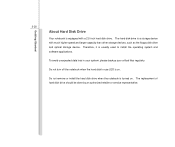
Getting Started
3-20
About Hard Disk Drive
Your notebook is equipped with a 2.5-inch hard disk drive. The hard disk drive is a storage device with much higher speed and larger capacity than other storage devices, such as the floppy disk drive and optical storage device. Therefore, it is usually used to install the operating system and software applications.
To avoid unexpected data loss in your ...
User Manual - Page 65
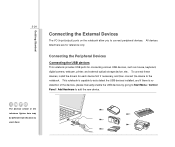
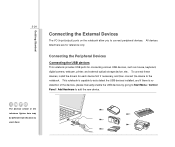
..., digital camera, webcam, printer, and external optical storage device, ete.. To connect these devices, install the drivers for each device first if necessary, and then connect the device to the notebook. This notebook is capable to auto detect the USB devices installed, and if there is no detection of the devices, please manually enable the USB devices by going to Start Menu / Control Panel...
User Manual - Page 66
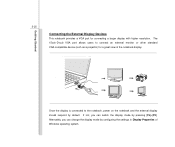
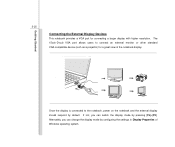
... standard VGA-compatible device (such as a projector) for a great view of the notebook display.
Once the display is connected to the notebook, power on the notebook and the external display should respond by default. If not, you can switch the display mode by pressing [Fn]+[F2]. Alternately, you can change the display mode by configuring the settings in Display Properties of Windows...
User Manual - Page 68
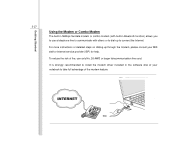
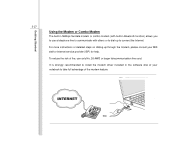
... to connect the Internet.
For more instructions or detailed steps on dialing-up through the modem, please consult your MIS staff or Internet service provider (ISP) for help.
To reduce the risk of fire, use only No. 26 AWG or larger telecommunication line cord.
It is strongly recommended to install the modem driver included in the software disk of your...
User Manual - Page 69
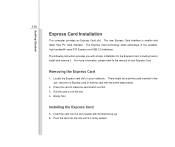
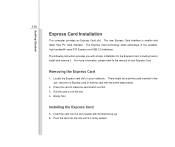
... technology takes advantage of the scalable, high-bandwidth serial PCI Express and USB 2.0 interfaces. The following instruction provides you with a basic installation for the Express Card, including how to install and remove it. For more information, please refer to the manual of your Express Card.
Removing the Express Card
1. Locate the Express card slot on your notebook. There might be a dummy...
User Manual - Page 70
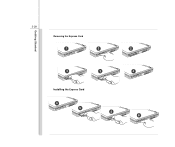
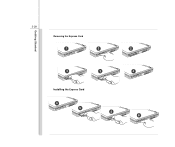
Getting Started
3-29
Removing the Express Card
1
2
2
3
3
Installing the Express Card
4 5 5
4 6
User Manual - Page 76
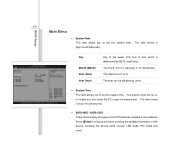
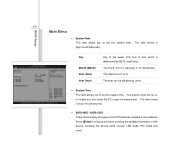
... allows you to set the system time. The system clock will go on no matter you shut down the PC or get into sleep mode. The time format is [hour:minute:second].
Š SATA-HDD / SATA-ODD These items display the types of the SATA devices installed in the notebook. Press [Enter] to bring up a window showing the...

