MSI S20 driver and firmware
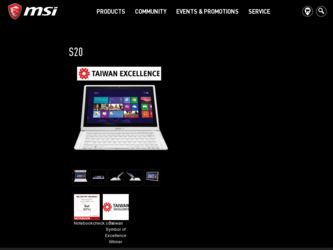
Related MSI S20 Manual Pages
Download the free PDF manual for MSI S20 and other MSI manuals at ManualOwl.com
User Manual - Page 2
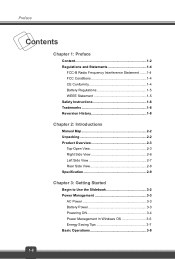
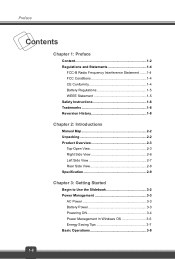
... Safety Instructions 1-6 Trademarks 1-8 Reversion History 1-8
Chapter 2: Introductions
Manual Map 2-2 Unpacking 2-2 Product Overview 2-3
Top-Open View 2-3 Right Side View 2-6 Left Side View 2-7 Rear Side View 2-8 Specification 2-9
Chapter 3: Getting Started
Begin to Use the Slidebook 3-2 Power Management 3-3
AC Power 3-3 Battery Power 3-3 Powering ON 3-4 Power Management in Windows...
User Manual - Page 3
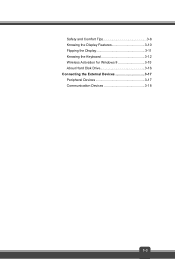
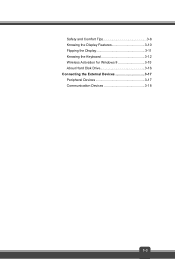
Safety and Comfort Tips 3-8 Knowing the Display Features 3-10 Flipping the Display 3-11 Knowing the Keyboard 3-12 Wireless Activation for Windows 8 3-15 About Hard Disk Drive 3-16 Connecting the External Devices 3-17 Peripheral Devices 3-17 Communication Devices 3-18
1-3
User Manual - Page 4
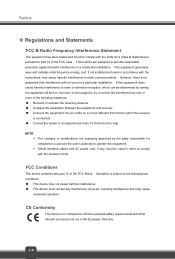
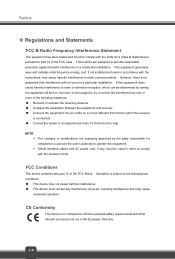
... with the limits for a Class B digital device, pursuant to part 15 of the FCC rules. These limits are designed to provide reasonable protection against harmful interference in a residential installation. This equipment generates, uses and radiates radio frequency energy, and, if not installed and used in accordance with the instructions, may cause harmful interference to radio...
User Manual - Page 6
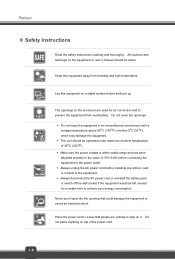
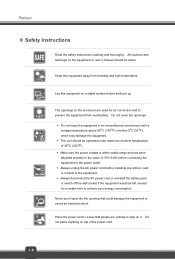
... been adjusted properly to the value of 100~240V before connecting the equipment to the power outlet. Š Always unplug the AC power cord before installing any add-on card or module to the equipment. Š Always disconnect the AC power cord or uninstall the battery pack or switch off the wall socket if the...
User Manual - Page 7
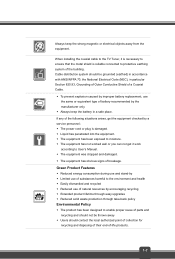
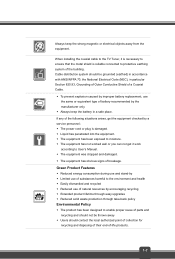
Always keep the strong magnetic or electrical objects away from the equipment.
When installing the coaxial cable to the TV Tuner, it is necessary to ensure that the metal shield is reliable connected to protective earthing system of the building. Cable distribution system should be grounded (earthed) in accordance with ANSI/NFPA 70, the National...
User Manual - Page 10
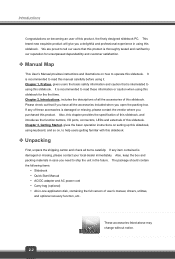
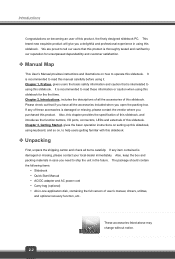
... the function buttons, I/O ports, connectors, LEDs and externals of this slidebook. Chapter 3, Getting Started, gives the basic operation instructions on setting up this slidebook, using ... Quick Start Manual y AC/DC adapter and AC power cord y Carry bag (optional) y All-in-one application disk, containing the full version of user's manual, drivers, utilities,
and optional recovery function, etc...
User Manual - Page 12
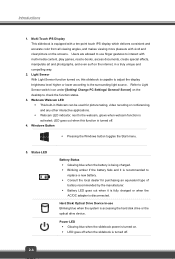
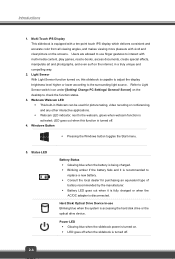
...; Battery LED goes out when it is fully charged or when the AC/DC adapter is disconnected.
Hard Disk/ Optical Drive Device In-use Blinking blue when the system is accessing the hard disk drive or the optical drive device.
Power LED Š Glowing blue when the slidebook power is turned on. Š LED goes off when the slidebook is turned off...
User Manual - Page 13
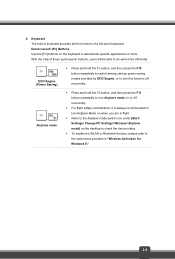
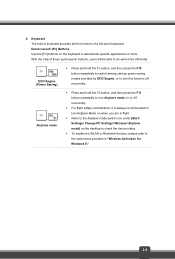
... will be able to do work more efficiently.
+ ECO Engine (Power Saving)
+ Airplane mode
Š Press and hold the Fn button, and then press ...icon under [Start/ Settings/ Change PC Settings/ Wireless/ Airplane mode] on the desktop to check the device status.
Š To enable the WLAN or Bluetooth function, please refer to the instructions provided in "Wireless Activation for Windows 8."
2-5
User Manual - Page 18
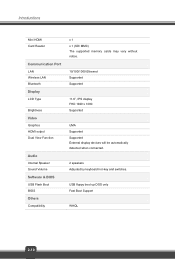
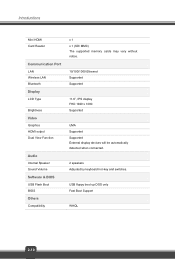
...HDMI Card Reader
Communication Port LAN Wireless LAN Bluetooth Display LCD Type
Brightness Video Graphics HDMI output Dual View Function
Audio Internal Speaker Sound Volume Software & BIOS USB Flash Boot BIOS Others Compatibility
x 1 x 1 (SD/ MMC) The supported memory cards may vary without notice.
10/100/1000 Ethernet Supported Supported
11.6", IPS display FHD 1920 x 1080 Supported
UMA Supported...
User Manual - Page 23
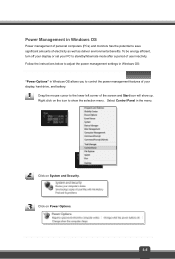
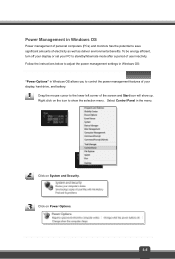
... environmental benefits. To be energy efficient, turn off your display or set your PC to standby/hibernate mode after a period of user inactivity. Follow the instructions below to adjust the power management settings in Windows OS: "Power Options" in Windows OS allows you to control the power management features of your display, hard drive, and battery.
Drag the mouse cursor to the...
User Manual - Page 25
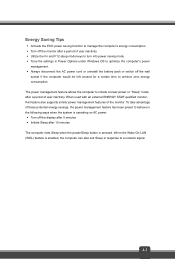
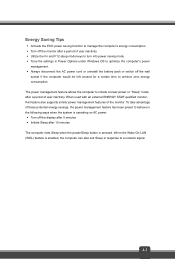
... behave in the following ways when the system is operating on AC power: Š Turn off the display after 5 minutes Š Initiate Sleep after 10 minutes The computer exits Sleep when the power/Sleep button is pressed. When the Wake On LAN (WOL) feature is enabled, the computer can also exit Sleep in response to a network signal.
3-7
User Manual - Page 29
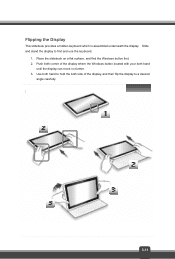
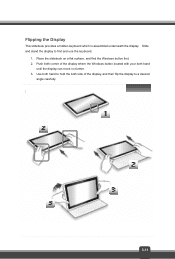
... a hidden keyboard which is assembled underneath the display. Slide and stand the display to find and use the keyboard.
1. Place the slidebook on a flat surface, and find the Windows button first. 2. Push both corner of the display where the Windows button located with your both hand
until the display can move no further. 3. Use both hand...
User Manual - Page 31
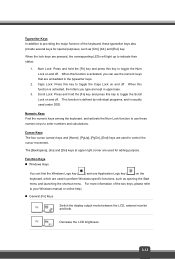
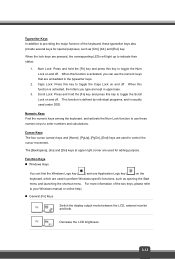
... ( ) on the keyboard, which are used to perform Windows-specific functions, such as opening the Start menu and launching the shortcut menu. For more information of the two keys, please refer to your Windows manual or online help. „ General [Fn] Keys
Switch the display output mode between the LCD, external monitor and both...
User Manual - Page 32
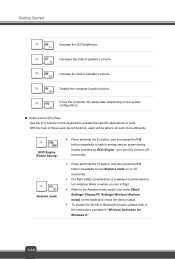
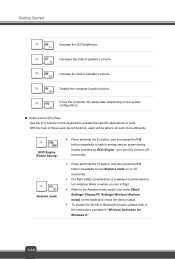
...in speaker's volume. +
Disable the computer's audio function. +
Force the computer into sleep state (depending on the ... to switch among various power saving modes provided by ...Settings/ Change PC Settings/ Wireless/ Airplane mode] on the desktop to check the device status.
Š To enable the WLAN or Bluetooth function, please refer to the instructions provided in "Wireless Activation for Windows...
User Manual - Page 33
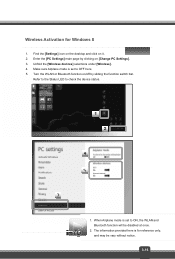
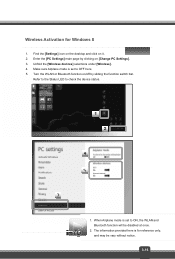
Wireless Activation for Windows 8
1. Find the [Settings] icon on the desktop and click on it. 2. Enter the [PC Settings] main page by clicking on [Change PC Settings]. 3. Unfold the [Wireless devices] selections under [Wireless]. 4. Make sure Airplane mode is set to OFF here. 5. Turn the WLAN or Bluetooth function on/off by sliding the function switch bar.
Refer to the Status...
User Manual - Page 34
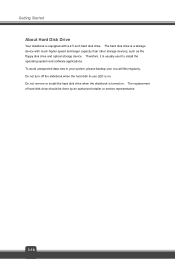
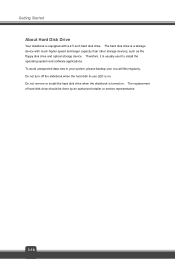
Getting Started
About Hard Disk Drive
Your slidebook is equipped with a 2.5-inch hard disk drive. The hard disk drive is a storage device with much higher speed and larger capacity than other storage devices, such as the floppy disk drive and optical storage device. Therefore, it is usually used to install the operating system and software applications. To avoid unexpected data loss in your system...

