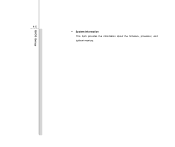MSI U123H driver and firmware
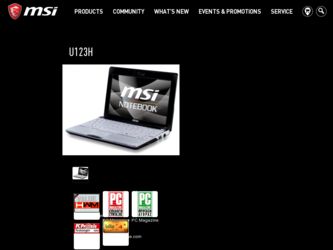
Related MSI U123H Manual Pages
Download the free PDF manual for MSI U123H and other MSI manuals at ManualOwl.com
User Manual - Page 3


... Work Habit...3-10 Knowing the Keyboard ...3-11 Knowing the Touchpad ...3-16 About Hard Disk Drive...3-18
Connecting the External Devices 3-19 Using the External Optical Storage Device 3-19 Connecting the Peripheral Devices 3-21 Connecting the Communication Devices 3-23
Safely Remove Hardware ...3-24 Windows XP Installation...3-25
Installation Requirement...3-25 Installing Windows XP ...3-25
User Manual - Page 5
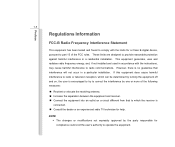
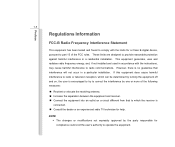
...digital device, pursuant to part 15 of the FCC rules. These limits are designed to provide reasonable protection against harmful interference in a residential installation. This equipment generates, uses and radiates radio frequency energy, and, if not installed and used in accordance with the instructions...132; Consult the dealer or an experienced radio TV technician for help.
NOTE Š The ...
User Manual - Page 8
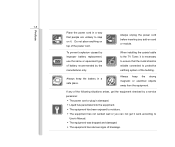
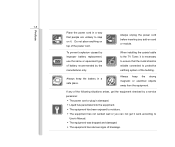
...power cord.
Always unplug the power cord before inserting any add-on card or module.
To prevent explosion caused by improper battery replacement, use the same or equivalent type of battery recommended by the manufacturer only.
When installing the coaxial cable to the TV... situations arises, get the equipment checked by a service personnel: Š The power cord or plug is damaged. Š Liquid ...
User Manual - Page 22
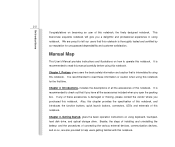
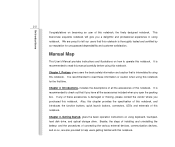
...satisfaction.
Manual Map
This User's Manual provides instructions and illustrations on how to operate this notebook. It is recommended to read this manual carefully ...instructions on using keyboard, touchpad, hard disk drive, and optical storage drive. Beside, the steps of installing and uninstalling the battery; and the procedures of connecting the various external devices, communication devices...
User Manual - Page 23
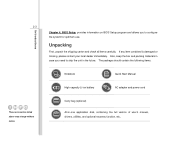
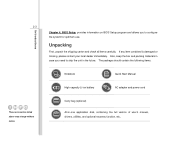
...above may change without notice.
Introductions
Chapter 4, BIOS Setup, provides information on BIOS Setup program and allows you to configure the system ...:
Notebook
Quick Start Manual
High-capacity Li-ion battery
AC adapter and power cord
Carry bag (optional)
All-in-one application disk, containing the full version of user's manual, drivers, utilities, and optional recovery function, etc..
User Manual - Page 27
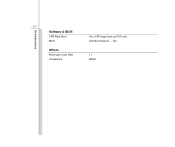
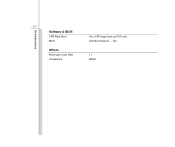
Introductions
2-7
Software & BIOS
USB Flash Boot BIOS
Others
Kensington Lock Hole Compliance
Yes, USB floppy boot up DOS only Fast Boot Support --- Yes
x 1 WHQL
User Manual - Page 48


... system or Save-to-Disk.
Š Plug in an external AC/DC power source. Š You can use the system, suspend system operation or shut down and turn off the system
without interrupting the charging process. Š The battery pack uses Lithium-ion battery cells that have no "memory effect." It is
unnecessary...
User Manual - Page 54
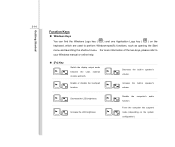
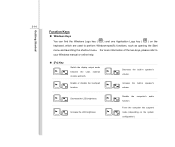
... your Windows manual or online help.
„ [Fn] Key
+ +
Switch the display output mode between the LCD, external monitor and both.
Enable or disable the touchpad function.
Decrease the built-in speaker's
+
volume.
Increase the built-in speaker's
+
volume.
Decrease the LCD brightness.
+
Increase the LCD brightness.
+
Disable the computer's audio
+
function.
Force the computer into...
User Manual - Page 56
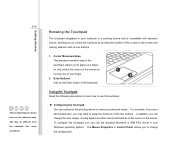
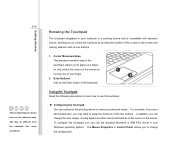
... Started
Knowing the Touchpad
The touchpad integrated in your notebook is a pointing device that is compatible with standard mouse, allowing you to control the notebook by pointing the location of the cursor on the screen and ..., you can use the standard Microsoft or IBM PS/2 driver in your Windows operating system. The Mouse Properties in Control Panel allows you to change the configuration.
User Manual - Page 58
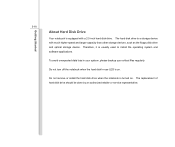
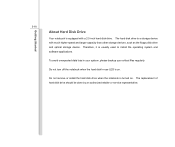
Getting Started
3-18
About Hard Disk Drive
Your notebook is equipped with a 2.5-inch hard disk drive. The hard disk drive is a storage device with much higher speed and larger capacity than other storage devices, such as the floppy disk drive and optical storage device. Therefore, it is usually used to install the operating system and software applications.
To avoid unexpected data loss in your ...
User Manual - Page 61
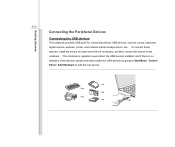
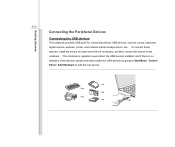
..., digital camera, webcam, printer, and external optical storage device, ete.. To connect these devices, install the drivers for each device first if necessary, and then connect the device to the notebook. This notebook is capable to auto detect the USB devices installed, and if there is no detection of the devices, please manually enable the USB devices by going to Start Menu / Control Panel...
User Manual - Page 62
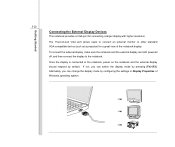
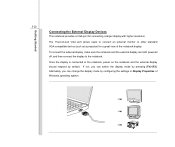
... the External Display Devices
This notebook provides a VGA port for connecting a larger display with higher resolution.
The 15-pin-D-sub VGA port allows users to connect an external monitor or other standard VGA-compatible device (such as a projector) for a great view of the notebook display.
To connect the external display, make sure the notebook and the external display are both powered off, and...
User Manual - Page 64
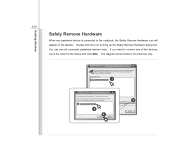
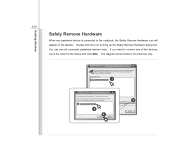
... then click Stop. When Windows notifies you that it is safe to do so unplug the device from your computer.
Hardware Devices:
1
USB Mass Storage Device
Stop a Hardware device
Confirm devices to be stopped. Choose OK To continue. Windows will attempt to stop the following devices. After the devices are stopped they may be removed safely.
USB Mass Storage Device
3
4
OK
Cancel
Properties
2
Stop...
User Manual - Page 65
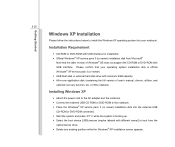
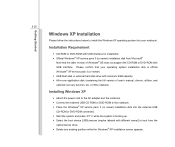
...operating system installation disk is official Windows® XP service pack 3 (or newer) Š USB flash disk or external hard disk drive with minimum 2GB capacity. Š All-in-one application disk (containing the full version of user's manual, drivers, utilities, and optional recovery function, etc.) of this notebook
Installing Windows XP
Š Attach the power cord to the AC adapter and the...
User Manual - Page 66
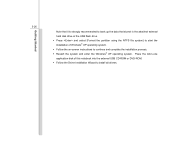
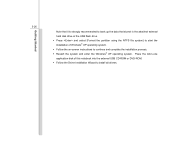
... up the data that stored in the attached external hard disk drive or the USB flash drive. Š Press and select [Format the partition using the NTFS file system] to start the installation of Windows® XP operating system. Š Follow the on-screen instructions to continue and complete the installation process. Š Restart the system and enter the...
User Manual - Page 68
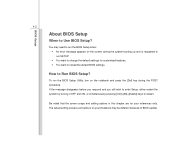
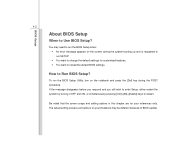
BIOS Setup
4-2
About BIOS Setup
When to Use BIOS Setup?
You may need to run the BIOS Setup when: Š An error message appears on the screen during the system booting up and is requested to run SETUP. Š You want to change the default settings for customized features. Š You want to reload the default BIOS settings.
How to Run BIOS Setup?
To run the...
User Manual - Page 70


... (C) 2007 American Megatrends, Inc.
Main Menu Show system overview information about BIOS version, CPU features, memory size and setting of system time and date.
Advanced Menu Configure IDE and USB settings.
Boot Menu Set up boot type and boot sequence.
Security Menu Install or clear Supervisor's and user's password settings.
Save & Exit Menu Save or discard the changes before leaving the...
User Manual - Page 71
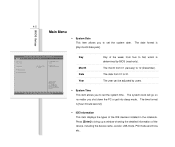
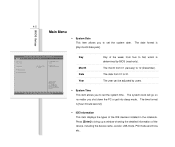
... you to set the system time. The system clock will go on no matter you shut down the PC or get into sleep mode. The time format is [hour:minute:second].
Š IDE Information This item displays the types of the IDE devices installed in the notebook. Press [Enter] to bring up a window showing the...