MSI VR201 driver and firmware
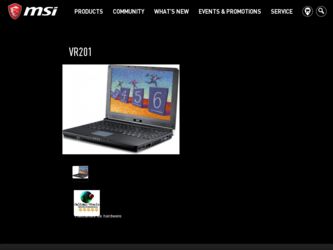
Related MSI VR201 Manual Pages
Download the free PDF manual for MSI VR201 and other MSI manuals at ManualOwl.com
User Manual - Page 2
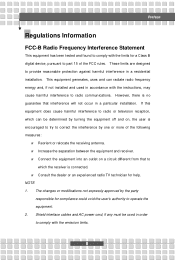
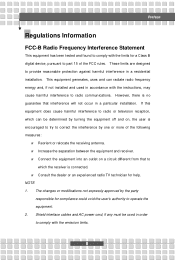
...B digital device, pursuant to part 15 of the FCC rules. These limits are designed to provide reasonable protection against harmful interference in a residential installation. This...TV technician for help. NOTE 1. The changes or modifications not expressly approved by the party
responsible for compliance could void the user's authority to operate the equipment. 2. Shield interface cables and AC power...
User Manual - Page 5
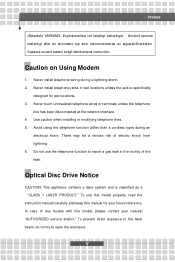
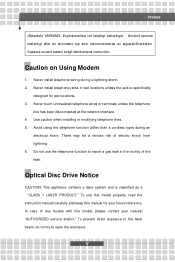
... vicinity of the leak.
Optical Disc Drive Notice
CAUTION: This appliance contains a laser system and is classified as a "CLASS 1 LASER PRODUCT." To use this model properly, read the instruction manual carefully and keep this manual for your future reference. In case of any trouble with this model, please contact your nearest "AUTHORIZED service station." To prevent direct...
User Manual - Page 11
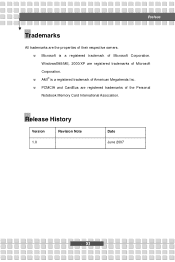
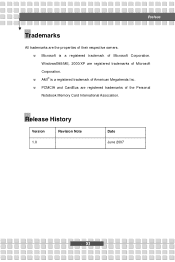
... owners. w Microsoft is a registered trademark of Microsoft Corporation. Windows®98/ME, 2000/XP are registered trademarks of Microsoft Corporation. w AMI® is a registered trademark of American Megatrends Inc. w PCMCIA and CardBus are registered trademarks of the Personal Notebook Memory Card International Association.
Release History
Version 1.0
Revision Note
Date June 2007
XI
User Manual - Page 14
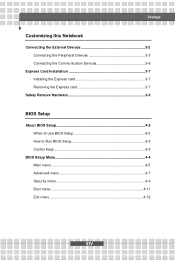
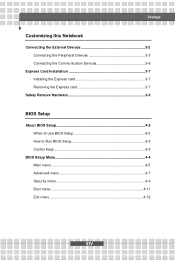
...Notebook
Connecting the External Devices 3-2 Connecting the Peripheral Devices 3-3 Connecting the Communication Devices 3-6
Express Card Installation 3-7 Installing the Express card 3-7 Removing the Express card 3-7
Safely Remove Hardware 3-8
BIOS Setup
About BIOS Setup 4-2 When to Use BIOS Setup 4-2 How to Run BIOS Setup 4-2 Control Keys 4-3
BIOS Setup Menu 4-4 Main menu 4-5 Advanced...
User Manual - Page 16
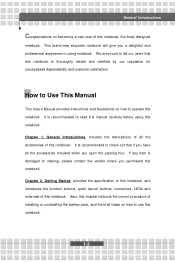
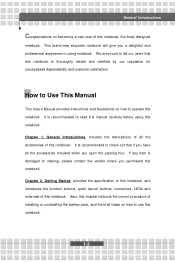
...and customer satisfaction.
How to Use This Manual
This User's Manual provides instructions and illustrations on how to operate this notebook. It is recommended to read this manual carefully before using this notebook. Chapter ... externals of this notebook. Also, this chapter instructs the correct procedure of installing or uninstalling the battery pack, and the brief ideas on how to use this notebook....
User Manual - Page 17
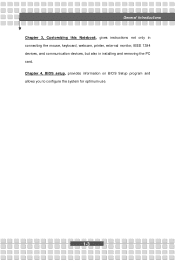
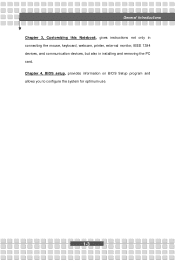
General Introductions Chapter 3, Customizing this Notebook, gives instructions not only in connecting the mouse, keyboard, webcam, printer, external monitor, IEEE 1394 devices, and communication devices, but also in installing and removing the PC card. Chapter 4, BIOS setup, provides information on BIOS Setup program and allows you to configure the system for optimum use.
1-3
User Manual - Page 18
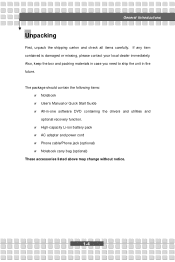
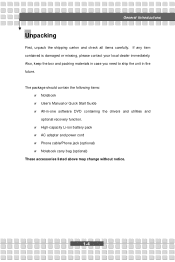
... unit in the future. The package should contain the following items:
w Notebook w User's Manual or Quick Start Guide w All-in-one software DVD containing the drivers and utilities and
optional recovery function. w High-capacity Li-ion battery pack w AC adapter and power cord w Phone cable/Phone jack (optional) w Notebook carry bag (optional) These accessories listed above may change without notice...
User Manual - Page 22
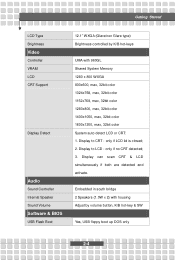
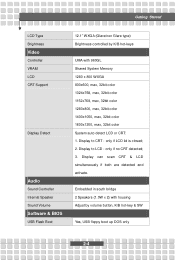
Getting Started
LCD Type Brightness
Video
Controller VRAM LCD CRT Support
Display Detect
Audio
Sound Controller Internal Speaker Sound Volume
Software & BIOS
USB Flash Boot
12.1" WXGA (Glare/non Glare type) Brightness controlled by K/B hot-keys
UMA with 960GL Shared System Memory 1280 x 800 WXGA 800x600, max, 32bit color 1024x768, max, 32bit color 1152x768, max, 32bit color 1280x800, max, 32bit ...
User Manual - Page 25
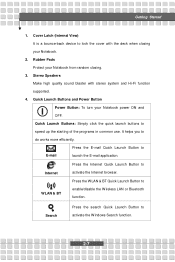
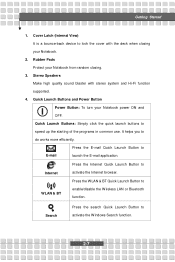
... efficiently.
E-mail
Press the E-mail Quick Launch Button to launch the E-mail application.
Internet
Press the Internet Quick Launch Button to activate the Internet browser. Press the WLAN & BT Quick Launch Button to
WLAN & BT
enable/disable the Wireless LAN or Bluetooth function.
Search
Press the search Quick Launch Button to activate the Windows Search function.
2-7
User Manual - Page 31
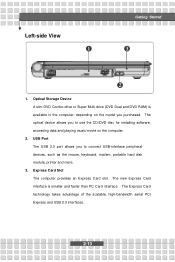
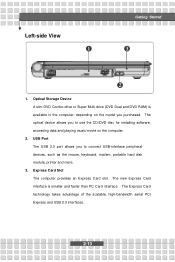
... DVD RAM) is available in the computer, depending on the model you purchased. The optical device allows you to use the CD/DVD disc for installing software, accessing data and playing music/movie on the computer.
2. USB Port The USB 2.0 port allows you to connect USB-interface peripheral devices, such as the mouse, keyboard, modem, portable hard disk module, printer and more.
3. Express Card Slot...
User Manual - Page 41
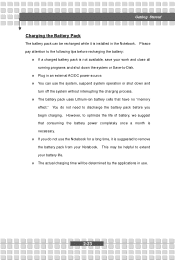
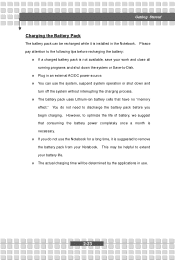
... down the system or Save-to-Disk.
w Plug in an external AC/DC power source. w You can use the system, suspend system operation or shut down and
turn off the system without interrupting the charging process. w The battery pack uses Lithium-ion battery cells that have no "memory
effect." You do not need...
User Manual - Page 48
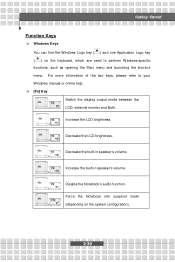
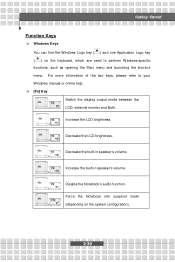
... of the two keys, please refer to your Windows manual or online help. n [Fn] Key
Switch the display output mode between the
+
LCD, external monitor ...and Both.
Increase the LCD brightness. +
Decrease the LCD brightness. +
Decrease the built-in speaker's volume. +
Increase the built-in speaker's volume. +
Disable the Notebook's audio...
User Manual - Page 52
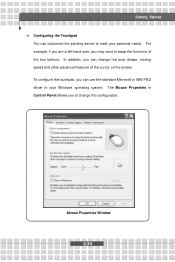
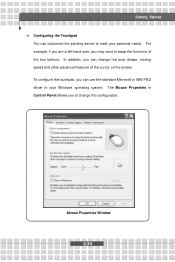
Getting Started n Configuring the Touchpad
You can customize the pointing device to meet your personal needs. For example, if you are a left-hand user, you may want to ... cursor on the screen. To configure the touchpad, you can use the standard Microsoft or IBM PS/2 driver in your Windows operating system. The Mouse Properties in Control Panel allows you to change the configuration.
Mouse Properties...
User Manual - Page 53
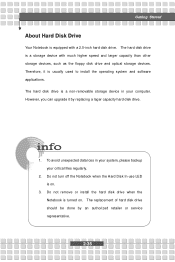
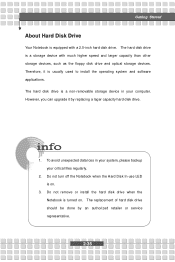
... a 2.5-inch hard disk drive. The hard disk drive is a storage device with much higher speed and larger capacity than other storage devices, such as the floppy disk drive and optical storage devices. Therefore, it is usually used to install the operating system and software applications. The hard disk drive is a non-removable storage device in your computer. However, you can upgrade it by replacing...
User Manual - Page 54
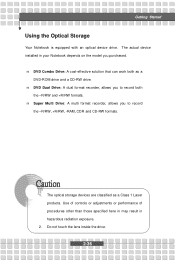
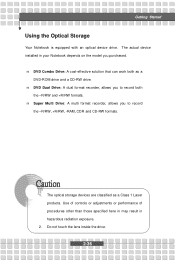
...
Using the Optical Storage
Your Notebook is equipped with an optical device drive. The actual device installed in your Notebook depends on the model you purchased. n DVD Combo Drive: A cost-effective solution that can work both as a
DVD-ROM drive and a CD-RW drive. n DVD Dual Drive: A dual format recorder, allows you to record both
the -R/RW and +R/RW formats. n Super Multi Drive: A multi format...
User Manual - Page 59
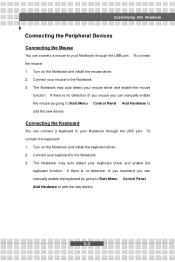
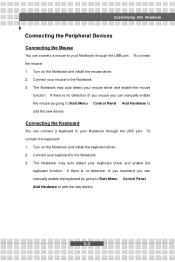
... of you mouse you can manually enable the mouse by going to Start Menu à Control Panel à Add Hardware to add the new device.
Connecting the Keyboard
You can connect a keyboard to your Notebook through the USB port. To connect the keyboard: 1. Turn on the Notebook and install the keyboard driver. 2. Connect your keyboard to the...
User Manual - Page 60
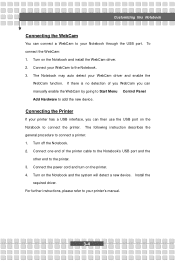
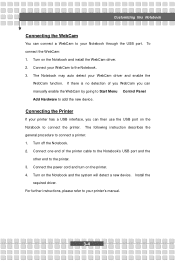
... describes the general procedure to connect a printer: 1. Turn off the Notebook. 2. Connect one end of the printer cable to the Notebook's USB port and the
other end to the printer. 3. Connect the power cord and turn on the printer. 4. Turn on the Notebook and the system will detect a new device. Install the
required driver. For further instructions, please refer to your printer's manual.
3-4
User Manual - Page 61
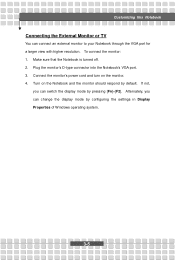
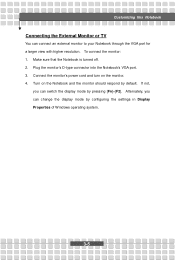
...'s D-type connector into the Notebook's VGA port. 3. Connect the monitor's power cord and turn on the monitor. 4. Turn on the Notebook and the monitor should respond by default. If not,
you can switch the display mode by pressing [Fn]+[F2]. Alternately, you can change the display mode by configuring the settings in Display Properties of Windows operating system.
3-5
User Manual - Page 62
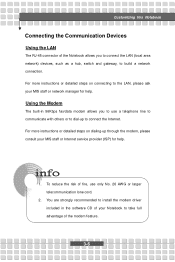
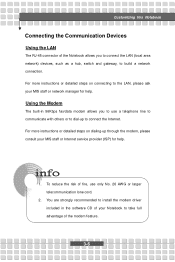
... to connect the Internet. For more instructions or detailed steps on dialing-up through the modem, please consult your MIS staff or Internet service provider (ISP) for help.
1. To reduce the risk of fire, use only No. 26 AWG or larger telecommunication lone cord.
2. You are strongly recommended to install the modem driver included in the software CD of...
User Manual - Page 70
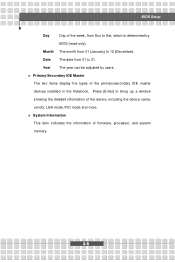
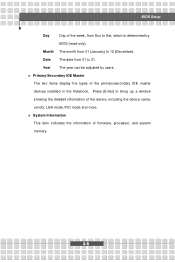
... users. w Primary/Secondary IDE Master
The two items display the types of the primary/secondary IDE master
devices installed in the Notebook. Press [Enter] to bring up a window
showing the detailed information of the device, including the device name,
vendor, LBA mode, PIO mode and more.
w System Information
This item indicates the information of firmware, processor, and system
memory.
4-6

