MSI VR700 driver and firmware
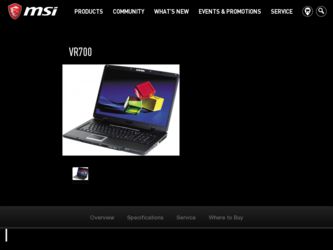
Related MSI VR700 Manual Pages
Download the free PDF manual for MSI VR700 and other MSI manuals at ManualOwl.com
User Manual - Page 2
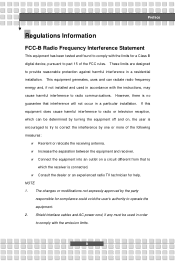
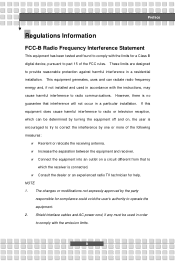
...B digital device, pursuant to part 15 of the FCC rules. These limits are designed to provide reasonable protection against harmful interference in a residential installation. This...TV technician for help. NOTE 1. The changes or modifications not expressly approved by the party
responsible for compliance could void the user's authority to operate the equipment. 2. Shield interface cables and AC power...
User Manual - Page 5
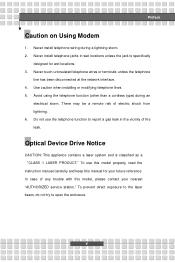
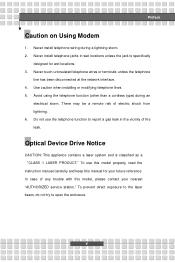
... the vicinity of the leak.
Optical Device Drive Notice
CAUTION: This appliance contains a laser system and is classified as a "CLASS 1 LASER PRODUCT." To use this model properly, read the instruction manual carefully and keep this manual for your future reference. In case of any trouble with this model, please contact your nearest "AUTHORIZED service station." To prevent direct...
User Manual - Page 11
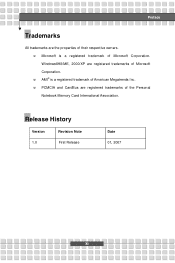
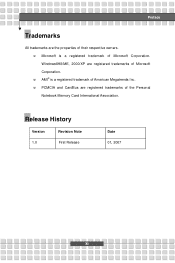
...w Microsoft is a registered trademark of Microsoft Corporation. Windows®98/ME, 2000/XP are registered trademarks of Microsoft Corporation. w AMI® is a registered trademark of American Megatrends Inc. w PCMCIA and CardBus are registered trademarks of the Personal Notebook Memory Card International Association.
Release History
Version
Revision Note
1.0
First Release
Date 01, 2007
XI
User Manual - Page 13
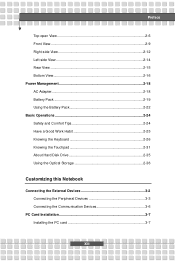
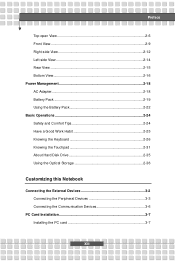
... Basic Operations 2-24 Safety and Comfort Tips 2-24 Have a Good Work Habit 2-25 Knowing the Keyboard 2-26 Knowing the Touchpad 2-31 About Hard Disk Drive 2-35 Using the Optical Storage 2-36
Customizing this Notebook
Connecting the External Devices 3-2 Connecting the Peripheral Devices 3-3 Connecting the Communication Devices 3-6
PC Card Installation 3-7 Installing the PC card 3-7
XIII
User Manual - Page 14
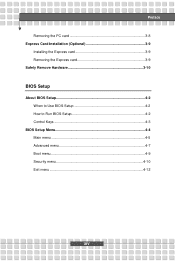
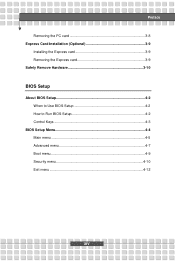
Preface
Removing the PC card 3-8 Express Card Installation (Optional 3-9
Installing the Express card 3-9 Removing the Express card 3-9 Safely Remove Hardware 3-10
BIOS Setup
About BIOS Setup 4-2 When to Use BIOS Setup 4-2 How to Run BIOS Setup 4-2 Control Keys 4-3
BIOS Setup Menu 4-4 Main menu 4-5 Advanced menu 4-7 Boot menu 4-9 Security menu 4-10 Exit menu 4-12
XIV
User Manual - Page 16
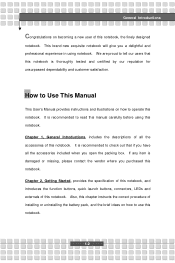
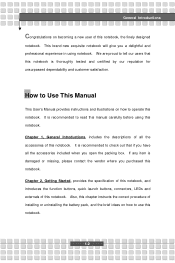
...and customer satisfaction.
How to Use This Manual
This User's Manual provides instructions and illustrations on how to operate this notebook. It is recommended to read this manual carefully before using this notebook. Chapter ... externals of this notebook. Also, this chapter instructs the correct procedure of installing or uninstalling the battery pack, and the brief ideas on how to use this notebook....
User Manual - Page 17
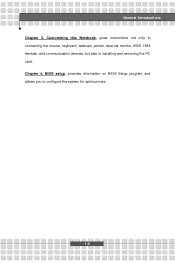
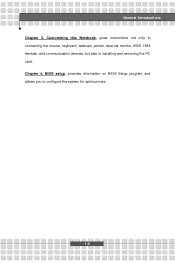
General Introductions Chapter 3, Customizing this Notebook, gives instructions not only in connecting the mouse, keyboard, webcam, printer, external monitor, IEEE 1394 devices, and communication devices, but also in installing and removing the PC card. Chapter 4, BIOS setup, provides information on BIOS Setup program and allows you to configure the system for optimum use.
1-3
User Manual - Page 18
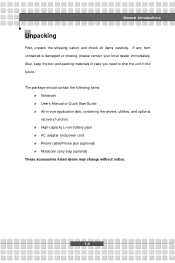
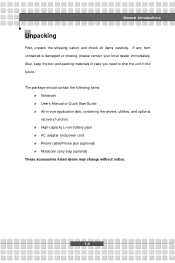
... the unit in the future. The package should contain the following items:
w Notebook w User's Manual or Quick Start Guide w All-in-one application disk, containing the drivers, utilities, and optional
recovery function. w High-capacity Li-ion battery pack w AC adapter and power cord w Phone cable/Phone jack (optional) w Notebook carry bag (optional) These accessories listed above may change without...
User Manual - Page 23
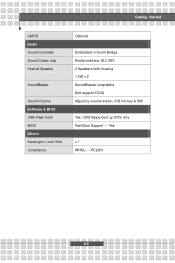
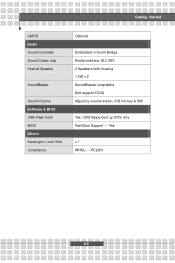
...CMOS Audio Sound Controller Sound Codec chip Internal Speaker
SoundBlaster
Sound Volume Software & BIOS USB Flash Boot BIOS Others Kensington Lock Hole Compliance
Optional
Embedded in South Bridge Azalia interface, ALC 883 2 Speakers with housing 1.5W x 2 SoundBlaster compatible (Not support DOS) Adjust by volume button, K/B hot-key & SW
Yes, USB floppy boot up DOS only Fast Boot Support --- Yes...
User Manual - Page 32
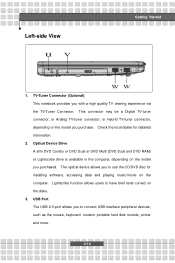
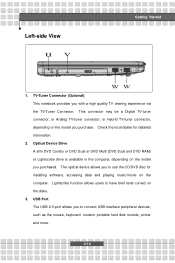
...model you purchased. The optical device allows you to use the CD/DVD disc for installing software, accessing data and playing music/movie on the computer. Lightscribe function allows users to have brief texts curved on the disks.
3. USB Port The USB 2.0 port allows you to connect USB-interface peripheral devices, such as the mouse, keyboard, modem, portable hard disk module, printer and more.
2-14
User Manual - Page 41
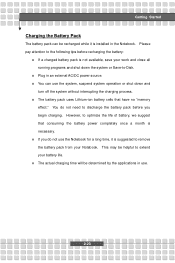
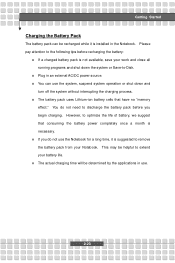
... down the system or Save-to-Disk.
w Plug in an external AC/DC power source. w You can use the system, suspend system operation or shut down and
turn off the system without interrupting the charging process. w The battery pack uses Lithium-ion battery cells that have no "memory
effect." You do not need...
User Manual - Page 48
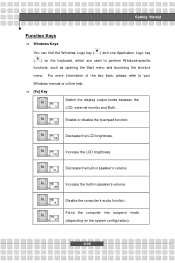
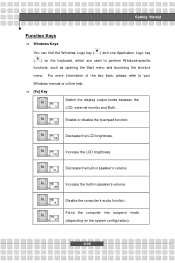
... refer to your Windows manual or online help. n [Fn] Key
Switch the display output mode between the
+
LCD, external monitor and Both.
Enable or disable the touchpad function. +
Decrease the LCD brightness. +
Increase the LCD brightness. +
Decrease the built-in speaker's volume. +
Increase the built-in speaker's volume. +
Disable the computer's audio function. +
Force the...
User Manual - Page 52
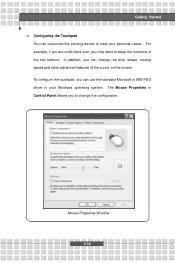
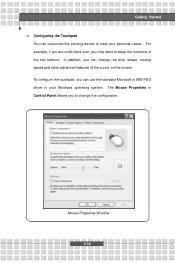
Getting Started n Configuring the Touchpad
You can customize the pointing device to meet your personal needs. For example, if you are a left-hand user, you may want to ... cursor on the screen. To configure the touchpad, you can use the standard Microsoft or IBM PS/2 driver in your Windows operating system. The Mouse Properties in Control Panel allows you to change the configuration.
Mouse Properties...
User Manual - Page 53
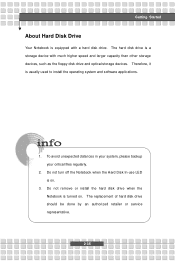
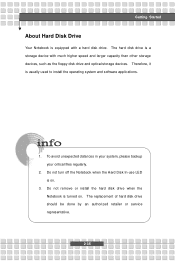
Getting Started
About Hard Disk Drive
Your Notebook is equipped with a hard disk drive. The hard disk drive is a storage device with much higher speed and larger capacity than other storage devices, such as the floppy disk drive and optical storage devices. Therefore, it is usually used to install the operating system and software applications.
1. To avoid unexpected data loss in your system, ...
User Manual - Page 54
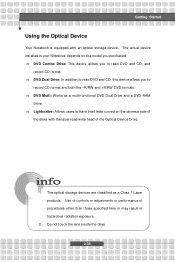
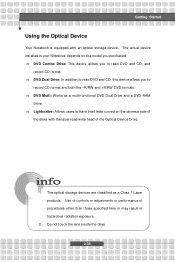
.... n DVD Multi: Works as a multi-functional DVD Dual Drive and a DVD RAM
Drive. n Lightscribe: Allows users to have brief texts curved on the obverse side of
the disks with the laser read/write head of the Optical Device Drive.
1. The optical storage devices are classified as a Class 1 Laser products. Use of controls or adjustments or performance of procedures other than those...
User Manual - Page 59
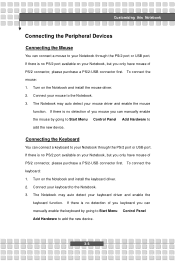
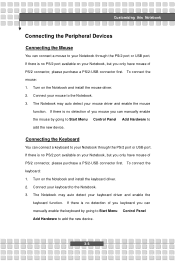
... no detection of you mouse you can manually enable the mouse by going to Start Menu à Control Panel à Add Hardware to add the new device.
Connecting the Keyboard
You can connect a keyboard to your Notebook through the PS/2 port or USB port. If there is no PS/2 port available on your Notebook, but you only...
User Manual - Page 60
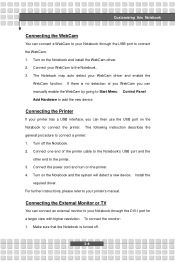
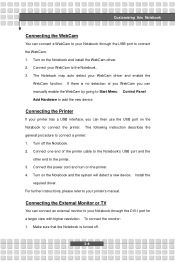
... printer cable to the Notebook's USB port and the
other end to the printer. 3. Connect the power cord and turn on the printer. 4. Turn on the Notebook and the system will detect a new device. Install the
required driver. For further instructions, please refer to your printer's manual.
Connecting the External Monitor or TV
You can connect an external monitor to your Notebook through the DVI-I port...
User Manual - Page 62
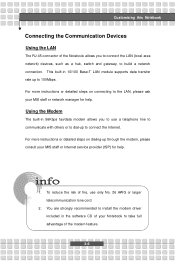
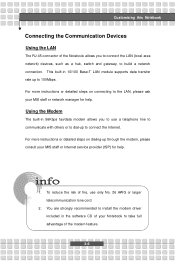
... the LAN (local area network) devices, such as a hub, switch and gateway, to build a network connection. This built-in 10/100 Base-T LAN module supports data transfer rate up to 100Mbps. For more instructions or detailed steps on connecting to the LAN, please ask your MIS staff or network manager for help.
Using the Modem
The built-in 56Kbps fax/data modem...
User Manual - Page 64
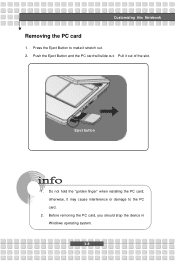
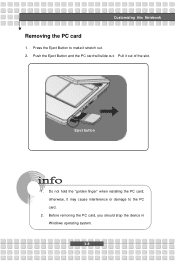
... stretch out. 2. Push the Eject Button and the PC card will slide out. Pull it out of the slot.
Eject button
1. Do not hold the "golden finger" when installing the PC card; otherwise, it may cause interference or damage to the PC card.
2. Before removing the PC card, you should stop the device in Windows operating system. 3-8
User Manual - Page 73
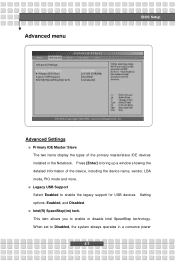
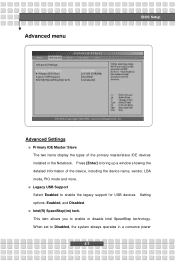
... menu
BIOS Setup
Advanced Settings
w Primary IDE Master/ Slave The two items display the types of the primary master/slave IDE devices installed in the Notebook. Press [Enter] to bring up a window showing the detailed information of the device, including the device name, vendor, LBA mode, PIO mode and more.
w Legacy USB Support Select Enabled to enable the legacy support for USB devices. Setting...

