Netgear DG632 - ADSL Modem Router driver and firmware
Drivers and firmware downloads for this Netgear item

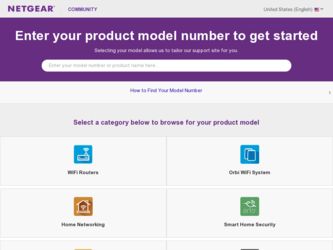
Related Netgear DG632 Manual Pages
Download the free PDF manual for Netgear DG632 and other Netgear manuals at ManualOwl.com
DG632 Reference Manual - Page 2
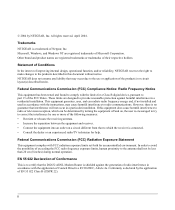
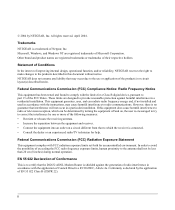
... exposure limits set forth for an uncontrolled environment. In order to avoid the possibility of exceeding the FCC radio frequency exposure limits, human proximity to the antenna shall not be less than 20 cm (8 inches) during normal operation.
EN 55 022 Declaration of Conformance This is to certify that the DG632 ADSL Modem Router is...
DG632 Reference Manual - Page 6
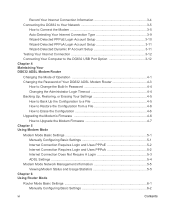
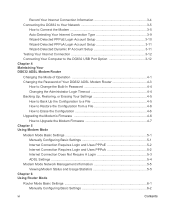
... DG632 to Your Network 3-5
How to Connect the Modem 3-5 Auto-Detecting Your Internet Connection Type 3-9 Wizard-Detected PPPoE Login Account Setup 3-10 Wizard-Detected PPPoA Login Account Setup 3-11 Wizard-Detected Dynamic IP Account Setup 3-11 Testing Your Internet Connection 3-12 Connecting Your Computer to the DG632 USB Port Option 3-12 Chapter 4 Maintaining Your DG632 ADSL Modem Router...
DG632 Reference Manual - Page 9
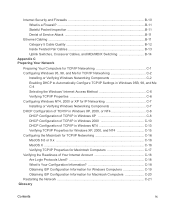
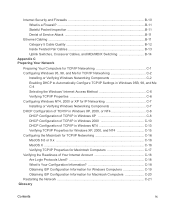
... Denial of Service Attack B-11
Ethernet Cabling ...B-11 Category 5 Cable Quality B-12 Inside Twisted Pair Cables B-13 Uplink Switches, Crossover Cables, and MDI/MDIX Switching B-14
Appendix C Preparing Your Network
Preparing Your Computers for TCP/IP Networking C-1 Configuring Windows 95, 98, and Me for TCP/IP Networking C-2
Installing or Verifying Windows Networking Components C-2 Enabling...
DG632 Reference Manual - Page 13
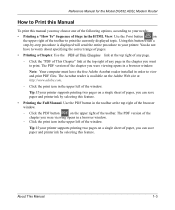
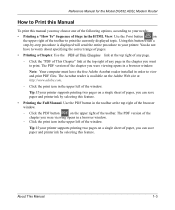
Reference Manual for the Model DG632 ADSL Modem Router
How to Print this Manual
To print this manual you may choose one of the following options, according to your needs:
• Printing a "How To" Sequence of Steps in the HTML View. Use the Print button
on
the upper right of the toolbar to print the currently displayed topic. Using...
DG632 Reference Manual - Page 18
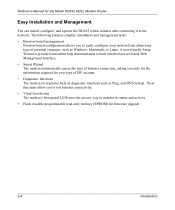
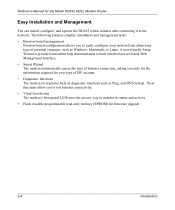
... DG632 ADSL Modem Router
Easy Installation and Management
You can install, configure, and operate the DG632 within minutes after connecting it to the network. The following features simplify installation and management tasks:
• Browser-based management Browser-based configuration allows you to easily configure your modem from almost any type of personal computer, such as Windows, Macintosh...
DG632 Reference Manual - Page 30
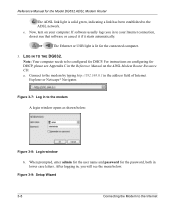
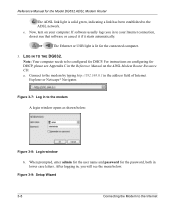
Reference Manual for the Model DG632 ADSL Modem Router
The ADSL link light is solid green, indicating a link has been established to the ADSL network.
e. Now, turn on your computer. If software usually logs you in to your Internet connection, do not run that software or cancel it if it starts automatically.
or
The Ethernet or USB light is lit for the connected computer.
3. LOG IN...
DG632 Reference Manual - Page 34
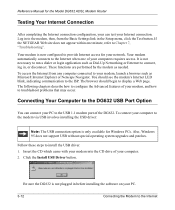
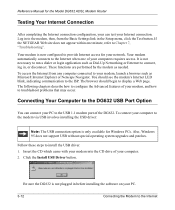
... to the DG632 USB Port Option
You can connect your PC to the USB 1.1 modem port of the DG632. To connect your computer to the modem via USB involves installing the USB driver:
Note: The USB connection option is only available for Windows PCs. Also, Windows 95 does not support USB without special operating system upgrades and patches.
Follow these steps to install the USB driver. 1. Insert the...
DG632 Reference Manual - Page 35
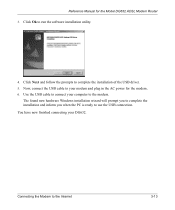
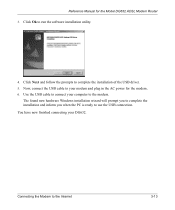
... for the Model DG632 ADSL Modem Router
3. Click Ok to run the software installation utility.
4. Click Next and follow the prompts to complete the installation of the USB driver. 5. Now, connect the USB cable to your modem and plug in the AC power for the modem. 6. Use the USB cable to connect your computer to the modem.
The found new hardware Windows installation wizard will prompt you to complete...
DG632 Reference Manual - Page 42
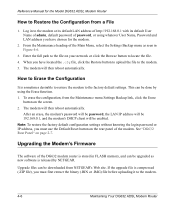
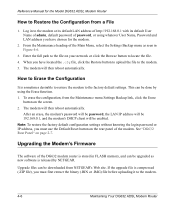
... settings without knowing the login password or IP address, you must use the Default Reset button on the rear panel of the modem. See "DG632 Rear Panel" on page 2-7.
Upgrading the Modem's Firmware
The software of the DG632 modem router is stored in FLASH memory, and can be upgraded as new software is released by NETGEAR.
Upgrade files can be downloaded from NETGEAR's Web site. If the upgrade...
DG632 Reference Manual - Page 43
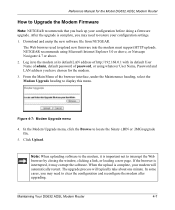
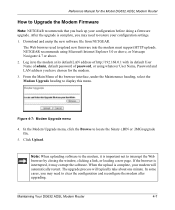
Reference Manual for the Model DG632 ADSL Modem Router
How to Upgrade the Modem Firmware
Note: NETGEAR recommends that you back up your configuration before doing a firmware upgrade. After the upgrade is complete, you may need to restore your configuration settings. 1. Download and unzip the new software file from NETGEAR.
The Web browser used to upload new firmware into the modem must support ...
DG632 Reference Manual - Page 51
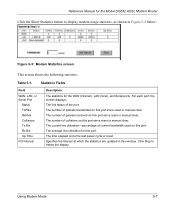
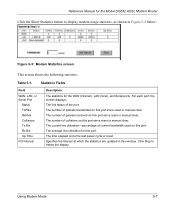
... Model DG632 ADSL Modem Router
Click the Show Statistics button to display modem usage statistics, as shown in Figure 5-2 below:
Figure 5-3: Modem Statistics screen
This screen shows the following statistics:.
Table 5-1.
Statistics Fields
Field
WAN, LAN, or Serial Port
Status TxPkts RxPkts Collisions Tx B/s Rx B/s Up Time Poll Interval
Description
The statistics for the WAN (Internet), LAN...
DG632 Reference Manual - Page 60
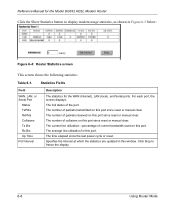
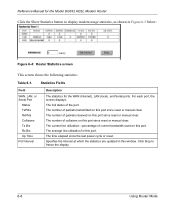
... Model DG632 ADSL Modem Router
Click the Show Statistics button to display modem usage statistics, as shown in Figure 6-3 below:
Figure 6-4: Router Statistics screen
This screen shows the following statistics:.
Table 6-1.
Statistics Fields
Field
WAN, LAN, or Serial Port
Status TxPkts RxPkts Collisions Tx B/s Rx B/s Up Time Poll Interval
Description
The statistics for the WAN (Internet), LAN...
DG632 Reference Manual - Page 87
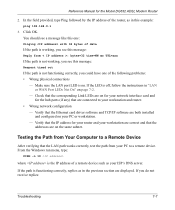
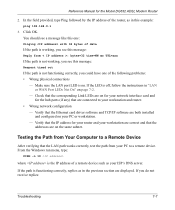
... off, follow the instructions in "LAN or WAN Port LEDs Not On" on page 7-2.
- Check that the corresponding Link LEDs are on for your network interface card and for the hub ports (if any) that are connected to your workstation and router.
• Wrong network configuration - Verify that the Ethernet card driver software and TCP/IP software are both installed and configured on your...
DG632 Reference Manual - Page 107
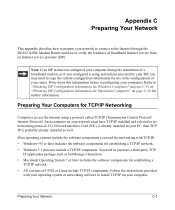
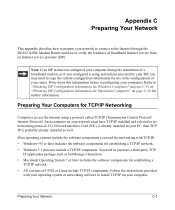
... to prepare your network to connect to the Internet through the DG632 ADSL Modem Router and how to verify the readiness of broadband Internet service from an Internet service provider (ISP).
Note: If an ISP technician configured your computer during the installation of a broadband modem, or if you configured it using instructions provided by your ISP, you may need to copy the current configuration...
DG632 Reference Manual - Page 108
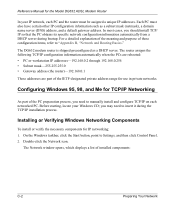
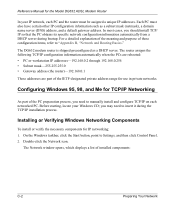
Reference Manual for the Model DG632 ADSL Modem Router
In your IP network, each PC and the router must be assigned a unique IP addresses. Each PC must also have certain other IP configuration information such as a subnet mask (netmask), a domain name server (DNS) address, and a default gateway address. In most cases, you should install TCP/ IP so that the PC obtains its...
DG632 Reference Manual - Page 109
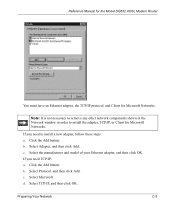
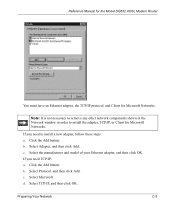
Reference Manual for the Model DG632 ADSL Modem Router
You must have an Ethernet adapter, the TCP/IP protocol, and Client for Microsoft Networks.
Note: It is not necessary to remove any other network components shown in the Network window in order to install the adapter, TCP/IP, or Client for Microsoft Networks.
If you need to install a new adapter, follow these steps: a. Click the Add button...
DG632 Reference Manual - Page 110
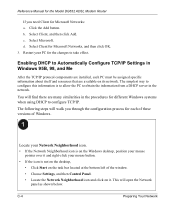
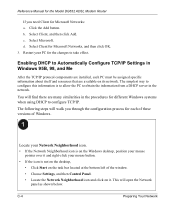
Reference Manual for the Model DG632 ADSL Modem Router
If you need Client for Microsoft Networks: a. Click the Add button. b. Select Client, and then click Add. c. Select Microsoft. d. Select Client for Microsoft Networks, and then click OK. 3. Restart your PC for the changes to take effect.
Enabling DHCP to Automatically Configure TCP/IP Settings in Windows 95B, 98, and Me...
DG632 Reference Manual - Page 113
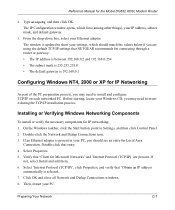
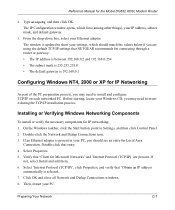
... Model DG632 ADSL Modem Router
2. Type winipcfg, and then click OK. The IP Configuration window opens, which lists (among other things), your IP address, subnet mask, and default gateway.
3. From the drop-down box, select your Ethernet adapter. The window is updated to show your settings, which should match the values below if you are using the default TCP/IP settings that NETGEAR...
DG632 Reference Manual - Page 116
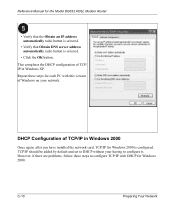
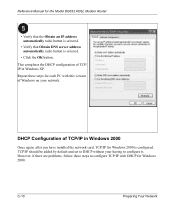
... Model DG632 ADSL Modem Router
• Verify that the Obtain an IP address automatically radio button is selected.
• Verify that Obtain DNS server address automatically radio button is selected.
• Click the OK button. This completes the DHCP configuration of TCP/ IP in Windows XP. Repeat these steps for each PC with this version of Windows on your network...
Installation Guide - Page 2
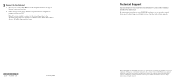
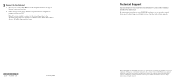
... Reference Manual on the ADSL Modem Router Resource CD which came with the router.
*201-10090-01* 201-10090-01
February 2004
Technical Support
PLEASE REFER TO THE SUPPORT INFORMATION CARD THAT SHIPPED WITH YOUR PRODUCT. By registering your product at www.NETGEAR.com/register, we can provide you with faster expert technical support and timely notices of product and software upgrades...
