Netgear DGN2000 - Wireless Router driver and firmware
Drivers and firmware downloads for this Netgear item

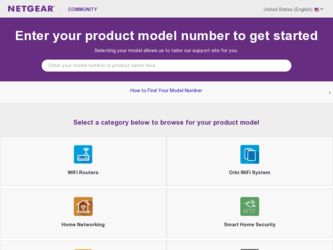
Related Netgear DGN2000 Manual Pages
Download the free PDF manual for Netgear DGN2000 and other Netgear manuals at ManualOwl.com
DGN2000 Setup Manual - Page 11
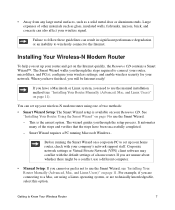
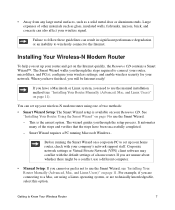
... with your company's network support staff. Corporate network settings or Virtual Private Network (VPN) client software may conflict with the default settings of a home router. If you are unsure about whether there might be a conflict, use a different computer.
• Manual Setup: If you cannot or prefer not to use the Smart Wizard, see "Installing Your Router Manually (Advanced, Mac, and Linux...
DGN2000 Setup Manual - Page 13
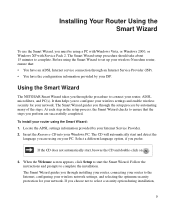
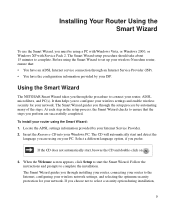
Installing Your Router Using the Smart Wizard
To use the Smart Wizard, you must be using a PC with Windows Vista, or Windows 2000, or Windows XP with Service Pack 2. The Smart Wizard setup procedure should take about 15 minutes to complete. Before using the Smart Wizard to set up your wireless-N modem router, ensure that: • You have an ADSL Internet service connection through...
DGN2000 Setup Manual - Page 14
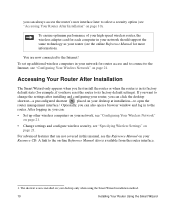
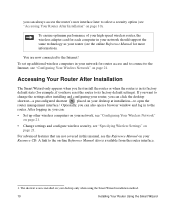
... wireless adapter card for each computer in your network should support the same technology as your router (see the online Reference Manual for more information).
You are now connected to the Internet! To set up additional wireless computers in your network for router access and to connect to the Internet, see "Configuring Your Wireless Network" on page 21.
Accessing Your Router After Installation...
DGN2000 Setup Manual - Page 20
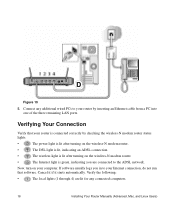
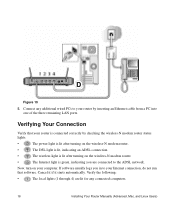
... 10
5. Connect any additional wired PCs to your router by inserting an Ethernet cable from a PC into one of the three remaining LAN ports.
Verifying Your Connection
Verify that your router is connected correctly by checking the wireless-N modem router status lights.
•
The power light is lit after turning on the wireless-N modem router.
•
The DSL light is lit, indicating an...
DGN2000 Setup Manual - Page 21
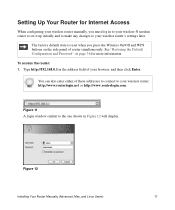
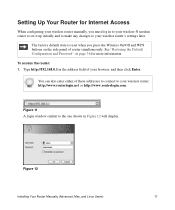
....168.0.1 in the address field of your browser, and then click Enter.
You can also enter either of these addresses to connect to your wireless router: http://www.routerlogin.net or http://www.routerlogin.com.
.
Figure 11
A login window similar to the one shown in Figure 12 will display.
Figure 12
Installing Your Router Manually (Advanced, Mac, and Linux Users...
DGN2000 Setup Manual - Page 39
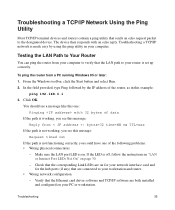
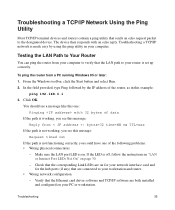
... off, follow the instructions in "LAN or Internet Port LEDs Not On" on page 30.
- Check that the corresponding Link LEDs are on for your network interface card and for the hub ports (if any) that are connected to your workstation and router.
• Wrong network configuration - Verify that the Ethernet card driver software and TCP/IP software are both installed and configured on your...
DGN2000 Setup Manual - Page 49
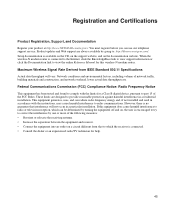
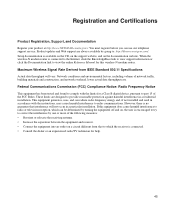
... service. Product updates and Web support are always available by going to: http://kbserver.netgear.com/. Setup documentation is available on the CD, on the support website, and on the documentation website. When the
wireless-N modem router is connected to the Internet, click the KnowledgeBase link to view support information or click the Documentation link to view the online Reference Manual...
DGN2000 Reference Manual - Page 2


... with the limits for a Class B digital device, pursuant to part 15 of the FCC Rules. These limits are designed to provide reasonable protection against harmful interference in a residential installation. This equipment generates, uses, and can radiate radio frequency energy and, if not installed and used in accordance with the instructions, may cause harmful interference to...
DGN2000 Reference Manual - Page 9
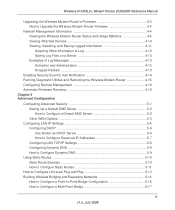
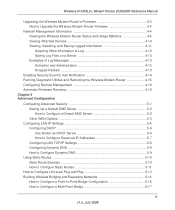
Wireless-N ADSL2+ Modem Router DGN2000 Reference Manual
Upgrading the Wireless Modem Router's Firmware 4-3 How to Upgrade the Wireless Modem Router Firmware 4-3
Network Management Information 4-4 Viewing the Wireless Modem Router Status and Usage Statistics 4-4 Viewing Attached Devices 4-10 Viewing, Selecting, and Saving Logged Information 4-11 Selecting What Information to Log 4-12 Saving ...
DGN2000 Reference Manual - Page 10
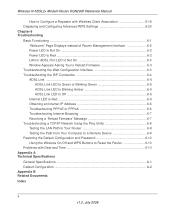
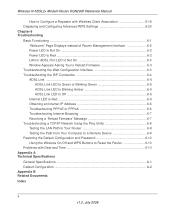
... Obtaining an Internet IP Address 6-6 Troubleshooting PPPoE or PPPoA 6-6 Troubleshooting Internet Browsing 6-7 Resolving a 'Reload Firmware' Message 6-7 Troubleshooting a TCP/IP Network Using the Ping Utility 6-8 Testing the LAN Path to Your Router 6-8 Testing the Path from Your Computer to a Remote Device 6-9 Restoring the Default Configuration and Password 6-10 Using the Wireless On/Off...
DGN2000 Reference Manual - Page 11
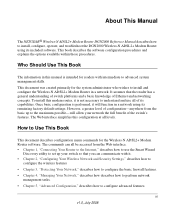
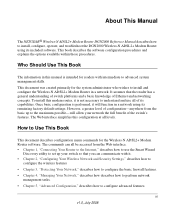
... This Manual
The NETGEAR® Wireless-N ADSL2+ Modem Router DGN2000 Reference Manual describes how to install, configure, operate, and troubleshoot the DGN2000 Wireless-N ADSL2+ Modem Router using its included software. This book describes the software configuration procedures and explains the options available within those procedures.
Who Should Use This Book
The information in this manual is...
DGN2000 Reference Manual - Page 14
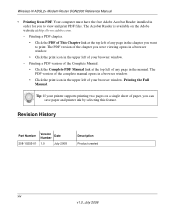
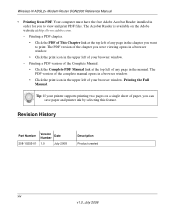
Wireless-N ADSL2+ Modem Router DGN2000 Reference Manual
• Printing from PDF. Your computer must have the free Adobe Acrobat Reader installed in order for you to view and print PDF files. The Acrobat Reader is available on the Adobe website at http://www.adobe.com. - Printing a PDF chapter. • Click the PDF of This Chapter link at the top ...
DGN2000 Reference Manual - Page 40
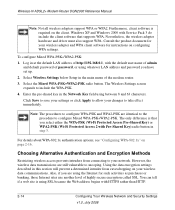
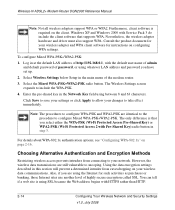
...the client. Windows XP and Windows 2000 with Service Pack 3 do include the client software that supports WPA. Nevertheless, the wireless adapter hardware and driver must also support WPA. Consult the product document for your wireless adapter and WPA client software for instructions on configuring WPA settings.
To configure Mixed WPA-PSK+WPA2-PSK:
1. Log in at the default LAN address of http://192...
DGN2000 Reference Manual - Page 65
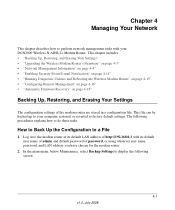
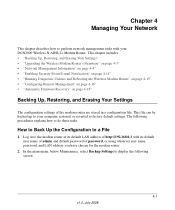
... Your Settings" • "Upgrading the Wireless Modem Router's Firmware" on page 4-3" • "Network Management Information" on page 4-4" • "Enabling Security Event E-mail Notification" on page 4-14" • "Running Diagnostic Utilities and Rebooting the Wireless Modem Router" on page 4-15" • "Configuring Remote Management" on page 4-16" • "Automatic Firmware Recovery" on...
DGN2000 Reference Manual - Page 67
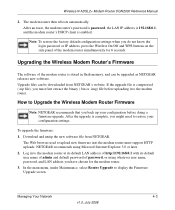
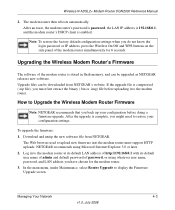
... configuration settings when you do not know the login password or IP address, press the Wireless On/Off and WPS buttons on the side panel of the modem router simultaneously for 6 seconds.
Upgrading the Wireless Modem Router's Firmware
The software of the modem router is stored in flash memory, and can be upgraded as NETGEAR releases new software. Upgrade files can be downloaded from NETGEAR...
DGN2000 Reference Manual - Page 68
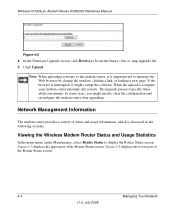
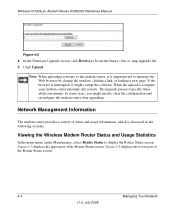
Wireless-N ADSL2+ Modem Router DGN2000 Reference Manual
Figure 4-2
4. In the Firmware Upgrade screen, click Browse to locate the binary (.bin or .img) upgrade file. 5. Click Upload.
Note: When uploading software to the modem router, it is important not to interrupt the Web browser by closing the window, clicking a link, or loading a new page. If the browser is interrupted, it might corrupt the ...
DGN2000 Reference Manual - Page 73
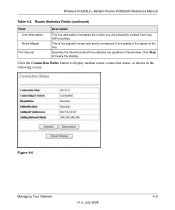
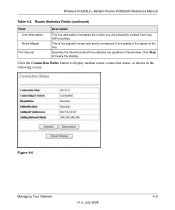
Wireless-N ADSL2+ Modem Router DGN2000 Reference Manual
Table 4-2. Router Statistics Fields (continued)
Field Line Attenuation Noise ... interval at which the statistics are updated in this window. Click Stop to freeze the display.
Click the Connection Status button to display modem router connection status, as shown in the following screen.
Figure 4-6
Managing Your Network
4-9
v1.0, July 2008
DGN2000 Reference Manual - Page 83
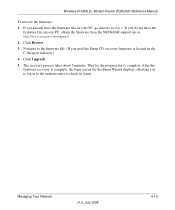
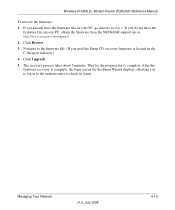
Wireless-N ADSL2+ Modem Router DGN2000 Reference Manual
To recover the firmware: 1. If you already have the firmware file on your PC, go directly to step 2. If you do not have the
firmware file on your PC, obtain the firmware from the NETGEAR support site at http://www.netgear.com/support. 2. Click Browse. 3. Navigate to the firmware file. (If you used the Setup CD, recovery firmware is located in...
DGN2000 Reference Manual - Page 114
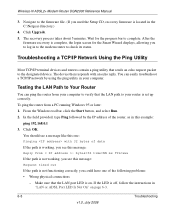
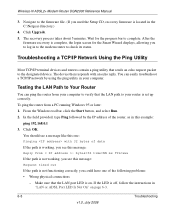
Wireless-N ADSL2+ Modem Router DGN2000 Reference Manual
3. Navigate to the firmware file. (If you used the Setup CD, recovery firmware is located in the C:\Netgear directory.)
4. Click Upgrade. 5. The recovery process takes about 5 minutes. Wait for the progress bar to complete. After the
firmware recovery is complete, the login screen for the Smart Wizard displays, allowing you to log in to the ...
DGN2000 Reference Manual - Page 115
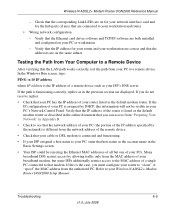
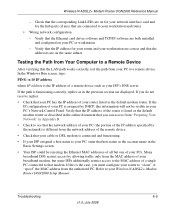
Wireless-N ADSL2+ Modem Router DGN2000 Reference Manual
- Check that the corresponding Link LEDs are on for your network interface card and for the hub ports (if any) that are connected to your workstation and router.
• Wrong network configuration
- Verify that the Ethernet card driver software and TCP/IP software are both installed and configured on your PC or workstation.
- Verify that the...
