Netgear DGND3300v2 - RangeMax Dual Band Wireless-N Modem Router driver and firmware
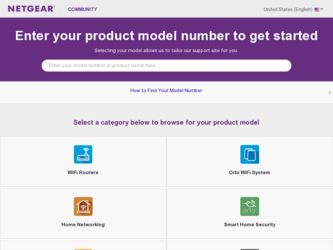
Related Netgear DGND3300v2 Manual Pages
Download the free PDF manual for Netgear DGND3300v2 and other Netgear manuals at ManualOwl.com
DGND3300 User Manual - Page 14
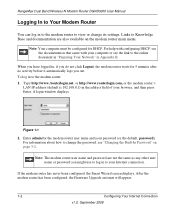
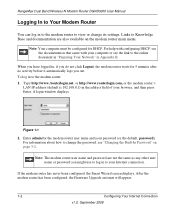
RangeMax Dual Band Wireless-N Modem Router DGND3300 User Manual
Logging In to Your Modem Router
You can log in to the modem router to view or change its settings. Links to Knowledge Base and documentation are also available on the modem router main menu.
Note: Your computer must be configured for DHCP. For help with configuring DHCP, see the documentation that came with your computer or see...
DGND3300 User Manual - Page 15
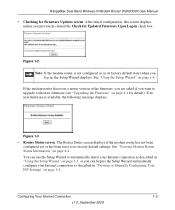
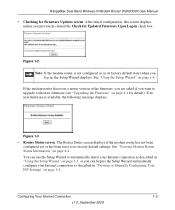
RangeMax Dual Band Wireless-N Modem Router DGND3300 User Manual • Checking for Firmware Updates screen. After initial configuration, this screen displays
unless you previously cleared the Check for Updated Firmware Upon Log-in check box.
Figure 1-2 Note: If the modem router is not configured (is in its factory default state) when you log in, the Setup Wizard displays. See "Using the Setup ...
DGND3300 User Manual - Page 59
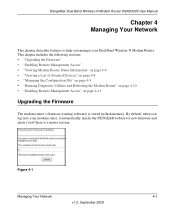
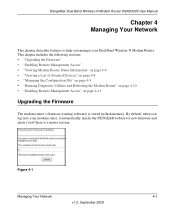
RangeMax Dual Band Wireless-N Modem Router DGND3300 User Manual
Chapter 4 Managing Your Network
This chapter describes features to help you manage your Dual Band Wireless-N Modem Router. This chapter includes the following sections: • "Upgrading the Firmware" • "Enabling Remote Management Access" • "Viewing Modem Router Status Information" on page 4-4 • "Viewing a List of ...
DGND3300 User Manual - Page 60
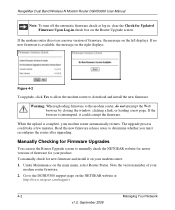
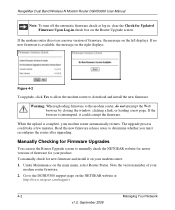
RangeMax Dual Band Wireless-N Modem Router DGND3300 User Manual
Note: To turn off the automatic firmware check at log in, clear the Check for Updated Firmware Upon Log-in check box on the Router Upgrade screen.
If the modem router discovers a newer version of firmware, the message on the left displays. If no new firmware is available, the message on the right displays.
Figure 4-2
To upgrade, ...
DGND3300 User Manual - Page 61
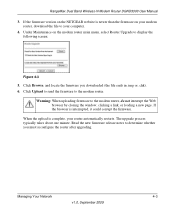
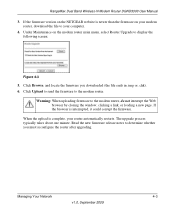
RangeMax Dual Band Wireless-N Modem Router DGND3300 User Manual
3. If the firmware version on the NETGEAR website is newer than the firmware on your modem router, download the file to your computer.
4. Under Maintenance on the modem router main menu, select Router Upgrade to display the following screen:
Figure 4-3 5. Click Browse, and locate the firmware you downloaded (the file ends in .img or ....
DGND3300 User Manual - Page 117
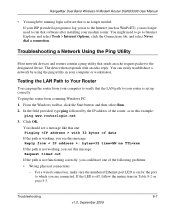
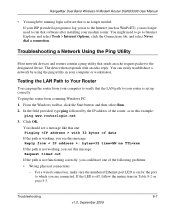
RangeMax Dual Band Wireless-N Modem Router DGND3300 User Manual
• You might be running login software that is no longer needed. If your ISP provided a program to log you in to the Internet (such as WinPoET), you no longer need to run that software after installing your modem router. You might need to go to Internet Explorer and select Tools > Internet Options, click the Connections tab...
DGND3300 User Manual - Page 118
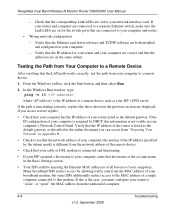
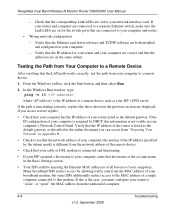
RangeMax Dual Band Wireless-N Modem Router DGND3300 User Manual
- Check that the corresponding Link LEDs are on for your network interface card. If your router and computer are connected to a separate Ethernet switch, make sure the Link LEDs are on for the switch ports that are connected to your computer and router.
• Wrong network configuration
- Verify that the Ethernet card driver ...
DGND3300 User Manual - Page 127
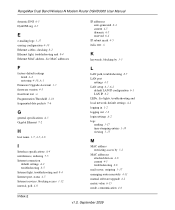
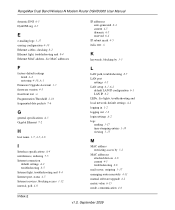
RangeMax Dual Band Wireless-N Modem Router DGND3300 User Manual
dynamic DNS 6-5 DynDNS.org 6-5
E
e-mailing logs 3-17 erasing configuration 4-10 Ethernet cables, checking 8-2 Ethernet light, troubleshooting and 8-4 Ethernet MAC address. See MAC addresses
IP addresses auto-generated 8-4 current 4-5 dynamic 6-5 reserved 6-4
IP subnet mask 4-5 italic text xi
K
keywords, blocking by 3-5
F
factory ...
DGND3300 User Manual - Page 129
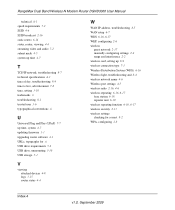
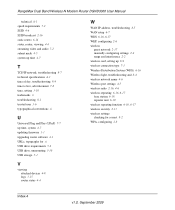
...4-7 updating firmware 1-3 upgrading router software 4-1 URLs, typography for xi USB drive requirements 5-2 USB drive, unmounting 5-10 USB storage 5-1
V
viewing attached devices 4-8 logs 3-15 router status 4-4
W
WAN IP address, troubleshooting 8-5 WAN setup 6-7 WDS 6-16, 6-17 WEP, configuring 2-6 wireless
guest network 2-17 manually configuring settings 2-4 range and interference 2-2 wireless card...
DGND3300 Setup Manual - Page 3
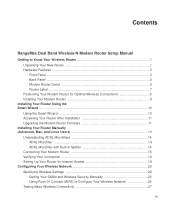
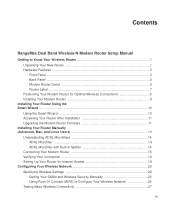
... Upgrading the Modem Router Firmware 11 Installing Your Router Manually (Advanced, Mac, and Linux Users 13 Understanding ADSL Microfilters 14
ADSL Microfilter ...14 ADSL Microfilter with Built-In Splitter 14 Connecting Your Modem Router 15 Verifying Your Connection 18 Setting Up Your Router for Internet Access 19 Configuring Your Wireless Network 22 Specifying Wireless Settings 22 Setting...
DGND3300 Setup Manual - Page 13
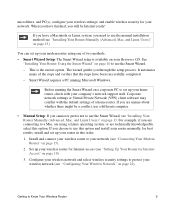
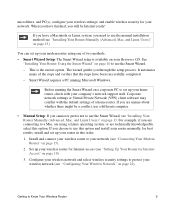
... configure your wireless settings; and enable wireless security for your network. When you have finished, you will be Internet ready!
If you have a Macintosh or Linux system, you need to use the manual installation method (see "Installing Your Router Manually (Advanced, Mac, and Linux Users)" on page 13).
You can set up your modem router using one of two methods:.
• Smart Wizard Setup: The...
DGND3300 Setup Manual - Page 14
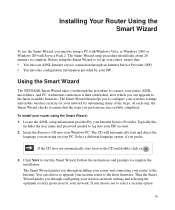
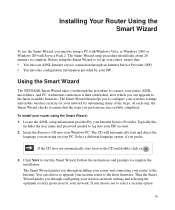
... to start the Smart Wizard. Follow the instructions and prompts to complete the installation. The Smart Wizard guides you through installing your router and connecting your router to the Internet. You can choose to upgrade your modem router to the latest firmware. Then the Smart Wizard guides you through configuring your wireless network settings and selecting the optimum security protection for...
DGND3300 Setup Manual - Page 15
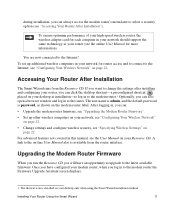
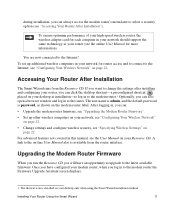
...your desktop at installation-to log in to the modem router.1 Optionally, you can also open a browser window and log in to the router. The user name is admin, and the default password is password, as shown on the modem router label. After logging in, you can: • Upgrade the modem router firmware, see "Upgrading the Modem Router Firmware". • Set up other wireless computers on your network...
DGND3300 Setup Manual - Page 40
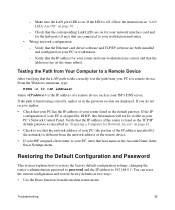
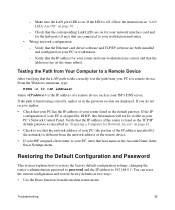
... and router.
• Wrong network configuration
- Verify that the Ethernet card driver software and TCP/IP software are both installed and configured on your PC or workstation.
- Verify that the IP address for your router and your workstation are correct and that the addresses are on the same subnet.
Testing the Path from Your Computer to a Remote Device
After verifying that the LAN path...
User Manual - Page 8
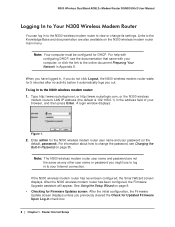
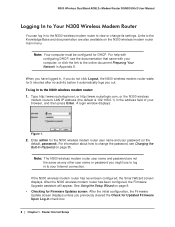
...as any other user name or password you might use to log in to your Internet connection.
If the N300 wireless modem router has never been configured, the Smart Wizard screen displays. After the N300 wireless modem router has been configured, the Firmware Upgrade assistant will appear. See Using the Setup Wizard on page 9. • Checking for Firmware Updates screen. After the initial configuration...
User Manual - Page 9
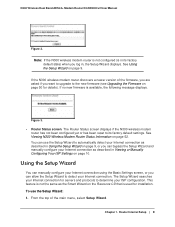
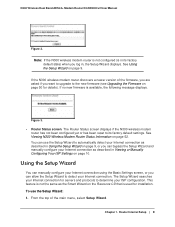
N300 Wireless Dual Band ADSL2+ Modem Router DGND3300v2 User Manual
Figure 2.
Note: If the N300 wireless modem router is not configured (is in its factory default state) when you log in, the Setup Wizard displays. See Using the Setup Wizard on page 9.
If the N300 wireless modem router discovers a newer version of the firmware, you are asked if you want to upgrade to the new firmware (see Upgrading ...
User Manual - Page 51
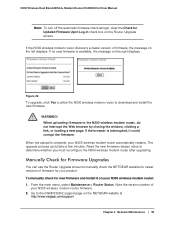
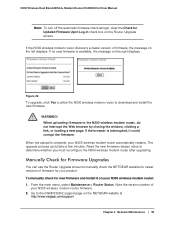
N300 Wireless Dual Band ADSL2+ Modem Router DGND3300v2 User Manual
Note: To turn off the automatic firmware check at login, clear the Check for Updated Firmware Upon Log-in check box on the Router Upgrade screen.
If the N300 wireless modem router discovers a newer version of firmware, the message on the left displays. If no new firmware is available, the message on the right displays.
Figure 32. ...
User Manual - Page 52
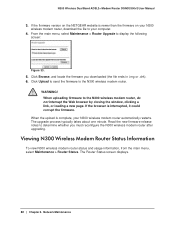
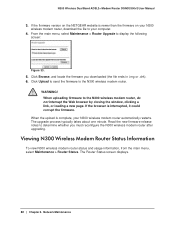
N300 Wireless Dual Band ADSL2+ Modem Router DGND3300v2 User Manual
3. If the firmware version on the NETGEAR website is newer than the firmware on your N300 wireless modem router, download the file to your computer.
4. From the main menu, select Maintenance > Router Upgrade to display the following screen:
Figure 33. 5. Click Browse, and locate the firmware you downloaded (the file ends in .img or...
User Manual - Page 143
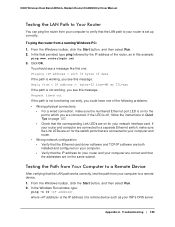
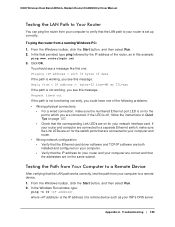
... switch ports that are connected to your computer and router.
• Wrong network configuration - Verify that the Ethernet card driver software and TCP/IP software are both installed and configured on your computer. - Verify that the IP address for your router and your computer are correct and that the addresses are on the same subnet.
Testing the Path from Your Computer to a Remote Device
After...
User Manual - Page 176
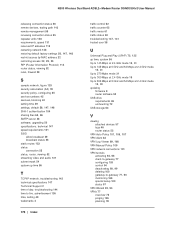
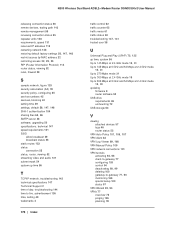
N300 Wireless Dual Band ADSL2+ Modem Router DGND3300v2 User Manual
releasing connection status 56 remote devices, testing path 143 remote management 59 renewing connection status 55 repeater units 128 requirements, speed 131 reserved IP adresses 115 restarting network 138
restoring default factory settings 58, 147, 148
restrict access by MAC address 22
restricting access 22, 29, 35
RIP (Router ...

