Netgear DGND3700v2 driver and firmware
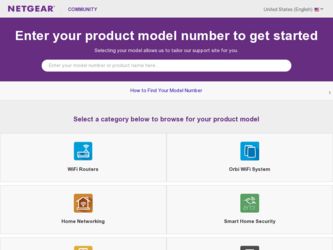
Related Netgear DGND3700v2 Manual Pages
Download the free PDF manual for Netgear DGND3700v2 and other Netgear manuals at ManualOwl.com
[English]: DGND3700v2 Installation Guide(NA) - Page 1


...support.netgear.com for product updates and web support.
N600 Wireless Dual Band Gigabit ADSL2+ Modem Router DGND3700v2 Installation Guide
Package Contents
The box should contain the following items. If any items are incorrect, missing, or damaged, contact your NETGEAR dealer.
ADSL Phone
ADSL filter The ADSL filter provided depends on the region.
Line
N600 Wireless Modem Router
Ethernet cable...
[English]: DGND3700v2 Installation Guide(NA) - Page 8
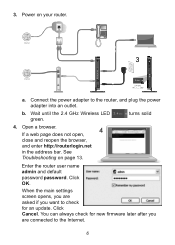
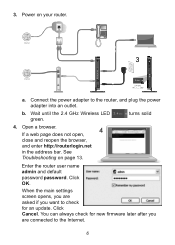
... the power adapter into an outlet.
b. Wait until the 2.4 GHz Wireless LED green.
turns solid
4. Open a browser. If a web page does not open,
4
close and reopen the browser,
and enter http://routerlogin.net
in the address bar. See
Troubleshooting on page 13.
Enter the router user name admin and default password password. Click OK.
When the main settings...
[English]: DGND3700v2 Installation Guide(NA) - Page 9
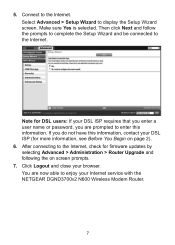
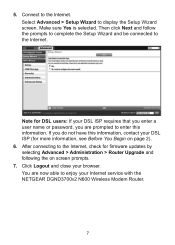
... this information, contact your DSL ISP (for more information, see Before You Begin on page 2). 6. After connecting to the Internet, check for firmware updates by selecting Advanced > Administration > Router Upgrade and following the on screen prompts. 7. Click Logout and close your browser. You are now able to enjoy your Internet service with the NETGEAR DGND3700v2 N600 Wireless Modem Router.
7
[English]: DGND3700v2 Installation Guide(NA) - Page 17
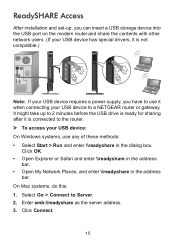
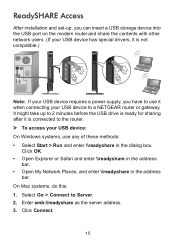
... installation and set-up, you can insert a USB storage device into the USB port on the modem router and share the contents with other network users. (If your USB device has special drivers, it is not compatible.)
Note: If your USB device requires a power supply, you have to use it when connecting your USB device to a NETGEAR router or gateway. It might take up to 2 minutes before the USB drive...
[English]: DGND3700v2 Installation Guide(NA) - Page 18
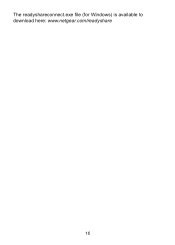
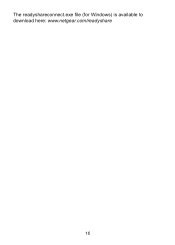
The readyshareconnect.exe file (for Windows) is available to download here: www.netgear.com/readyshare
16
[English]: DGND3700v2 Installation Guide(NA) - Page 19
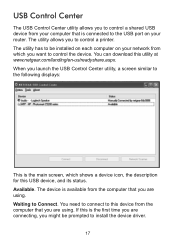
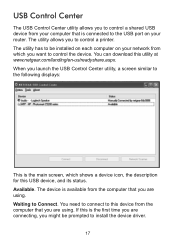
... computer that is connected to the USB port on your router. The utility allows you to control a printer. The utility has to be installed on each computer on your network from which you want to control the device. You can download this utility at www.netgear.com/landing/en-us/readyshare.aspx. When you launch the USB Control Center utility, a screen similar to the following displays...
[English]: DGND3700v2 Installation Guide(NA) - Page 21
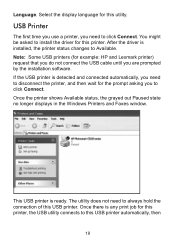
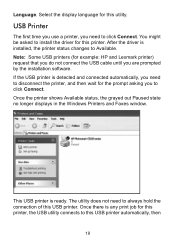
... not connect the USB cable until you are prompted by the installation software. If the USB printer is detected and connected automatically, you need to disconnect the printer, and then wait for the prompt asking you to click Connect. Once the printer shows Available status, the grayed out Paused state no longer displays in the Windows Printers and Faxes window.
This USB printer is ready...
[English]: DGND3700v2 Installation Guide(WW Except NA) - Page 8
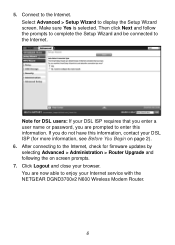
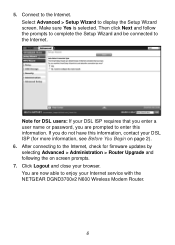
... this information, contact your DSL ISP (for more information, see Before You Begin on page 2). 6. After connecting to the Internet, check for firmware updates by selecting Advanced > Administration > Router Upgrade and following the on screen prompts. 7. Click Logout and close your browser. You are now able to enjoy your Internet service with the NETGEAR DGND3700v2 N600 Wireless Modem Router.
6
[English]: DGND3700v2 Installation Guide(WW Except NA) - Page 16
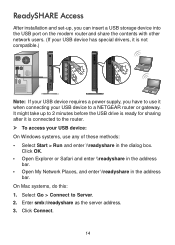
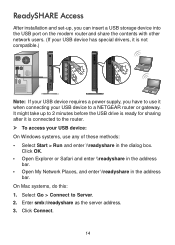
... installation and set-up, you can insert a USB storage device into the USB port on the modem router and share the contents with other network users. (If your USB device has special drivers, it is not compatible.)
Note: If your USB device requires a power supply, you have to use it when connecting your USB device to a NETGEAR router or gateway. It might take up to 2 minutes before the USB drive...
[English]: DGND3700v2 Installation Guide(WW Except NA) - Page 18
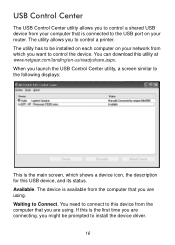
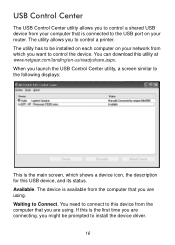
... computer that is connected to the USB port on your router. The utility allows you to control a printer. The utility has to be installed on each computer on your network from which you want to control the device. You can download this utility at www.netgear.com/landing/en-us/readyshare.aspx. When you launch the USB Control Center utility, a screen similar to the following displays...
[English]: DGND3700v2 Installation Guide(WW Except NA) - Page 20
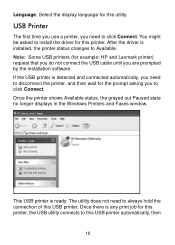
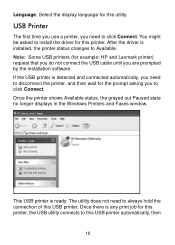
... not connect the USB cable until you are prompted by the installation software. If the USB printer is detected and connected automatically, you need to disconnect the printer, and then wait for the prompt asking you to click Connect. Once the printer shows Available status, the grayed out Paused state no longer displays in the Windows Printers and Faxes window.
This USB printer is ready...
[English]: DGND3700v2 User Manual(PDF) - Page 3
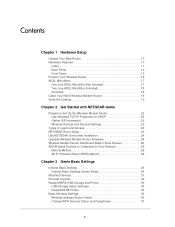
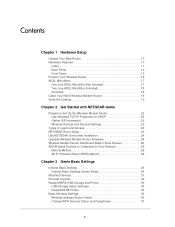
... Setup 23 Use NETGEAR Genie after Installation 24 Upgrade Wireless Modem Router Firmware 24 Wireless Modem Router Dashboard (Basic Home Screen 25 Add Wireless Devices or Computers to Your Network 26
Manual Method 26 Wi-Fi Protected Setup (WPS) Method 26
Chapter 3 Genie Basic Settings
Internet Basic Settings 29 Internet Basic Settings Screen Fields 29
Attached Devices 31 Parental Controls...
[English]: DGND3700v2 User Manual(PDF) - Page 21
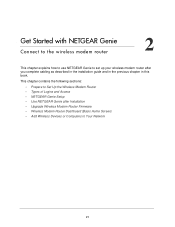
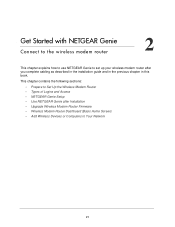
... chapter in this book.
This chapter contains the following sections:
• Prepare to Set Up the Wireless Modem Router • Types of Logins and Access • NETGEAR Genie Setup • Use NETGEAR Genie after Installation • Upgrade Wireless Modem Router Firmware • Wireless Modem Router Dashboard (Basic Home Screen) • Add Wireless Devices or Computers to Your Network
21
[English]: DGND3700v2 User Manual(PDF) - Page 24
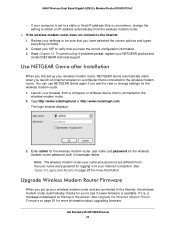
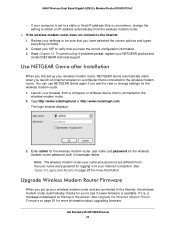
... technical support.
Use NETGEAR Genie after Installation
When you first set up your wireless modem router, NETGEAR Genie automatically starts when you launch an Internet browser on a computer that is connected to the wireless modem router. You can use NETGEAR Genie again if you want to view or change settings for the wireless modem router. 1. Launch your browser from a computer or wireless device...
[English]: DGND3700v2 User Manual(PDF) - Page 25
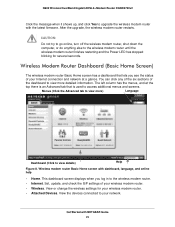
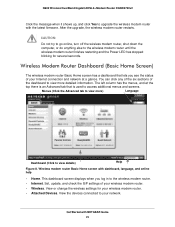
..., language, and online help
• Home. This dashboard screen displays when you log in to the wireless modem router. • Internet. Set, update, and check the ISP settings of your wireless modem router. • Wireless. View or change the wireless settings for your wireless modem router. • Attached Devices. View the devices connected to your network.
Get Started with NETGEAR Genie 25
[English]: DGND3700v2 User Manual(PDF) - Page 69
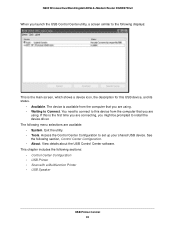
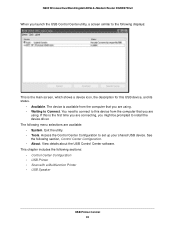
N600 Wireless Dual Band Gigabit ADSL2+ Modem Router DGND3700v2
When you launch the USB Control Center utility, a screen similar to the following displays:
This is the main screen, which shows a device icon, the description for this USB device, and its status.
• Available. The device is available from the computer that you are using. • Waiting to Connect. You need to connect to...
[English]: DGND3700v2 User Manual(PDF) - Page 70
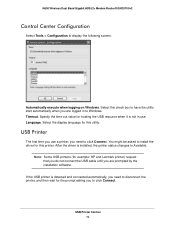
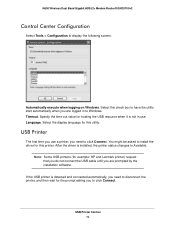
N600 Wireless Dual Band Gigabit ADSL2+ Modem Router DGND3700v2
Control Center Configuration
Select Tools > Configuration to display the following screen:
Automatically execute when logging on Windows. Select this check box to have the utility start automatically when you are logged in to Windows. Timeout. Specify the time-out value for holding the USB resource when it is not in use...
[English]: DGND3700v2 User Manual(PDF) - Page 81
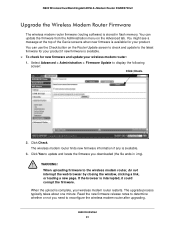
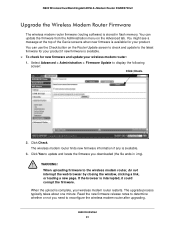
... ADSL2+ Modem Router DGND3700v2
Upgrade the Wireless Modem Router Firmware
The wireless modem router firmware (routing software) is stored in flash memory. You can update the firmware from the Administration menu on the Advanced tab. You might see a message at the top of the Genie screens when new firmware is available for your product. You can use the Check button on the Router Update screen to...
[English]: DGND3700v2 User Manual(PDF) - Page 128
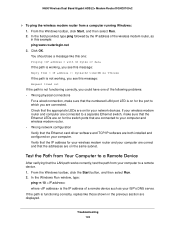
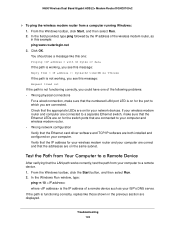
... and wireless modem router. • Wrong network configuration Verify that the Ethernet card driver software and TCP/IP software are both installed and configured on your computer. Verify that the IP address for your wireless modem router and your computer are correct and that the addresses are on the same subnet.
Test the Path from Your Computer to a Remote Device
After verifying that the LAN...
[English]: DGND3700v2 User Manual(PDF) - Page 140
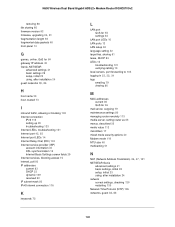
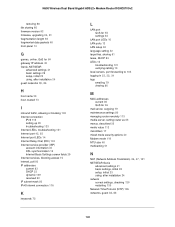
N600 Wireless Dual Band Gigabit ADSL2+ Modem Router DGND3700v2
restoring 88 file sharing 60 firmware version 82
firmware, upgrading 24, 81
fragmentation length 93 fragmented data packets 48 front panel 13
G
games, online, QoS for 54 gateway IP address 30 Genie, NETGEAR
advanced settings 41 basic settings 28 setup, initial 23 using, after installation 24
guest networks 38, 86
H
host name 29 host, ...

