Netgear DGND3800B driver and firmware
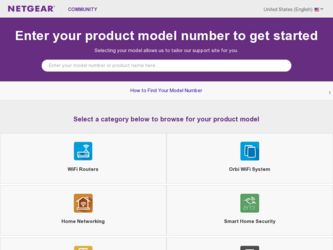
Related Netgear DGND3800B Manual Pages
Download the free PDF manual for Netgear DGND3800B and other Netgear manuals at ManualOwl.com
DGND3800B Installation Guide(NA) - Page 1
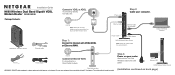
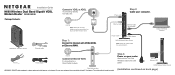
... your wireless modem router.
DSL Phone
Phone cable
Step 2:
Cable your computer.
Ethernet cable
Ethernet cable "not included"
Laptop or desktop computer
N600 Wireless Modem Router
Ethernet cable
Step 1:
Connect to Internet with VDSL/ADSL or Ethernet WAN.
Power on/off
Power adapter
N600 Wireless Modem Router
Note: Keep the modem router in a vertical position.
Phone cable
Power adapter...
DGND3800B Installation Guide(NA) - Page 2
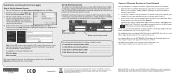
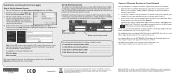
... to the Internet, check for firmware updates by selecting Router Upgrade and following the on-screen prompts.
If you changed the default wireless settings, record them here: 2.4 GHz Wireless Network Name (SSID 2.4 GHz Wireless Security Passphrase 5 GHz Wireless Network Name (SSID 5 GHz Wireless Security Passphrase
Connect Wireless Devices to Your Network
You can add wireless computers and...
DGND3800B User Manual (PDF) - Page 3
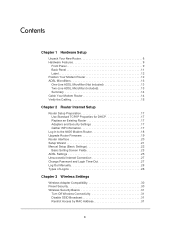
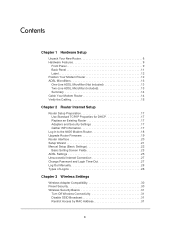
...Information 17
Log In to the N600 Modem Router 18 Upgrade Router Firmware 19 Router Interface 20 Setup Wizard 21 Manual Setup (Basic Settings 22
Basic Setting Screen Fields 23 ADSL Settings 25 Unsuccessful Internet Connection 27 Change Password and Login Time-Out 27 Log Out Manually 28 Types of Logins 28
Chapter 3 Wireless Settings
Wireless Adapter Compatibility 30 Preset Security 30...
DGND3800B User Manual (PDF) - Page 4
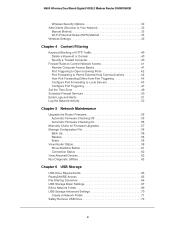
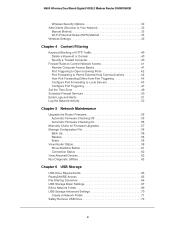
... Band Gigabit VDSL2 Modem Router DGND3800B
Wireless Security Options 32 Add Clients (Devices) to Your Network 33
Manual Method 33 Wi-Fi Protected Setup (WPS) Method 33 Wireless Settings 35
Chapter 4 Content Filtering
Keyword Blocking of HTTP Traffic 40 Delete a Keyword or Domain 40 Specify a Trusted Computer 40
Firewall Rules to Control Network Access 41 Remote Computer Access Basics 41...
DGND3800B User Manual (PDF) - Page 16
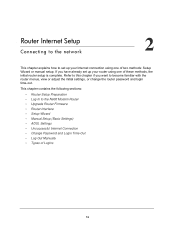
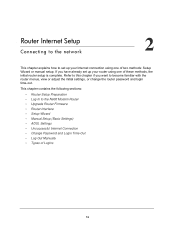
... view or adjust the initial settings, or change the router password and login time-out.
This chapter contains the following sections:
• Router Setup Preparation • Log In to the N600 Modem Router • Upgrade Router Firmware • Router Interface • Setup Wizard • Manual Setup (Basic Settings) • ADSL Settings • Unsuccessful Internet Connection • Change...
DGND3800B User Manual (PDF) - Page 19
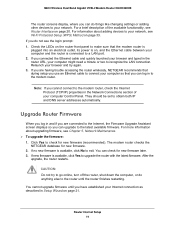
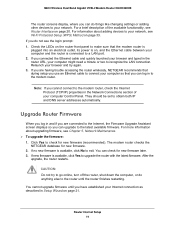
... router wirelessly, NETGEAR recommends that during setup you use an Ethernet cable to connect your computer so that you can log in to the modem router.
Note: If you cannot connect to the modem router, check the Internet Protocol (TCP/IP) properties in the Network Connections section of your computer Control Panel. They should be set to obtain both IP and DNS server addresses automatically.
Upgrade...
DGND3800B User Manual (PDF) - Page 54
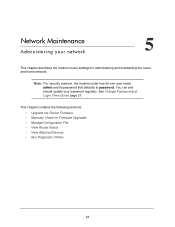
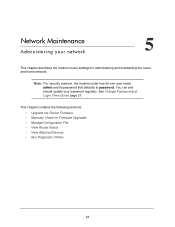
... router settings for administering and maintaining the router and home network.
Note: For security reasons, the modem router has its own user name admin and its password that defaults to password. You can and should update your password regularly. See Change Password and Login Time-Out on page 27.
This chapter contains the following sections: • Upgrade the Router Firmware • Manually...
DGND3800B User Manual (PDF) - Page 55
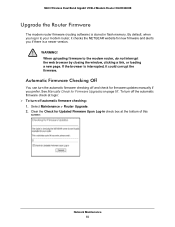
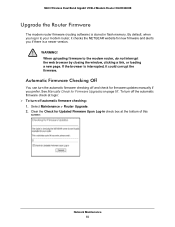
N600 Wireless Dual Band Gigabit VDSL2 Modem Router DGND3800B
Upgrade the Router Firmware
The modem router firmware (routing software) is stored in flash memory. By default, when you log in to your modem router, it checks the NETGEAR website for new firmware and alerts you if there is a newer version.
WARNING! When uploading firmware to the modem router, do not interrupt the web browser by closing ...
DGND3800B User Manual (PDF) - Page 56
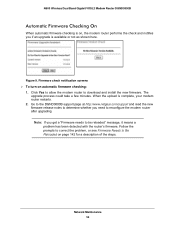
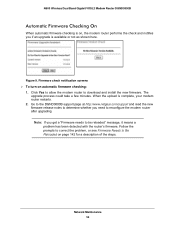
...to allow the modem router to download and install the new firmware. The upgrade process could take a few minutes. When the upload is complete, your modem router restarts.
2. Go to the DGND3800B support page at http://www.netgear.com/support and read the new firmware release notes to determine whether you need to reconfigure the modem router after upgrading. Note: If you get a "Firmware needs to be...
DGND3800B User Manual (PDF) - Page 57
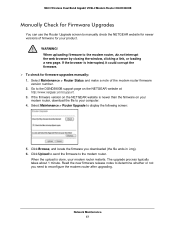
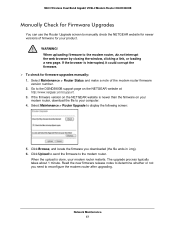
... upgrades manually: 1. Select Maintenance > Router Status and make a note of the modem router firmware version number. 2. Go to the DGND3800B support page on the NETGEAR website at http://www.netgear.com/support. 3. If the firmware version on the NETGEAR website is newer than the firmware on your modem router, download the file to your computer. 4. Select Maintenance > Router Upgrade to display...
DGND3800B User Manual (PDF) - Page 59
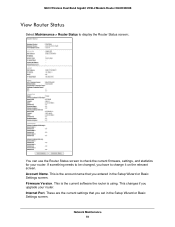
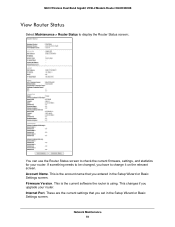
... have to change it on the relevant screen. Account Name. This is the account name that you entered in the Setup Wizard or Basic Settings screen. Firmware Version. This is the current software the router is using. This changes if you upgrade your router. Internet Port. These are the current settings that you set in the Setup Wizard or Basic Settings screen.
Network Maintenance 59
DGND3800B User Manual (PDF) - Page 61
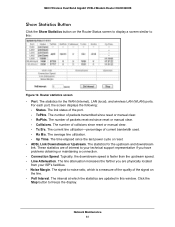
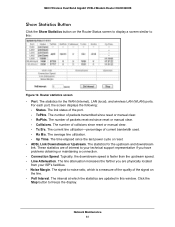
... Wireless Dual Band Gigabit VDSL2 Modem Router DGND3800B
Show Statistics Button
Click the Show Statistics button on the Router Status screen to display a screen similar to this:
Figure 10. Router statistics screen • Port. The statistics for the WAN (Internet), LAN (local), and wireless LAN (WLAN) ports.
For each port, the screen displays the following: - Status. The link status of the port...
DGND3800B User Manual (PDF) - Page 75
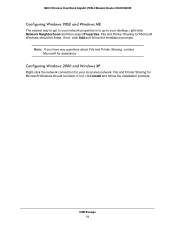
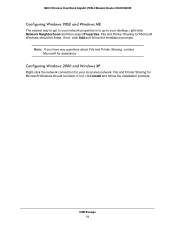
N600 Wireless Dual Band Gigabit VDSL2 Modem Router DGND3800B
Configuring Windows 98SE and Windows ME
The easiest way to get to your network properties is to go to your desktop, right-click Network Neighborhood and then select Properties. File and Printer Sharing for Microsoft Windows should be listed. If not, click Add and follow the installation prompts.
Note: If you have any questions about...
DGND3800B User Manual (PDF) - Page 98
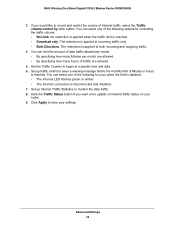
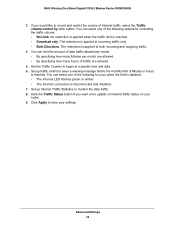
N600 Wireless Dual Band Gigabit VDSL2 Modem Router DGND3800B
3. If you would like to record and restrict the volume of Internet traffic, select the Traffic volume control by radio button. You can select one of the following options for controlling the traffic volume: • No Limit. No restriction is applied when the traffic limit is reached. • Download only. The...
DGND3800B User Manual (PDF) - Page 107
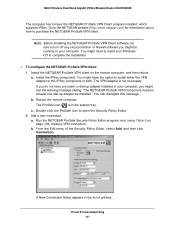
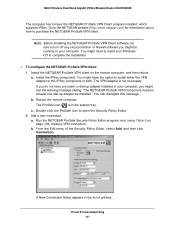
...Wireless Dual Band Gigabit VDSL2 Modem Router DGND3800B
The computer has to have the NETGEAR ProSafe VPN Client program installed, which supports IPSec. Go to the NETGEAR website (http://www.netgear.com) for information about how to purchase the NETGEAR ProSafe VPN client.
Note: Before installing the NETGEAR ProSafe VPN Client software, be sure to turn off any virus protection or firewall software...
DGND3800B User Manual (PDF) - Page 140
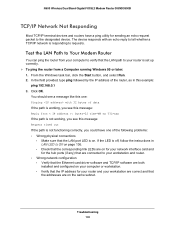
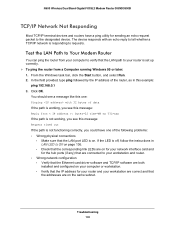
..., follow the instructions in LAN LED Is Off on page 136.
- Check that the corresponding link LEDs are on for your network interface card and for the hub ports (if any) that are connected to your workstation and router.
• Wrong network configuration - Verify that the Ethernet card driver software and TCP/IP software are both installed and configured on your computer or workstation...
DGND3800B User Manual (PDF) - Page 143
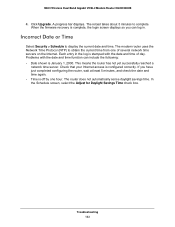
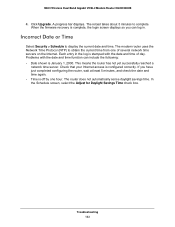
N600 Wireless Dual Band Gigabit VDSL2 Modem Router DGND3800B
4. Click Upgrade. A progress bar displays. The reload takes about 5 minutes to complete. When the firmware recovery is complete, the login screen displays so you can log in.
Incorrect Date or Time
Select Security > Schedule to display the current date and time. The modem router uses the Network Time Protocol (NTP) to obtain the current ...
DGND3800B User Manual (PDF) - Page 158
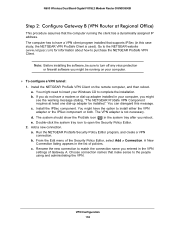
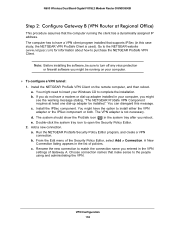
N600 Wireless Dual Band Gigabit VDSL2 Modem Router DGND3800B
Step 2: Configure Gateway B (VPN Router at Regional Office)
This procedure assumes that the computer running the client has a dynamically assigned IP address. The computer has to have a VPN client program installed that supports IPSec (in this case study, the NETGEAR VPN ProSafe Client is used). Go to the NETGEAR website (www.netgear.com...
DGND3800B User Manual (PDF) - Page 171
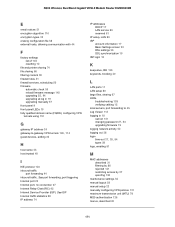
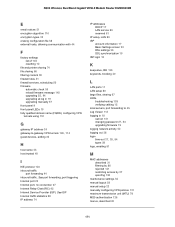
... Internet Service Provider (ISP). See ISP Internet traffic statistics 98 IP address 74
IP addresses DHCP 17 LAN service 80 reserved 81
IP setup, LAN 80 ISP
account information 17 Basic Settings screen 23 DSL settings 25 DSL synchronization 10 ISP login 18
K
keep-alive, IKE 125 keywords, blocking 40
L
LAN ports 11 LAN setup 80 large files, sharing 67 LEDs
troubleshooting 135 verifying cabling 15...
DGND3800B User Manual (PDF) - Page 173
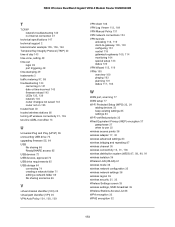
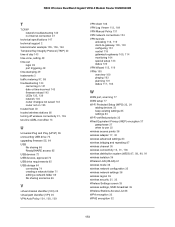
... trusted host 40 trusted wireless stations 86
turning off wireless connectivity 31, 136
two-line ADSL microfilter 13
U
Universal Plug and Play (UPnP) 96 unmounting USB drive 72
upgrading firmware 55, 94
USB file sharing 66 ReadySHARE access 65
USB devices 72 USB devices, approved 73 USB drive requirements 65 USB storage 64
connecting 74 creating a network folder 71 editing a network folder 69 file...

