Netgear FVS114 - ProSafe VPN Firewall 8 Router driver and firmware
Drivers and firmware downloads for this Netgear item
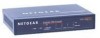
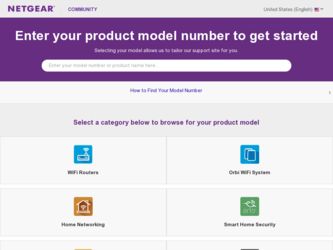
Related Netgear FVS114 Manual Pages
Download the free PDF manual for Netgear FVS114 and other Netgear manuals at ManualOwl.com
FVS114 Reference Manual - Page 2
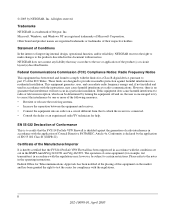
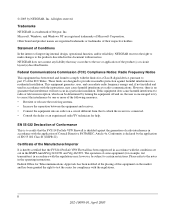
... the FVS114 ProSafe VPN Firewall has been suppressed in accordance with the conditions set out in the BMPT-AmtsblVfg 243/1991 and Vfg 46/1992. The operation of some equipment (for example, test transmitters) in accordance with the regulations may, however, be subject to certain restrictions. Please refer to the notes in the operating instructions. Federal...
FVS114 Reference Manual - Page 7
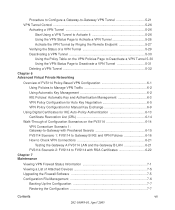
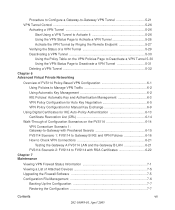
... Secrets 6-15 FVS114 Scenario 1: FVS114 to Gateway B IKE and VPN Policies 6-16 How to Check VPN Connections 6-21 Testing the Gateway A FVS114 LAN and the Gateway B LAN 6-21 FVS114 Scenario 2: FVS114 to FVS114 with RSA Certificates 6-22
Chapter 7 Maintenance
Viewing VPN Firewall Status Information 7-1 Viewing a List of Attached Devices 7-5 Upgrading the Firewall Software 7-5 Configuration...
FVS114 Reference Manual - Page 10
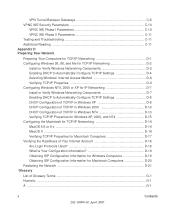
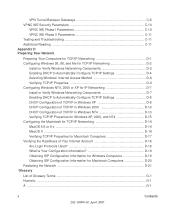
... Your Computers for TCP/IP Networking D-1 Configuring Windows 95, 98, and Me for TCP/IP Networking D-2
Install or Verify Windows Networking Components D-2 Enabling DHCP to Automatically Configure TCP/IP Settings D-4 Selecting Windows' Internet Access Method D-6 Verifying TCP/IP Properties D-6 Configuring Windows NT4, 2000 or XP for IP Networking D-7 Install or Verify Windows Networking...
FVS114 Reference Manual - Page 15
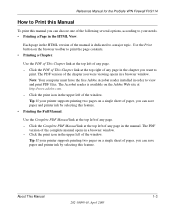
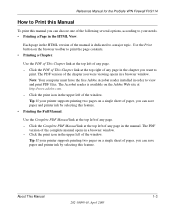
Reference Manual for the ProSafe VPN Firewall FVS114
How to Print this Manual
To print this manual you can choose one of the following several options, according to your needs. • Printing a Page in the HTML View.
Each page in the HTML version of the manual is dedicated to a major topic. Use the Print button on the browser toolbar to...
FVS114 Reference Manual - Page 17
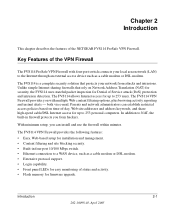
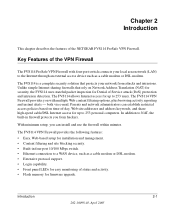
... chapter describes the features of the NETGEAR FVS114 ProSafe VPN Firewall.
Key Features of the VPN Firewall
The FVS114 ProSafe VPN Firewall with four-port switch connects your local area network (LAN) to the Internet through an external access device such as a cable modem or DSL modem.
The FVS114 is a complete security solution that protects your network from attacks and intrusions. Unlike simple...
FVS114 Reference Manual - Page 20
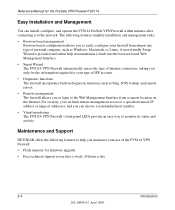
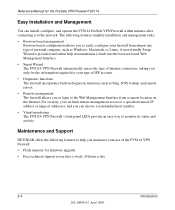
... to a specified remote IP address or range of addresses, and you can choose a nonstandard port number.
• Visual monitoring The FVS114 VPN Firewall's front panel LEDs provide an easy way to monitor its status and activity.
Maintenance and Support
NETGEAR offers the following features to help you maximize your use of the FVS114 VPN Firewall:
• Flash memory for firmware upgrade.
•...
FVS114 Reference Manual - Page 23
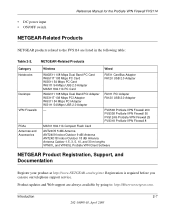
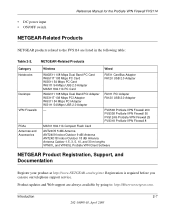
...PCI Adapter FA120 USB 2.0 Adapter
-
FVX538 ProSafe VPN Firewall 200
FVS338 ProSafe VPN Firewall 50
FVS124G ProSafe VPN Firewall 25
FVS318 ProSafe VPN Firewall 8
MA701 802.11b Compact Flash Card
ANT24O5 5 dBi Antenna ANT2409 Indoor/Outdoor 9 dBi Antenna ANT24D18 Indoor/Outdoor 18 dBi Antenna Antenna Cables-1.5, 3, 5, 10, and 30 m lengths VPN01L and VPN05L ProSafe VPN Client Software
NETGEAR...
FVS114 Reference Manual - Page 40
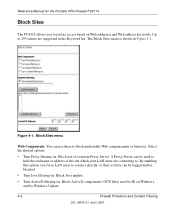
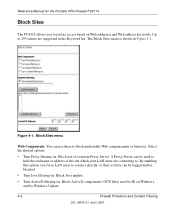
Reference Manual for the ProSafe VPN Firewall FVS114
Block Sites
The FVS114 allows you to restrict access based on Web addresses and Web address keywords. Up to 255 entries are supported in the Keyword list. The Block Sites menu is shown in Figure 4-1:
Figure 4-1: Block Sites menu
Web Components: You can use these to block undesirable ...
FVS114 Reference Manual - Page 65
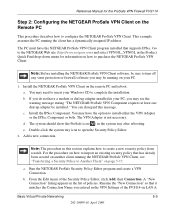
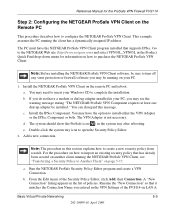
... the NETGEAR ProSafe VPN Client.
Note: Before installing the NETGEAR ProSafe VPN Client software, be sure to turn off any virus protection or firewall software you may be running on your PC.
1. Install the NETGEAR ProSafe VPN Client on the remote PC and reboot. a. You may need to insert your Windows CD to complete the installation. b. If you do not have a modem or dial-up adapter installed in...
FVS114 Reference Manual - Page 103
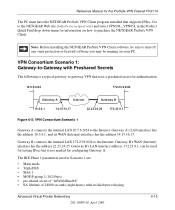
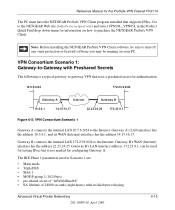
Reference Manual for the ProSafe VPN Firewall FVS114
The PC must have the NETGEAR ProSafe VPN Client program installed that supports IPSec. Go to the NETGEAR Web site (http://www.netgear.com) and select VPN01L_VPN05L in the Product Quick Find drop down menu for information on how to purchase the NETGEAR ProSafe VPN Client.
Note: Before installing the NETGEAR ProSafe VPN Client software, be sure ...
FVS114 Reference Manual - Page 110
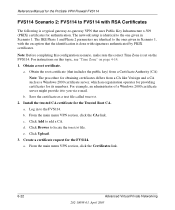
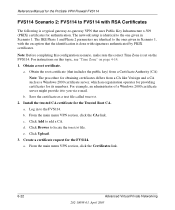
Reference Manual for the ProSafe VPN Firewall FVS114
FVS114 Scenario 2: FVS114 to FVS114 with RSA Certificates
The following is a typical gateway-to-gateway VPN that uses Public Key Infrastructure x.509 (PKIX) certificates for authentication. The network setup is identical to the one given in Scenario 1. The IKE Phase 1 and Phase 2 parameters are identical to the ones given in Scenario 1, with the...
FVS114 Reference Manual - Page 115
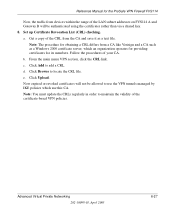
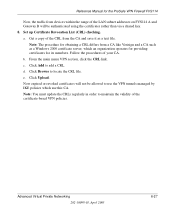
Reference Manual for the ProSafe VPN Firewall FVS114
Now, the traffic from devices within the range of the LAN subnet addresses on FVS114 A and Gateway B will be authenticated using the certificates rather than via a shared key. 8. Set up Certificate Revocation List (CRL) checking. a. Get a copy of the CRL from the CA and save it as a text file.
Note: The procedure for obtaining...
FVS114 Reference Manual - Page 120
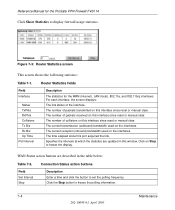
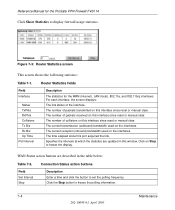
Reference Manual for the ProSafe VPN Firewall FVS114
Click Show Statistics to display firewall usage statistics.
Figure 7-3: Router Statistics screen
This screen shows the following statistics:
Table 7-1.
Field Interface
Status TxPkts RxPkts Collisions Tx B/s Rx B/s Up Time Poll Interval
Router Statistics fields
Description
The statistics for the WAN (Internet), LAN (local), 802.11a, and 802....
FVS114 Reference Manual - Page 121
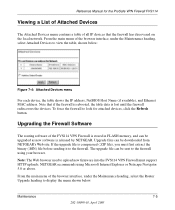
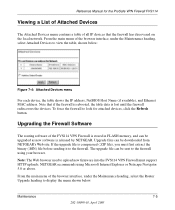
...), and Ethernet MAC address. Note that if the firewall is rebooted, the table data is lost until the firewall rediscovers the devices. To force the firewall to look for attached devices, click the Refresh button.
Upgrading the Firewall Software
The routing software of the FVS114 VPN Firewall is stored in FLASH memory, and can be upgraded as new software is released by NETGEAR. Upgrade files can...
FVS114 Reference Manual - Page 122
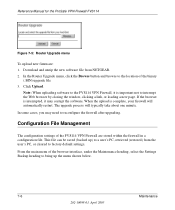
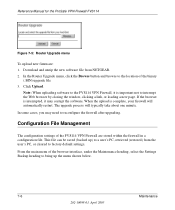
Reference Manual for the ProSafe VPN Firewall FVS114
Figure 7-5: Router Upgrade menu
To upload new firmware: 1. Download and unzip the new software file from NETGEAR. 2. In the Router Upgrade menu, click the Browse button and browse to the location of the binary
(.BIN) upgrade file 3. Click Upload.
Note: When uploading software to the FVS114 VPN Firewall, it is important not to interrupt the Web ...
FVS114 Reference Manual - Page 146
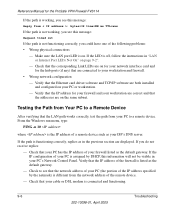
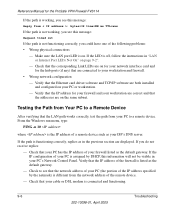
... and firewall.
• Wrong network configuration - Verify that the Ethernet card driver software and TCP/IP software are both installed and configured on your PC or workstation. - Verify that the IP address for your firewall and your workstation are correct and that the addresses are on the same subnet.
Testing the Path from Your PC to a Remote Device
After verifying that the LAN path...
FVS114 Reference Manual - Page 179
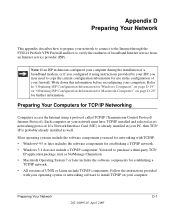
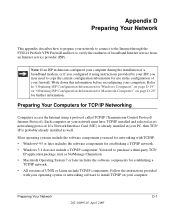
...
This appendix describes how to prepare your network to connect to the Internet through the FVS114 ProSafe VPN Firewall and how to verify the readiness of broadband Internet service from an Internet service provider (ISP).
Note: If an ISP technician configured your computer during the installation of a broadband modem, or if you configured it using instructions provided by your ISP, you may need...
FVS114 Reference Manual - Page 180
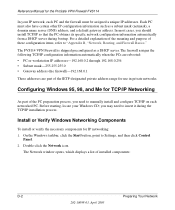
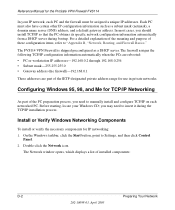
... Manual for the ProSafe VPN Firewall FVS114
In your IP network, each PC and the firewall must be assigned a unique IP addresses. Each PC must also have certain other IP configuration information such as a subnet mask (netmask), a domain name server (DNS) address, and a default gateway address. In most cases, you should install TCP/IP so that the PC obtains its specific network...
FVS114 Reference Manual - Page 181


Reference Manual for the ProSafe VPN Firewall FVS114
You must have an Ethernet adapter, the TCP/IP protocol, and Client for Microsoft Networks.
Note: It is not necessary to remove any other network components shown in the Network window in order to install the adapter, TCP/IP, or Client for Microsoft Networks.
If you need to install a new adapter, follow these steps: a. Click the Add button. b. ...
FVS114 Reference Manual - Page 185
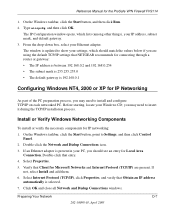
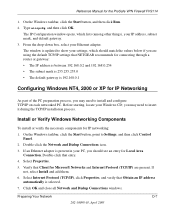
Reference Manual for the ProSafe VPN Firewall FVS114
1. On the Windows taskbar, click the Start button, and then click Run. 2. Type winipcfg, and then click OK.
The IP Configuration window opens, which lists (among other things), your IP address, subnet mask, and default gateway. 3. From the drop-down box, select your Ethernet adapter. The window is updated to show your settings, which should ...
