Netgear HA501 - 802.11a Wireless 32-Bit Card Bus Adapter driver and firmware
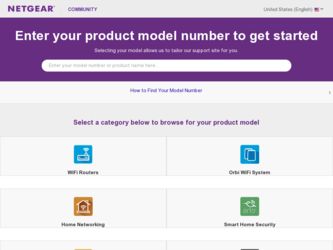
Related Netgear HA501 Manual Pages
Download the free PDF manual for Netgear HA501 and other Netgear manuals at ManualOwl.com
HA501 Product datasheet - Page 1


...-reliable, Wireless Networking
You want speed and mobility for your small office. NETGEAR's ultra-fast HA501 802.11a Wireless PC Card delivers the ultimate in wireless networking performance, running at 54 Mbps, or up to 72 Mbps in turbo mode. It gives you the freedom to roam throughout the workplace and stay connected to corporate resources, e-mail, and the Internet without interference...
HA501 Product datasheet - Page 2
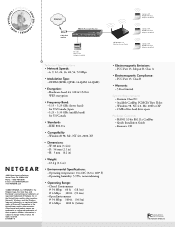
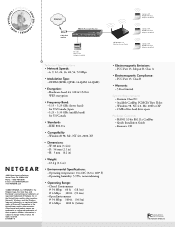
...
Laptop with HA501 Wireless Adapter installed
• Electromagnetic Emissions: - FCC Part 15, Subpart B, Class A
• Electromagnetic Compliance: - FCC Part 15, Class B
• Warranty: - 5 Year Limited
System Requirements - Pentium Class PC - Available CardBus PCMCIA Type II slot - Windows 98, NT 4.0, Me, 2000 or XP - 2 MB of free hard drive space
Package Contents - HA501 32-bit 802.11a...
HA501 Reference Manual - Page 2
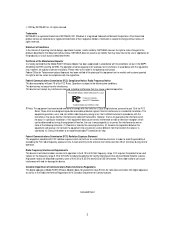
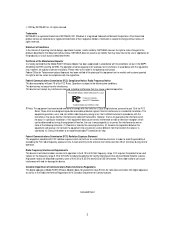
... interference to co-channel Mobile Satellite systems. High power radars are allocated as primary users of the 5.25 to 5.35 GHz and 5.65 to 5.85 GHz bands. These radar stations can cause interference with and /or damage this device. Canadian Department of Communications Radio Interference Regulations This digital apparatus (Model HA501 Wireless Adapter) does not exceed the...
HA501 Reference Manual - Page 3
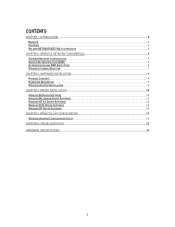
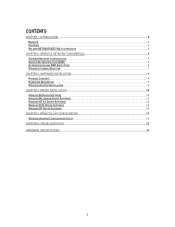
... IEEE 802.11A PRODUCTS 4
CHAPTER 2: WIRELESS NETWORK FUNDAMENTALS 5 WIRELESS NETWORK CONFIGURATION ...5 SERVICE SET IDENTIFICATION (SSID) ...6 AUTHENTICATION AND WEP ENCRYPTION...6 WIRELESS CHANNEL SELECTION ...7
CHAPTER 3: HARDWARE INSTALLATION ...9 PACKAGE CONTENTS ...9 HARDWARE DESCRIPTION ...9 WIRELESS ADAPTER INSTALLATION ...9
CHAPTER 4: DRIVER INSTALLATION...10 WINDOWS 98 DRIVER SOFTWARE...
HA501 Reference Manual - Page 9
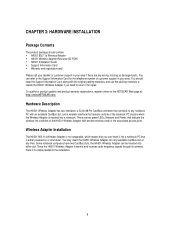
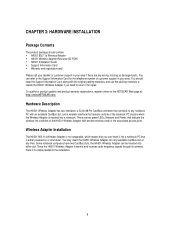
...
Package Contents
The product package should contain: HA501 802.11a Wireless Adapter HA501 Wireless Adapter Resource CD-ROM HA501 Installation Guide Support Information Card Warranty and registration card
Please call your reseller or customer support in your area if there are any wrong, missing, or damaged parts. You can refer to the Support Information Card for the telephone number of customer...
HA501 Reference Manual - Page 10
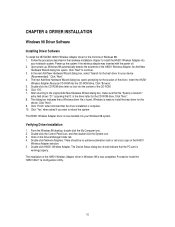
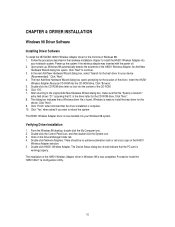
...Double-click Network Adapters. There should be no yellow exclamation mark or red cross-sign on the HA501
Wireless Adapter selection. 5. Double-click HA501 Wireless Adapter. The Device Status dialog box should indicate that the PC card is
working properly. The installation of the HA501 Wireless Adapter driver in Windows 98 is now completed. Proceed to install the HA501 802.11a Configuration Utility...
HA501 Reference Manual - Page 11
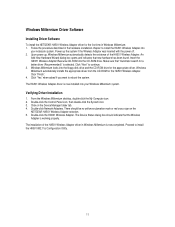
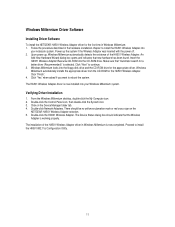
... Driver Installation
1. From the Windows Millennium desktop, double-click the My Computer icon. 2. Double-click the Control Panel icon, then double-click the System icon. 3. Click on the Device Manager folder tab. 4. Double-click Network Adapters. There should be no yellow exclamation mark or red cross-sign on the
NETGEAR HA501 Wireless Adapter selection. 5. Double-click the HA501 Wireless Adapter...
HA501 Reference Manual - Page 12
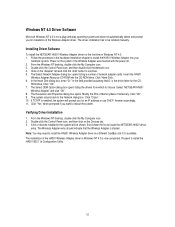
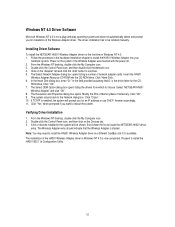
... Software
To install the NETGEAR HA501 Wireless Adapter driver for the first time in Windows NT 4.0: 1. Follow the procedure in the hardware installation chapter to install the HA501 Wireless Adapter into your
notebook system. Power on the system if the Wireless Adapter was inserted with the power off. 2. From the Windows NT desktop, double-click the My Computer icon. 3. Double-click the Control...
HA501 Reference Manual - Page 13
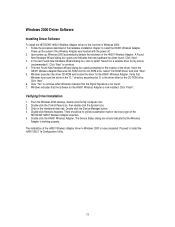
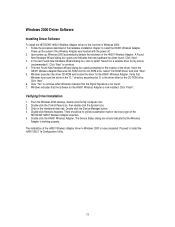
...".
Verifying Driver Installation
1. From the Windows 2000 desktop, double-click the My Computer icon. 2. Double-click the Control Panel icon, then double-click the System icon. 3. Click on the Hardware folder tab. Double-click the Device Manager button. 4. Double-click Network Adapters. There should be no yellow exclamation mark or red cross-sign on the
NETGEAR HA501 Wireless Adapter selection...
HA501 Reference Manual - Page 14
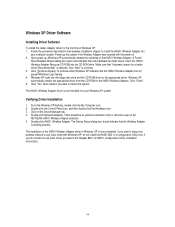
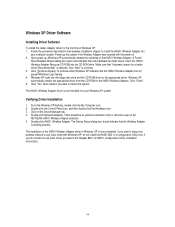
... that the Wireless Adapter
is working properly. The installation of the HA501 Wireless Adapter driver in Windows XP is now completed. If you want to setup your wireless network to use turbo mode with Windows XP, do not install the HA501 802.11a Configuration Utility now. If you do not want to use turbo mode, proceed to the Netgear 802.11a HA501 Configuration Utility installation instructions.
14
HA501 Reference Manual - Page 15
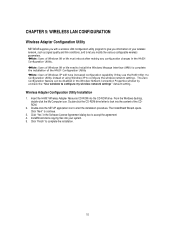
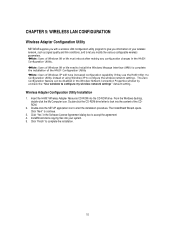
... by uncheck the "Use windows to configure my wireless network settings" default setting.
Wireless Adapter Configuration Utility Installation
1. Insert the HA501 Wireless Adapter Resource CD-ROM into the CD-ROM drive. From the Windows desktop, double-click the My Computer icon. Double-click the CD-ROM drive letter to look into the content of the CDROM.
2. Double-click the SETUP application icon to...
HA501 Reference Manual - Page 16
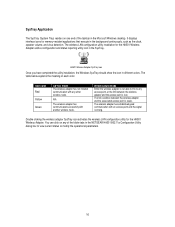
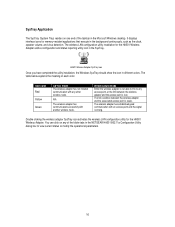
... (System Tray) resides on one end of the taskbar in the Microsoft Windows desktop. It displays interface icons for memory-resident applications that execute in the background continuously, such as the clock, speaker volume, and virus detection. The wireless LAN configuration utility installation for the HA501 Wireless Adapter adds a configuration and status reporting utility icon in the SysTray...
HA501 Reference Manual - Page 21
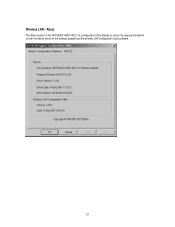
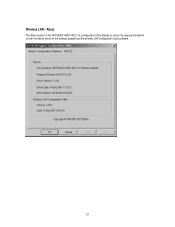
Wireless LAN - About
The About section of the NETGEAR HA501 802.11a Configuration Utility dialog box shows the release information of both the device driver for the wireless adapter and the wireless LAN configuration utility software.
21
HA501 Reference Manual - Page 22
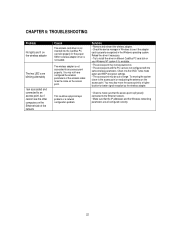
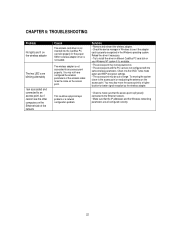
... alternately
I am associated and connected to an access point, but I cannot see the other computers on the Ethernet side of the network
Cause
The wireless card driver is not inserted into the CardBus PC card slot properly Or the proper HA501 wireless adapter driver is not loaded.
The wireless adapter is not associated to any access point properly. You may not have configured the...
HA501 Installation Guide - Page 2


...-standard security. NETGEAR's 802.11a solution is interferencefree and coexists with 802.11b and BluetoothTM devices. It works with Windows® 98, Me, NT 4.0, 2000, and XP operating systems. This installation guide shows you how to install the adapter and the software for the adapter, and configure it to create a wireless network. Setup is easy-follow the instructions in this guide and your...
HA501 Installation Guide - Page 5
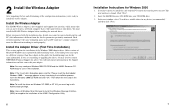
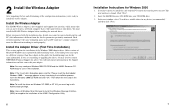
... upgrading the driver, you may need to contact NETGEAR Technical Support for advice. You will find contact information in the Support information card that came with your adapter.
Note: You may need your Windows 2000 CD-ROM and the HA501 Resource CDROM ready to use in the installation.
Note: If the "insert disk" dialog box opens and the "Please insert the disk labeled Windows...
HA501 Installation Guide - Page 6
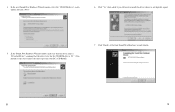
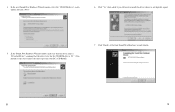
... New Hardware Wizard window, select the "CD-ROM drives" search option and click "Next".
6. Click "Yes" when asked if you still want to install the driver when it is not digitally signed.
5. In the Found New Hardware Wizard window, make sure that the driver name is "D:\netha501.inf " assuming that the driver letter for the CD-ROM drive is "D:". (You should...
HA501 Installation Guide - Page 7
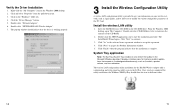
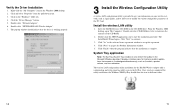
...the Driver Installation
1. Right-click the "My Computer" icon on the Windows 2000 desktop. 2. Click and select "Properties" from the pull-down menu. 3. Click on the "Hardware" folder tab. 4. Click the "Device Manager" button. 5. Double-click "Network Adapters". 6. Double-click "NETGEAR HA501 Wireless Adapter". 7. The pop-up window should indicate that the device is working properly.
3 Install the...
HA501 Installation Guide - Page 10
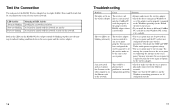
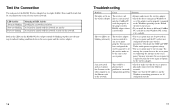
...wireless adapter
The wireless card driver is not inserted into the CardBus PC card slot properly or the proper wireless HA501 adapter driver is not loaded.
• Remove and reinsert the wireless adapter. • Check the device manager in Windows to
see if the adapter card is properly recognized in the Windows operating system. Reload the driver if necessary. • Try to install the driver...
HA501 Installation Guide - Page 11


Specifications
General Description: Radio Data Rate: Modulation Type: Frequency Band:
Encryption: Standards Compatibility: Operating Range:
Bus type: Drivers: Dimensions: Weight: Status LEDs: Environmental Specifications:
Electromagnetic Compliance: Warranty:
HA501 802.11a Wireless CardBus Adapter 6,9,12,18,24,36,48,54,72 Mbps (Auto rate capable) OFDM (BPSK, QPSK, 16-QAM, 64-QAM) 5.15 ~ 5.25 GHz...

