Netgear JWNR2000v1 driver and firmware
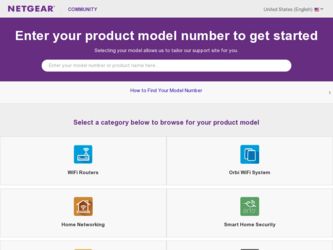
Related Netgear JWNR2000v1 Manual Pages
Download the free PDF manual for Netgear JWNR2000v1 and other Netgear manuals at ManualOwl.com
JWNR2000 User Manual - Page 11
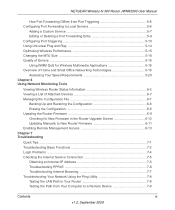
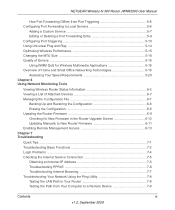
...the Router Upgrade Screen 6-10 Updating Manually to New Router Firmware 6-11 Enabling Remote Management Access 6-13
Chapter 7 Troubleshooting
Quick Tips ...7-1 Troubleshooting Basic Functions 7-2 Login Problems ...7-4 Checking the Internet Service Connection 7-5
Obtaining an Internet IP Address 7-5 Troubleshooting PPPoE 7-6 Troubleshooting Internet Browsing 7-7 Troubleshooting Your Network...
JWNR2000 User Manual - Page 19
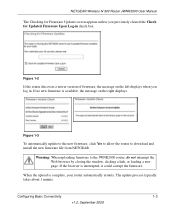
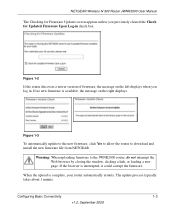
... in. If no new firmware is available, the message on the right displays.
Figure 1-3
To automatically update to the new firmware, click Yes to allow the router to download and install the new firmware file from NETGEAR.
Warning: When uploading firmware to the JWNR2000 router, do not interrupt the Web browser by closing the window, clicking a link, or loading a new page. If the...
JWNR2000 User Manual - Page 41
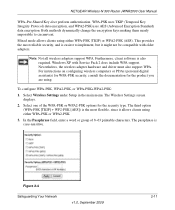
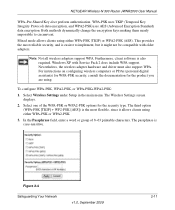
.... Windows XP with Service Pack 2 does include WPA support. Nevertheless, the wireless adapter hardware and driver must also support WPA. For instructions on configuring wireless computers or PDAs (personal digital assistants) for WPA-PSK security, consult the documentation for the product you are using.
To configure WPA-PSK, WPA2-PSK, or WPA-PSK+WPA2-PSK:
1. Select Wireless Settings under Setup in...
JWNR2000 User Manual - Page 103
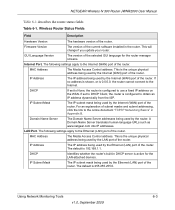
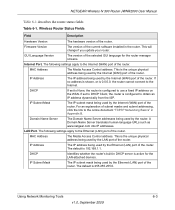
... Version
The hardware version of the router.
Firmware Version
The version of the current software installed in the router. This will change if you update your router.
GUI Language Version
The version of the selected GUI language for the router manager screens.
Internet Port. The following settings apply to the Internet (WAN) port of the router.
MAC Address
The Media Access Control address...
JWNR2000 User Manual - Page 109
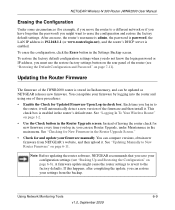
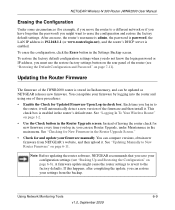
... the login password or IP address, you must use the restore factory settings button on the rear panel of the router (see "Restoring the Default Configuration and Password" on page 7-11).
Updating the Router Firmware
The firmware of the JWNR2000 router is stored in flash memory, and can be updated as NETGEAR releases new firmware. You can update your firmware by logging into the router and using...
JWNR2000 User Manual - Page 110
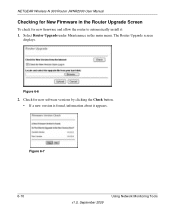
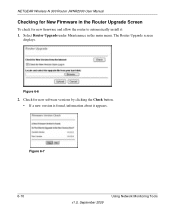
NETGEAR Wireless-N 300 Router JWNR2000 User Manual
Checking for New Firmware in the Router Upgrade Screen
To check for new firmware and allow the router to automatically install it: 1. Select Router Upgrade under Maintenance in the main menu. The Router Upgrade screen
displays.
Figure 6-6
2. Check for new software versions by clicking the Check button. • If a new version is found, ...
JWNR2000 User Manual - Page 111
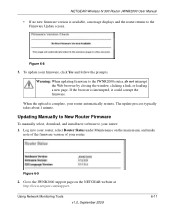
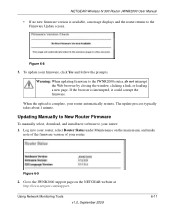
... 1 minute.
Updating Manually to New Router Firmware
To manually select, download, and install new software to your router: 1. Log in to your router, select Router Status under Maintenance on the main menu, and make
note of the firmware version of your router.
Figure 6-9
2. Go to the JWNR2000 support page on the NETGEAR website at http://www.netgear.com/support.
Using Network Monitoring Tools
v1...
JWNR2000 User Manual - Page 112
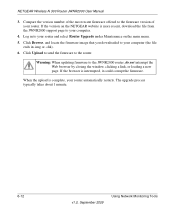
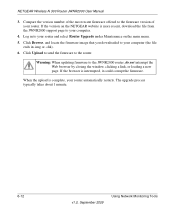
... Wireless-N 300 Router JWNR2000 User Manual
3. Compare the version number of the most recent firmware offered to the firmware version of your router. If the version on the NETGEAR website is more recent, download the file from the JWNR2000 support page to your computer.
4. Log in to your router and select Router Upgrade under Maintenance on the main menu. 5. Click Browse, and locate the firmware...
JWNR2000 User Manual - Page 117
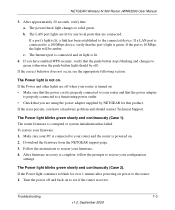
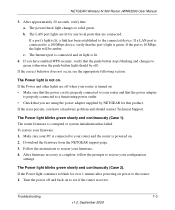
... The router firmware is corrupted or system initialization has failed. To restore your firmware: 1. Make sure your PC is connected to your router and the router is powered on. 2. Download the firmware from the NETGEAR support page. 3. Follow the instructions to restore your firmware. 4. After firmware recovery is complete, follow the prompts to restore your configuration
settings.
The Power light...
JWNR2000 User Manual - Page 122
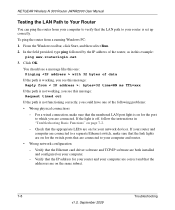
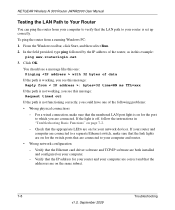
...that the link lights are on for the switch ports that are connected to your computer and router.
• Wrong network configuration - Verify that the Ethernet card driver software and TCP/IP software are both installed and configured on your computer. - Verify that the IP address for your router and your computer are correct and that the addresses are on the same subnet.
7-8
Troubleshooting
v1...
JWNR2000 User Manual (PE/UK) - Page 11
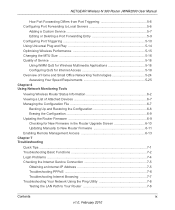
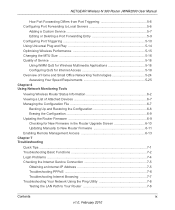
...the Router Upgrade Screen 6-10 Updating Manually to New Router Firmware 6-11 Enabling Remote Management Access 6-13
Chapter 7 Troubleshooting
Quick Tips ...7-1 Troubleshooting Basic Functions 7-2 Login Problems ...7-4 Checking the Internet Service Connection 7-5
Obtaining an Internet IP Address 7-5 Troubleshooting PPPoE 7-6 Troubleshooting Internet Browsing 7-7 Troubleshooting Your Network...
JWNR2000 User Manual (PE/UK) - Page 19
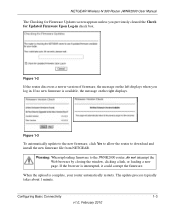
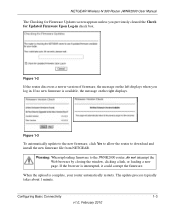
... in. If no new firmware is available, the message on the right displays.
Figure 1-3
To automatically update to the new firmware, click Yes to allow the router to download and install the new firmware file from NETGEAR.
Warning: When uploading firmware to the JWNR2000 router, do not interrupt the Web browser by closing the window, clicking a link, or loading a new page. If the...
JWNR2000 User Manual (PE/UK) - Page 41
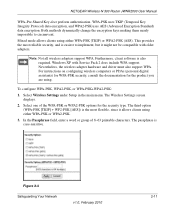
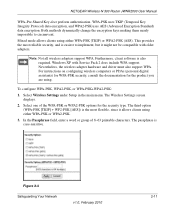
.... Windows XP with Service Pack 2 does include WPA support. Nevertheless, the wireless adapter hardware and driver must also support WPA. For instructions on configuring wireless computers or PDAs (personal digital assistants) for WPA-PSK security, consult the documentation for the product you are using.
To configure WPA-PSK, WPA2-PSK, or WPA-PSK+WPA2-PSK:
1. Select Wireless Settings under Setup in...
JWNR2000 User Manual (PE/UK) - Page 109
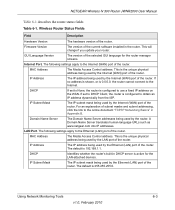
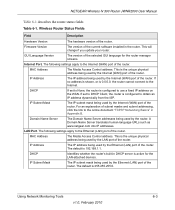
... Version
The hardware version of the router.
Firmware Version
The version of the current software installed in the router. This will change if you update your router.
GUI Language Version
The version of the selected GUI language for the router manager screens.
Internet Port. The following settings apply to the Internet (WAN) port of the router.
MAC Address
The Media Access Control address...
JWNR2000 User Manual (PE/UK) - Page 115
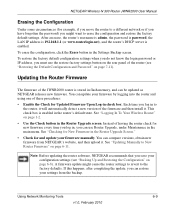
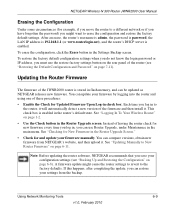
... the login password or IP address, you must use the restore factory settings button on the rear panel of the router (see "Restoring the Default Configuration and Password" on page 7-11).
Updating the Router Firmware
The firmware of the JWNR2000 router is stored in flash memory, and can be updated as NETGEAR releases new firmware. You can update your firmware by logging into the router and using...
JWNR2000 User Manual (PE/UK) - Page 116
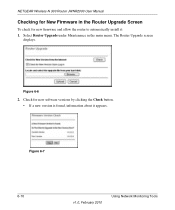
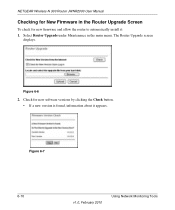
NETGEAR Wireless-N 300 Router JWNR2000 User Manual
Checking for New Firmware in the Router Upgrade Screen
To check for new firmware and allow the router to automatically install it: 1. Select Router Upgrade under Maintenance in the main menu. The Router Upgrade screen
displays.
Figure 6-6
2. Check for new software versions by clicking the Check button. • If a new version is found, ...
JWNR2000 User Manual (PE/UK) - Page 117
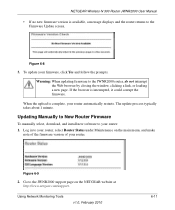
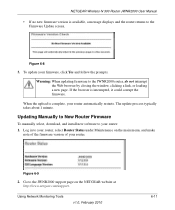
... 1 minute.
Updating Manually to New Router Firmware
To manually select, download, and install new software to your router: 1. Log in to your router, select Router Status under Maintenance on the main menu, and make
note of the firmware version of your router.
Figure 6-9
2. Go to the JWNR2000 support page on the NETGEAR website at http://www.netgear.com/support.
Using Network Monitoring Tools
v1...
JWNR2000 User Manual (PE/UK) - Page 118
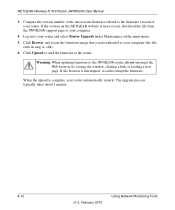
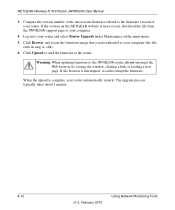
... Wireless-N 300 Router JWNR2000 User Manual
3. Compare the version number of the most recent firmware offered to the firmware version of your router. If the version on the NETGEAR website is more recent, download the file from the JWNR2000 support page to your computer.
4. Log in to your router and select Router Upgrade under Maintenance on the main menu. 5. Click Browse, and locate the firmware...
JWNR2000 User Manual (PE/UK) - Page 123
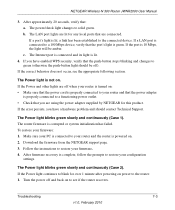
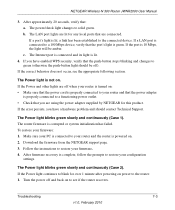
... The router firmware is corrupted or system initialization has failed. To restore your firmware: 1. Make sure your PC is connected to your router and the router is powered on. 2. Download the firmware from the NETGEAR support page. 3. Follow the instructions to restore your firmware. 4. After firmware recovery is complete, follow the prompts to restore your configuration
settings.
The Power light...
JWNR2000 User Manual (PE/UK) - Page 128
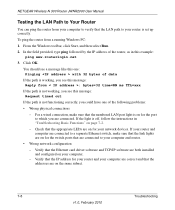
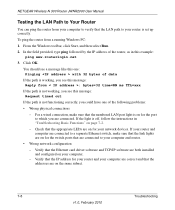
...that the link lights are on for the switch ports that are connected to your computer and router.
• Wrong network configuration - Verify that the Ethernet card driver software and TCP/IP software are both installed and configured on your computer. - Verify that the IP address for your router and your computer are correct and that the addresses are on the same subnet.
7-8
Troubleshooting
v1...

