Netgear ME101 - Wireless EN Bridge Network Converter driver and firmware
Drivers and firmware downloads for this Netgear item

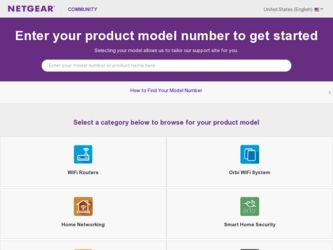
Related Netgear ME101 Manual Pages
Download the free PDF manual for Netgear ME101 and other Netgear manuals at ManualOwl.com
ME101 User Manual - Page 2
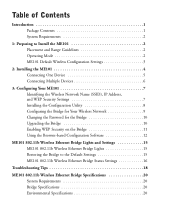
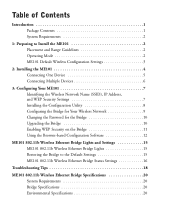
... Devices 6
3: Configuring Your ME101 7 Identifying the Wireless Network Name (SSID), IP Address, and WEP Security Settings 7 Installing the Configuration Utility 8 Configuring the Bridge for Your Wireless Network 9 Changing the Password for the Bridge 10 Upgrading the Bridge 10 Enabling WEP Security on the Bridge 11 Using the Browser-based Configuration Software 12
ME101 802.11b Wireless...
ME101 User Manual - Page 3
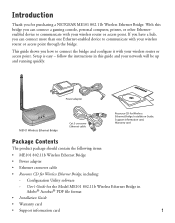
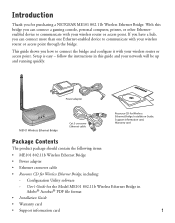
... bridge.
This guide shows you how to connect the bridge and configure it with your wireless router or access point. Setup is easy - follow the instructions in this guide and your network will be up and running quickly.
Power adapter
ME101 Wireless Ethernet Bridge
Cat 5 crossover Ethernet cable
Resource CD for Wireless Ethernet Bridge, Installation Guide, Support information card, Warranty card...
ME101 User Manual - Page 4
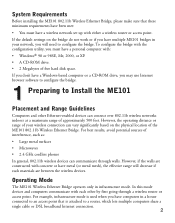
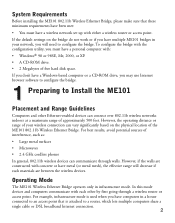
... 98SE, Me, 2000, or XP.
• A CD-ROM drive.
• 2 Megabytes of free hard disk space.
If you don't have a Windows-based computer or a CD-ROM drive, you may use Internet browser software to configure the bridge.
1 Preparing to Install the ME101
Placement and Range Guidelines
Computers and other Ethernet-enabled devices can connect over 802.11b wireless networks indoors at a maximum range of...
ME101 User Manual - Page 7
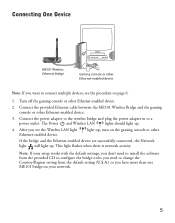
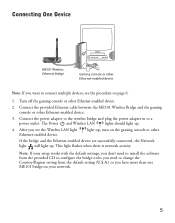
....
4. After you see the Wireless LAN light Ethernet-enabled device.
light up, turn on the gaming console or other
If the bridge and the Ethernet-enabled device are successfully connected, the Network light will light up. This light flashes when there is network activity.
Note: If your setup works with the default settings, you don't need to install the software from the provided CD...
ME101 User Manual - Page 8
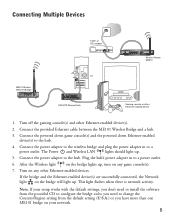
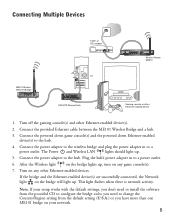
... Ethernet cable between the ME101 Wireless Bridge and a hub.
3. Connect the powered down game console(s) and the powered down Ethernet-enabled device(s) to the hub.
4. Connect the power adapter to the wireless bridge and plug the power adapter in to a power outlet. The Power and Wireless LAN lights should light up.
5. Connect the power adapter to the hub. Plug the hub's power adapter in to a power...
ME101 User Manual - Page 10


... utility, you must have the bridge connected using the provided
Ethernet crossover cable to a computer running Windows 98 or 98SE, Me, 2000, or XP - directly or through a hub. If you have a Macintosh® computer, use the browser-based
configuration procedure on page 12.
1. Insert the Resource CD in a networked computer's CD-ROM drive.
The NETGEAR software installation utility should start up...
ME101 User Manual - Page 12
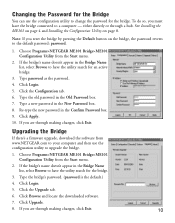
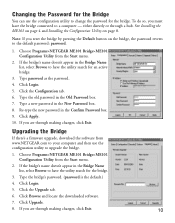
... in the New Password box. 8. Re-type the new password in the Confirm Password box. 9. Click Apply. 10. If you are through making changes, click Exit.
Upgrading the Bridge
If there's a firmware upgrade, download the software from www.NETGEAR.com to your computer and then use the configuration utility to upgrade the bridge.
1. Choose Programs>NETGEAR ME101 Bridge>ME101 Configuration Utility from...
ME101 User Manual - Page 13
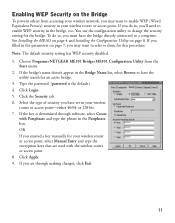
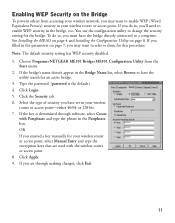
.... 1. Choose Programs>NETGEAR ME101 Bridge>ME101 Configuration Utility from the
Start menu. 2. If the bridge's name doesn't appear in the Bridge Name list, select Browse to have the
utility search for an active bridge. 3. Type the password. (password is the default.) 4. Click Login. 5. Click the Security tab. 6. Select the type of security you have set in your wireless
router or access point...
ME101 User Manual - Page 14
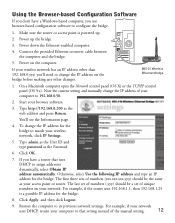
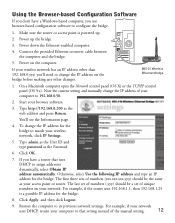
... computer.
4. Connect the provided Ethernet crossover cable between the computer and the bridge.
5. Power on the computer.
Default
Ethernet
DC in 5V
Antenna
If your wireless network has an IP address other than 192.168.0.yyy, you'll need to change the IP address on the bridge before making any other changes.
ME101 Wireless Ethernet Bridge
1. On a Macintosh computer open the Network control...
ME101 User Manual - Page 15
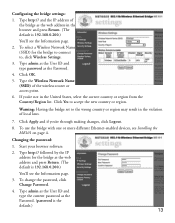
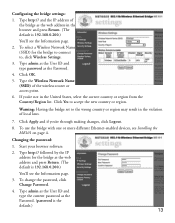
... and if you're through making changes, click Logout.
8. To use the bridge with one or more different Ethernet-enabled devices, see Installing the ME101 on page 4.
Changing the password:
1. Start your browser software.
2. Type http:// followed by the IP address for the bridge as the web address and press Return. (The default is 192.168.0.200.)
You'll see...
ME101 User Manual - Page 19
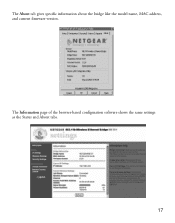
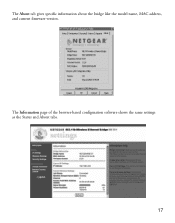
The About tab gives specific information about the bridge like the model name, MAC address, and current firmware version.
The Information page of the browser-based configuration software shows the same settings as the Status and About tabs.
17
ME101 User Manual - Page 22
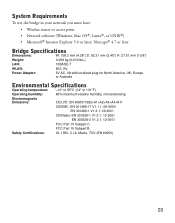
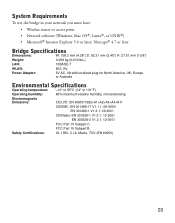
... must have:
• Wireless router or access point • Network software (Windows, Mac OS®, Linux®, or UNIX®) • Microsoft® Internet Explorer 5.0 or later; Netscape® 4.7 or later
Bridge Specifications
Dimensions:
W: 108.2 mm (4.26") D: 62.31 mm (2.45") H: 27.51 mm (1.08")
Weight:
0.099 kg (0.219 lbs.)
LAN:
10BASE-T
WLAN:
802.11b
Power Adapter:
5V AC, 2A...
ME101 User Manual - Page 25
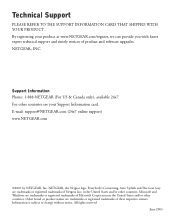
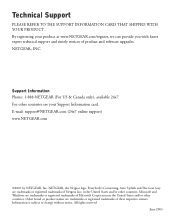
...you with faster expert technical support and timely notices of product and software upgrades. NETGEAR, INC.
Support Information Phone: 1-888-NETGEAR (For US & Canada only), available 24x7. For other countries see your Support Information card. E-mail: support@NETGEAR.com (24x7 online support) www.NETGEAR.com
©2003 by NETGEAR, Inc. NETGEAR, the Netgear logo, Everybody's Connecting, Auto Uplink...
ME101 User Manual - Page 2
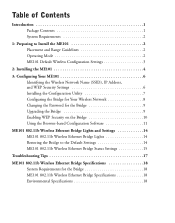
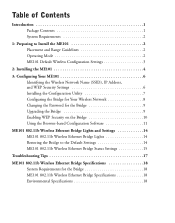
...), IP Address, and WEP Security Settings 6 Installing the Configuration Utility 7 Configuring the Bridge for Your Wireless Network 8 Changing the Password for the Bridge 9 Upgrading the Bridge 9 Enabling WEP Security on the Bridge 10 Using the Browser-based Configuration Software 11
ME101 802.11b Wireless Ethernet Bridge Lights and Settings 14 ME101 802.11b Wireless Ethernet Bridge Lights...
ME101 User Manual - Page 3
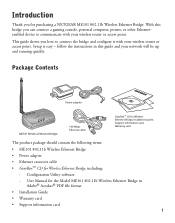
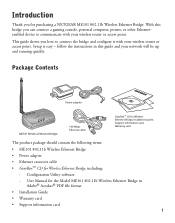
... and configure it with your wireless router or access point. Setup is easy - follow the instructions in this guide and your network will be up and running quickly.
Package Contents
Power adapter
ME101 Wireless Ethernet Bridge
100 Mbps Ethernet cable
GearBox™ CD for Wireless Ethernet Bridge, Installation guide, Support information card, Warranty card
The product package should contain...
ME101 User Manual - Page 4
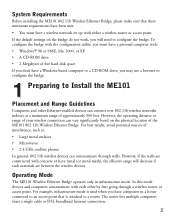
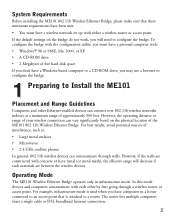
...98SE, Me, 2000, or XP. • A CD-ROM drive. • 2 Megabytes of free hard disk space.
If you don't have a Windows-based computer or a CD-ROM drive, you may use a browser to configure the bridge.
1 Preparing to Install the ME101
Placement and Range Guidelines
Computers and other Ethernet-enabled devices can connect over 802.11b wireless networks indoors at a maximum range of approximately 500...
ME101 User Manual - Page 7
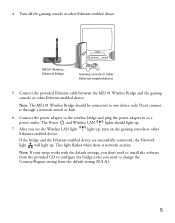
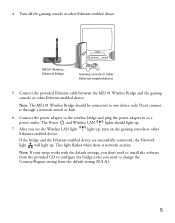
....
7. After you see the Wireless LAN light Ethernet-enabled device.
light up, turn on the gaming console or other
If the bridge and the Ethernet-enabled device are successfully connected, the Network light will light up. This light flashes when there is network activity.
Note: If your setup works with the default settings, you don't need to install the software from the provided CD...
ME101 User Manual - Page 9
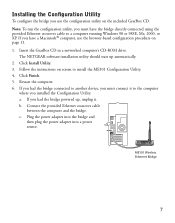
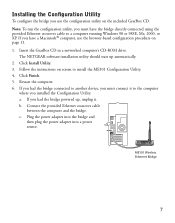
... the provided Ethernet crossover cable to a computer running Windows 98 or 98SE, Me, 2000, or XP. If you have a Macintosh® computer, use the browser-based configuration procedure on page 11.
1. Insert the GearBox CD in a networked computer's CD-ROM drive. The NETGEAR software installation utility should start up automatically.
2. Click Install Utility. 3. Follow the instructions on screen...
ME101 User Manual - Page 11
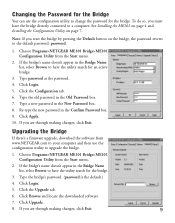
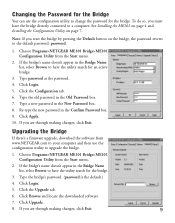
... in the New Password box. 8. Re-type the new password in the Confirm Password box. 9. Click Apply. 10. If you are through making changes, click Exit.
Upgrading the Bridge
If there's a firmware upgrade, download the software from www.NETGEAR.com to your computer and then use the configuration utility to upgrade the bridge.
1. Choose Programs>NETGEAR ME101 Bridge>ME101 Configuration Utility from...
ME101 User Manual - Page 23
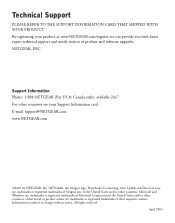
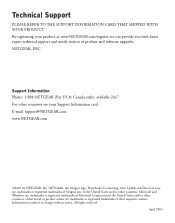
... can provide you with faster expert technical support and timely notices of product and software upgrades. NETGEAR, INC.
Support Information Phone: 1-888-NETGEAR (For US & Canada only), available 24x7. For other countries see your Support Information card. E-mail: support@NETGEAR.com www.NETGEAR.com
©2003 by NETGEAR, Inc. NETGEAR, the Netgear logo, Everybody's Connecting, Auto Uplink and The...
