Netgear PS113 - 10/100 Print Server driver and firmware
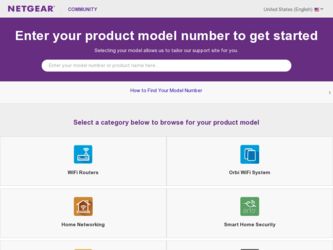
Related Netgear PS113 Manual Pages
Download the free PDF manual for Netgear PS113 and other Netgear manuals at ManualOwl.com
PS113 Product datasheet - Page 1
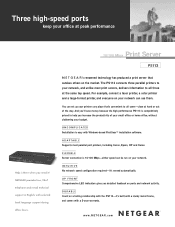
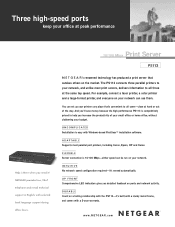
... PS113 is competitively priced to help you increase the productivity of your small office or home office, without clobbering your budget.
UNCOMPLICATED Installation is easy with Windows-based FirstGear™ installation software.
ADAPTABLE Supports most parallel port printers, including Canon, Epson, HP and Xerox.
FLEXIBLE Server connection is 10/100 Mbps-either speed can be run on your network...
PS113 Reference Manual - Page 11
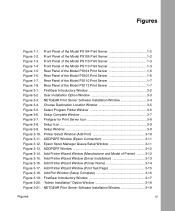
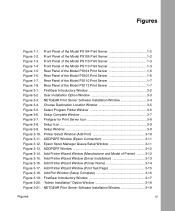
... of the Model PS113 Print Server 1-7 FirstGear Introductory Window 3-2 User Installation Option Window 3-3 NETGEAR Print Server Software Installation Window 3-4 Choose Destination Location Window 3-5 Select Program Folder Window 3-6 Setup Complete Window 3-7 Firstgear for Print Server Icon 3-8 Setup Icon 3-9 Setup Window 3-9 Printer Select Window (Add Port 3-10 ADDPORT Window (Epson...
PS113 Reference Manual - Page 12
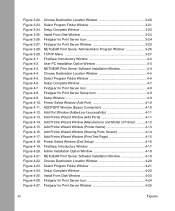
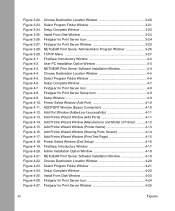
... Ports Screen 4-14 Add Printer Wizard Window (Print Test Page 4-15 Printer Select Window (End Setup 4-16 FirstGear Introductory Window 4-17 Admin Installation Option Window 4-18 NETGEAR Print Server Software Installation Window 4-19 Choose Destination Location Window 4-20 Select Program Folder Window 4-21 Setup Complete Window 4-22 Install From Disk Window 4-23 Firstgear for Print Server...
PS113 Reference Manual - Page 17
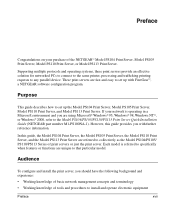
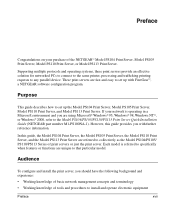
... PS113 Print Server.
Supporting multiple protocols and operating systems, these print servers provide an effective solution for networked PCs to connect to the same printer, processing and trafficking printing requests to any parallel device. These print servers are fast and easy to set up with FirstGear™, a NETGEAR software configuration program.
Purpose
This guide describes...
PS113 Reference Manual - Page 29
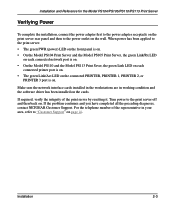
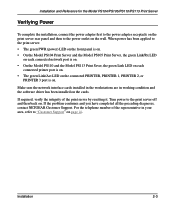
... sure the network interface cards installed in the workstations are in working condition and the software driver has been installed on the cards.
If required, verify the integrity of the print server by resetting it. Turn power to the print server off and then back on. If the problem continues and you have completed all the preceding diagnoses, contact NETGEAR Customer Support. For the...
PS113 Reference Manual - Page 30
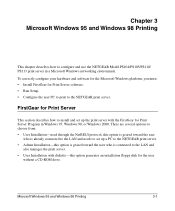
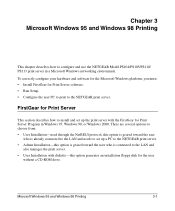
... PS113 print server in a Microsoft Windows networking environment.
To correctly configure your hardware and software for the Microsoft Windows platform, you must: • Install FirstGear for Print Server software. • Run Setup. • Configure the user PC to print to the NETGEAR print server.
FirstGear for Print Server
This section describes how to install and set up the print...
PS113 Reference Manual - Page 31
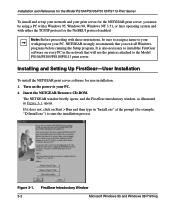
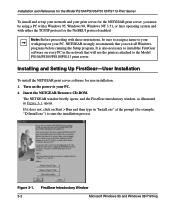
... is also necessary to install the FirstGear software on every PC in the network that will use the printers attached to the Model PS104/PS105/PS110/PS113 print server.
Installing and Setting Up FirstGear-User Installation
To install the NETGEAR print server software for user installation: 1. Turn on the power to your PC. 2. Insert the NETGEAR Resource CD-ROM.
The NETGEAR window briefly opens...
PS113 Reference Manual - Page 33
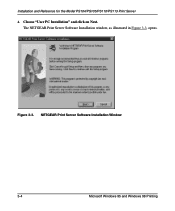
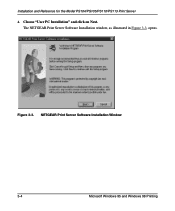
Installation and Reference for the Model PS104/PS105/PS110/PS113 Print Server
4. Choose "User PC Installation" and click on Next. The NETGEAR Print Server Software Installation window, as illustrated in Figure 3-3, opens.
Figure 3-3. NETGEAR Print Server Software Installation Window
3-4
Microsoft Windows 95 and Windows 98 Printing
PS113 Reference Manual - Page 42


... the Model PS104/PS105/PS110/PS113 Print Server
9. Click on Next after clicking on the names of the manufacturer and printer model you are adding. If your printer is not listed, click on Have Disk and insert the driver disk that you received from the printer manufacturer. Install the driver, proceeding as instructed until the Add Printer Wizard window, as illustrated in Figure 3-15...
PS113 Reference Manual - Page 43
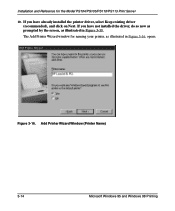
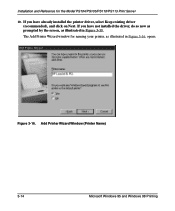
.../PS105/PS110/PS113 Print Server
10. If you have already installed the printer driver, select Keep existing driver (recommended), and click on Next. If you have not installed the driver, do so now as prompted by the screen, as illustrated in Figure 3-15. The Add Printer Wizard window for naming your printer, as illustrated in Figure 3-16, opens.
Figure 3-16. Add Printer Wizard Window (Printer Name...
PS113 Reference Manual - Page 46
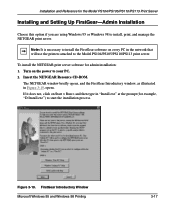
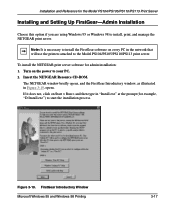
...98 to install, print, and manage the NETGEAR print server.
Note: It is necessary to install the FirstGear software on every PC in the network that will use the printers attached to the Model PS104/PS105/PS110/PS113 print server.
To install the NETGEAR print server software for admin installation: 1. Turn on the power to your PC. 2. Insert the NETGEAR Resource CD-ROM.
The NETGEAR window briefl...
PS113 Reference Manual - Page 48
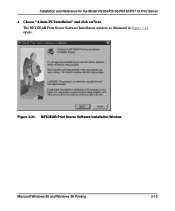
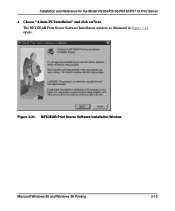
Installation and Reference for the Model PS104/PS105/PS110/PS113 Print Server
4. Choose "Admin PC Installation" and click on Next. The NETGEAR Print Server Software Installation window, as illustrated in Figure 3-21, opens.
Figure 3-21. NETGEAR Print Server Software Installation Window
Microsoft Windows 95 and Windows 98 Printing
3-19
PS113 Reference Manual - Page 50
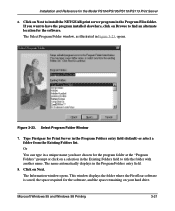
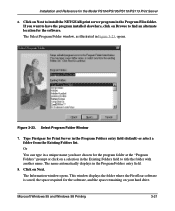
.../PS110/PS113 Print Server
6. Click on Next to install the NETGEAR print server program in the Program Files folder. If you want to have the program installed elsewhere, click on Browse to find an alternate location for the software. The Select Program Folder window, as illustrated in Figure 3-23, opens.
Figure 3-23. Select Program Folder Window
7. Type Firstgear for Print Server in...
PS113 Reference Manual - Page 51
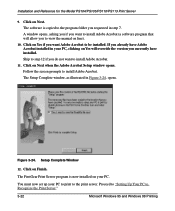
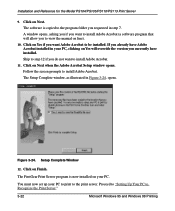
... Model PS104/PS105/PS110/PS113 Print Server
9. Click on Next. The software is copied to the program folder you requested in step 7. A window opens, asking you if you want to install Adobe Acrobat (a software program that will allow you to view the manual on line).
10. Click on Yes if you want Adobe Acrobat to be installed. If you already have...
PS113 Reference Manual - Page 52
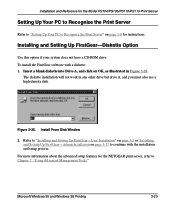
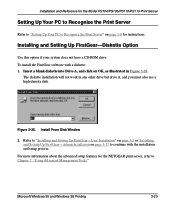
... and Reference for the Model PS104/PS105/PS110/PS113 Print Server
Setting Up Your PC to Recognize the Print Server
Refer to "Setting Up Your PC to Recognize the Print Server" on page 3-8 for instructions.
Installing and Setting Up FirstGear-Diskette Option
Use this option if your system does not have a CD-ROM drive. To install the FirstGear software with a diskette: 1. Insert a blank diskette into...
PS113 Reference Manual - Page 57
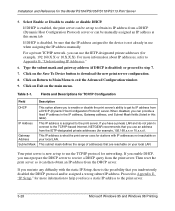
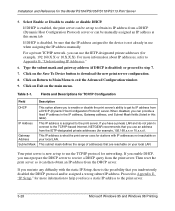
... IP address manually.
For a private TCP/IP network, you can use the IETP-designated private addresses (for example, 192.168.X.X or 10.X.X.X). For more information about IP addresses, refer to Appendix B, "Understanding IP Addresses."
6. Type the subnet mask and gateway address (if DHCP is disabled) or proceed to step 7.
7. Click on the Save To Device button to download the new print server...
PS113 Reference Manual - Page 86
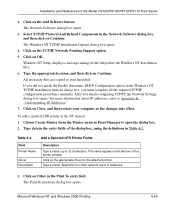
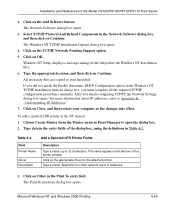
.../PS105/PS110/PS113 Print Server
2. Click on the Add Software button. The Network Software dialog box opens.
3. Select TCP/IP Protocol And Related Components in the Network Software dialog box, and then click on Continue. The Windows NT TCP/IP Installation Options dialog box opens.
4. Click on the TCP/IP Network Printing Support option. 5. Click on OK.
Windows NT Setup displays a message asking...
PS113 Reference Manual - Page 99
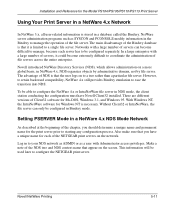
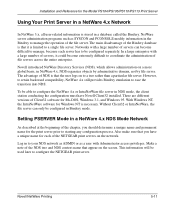
..., Windows 3.1, and Windows 95. With Windows NT, the IntraNetWare software for Windows NT is necessary. Without Client32 or IntraNetWare, the file server can only be configured in Bindery mode.
Setting PSERVER Mode in a NetWare 4.x NDS Mode Network
As described at the beginning of the chapter, you should determine a unique name and permanent name for the print server...
PS113 Reference Manual - Page 140
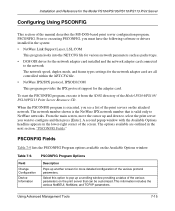
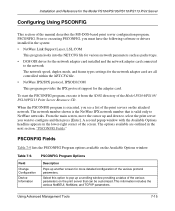
... manual describes the MS-DOS-based print server configuration program, PSCONFIG. Prior to executing PSCONFIG, you must have the following software or drivers installed in the system:
• NetWare Link Support Layer, LSL.COM
This program looks into the NET.CFG file for various network parameters such as packet type.
• DOS ODI driver for the network adapter card installed...
PS113 Reference Manual - Page 166
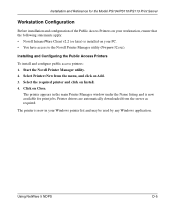
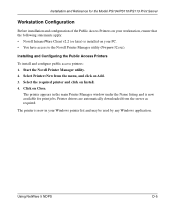
... from the menu, and click on Add. 3. Select the required printer and click on Install. 4. Click on Close.
The printer appears in the main Printer Manager window under the Name listing and is now available for print jobs. Printer drivers are automatically downloaded from the server as required.
The printer is now in your Windows printer list and may be used by any...

