Netgear PS121v1 - USB Mini Print Server driver and firmware
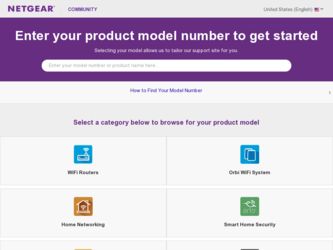
Related Netgear PS121v1 Manual Pages
Download the free PDF manual for Netgear PS121v1 and other Netgear manuals at ManualOwl.com
PS121v1 User Manual - Page 2
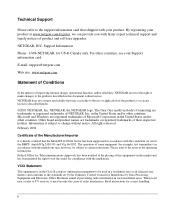
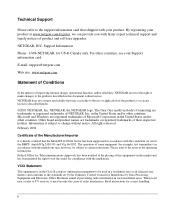
...support and timely notices of product and software upgrades.
NETGEAR, INC. Support Information
Phone: 1-888-NETGEAR, for US & Canada only. For other countries, see your Support information card.
E-mail: support@netgear.com
Web site: www.netgear...PS121 Print Server has been suppressed in accordance with the conditions set out... to the standards set by the Voluntary Control Council for Interference by...
PS121v1 User Manual - Page 3
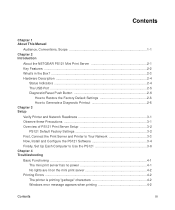
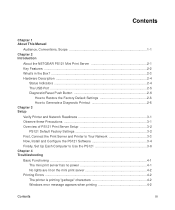
... the Print Server and Printer to Your Network 3-3 Now, Install and Configure the PS121 Software 3-4 Finally, Set Up Each Computer to Use the PS121 3-6 Chapter 4 Troubleshooting
Basic Functioning ...4-1 The mini print server has no power 4-1 No lights are lit on the mini print server 4-2
Printing Errors ...4-2 The printer is printing "garbage" characters 4-2 Windows error message appears...
PS121v1 User Manual - Page 7
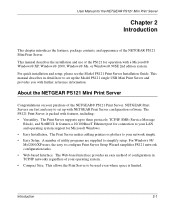
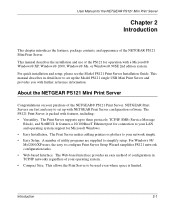
... set up with NETGEAR Print Server configuration software. The PS121 Print Server is packed with features, including: • Versatility. The Print Server supports up to three protocols: TCP/IP, SMB (Service Message
Block), and NetBEUI. It features a 10/100BaseT Ethernet port for connection to your LAN and operating system support for Microsoft Windows. • Easy Installation. The Print Server...
PS121v1 User Manual - Page 8
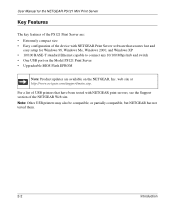
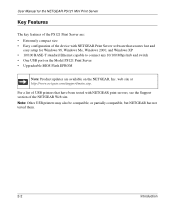
... configuration of the device with NETGEAR Print Server software that assures fast and
easy setup for Windows 98, Windows Me, Windows 2000, and Windows XP • 10/100 BASE-T standard Ethernet capable to connect any 10/100 Mbps hub and switch • One USB port on the Model PS121 Print Server • Upgradeable BIOS Flash EPROM
Note: Product updates are available on the NETGEAR, Inc. web site...
PS121v1 User Manual - Page 9
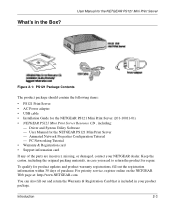
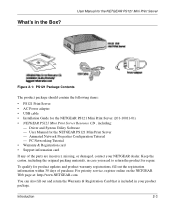
...Power adapter • USB cable • Installation Guide for the NETGEAR PS121 Mini Print Server (201-10011-01) • NETGEAR PS121 Mini Print Server Resource CD , including:
- Driver and System Utility Software - User Manual for the NETGEAR PS121 Mini Print Server - Animated Network Properties Configuration Tutorial - PC Networking Tutorial • Warranty & Registration card • Support...
PS121v1 User Manual - Page 10
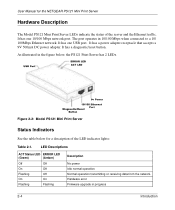
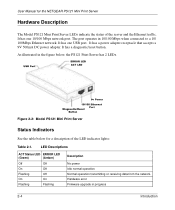
User Manual for the NETGEAR PS121 Mini Print Server
Hardware Description
The Model PS121 Mini Print Server LEDs indicate the status of the server and the Ethernet traffic. It has one 10/100 Mbps network port. The port operates in 10/100 Mbps when connected to a 10/ 100Mbps Ethernet network. It has one USB port. It has a power adapter receptacle that accepts a 9V 500mA DC power adapter. It has a ...
PS121v1 User Manual - Page 13
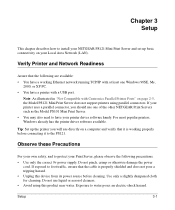
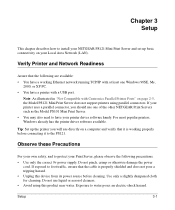
...
This chapter describes how to install your NETGEAR PS121 Mini Print Server and set up basic connectivity on your Local Area Network (LAN).
Verify Printer and Network Readiness
Assure that the following are available: • You have a working Ethernet network running TCP/IP with at least one Windows 98SE, Me,
2000, or XP PC. • You have a printer with a USB port.
Note: As illustrated in...
PS121v1 User Manual - Page 14
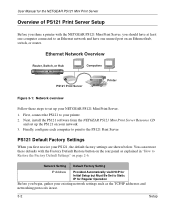
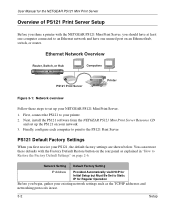
...to an Ethernet network and have one unused port on an Ethernet hub, switch, or router.
(WKHUQHW1HWZRUN2YHUYLHZ
5RXWHU6ZLWFKRU+XE
&RPSXWHUV
363ULQW6HUYHU
3ULQWHU
Figure 3-1: Network overview
Follow these steps to set up your NETGEAR PS121 Mini Print Server. 1. First, connect the PS121 to your printer. 2. Next, install the PS121 software from the NETGEAR PS121 Mini Print Server...
PS121v1 User Manual - Page 16
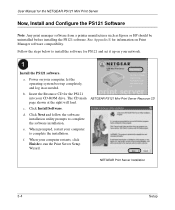
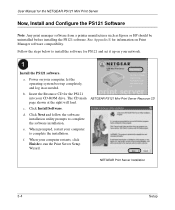
... and set it up on your network.
Install the PS121 software. a. Power on your computer, let the operating system boot up completely, and log in as needed. b. Insert the Resource CD for the PS121 into your CD-ROM drive. The CD main NETGEAR PS121 Mini Print Server Resource CD page shown at the right will load. c. Click Install Software. d. Click Next and follow the software installation utility...
PS121v1 User Manual - Page 18
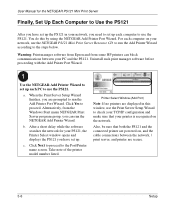
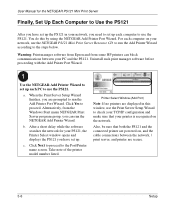
... the NETGEAR Add Printer Wizard.
b. After a short delay while the software searches the network for your PS121, the Printer Select window opens and displays the PS121 you have set up.
c. Click Next to proceed to the Port/Printer name screen. Take note of the printer model number listed.
Printer Select Window (Add Port)
Note: If no printers are displayed in this window, use the Print Server Setup...
PS121v1 User Manual - Page 19
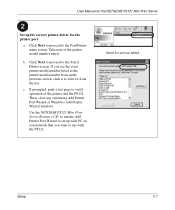
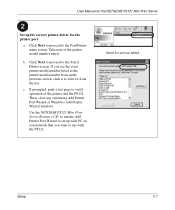
... select it from the list.
c. If prompted, print a test page to verify operation of the printer and the PS121. Then, close any remaining Add Printer Port Wizard or Windows Add Printer Wizard windows.
Use the NETGEAR PS121 Mini Print Server Resource CD to run the Add Printer Port Wizard to set up each PC on you network that you want to use with the PS121...
PS121v1 User Manual - Page 22
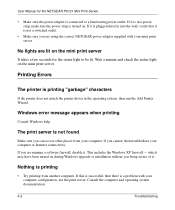
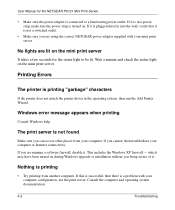
...mini print server.
Printing Errors
The printer is printing "garbage" characters
If the printer does not match the printer driver in the operating system, then run the Add Printer Wizard.
Windows error message appears when printing
Consult Windows help.
The print server is not found
Make sure you can access other places from your computer. If you cannot, then troubleshoot your computer or Internet...
PS121v1 User Manual - Page 23
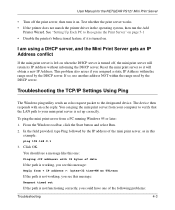
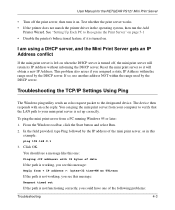
User Manual for the NETGEAR PS121 Mini Print Server
• Turn off the print server, then turn it on. Test whether the print server works. • If the printer does not match the printer driver in the operating system, then run the Add
Printer Wizard. See "Setting Up Each PC to Recognize the Print Server" on page 5-1 • Disable the printer's bidirectional feature, if it is turned on...
PS121v1 Installation Guide - Page 2
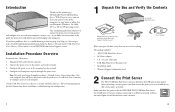
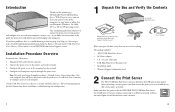
... • Installation guide • Warranty/Support information card
Power adapter
2
Connect the Print Server
The PS121 USB Mini Print Server connects directly to the USB port on your printer. After connecting it to your printer, you then connect the print server to a network device (like a hub, router, or switch).
Before you share the printer with the NETGEAR PS121 USB Mini Print Server, you...
PS121v1 Installation Guide - Page 3
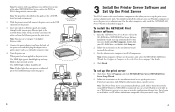
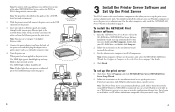
... to set up the print server and use administrative tools. You should install all the software onto one Windows computer to act as the print server administrator. For the other computers, only install the NETGEAR Add Printer Wizard as described on page 6.
To install the NETGEAR Print Server software
1. Insert the USB Mini Print Server Resource CD in the CD-ROM drive. NETGEAR Print Server Software...
PS121v1 Installation Guide - Page 4
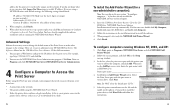
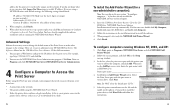
...to the
printer driver software (either on a CD or downloaded to a disk).
5
To install the Add Printer Wizard (for a non-administrative computer):
Note: You can skip to the next section "To configure computers..." if you have already installed the NETGEAR software on this computer.
1. Insert the USB Mini Print Server Resource CD in the CDROM drive. NETGEAR Print Server Software Installation wizard...
PS121v1 Installation Guide - Page 5
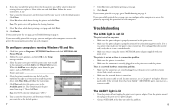
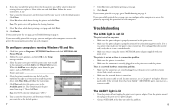
... Setup message window.
3. Select the print server port with the printer you want to add to this computer and click Add in the Printer Select screen. When the AddPort screen displays, write down the port name ( such as PSFF0091_P1). Printer port name
4. Select the printer manufacturer on the left and the model on the right or, if you need to install the printer driver, click Have Disk...
PS121v1 Installation Guide - Page 6
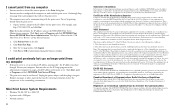
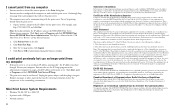
...Server>NETGEAR Print Server Administration. The Reference Manual on the USB Mini Print Server Resource CD has full instructions.
2. Click Printer Ports on the left. 3. Click Print Test Page. 4. After the test page prints, click Logout. 5. Click Yes (or OK) if asked about closing the browser window.
I could print previously but can no longer print from my computer
• If the print server is set...
PS121v1 Installation Guide - Page 7
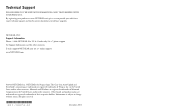
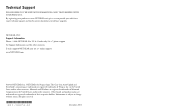
... provide you with faster expert technical support and timely notices of product and software upgrades.
NETGEAR, INC. Support Information Phone: 1-888-NETGEAR (For US & Canada only) 24 x 7 phone support See Support Information card for other countries. E-mail: support@NETGEAR.com (24 x 7 online support) www.NETGEAR.com
©2003 NETGEAR, Inc. NETGEAR, the Netgear logo, The Gear Guy, Auto Uplink...
PS121v1 Product datasheet - Page 1
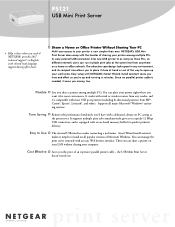
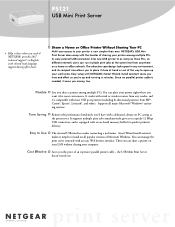
... an on-board memory buffer for quicker printout delivery.
Easy to Use
The external USB interface makes connecting a no-brainer. Smart Wizard install assistant makes it simple to install on all popular versions of Microsoft Windows. You can manage the print server remotely with an easy, Web browser interface. Then you can share a printer on your LAN without sharing your computer.
Cost Effective...

