Netgear PS121v2 - USB Mini Print Server driver and firmware
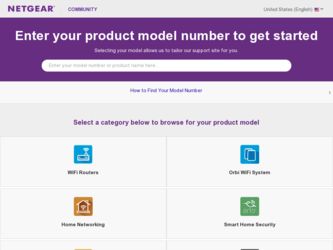
Related Netgear PS121v2 Manual Pages
Download the free PDF manual for Netgear PS121v2 and other Netgear manuals at ManualOwl.com
PS121v2 Reference Manual - Page 2
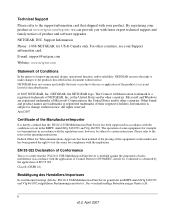
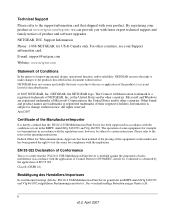
...support and timely notices of product and software upgrades.
NETGEAR, INC. Support Information
Phone: 1-888-NETGEAR, for US & Canada only. For other countries, see your Support information card.
E-mail: support@netgear.com
Website: www.netgear...It is hereby certified that the PS121v2 USB Multifunction Print Server has been suppressed in accordance with the conditions set out in the BMPT- AmtsblVfg ...
PS121v2 Reference Manual - Page 5
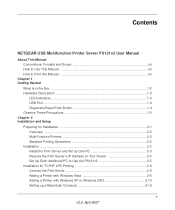
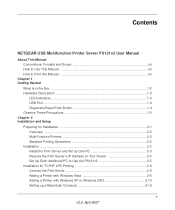
... USB Port ...1-4 Diagnostic/Reset Push Button 1-4 Observe These Precautions 1-5 Chapter 2 Installation and Setup Preparing for Installation 2-1 Overview ...2-2 Multi-Function Printers 2-2 Standard Printing Operations 2-2 Installation ...2-3 Install the Print Server and Set up One PC 2-3 Reserve the Print Server's IP Address on Your Router 2-5 Set Up Each Additional PC to Use the PS121v2...
PS121v2 Reference Manual - Page 6
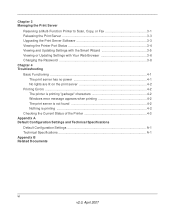
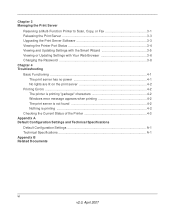
... Server
Reserving a Multi-Function Printer to Scan, Copy, or Fax 3-1 Releasing the Print Server 3-3 Upgrading the Print Server Software 3-3 Viewing the Printer Port Status 3-4 Viewing and Updating Settings with the Smart Wizard 3-5 Viewing or Updating Settings with Your Web Browser 3-6 Changing the Password 3-8 Chapter 4 Troubleshooting Basic Functioning ...4-1
The print server has no power...
PS121v2 Reference Manual - Page 8
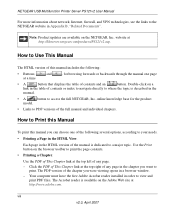
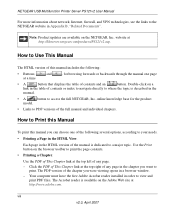
NETGEAR USB Multifunction Printer Server PS121v2 User Manual
For more information about network, Internet, firewall, and VPN technologies, see the links to the NETGEAR website in Appendix B, "Related Documents".
Note: Product updates are available on the NETGEAR, Inc. website at http://kbserver.netgear.com/products/PS121v2.asp.
How to Use This Manual
The HTML version of this manual includes the ...
PS121v2 Reference Manual - Page 11
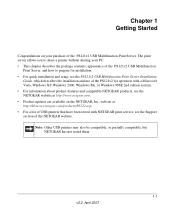
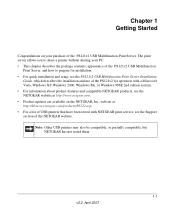
...and setup, see the PS121v2 USB Multifunction Print Server Installation
Guide, which describes the installation and use of the PS121v2 for operation with a Microsoft Vista, Windows XP, Windows 2000, Windows Me, or Windows 98SE 2nd edition system. • For information about product features and compatible NETGEAR products, see the NETGEAR website at http://www.netgear.com. • Product updates...
PS121v2 Reference Manual - Page 12
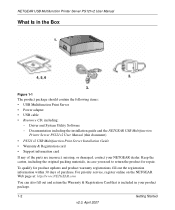
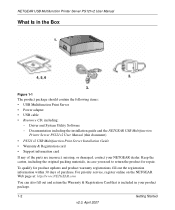
...• USB Multifunction Print Server • Power adapter • USB cable • Resource CD, including:
- Driver and System Utility Software - Documentation including the installation guide and the NETGEAR USB Multifunction
Printer Server PS121v2 User Manual (this document)
• PS121v2 USB Multifunction Print Server Installation Guide • Warranty & Registration card • Support...
PS121v2 Reference Manual - Page 13
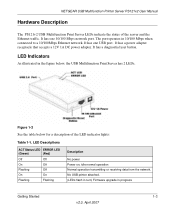
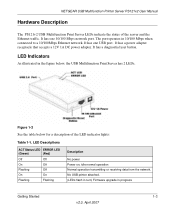
NETGEAR USB Multifunction Printer Server PS121v2 User Manual
Hardware Description
The PS121v2 USB Multifunction Print Server LEDs indicate the status of the server and the Ethernet traffic. It has one 10/100 Mbps network port. The port operates in 10/100 Mbps when connected to a 10/100Mbps Ethernet network. It has one USB port. It has a power adapter receptacle that accepts a 12V 1A DC power ...
PS121v2 Reference Manual - Page 17
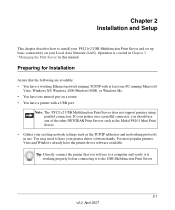
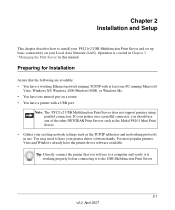
... The PS121v2 USB Multifunction Print Server does not support printers using parallel connectors. If your printer uses a parallel connector, you should use one of the other NETGEAR Print Servers such as the Model PS101 Mini Print Server.
• Gather your existing network settings such as the TCP/IP addresses and networking protocols in use. You may need to have your printer driver software handy...
PS121v2 Reference Manual - Page 18
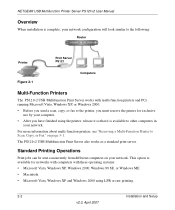
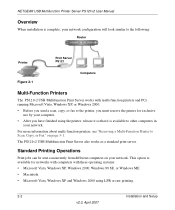
... Server PS121v2 User Manual
Overview
When installation is complete, your network configuration will look similar to the following:
Router
Printer
Print Server PS121
Figure 2-1
Computers
Multi-Function Printers
The PS121v2 USB Multifunction Print Server works with multi-function printers and PCs running Microsoft Vista, Windows XP, or Windows 2000. • Before you send a scan, copy, or fax...
PS121v2 Reference Manual - Page 21
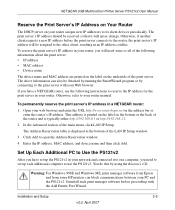
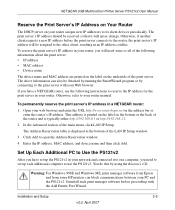
NETGEAR USB Multifunction Printer Server PS121v2 User Manual
Reserve the Print Server's IP Address on Your Router
The DHCP server on your router assigns new IP addresses to its client devices periodically. The print server's IP address should be reserved so that it will never change. Otherwise, if another client requests a new IP address before the print server connects to the router, the print ...
PS121v2 Reference Manual - Page 22
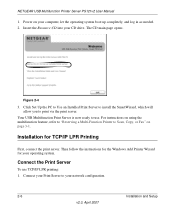
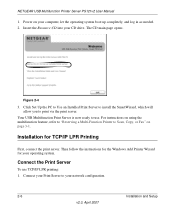
NETGEAR USB Multifunction Printer Server PS121v2 User Manual
1. Power on your computer, let the operating system boot up completely, and log in as needed. 2. Insert the Resource CD into your CD drive. The CD main page opens.
Figure 2-4
3. Click Set Up the PC to Use an Installed Print Server to install the SmartWizard, which will allow you to print via the print server.
Your USB Multifunction ...
PS121v2 Reference Manual - Page 24
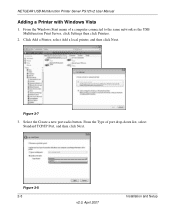
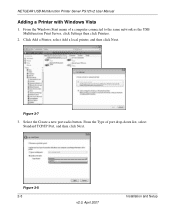
NETGEAR USB Multifunction Printer Server PS121v2 User Manual
Adding a Printer with Windows Vista
1. From the Windows Start menu of a computer connected to the same network as the USB Multifunction Print Server, click Settings then click Printers.
2. Click Add a Printer, select Add a local printer, and then click Next.
Figure 2-7
3. Select the Create a new port radio button. From the Type of port ...
PS121v2 Reference Manual - Page 27
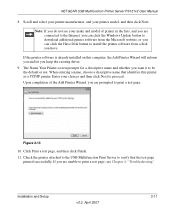
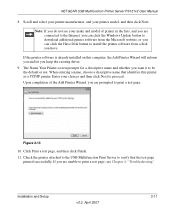
NETGEAR USB Multifunction Printer Server PS121v2 User Manual
8. Scroll and select your printer manufacturer, and your printer model, and then click Next.
Note: If you do not see your make and model of printer in the lists, and you are connected to the Internet, you can click the Windows Update button to download additional printer software from the Microsoft website, or you can click the Have...
PS121v2 Reference Manual - Page 31
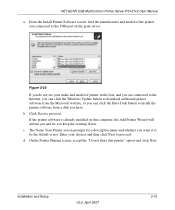
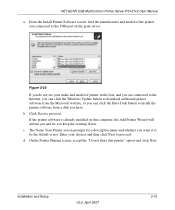
NETGEAR USB Multifunction Printer Server PS121v2 User Manual
a. From the Install Printer Software screen, find the manufacturer and model of the printer you connected to the USB port on the print server.
Figure 2-20
If you do not see your make and model of printer in the lists, and you are connected to the Internet, you can click the Windows Update button to download additional printer software ...
PS121v2 Reference Manual - Page 32
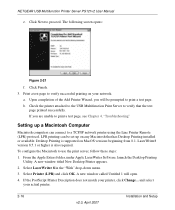
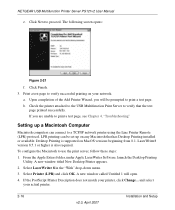
... Line Printer Remote (LPR) protocol. LPR printing can be set up on any Macintosh that has Desktop Printing installed or available. Desktop Printing is supported on MacOS versions beginning from 8.1. LaserWriter8 version 8.5.1 or higher is also required. To configure the Macintosh to use the print server, follow these steps: 1. From the Apple Extras folder, under Apple LaserWriter Software, launch...
PS121v2 Reference Manual - Page 35
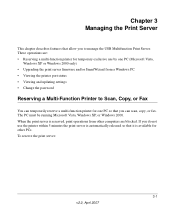
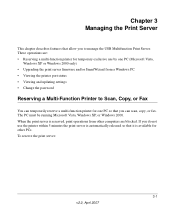
...Microsoft Vista,
Windows XP or Windows 2000 only) • Upgrading the print server firmware and/or SmartWizard from a Windows PC • Viewing the printer port status • Viewing and updating settings • Change the password
Reserving a Multi-Function Printer to Scan, Copy, or Fax
You can temporarily reserve a multi-function printer for one PC so that you can scan, copy, or fax. The PC...
PS121v2 Reference Manual - Page 37
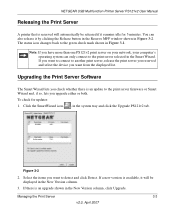
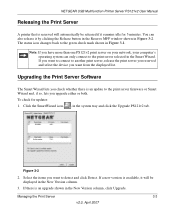
... one PS121v2 print server on your network, your computer's operating system can only connect to the print server selected in the Smart Wizard. If you want to connect to another print server, release the print server you reserved and select the device you want from the displayed list.
Upgrading the Print Server Software
The Smart Wizard lets you check whether there is an update to the print server...
PS121v2 Reference Manual - Page 46
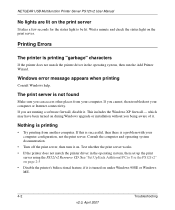
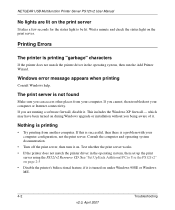
NETGEAR USB Multifunction Printer Server PS121v2 User Manual
No lights are lit on the print server
It takes a few seconds for the status light to be lit. Wait a minute and check the status light on the print server.
Printing Errors
The printer is printing "garbage" characters
If the printer does not match the printer driver in the operating system, then run the Add Printer Wizard.
Windows error ...
PS121v2 Installation Guide - Page 1
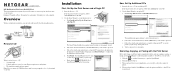
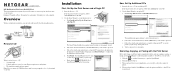
....
Router
Printer
Print Server PS121
Computers
Resource CD
What is on the Resource CD? • A setup wizard • Software utilities you use for controlling your print server and printer • The installation guide and user manual Note: Do not connect the USB Print Server until you are prompted to do so by the wizard on the CD.
Installation
First, Set Up the Print Server and...
PS121v2 Installation Guide - Page 2
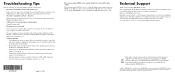
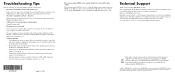
... it is not turned on. - If printer manager software is installed on Windows 98SE or ME, uninstall it. - See Troubleshooting in the User Manual on the Resource CD.
• The router is using a DHCP server, and the Print Server gets an IP Address conflict
This can happen if the PS121v2 is set to a static IP Address in the range used by the DHCP...

