Netgear R4500 driver and firmware
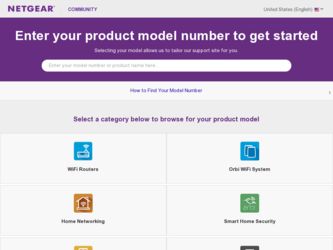
Related Netgear R4500 Manual Pages
Download the free PDF manual for Netgear R4500 and other Netgear manuals at ManualOwl.com
[English]: R4500 Install Guide (PDF) - Page 1
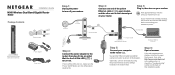
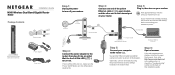
Installation Guide
N900 Wireless Dual Band Gigabit Router
R4500
Package Contents
Ethernet cable
N900 Wireless Router (with stand attached)
Power adapter Power cord
Step 1:
Unplug the power to turn off your modem.
Internet
DSL or Cable
Step 2:
Connect one end of the yellow
Ethernet cable ( ) to your modem, and the other end to the Internet port on your router.
Step 3:
Plug in, then turn on ...
[English]: R4500 Install Guide (PDF) - Page 2
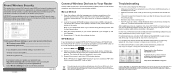
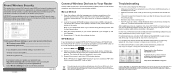
... is set to a static or fixed IP address (this is uncommon), change it to
obtain an IP address automatically from the router.
After installing your device, register at http://www.NETGEAR.com/register so you can use our telephone support service. Also go to http://support.netgear.com for product updates, additional documentation, and support.
For the free Live Parental Controls centralized Internet...
[English]: R4500 ReadySHARE User Guide (PDF) - Page 2
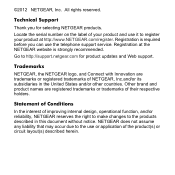
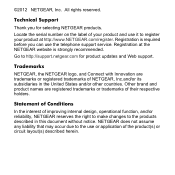
... product and use it to register your product at http://www.NETGEAR.com/register. Registration is required before you can use the telephone support service. Registration at the NETGEAR website is strongly recommended.
Go to http://support.netgear.com for product updates and Web support.
Trademarks
NETGEAR, the NETGEAR logo, and Connect with Innovation are trademarks or registered trademarks of...
[English]: R4500 ReadySHARE User Guide (PDF) - Page 4
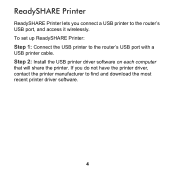
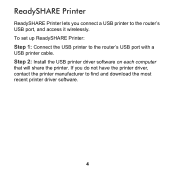
... printer to the router's USB port, and access it wirelessly. To set up ReadySHARE Printer: Step 1: Connect the USB printer to the router's USB port with a USB printer cable. Step 2: Install the USB printer driver software on each computer that will share the printer. If you do not have the printer driver, contact the printer manufacturer to find and download the most recent printer driver software...
[English]: R4500 ReadySHARE User Guide (PDF) - Page 5
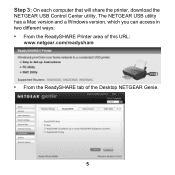
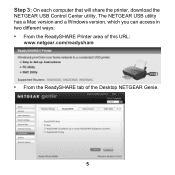
Step 3: On each computer that will share the printer, download the NETGEAR USB Control Center utility. The NETGEAR USB utility has a Mac version and a Windows version, which you can access in two different ways: • From the ReadySHARE Printer area of this URL:
www.netgear.com/readyshare
• From the ReadySHARE tab of the Desktop NETGEAR Genie.
5
[English]: R4500 ReadySHARE User Guide (PDF) - Page 6
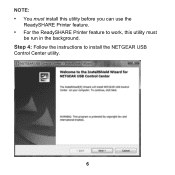
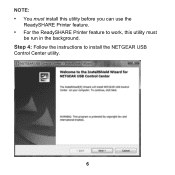
NOTE: • You must install this utility before you can use the
ReadySHARE Printer feature. • For the ReadySHARE Printer feature to work, this utility must
be run in the background. Step 4: Follow the instructions to install the NETGEAR USB Control Center utility.
6
[English]: R4500 ReadySHARE User Guide (PDF) - Page 7
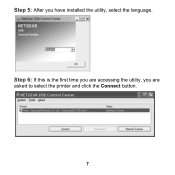
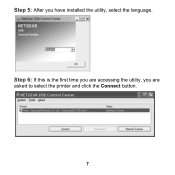
Step 5: After you have installed the utility, select the language.
Step 6: If this is the first time you are accessing the utility, you are asked to select the printer and click the Connect button.
7
[English]: R4500 ReadySHARE User Guide (PDF) - Page 10
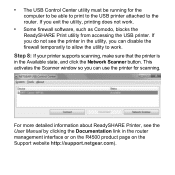
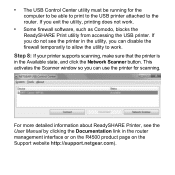
... that the printer is in the Available state, and click the Network Scanner button. This activates the Scanner window so you can use the printer for scanning.
For more detailed information about ReadySHARE Printer, see the User Manual by clicking the Documentation link in the router management interface or on the R4500 product page on the Support website http://support.netgear.com).
[English]: R4500 ReadySHARE User Guide (PDF) - Page 11


ReadySHARE Access
Once you have set up your router or gateway, you can connect most common USB storage devices and share the contents with other users (both wired and wireless) on your network. (If your USB device requires special drivers, it will not be compatible.).
You can access your USB device as follows: • On Windows systems, use any of these methods:
- Select Start...
[English]: R4500 ReadySHARE User Guide (PDF) - Page 12
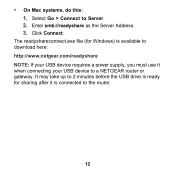
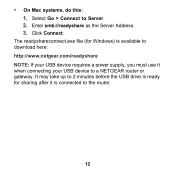
• On Mac systems, do this: 1. Select Go > Connect to Server. 2. Enter smb://readyshare as the Server Address. 3. Click Connect.
The readyshareconnect.exe file (for Windows) is available to download here: http://www.netgear.com/readyshare NOTE: If your USB device requires a power supply, you must use it when connecting your USB device to a NETGEAR router or gateway. It may take up to...
[English]: R4500 ReadySHARE User Guide (PDF) - Page 14
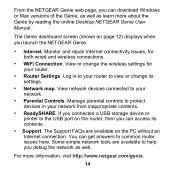
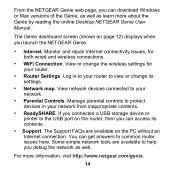
...or Mac versions of the Genie, as well as learn more about the Genie by reading the online Desktop NETGEAR Genie User Manual.
The Genie dashboard screen (shown on page 12) displays when you launch the NETGEAR Genie.
• Internet. Monitor and repair Internet connectivity issues, for both wired and wireless connections.
• WiFi Connection. View or change the wireless settings for your router...

