Netgear WGR614v10 - 54 Mbps Wireless Router driver and firmware
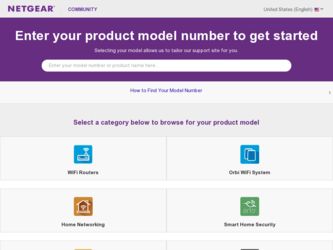
Related Netgear WGR614v10 Manual Pages
Download the free PDF manual for Netgear WGR614v10 and other Netgear manuals at ManualOwl.com
WGR614v10 Setup Manual - Page 3
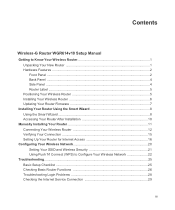
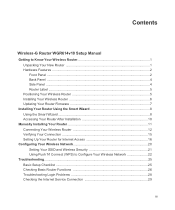
...Your Wireless Router 5 Installing Your Wireless Router 6 Updating Your Router Firmware 7
Installing Your Router Using the Smart Wizard 8 Using the Smart Wizard ...8 Accessing Your Router After Installation 10
Manually Installing Your Router 11 Connecting Your Wireless Router 12 Verifying Your Connection 15 Setting Up Your Router for Internet Access 16
Configuring Your Wireless Network 20...
WGR614v10 Setup Manual - Page 7
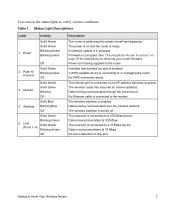
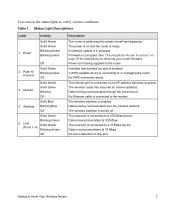
....
The Internet port is connected, but no IP address has been acquired. The wireless router has acquired an Internet address. Data is being communicated through the Internet port. No Ethernet cable is connected to the modem.
The wireless interface is enabled. Data is being communicated over the wireless network. The wireless interface is turned off.
The local port is connected to a 100 Mbps device...
WGR614v10 Setup Manual - Page 11
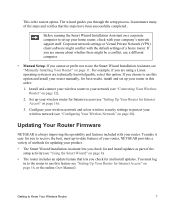
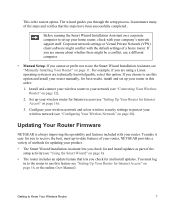
... the Smart Wizard Installation Assistant on a corporate computer to set up your home router, check with your company's network support staff. Corporate network settings or Virtual Private Network (VPN) client software might conflict with the default settings of a home router. If you are unsure about whether there might be a conflict, use a different computer.
• Manual Setup: If you cannot...
WGR614v10 Setup Manual - Page 12
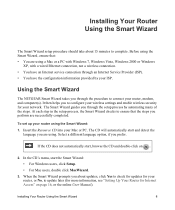
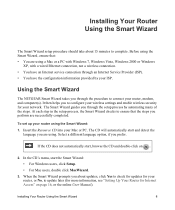
... through an Internet Service Provider (ISP). • You have the configuration information provided by your ISP.
Using the Smart Wizard
The NETGEAR Smart Wizard takes you through the procedure to connect your router, modem, and computer(s). It then helps you to configure your wireless settings and enable wireless security for your network. The Smart Wizard guides you through the setup process by...
WGR614v10 Setup Manual - Page 14
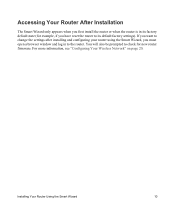
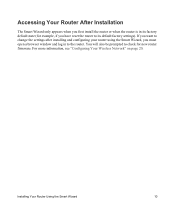
... reset the router to its default factory settings). If you want to change the settings after installing and configuring your router using the Smart Wizard, you must open a browser window and log in to the router. You will also be prompted to check for new router firmware. For more information, see "Configuring Your Wireless Network" on page 20.
Installing Your Router Using the...
WGR614v10 Setup Manual - Page 21
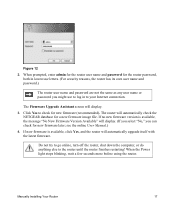
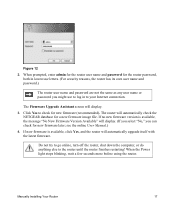
... as any user name or password you might use to log in to your Internet connection.
The Firmware Upgrade Assistant screen will display. 3. Click Yes to check for new firmware (recommended). The router will automatically check the
NETGEAR database for a new firmware image file. If no new firmware version is available, the message "No New Firmware Version Available" will display. (If you select "No...
WGR614v10 Setup Manual - Page 31
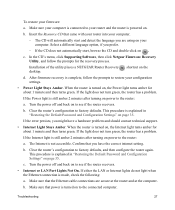
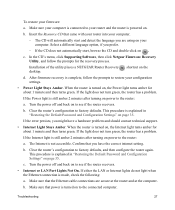
... Default Password and Configuration Settings" on page 35.
c. Turn the power off and back on to see if the router recovers.
• Internet or LAN Port Lights Not On. If either the LAN or Internet lights do not light when the Ethernet connection is made, check the following:
a. Make sure that the Ethernet cable connections are secure at the router and at the computer.
b. Make...
WGR614v10 Setup Manual - Page 36
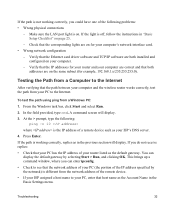
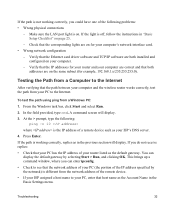
... LAN port light is on. If the light is off, follow the instructions in "Basic Setup Checklist" on page 25.
- Check that the corresponding lights are on for your computer's network interface card. • Wrong network configuration
- Verify that the Ethernet card driver software and TCP/IP software are both installed and configured on your computer.
- Verify that the IP addresses for your router...
WGR614v10 Install Guide - Page 2
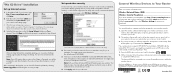
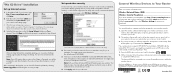
... to your router.
2. The wireless software will scan for all wireless networks in your area. Look for your network-the one you named when you set up your router. Select it.
3. If you set up security, you will be prompted for a Passphrase or network key. Enter the Passphrase you selected and click Connect.
If your wireless device supports WPS (WiFi Protected Setup)-NETGEAR calls this method...
Reference Manual - Page 2
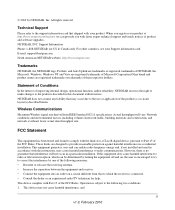
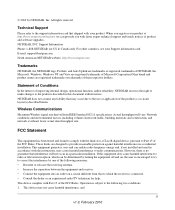
... product and software upgrades. NETGEAR, INC. Support Information Phone: 1-888-NETGEAR, for US & Canada only. For other countries, see your Support information card. E-mail: support@netgear.com North American NETGEAR website: http://www.netgear.com
Trademarks
NETGEAR, the NETGEAR logo, ProSafe, and Auto Uplink are trademarks or registered trademarks of NETGEAR, Inc. Microsoft, Windows, Windows NT...
Reference Manual - Page 8
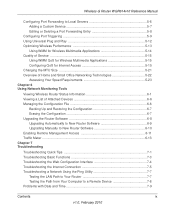
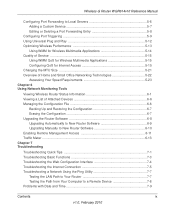
... 6 Using Network Monitoring Tools
Viewing Wireless Router Status Information 6-1 Viewing a List of Attached Devices 6-6 Managing the Configuration File 6-6
Backing Up and Restoring the Configuration 6-7 Erasing the Configuration 6-7 Upgrading the Router Software 6-8 Upgrading Automatically to New Router Software 6-9 Upgrading Manually to New Router Software 6-10 Enabling Remote Management...
Reference Manual - Page 15
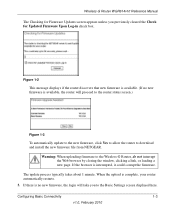
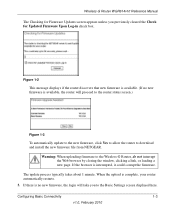
.... (If no new firmware is available, the router will proceed to the router status screen.)
Figure 1-3
To automatically update to the new firmware, click Yes to allow the router to download and install the new firmware file from NETGEAR.
Warning: When uploading firmware to the Wireless-G Router, do not interrupt the Web browser by closing the window, clicking a link, or loading a new page. If...
Reference Manual - Page 34
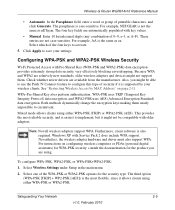
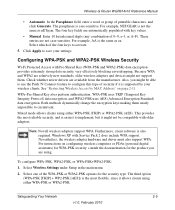
.... Windows XP with Service Pack 2 does include WPA support. Nevertheless, the wireless adapter hardware and driver must also support WPA. For instructions on configuring wireless computers or PDAs (personal digital assistants) for WPA-PSK security, consult the documentation for the product you are using.
To configure WPA-PSK, WPA2-PSK, or WPA-PSK+WPA2-PSK:
1. Select Wireless Settings under Setup in...
Reference Manual - Page 88
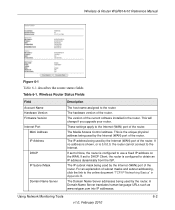
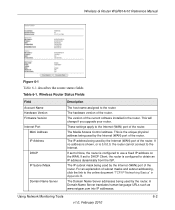
...Wireless Router Status Fields
Field Account Name Hardware Version Firmware Version Internet Port
MAC Address IP Address
DHCP
IP Subnet Mask
Domain Name Server
Description
The host name assigned to the router.
The hardware version of the router.
The version of the current software installed in the router. This will change if you upgrade your router.
These settings apply to the Internet (WAN) port...
Reference Manual - Page 94
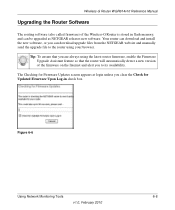
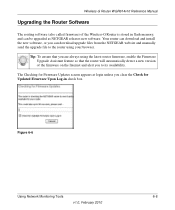
Wireless-G Router WGR614v10 Reference Manual
Upgrading the Router Software
The routing software (also called firmware) of the Wireless-G Router is stored in flash memory, and can be upgraded as NETGEAR releases new software. Your router can download and install the new software, or you can download upgrade files from the NETGEAR website and manually send the upgrade file to the router using your ...
Reference Manual - Page 95
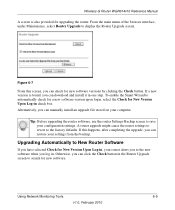
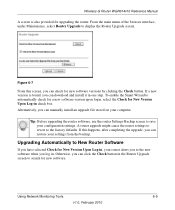
Wireless-G Router WGR614v10 Reference Manual
A screen is also provided for upgrading the router. From the main menu of the browser interface, under Maintenance, select Router Upgrade to display the Router Upgrade screen.
Figure 6-7
From this screen, you can check for new software versions by clicking the Check button. If a new version is found, you can download and install it in one step. To ...
Reference Manual - Page 96
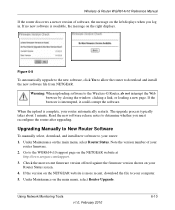
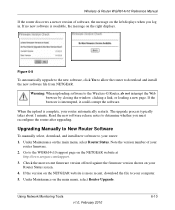
Wireless-G Router WGR614v10 Reference Manual
If the router discovers a newer version of software, the message on the left displays when you log in. If no new software is available, the message on the right displays.
Figure 6-8
To automatically upgrade to the new software, click Yes to allow the router to download and install the new software file from NETGEAR.
Warning: When uploading software to ...
Reference Manual - Page 97
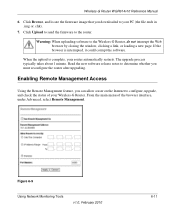
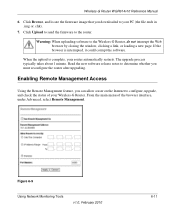
Wireless-G Router WGR614v10 Reference Manual
6. Click Browse, and locate the firmware image that you downloaded to your PC (the file ends in .img or .chk).
7. Click Upload to send the firmware to the router.
Warning: When uploading software to the Wireless-G Router, do not interrupt the Web browser by closing the window, clicking a link, or loading a new page. If the browser is interrupted, it...
Reference Manual - Page 103
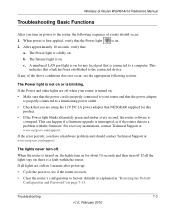
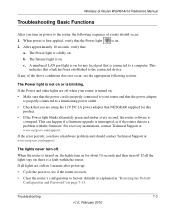
... the 12V DC 1A power adapter that NETGEAR supplied for this product.
• If the Power light blinks alternately green and amber every second, the router software is corrupted. This can happen if a firmware upgrade is interrupted, or if the router detects a problem with the firmware. For recovery instructions, contact Technical Support at www.netgear.com/support.
If the error persists, you have...
Reference Manual - Page 107
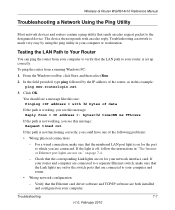
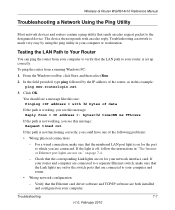
... on for your network interface card. If your router and computer are connected to a separate Ethernet switch, make sure that the Link lights are on for the switch ports that are connected to your computer and router.
• Wrong network configuration
- Verify that the Ethernet card driver software and TCP/IP software are both installed and configured on your computer.
Troubleshooting
7-7
v1...

