Netgear WGR614v2 - 54 Mbps Wireless Router driver and firmware
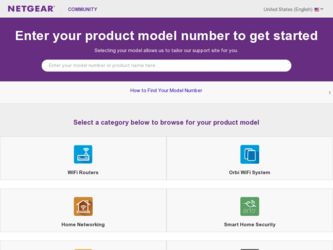
Related Netgear WGR614v2 Manual Pages
Download the free PDF manual for Netgear WGR614v2 and other Netgear manuals at ManualOwl.com
WGR614v3 Reference Manual - Page 2
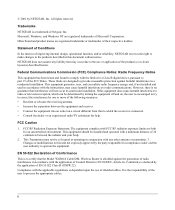
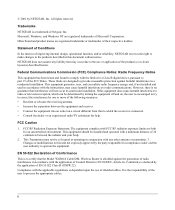
...digital device, pursuant to part 15 of the FCC Rules. These limits are designed to provide reasonable protection against harmful interference in a residential installation. This equipment generates, uses, and can radiate radio frequency energy and, if not installed and used in accordance with the instructions...certify that the Model WGR614 Cable/DSL Wireless Router is shielded against the generation...
WGR614v3 Reference Manual - Page 6
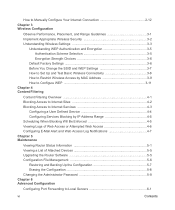
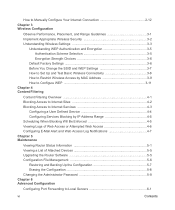
...Before You Change the SSID and WEP Settings 3-7 How to Set Up and Test Basic Wireless Connectivity 3-8 How to Restrict Wireless Access by MAC Address 3-9 How to Configure WEP 3-11 Chapter 4 Content Filtering
Content Filtering Overview 4-1 Blocking Access to Internet Sites 4-2 Blocking Access to Internet Services 4-3
Configuring a User Defined Service 4-4 Configuring Services Blocking by IP...
WGR614v3 Reference Manual - Page 8
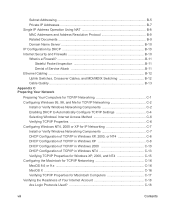
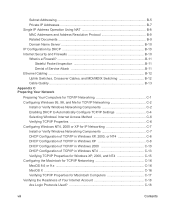
...10 Internet Security and Firewalls B-10 What is a Firewall B-11
Stateful Packet Inspection B-11 Denial of Service Attack B-11 Ethernet Cabling ...B-12 Uplink Switches, Crossover Cables, and MDI/MDIX Switching B-12 Cable Quality ...B-13 Appendix C Preparing Your Network
Preparing Your Computers for TCP/IP Networking C-1 Configuring Windows 95, 98, and Me for TCP/IP Networking C-2
Install or...
WGR614v3 Reference Manual - Page 13
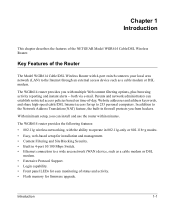
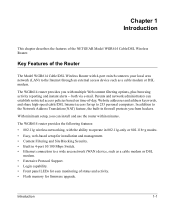
...-based setup for installation and management. • Content Filtering and Site Blocking Security. • Built in 4-port 10/100 Mbps Switch. • Ethernet connection to a wide area network (WAN) device, such as a cable modem or DSL
modem. • Extensive Protocol Support. • Login capability. • Front panel LEDs for easy monitoring of status and activity. • Flash memory for...
WGR614v3 Reference Manual - Page 16
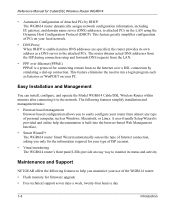
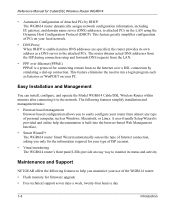
... operate the Model WGR614 Cable/DSL Wireless Router within minutes after connecting it to the network. The following features simplify installation and management tasks:
• Browser-based management Browser-based configuration allows you to easily configure your router from almost any type of personal computer, such as Windows, Macintosh, or Linux. A user-friendly Setup Wizard is provided and...
WGR614v3 Reference Manual - Page 58
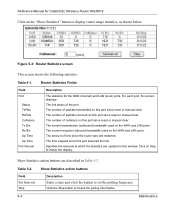
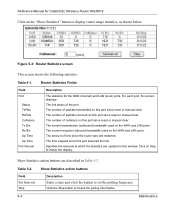
... for Cable/DSL Wireless Router WGR614
Click on the "Show Statistics" button to display router usage statistics, as shown below.
Figure 5-3: Router Statistics screen
This screen shows the following statistics:
Table 5-1.
Router Statistics Fields
Field Port
Status TxPkts RxPkts Collisions Tx B/s Rx B/s Up Time Up Time Poll Interval
Description
The statistics for the WAN (Internet) and LAN...
WGR614v3 Reference Manual - Page 59
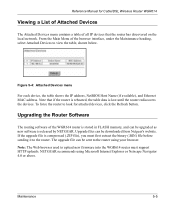
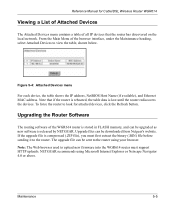
... and Ethernet MAC address. Note that if the router is rebooted, the table data is lost until the router rediscovers the devices. To force the router to look for attached devices, click the Refresh button.
Upgrading the Router Software
The routing software of the WGR614 router is stored in FLASH memory, and can be upgraded as new software is released by NETGEAR. Upgrade files can be downloaded from...
WGR614v3 Reference Manual - Page 60
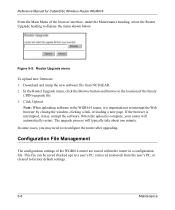
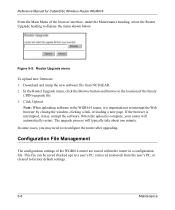
Reference Manual for Cable/DSL Wireless Router WGR614
From the Main Menu of the browser interface, under the Maintenance heading, select the Router Upgrade heading to display the menu shown below.
Figure 5-5: Router Upgrade menu
To upload new firmware: 1. Download and unzip the new software file from NETGEAR. 2. In the Router Upgrade menu, click the Browse button and browse to the location of the...
WGR614v3 Reference Manual - Page 82
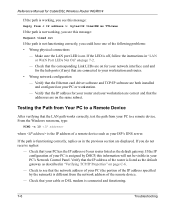
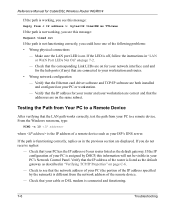
... and router.
• Wrong network configuration - Verify that the Ethernet card driver software and TCP/IP software are both installed and configured on your PC or workstation. - Verify that the IP address for your router and your workstation are correct and that the addresses are on the same subnet.
Testing the Path from Your PC to a Remote Device
After verifying that the LAN path...
WGR614v3 Reference Manual - Page 101
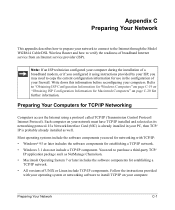
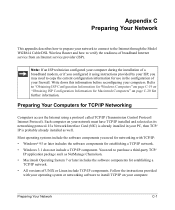
... prepare your network to connect to the Internet through the Model WGR614 Cable/DSL Wireless Router and how to verify the readiness of broadband Internet service from an Internet service provider (ISP).
Note: If an ISP technician configured your computer during the installation of a broadband modem, or if you configured it using instructions provided by your ISP, you may need to copy the current...
WGR614v3 Reference Manual - Page 102
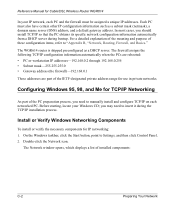
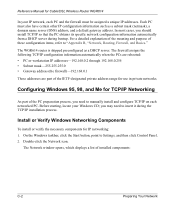
Reference Manual for Cable/DSL Wireless Router WGR614
In your IP network, each PC and the firewall must be assigned a unique IP addresses. Each PC must also have certain other IP configuration information such as a subnet mask (netmask), a domain name server (DNS) address, and a default gateway address. In most cases, you should install TCP/IP so that the PC obtains...
WGR614v3 Reference Manual - Page 103
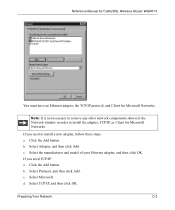
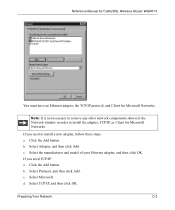
Reference Manual for Cable/DSL Wireless Router WGR614
You must have an Ethernet adapter, the TCP/IP protocol, and Client for Microsoft Networks.
Note: It is not necessary to remove any other network components shown in the Network window in order to install the adapter, TCP/IP, or Client for Microsoft Networks.
If you need to install a new adapter, follow these steps: a. Click the Add button...
WGR614v3 Reference Manual - Page 104
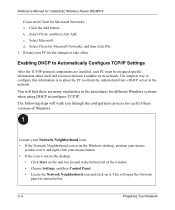
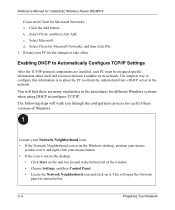
Reference Manual for Cable/DSL Wireless Router WGR614
If you need Client for Microsoft Networks: a. Click the Add button. b. Select Client, and then click Add. c. Select Microsoft. d. Select Client for Microsoft Networks, and then click OK. 3. Restart your PC for the changes to take effect.
Enabling DHCP to Automatically Configure TCP/IP Settings
After the TCP/IP protocol...
WGR614v3 Reference Manual - Page 107
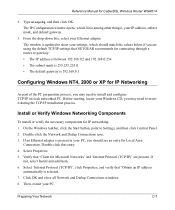
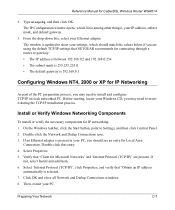
Reference Manual for Cable/DSL Wireless Router WGR614
2. Type winipcfg, and then click OK. The IP Configuration window opens, which lists (among other things), your IP address, subnet mask, and default gateway.
3. From the drop-down box, select your Ethernet adapter. The window is updated to show your settings, which should match the values below if you are using the default TCP...
WGR614v3 Reference Manual - Page 110
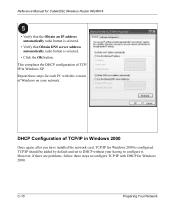
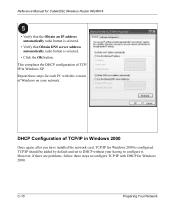
... Manual for Cable/DSL Wireless Router WGR614
• Verify that the Obtain an IP address automatically radio button is selected.
• Verify that Obtain DNS server address automatically radio button is selected.
• Click the OK button. This completes the DHCP configuration of TCP/ IP in Windows XP. Repeat these steps for each PC with this version of Windows...
WGR614v3 Reference Manual - Page 113
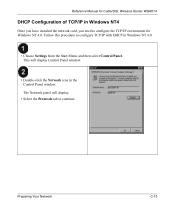
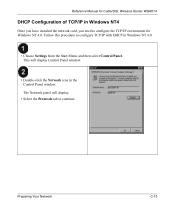
Reference Manual for Cable/DSL Wireless Router WGR614
DHCP Configuration of TCP/IP in Windows NT4
Once you have installed the network card, you need to configure the TCP/IP environment for Windows NT 4.0. Follow this procedure to configure TCP/IP with DHCP in Windows NT 4.0.
• Choose Settings from the Start Menu, and then select Control Panel. This will display Control Panel window.
• ...
WGR614v3 Reference Manual - Page 119
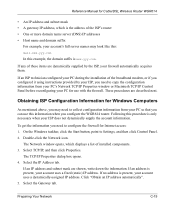
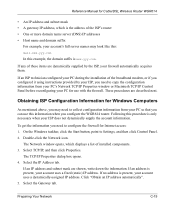
... to configure the firewall for Internet access: 1. On the Windows taskbar, click the Start button, point to Settings, and then click Control Panel. 2. Double-click the Network icon.
The Network window opens, which displays a list of installed components. 3. Select TCP/IP, and then click Properties.
The TCP/IP Properties dialog box opens. 4. Select the IP Address tab.
If an IP...
WGR614v3 Reference Manual - Page 120
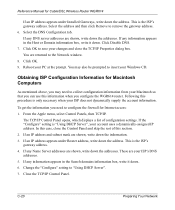
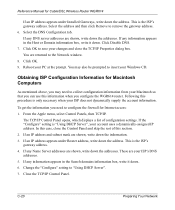
Reference Manual for Cable/DSL Wireless Router WGR614
If an IP address appears under Installed Gateways, write down the address. This is the ISP's gateway address. Select the address and then click Remove to remove the gateway address. 6. Select the DNS Configuration tab. If any DNS server addresses are shown, write down the addresses. If any information appears in the Host or Domain...
WGR614v3 Reference Manual - Page 144
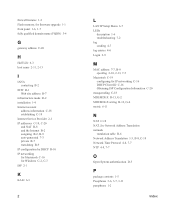
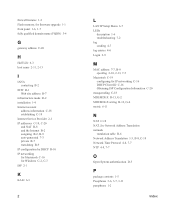
...Web site address B-7
infrastructure mode D-2 installation 1-4 Internet account
address information C-18 establishing C-18 Internet Service Provider 2-1 IP addresses C-19, C-20 and NAT B-8 and the Internet B-2 assigning B-2, B-9 auto-generated 7-3 private B-7 translating B-9 IP configuration by DHCP B-10 IP networking for Macintosh C-16 for Windows C-2, C-7 ISP 2-1
K
KALI 6-3
2
L
LAN IP Setup Menu...
WGR614v2 Installation Guide - Page 2
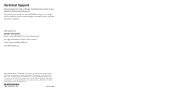
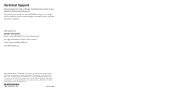
.../register, we can provide you with faster expert technical support and timely notices of product and software upgrades.
NETGEAR, INC. Support Information Phone: 1-888-NETGEAR (For US & Canada only) See Support information card for other countries. E-mail: support@NETGEAR.com www.NETGEAR.com
©2003 NETGEAR, Inc. NETGEAR, the Netgear logo, The Gear Guy and Everybody's Connecting are trademarks...

