Netgear WGR614v9 - 54 Mbps Wireless Router driver and firmware
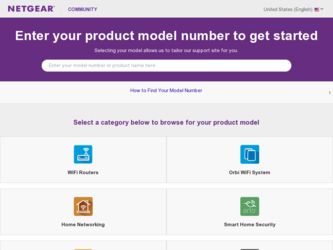
Related Netgear WGR614v9 Manual Pages
Download the free PDF manual for Netgear WGR614v9 and other Netgear manuals at ManualOwl.com
WGR614v9 Setup Manual - Page 7
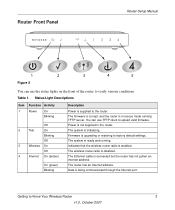
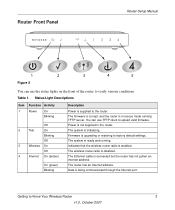
... Firmware is upgrading or restoring to factory default settings. The system is ready and running. Indicates that the wireless router radio is enabled. The wireless router radio is disabled. The Ethernet cable is connected but the router has not gotten an Internet address. The router has an Internet address. Data is being communicated through the Internet port.
Getting to Know Your Wireless Router...
WGR614v9 Setup Manual - Page 14


... Wireless Router after Installation
After installing your router manually, you must open a browser window and log in to the router to complete your wireless setup. If you installed using the Resource CD, you still need to log in to the router any time you wish to change settings.
To access the router using its login name and password:
1. Type http://www.routerlogin.net in the address...
WGR614v9 Setup Manual - Page 16
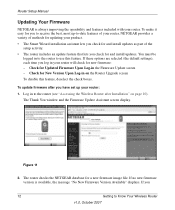
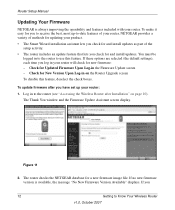
...Firmware Update screen - Check for New Version Upon Log-in on the Router Upgrade screen To disable this feature, deselect the check boxes.
To update firmware after you have set up your router:
1. Log in to the router (see "Accessing the Wireless Router after Installation" on page 10). The Thank You window and the Firmware Update Assistant screen display.
Figure 11
2. The router checks the NETGEAR...
WGR614v9 Setup Manual - Page 17
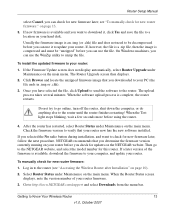
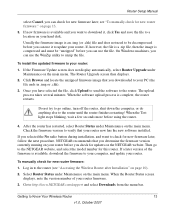
... to your computer, and update your router.
To manually check for new router firmware:
1. Log in to the router (see "Accessing the Wireless Router after Installation" on page 10). 2. Select Router Status under Maintenance on the main menu. When the Router Status screen
displays, note the version number of your router firmware. 3. Go to http://www.NETGEAR.com/support and select Downloads from the...
WGR614v9 Setup Manual - Page 18
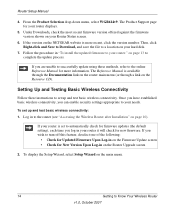
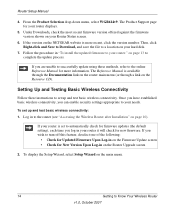
Router Setup Manual
4. From the Product Selection drop-down menu, select WGR614v9. The Product Support page for your router displays.
5. Under Downloads, check the most recent firmware version offered against the firmware version shown on your Router Status screen.
6. If the version on the NETGEAR website is more recent, click the version number. Then, click Right-click and Save to Download, and ...
WGR614v9 Setup Manual - Page 29
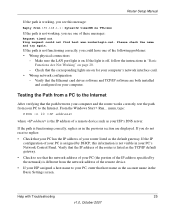
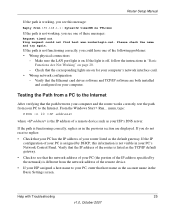
... the Ethernet card driver software and TCP/IP software are both installed and configured on your computer.
Testing the Path from a PC to the Internet
After verifying that the path between your computer and the router works correctly, test the path from your PC to the Internet. From the Windows Start > Run... menu, type:
PING -n 10
where is the IP address of a remote device such...
WGR614v9 Setup Manual - Page 35


... telephone support service. Product updates and Web support are always available by going to http://www.netgear.com/support. Setup documentation is available on the CD, on the support website, and on the documentation website. When the router
is connected to the Internet, click the KnowledgeBase link to view support information, or click the Documentation link to view the online Reference Manual...
WGR614v9 User Manual - Page 2
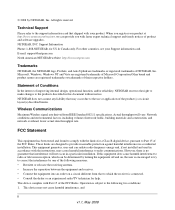
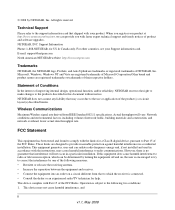
... product and software upgrades. NETGEAR, INC. Support Information Phone: 1-888-NETGEAR, for US & Canada only. For other countries, see your Support information card. E-mail: support@netgear.com North American NETGEAR website: http://www.netgear.com
Trademarks
NETGEAR, the NETGEAR logo, ProSafe, and Auto Uplink are trademarks or registered trademarks of NETGEAR, Inc. Microsoft, Windows, Windows NT...
WGR614v9 User Manual - Page 9


...Interface 7-4 Troubleshooting the Internet Connection 7-5 Troubleshooting a Network Using the Ping Utility 7-7
Testing the LAN Path to Your Router 7-7 Testing the Path from Your Computer to a Remote Device 7-8 Problems with Date and Time 7-9 Solving Wireless Connection Problems 7-9 Using Your Wireless Card Setup Program 7-9 Setting Up and Testing Basic Wireless Connectivity 7-10 Restoring...
WGR614v9 User Manual - Page 12
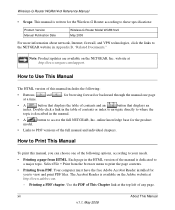
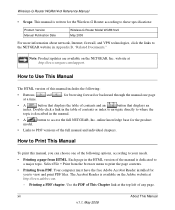
... Version Manual Publication Date
Wireless-G Router Model WGR614v9 May 2008
For more information about network, Internet, firewall, and VPN technologies, click the links to the NETGEAR website in Appendix B, "Related Documents."
Note: Product updates are available on the NETGEAR, Inc. website at http://www.netgear.com/support.
How to Use This Manual
The HTML version of this manual includes...
WGR614v9 User Manual - Page 13
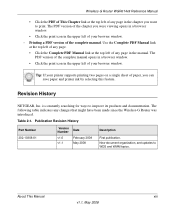
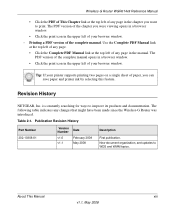
... browser window.
Tip: If your printer supports printing two pages on a single sheet of paper, you can save paper and printer ink by selecting this feature.
Revision History
NETGEAR, Inc. is constantly searching for ways to improve its products and documentation. The following table indicates any changes that might have been made since the Wireless-G Router was...
WGR614v9 User Manual - Page 17
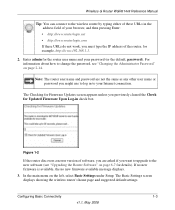
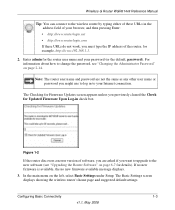
...1-2
If the router discovers a newer version of software, you are asked if you want to upgrade to the new software (see "Upgrading the Router Software" on page 6-7 for details). If no new firmware is available, the no new firmware available message displays.
3. In the main menu on the left, select Basic Settings under Setup. The Basic Settings screen displays showing the wireless router's home page...
WGR614v9 User Manual - Page 33
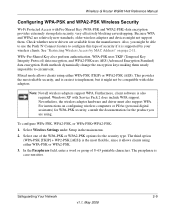
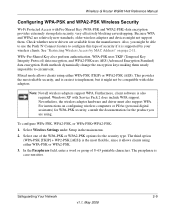
.... Windows XP with Service Pack 2 does include WPA support. Nevertheless, the wireless adapter hardware and driver must also support WPA. For instructions on configuring wireless computers or PDAs (personal digital assistants) for WPA-PSK security, consult the documentation for the product you are using.
To configure WPA-PSK, WPA2-PSK, or WPA-PSK+WPA2-PSK:
1. Select Wireless Settings under Setup in...
WGR614v9 User Manual - Page 82
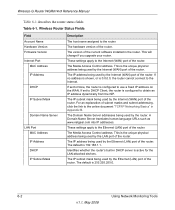
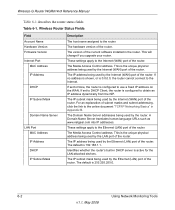
... 6-1. Wireless Router Status Fields
Field Account Name Hardware Version Firmware Version Internet Port
MAC Address IP Address
DHCP
IP Subnet Mask
Domain Name Server
LAN Port MAC Address IP Address DHCP IP Subnet Mask
Description
The host name assigned to the router.
The hardware version of the router.
The version of the current software installed in the router. This will change if you upgrade...
WGR614v9 User Manual - Page 87
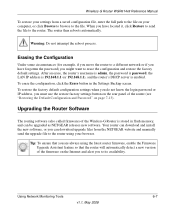
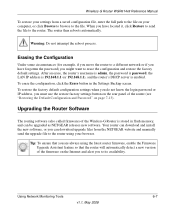
...or IP address, you must use the restore factory settings button on the rear panel of the router (see "Restoring the Default Configuration and Password" on page 7-13).
Upgrading the Router Software
The routing software (also called firmware) of the Wireless-G Router is stored in flash memory, and can be upgraded as NETGEAR releases new software. Your router can download and install the new software...
WGR614v9 User Manual - Page 88
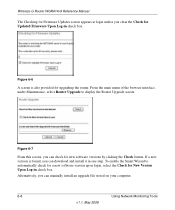
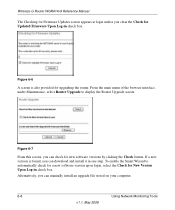
... Check for Updated Firmware Upon Log-in check box.
Figure 6-6
A screen is also provided for upgrading the router. From the main menu of the browser interface, under Maintenance, select Router Upgrade to display the Router Upgrade screen.
Figure 6-7
From this screen, you can check for new software versions by clicking the Check button. If a new version is found, you can download and install it...
WGR614v9 User Manual - Page 89
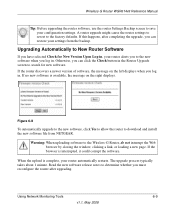
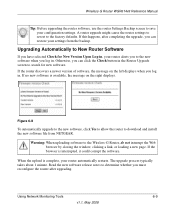
... log in. If no new software is available, the message on the right displays.
Figure 6-8
To automatically upgrade to the new software, click Yes to allow the router to download and install the new software file from NETGEAR.
Warning: When uploading software to the Wireless-G Router, do not interrupt the Web browser by closing the window, clicking a link, or loading a new page. If the...
WGR614v9 User Manual - Page 90
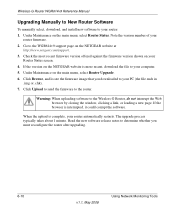
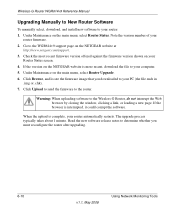
Wireless-G Router WGR614v9 Reference Manual
Upgrading Manually to New Router Software
To manually select, download, and install new software to your router: 1. Under Maintenance on the main menu, select Router Status. Note the version number of your
router firmware. 2. Go to the WGR614v9 support page on the NETGEAR website at
http://www.netgear.com/support. 3. Check the most recent firmware ...
WGR614v9 User Manual - Page 95
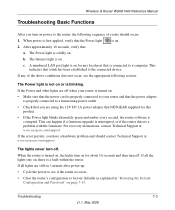
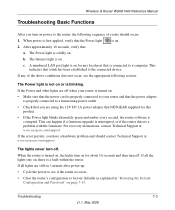
... the 12V DC 1A power adapter that NETGEAR supplied for this product.
• If the Power light blinks alternately green and amber every second, the router software is corrupted. This can happen if a firmware upgrade is interrupted, or if the router detects a problem with the firmware. For recovery instructions, contact Technical Support at www.netgear.com/support.
If the error persists, you have...
WGR614v9 User Manual - Page 99
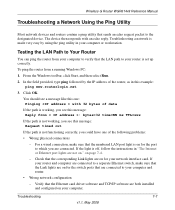
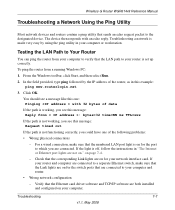
... on for your network interface card. If your router and computer are connected to a separate Ethernet switch, make sure that the Link lights are on for the switch ports that are connected to your computer and router.
• Wrong network configuration
- Verify that the Ethernet card driver software and TCP/IP software are both installed and configured on your computer.
Troubleshooting
7-7
v1...

