Netgear WN2000RPTv2 driver and firmware

Related Netgear WN2000RPTv2 Manual Pages
Download the free PDF manual for Netgear WN2000RPTv2 and other Netgear manuals at ManualOwl.com
WN2000RPT User Manual (PDF) - Page 2
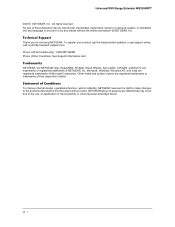
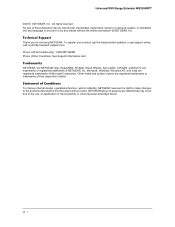
..., get the latest product updates, or get support online, visit us at http://support.netgear.com. Phone (US & Canada only): 1-888-NETGEAR Phone (Other Countries): See Support information card.
Trademarks
NETGEAR, the NETGEAR logo, ReadyNAS, ProSafe, Smart Wizard, Auto Uplink, X-RAID2, and NeoTV are trademarks or registered trademarks of NETGEAR, Inc. Microsoft, Windows, Windows NT, and Vista are...
WN2000RPT User Manual (PDF) - Page 3
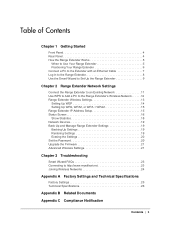
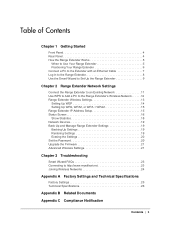
...'s Wireless Network 12 Range Extender Wireless Settings 13
Setting Up WEP 14 Setting Up WPA, WPA2, or WPA + WPA2 15 Range Extender IP Address Setup 15 Status Screen 16 Show Statistics 18 Network Devices 19 Back Up and Manage Range Extender Settings 19 Backing Up Settings 19 Restoring Settings 19 Erasing the Settings 20 Set the Password 20 Upgrade the Firmware 21 Advanced Wireless...
WN2000RPT User Manual (PDF) - Page 7
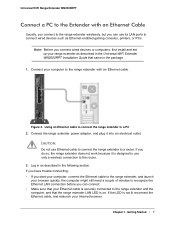
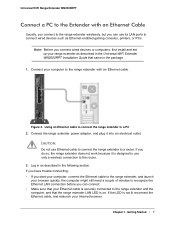
... to the Extender with an Ethernet Cable
Usually, you connect to the range extender wirelessly, but you can use its LAN ports to connect wired devices such as Ethernet-enabled gaming consoles, printers, or PCs.
Note: Before you connect wired devices or computers, first install and set up your range extender as described in the Universal WiFi Extender WN2000RPT Installation Guide that came in the...
WN2000RPT User Manual (PDF) - Page 8


... for the user name. The default password is password. NETGEAR recommends that you set a more secure password after you log in (see Set the Password on page 20).
• If your range extender has an Internet connection, the Firmware Upgrade screen displays (see Upgrade the Firmware on page 21), and the software automatically checks for new firmware at the NETGEAR website.
• The Status screen...
WN2000RPT User Manual (PDF) - Page 9
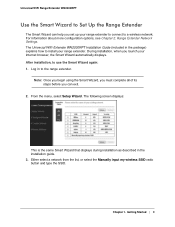
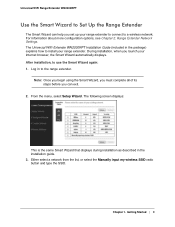
... to connect to a wireless network. For information about more configuration options, see Chapter 2, Range Extender Network Settings. The Universal WiFi Extender WN2000RPT Installation Guide (included in the package) explains how to install your range extender. During installation, when you launch your Internet browser, the Smart Wizard automatically displays. After installation, to use the Smart...
WN2000RPT User Manual (PDF) - Page 12


... with WPS automatically sets WPA2 + WPA wireless security on the range extender network.
Note: You cannot use the Push 'N' Connect WPS button to connect the range extender to your wireless network. The WPS button on the range extender can be used only to connect a computer to the range extender.
The Universal WiFi Extender WN2000RPT Installation Guide explains how to...
WN2000RPT User Manual (PDF) - Page 15
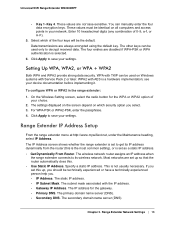
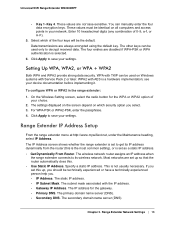
... shows whether the range extender is set to get its IP address dynamically from the router (this is the most common setting), or is set as a static IP address. • Get Dynamically From Router. The wireless network router assigns an IP address when
the range extender connects to its wireless network. Most networks are set up so that the router automatically does this. • Use Static...
WN2000RPT User Manual (PDF) - Page 16
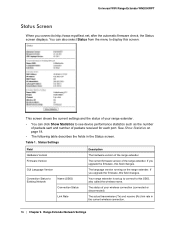
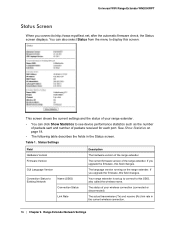
... the range extender.
The current firmware version of the range extender. If you upgrade the firmware, this field changes.
The language version running on the range extender. If you upgrade the firmware, this field changes.
Your range extender is set up to connect to this SSID, also called the wireless name.
The status of your wireless connection (connected or disconnected...
WN2000RPT User Manual (PDF) - Page 19
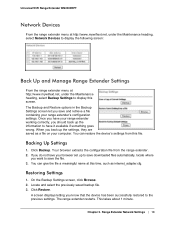
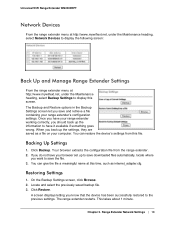
... wrong. When you back up the settings, they are saved as a file on your computer. You can restore the device's settings from this file.
Backing Up Settings
1. Click Backup. Your browser extracts the configuration file from the range extender. 2. If you do not have your browser set up to save downloaded files automatically, locate where
you want...
WN2000RPT User Manual (PDF) - Page 20
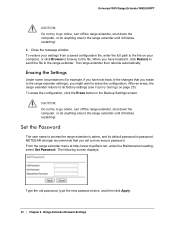
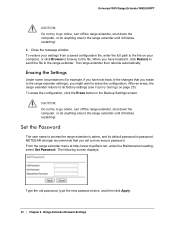
... the range extender is admin, and its default password is password. NETGEAR strongly recommends that you set a more secure password. From the range extender menu at http://www.mywifiext.net, under the Maintenance heading, select Set Password. The following screen displays:
Type the old password, type the new password twice, and then click Apply.
20 | Chapter 2. Range Extender Network Settings
WN2000RPT User Manual (PDF) - Page 21
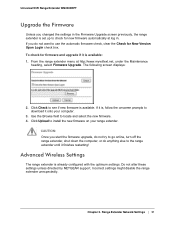
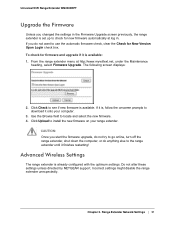
... you start the firmware upgrade, do not try to go online, turn off the range extender, shut down the computer, or do anything else to the range extender until it finishes restarting!
Advanced Wireless Settings
The range extender is already configured with the optimum settings. Do not alter these settings unless directed by NETGEAR support. Incorrect settings might disable the...
WN2000RPT User Manual (PDF) - Page 28
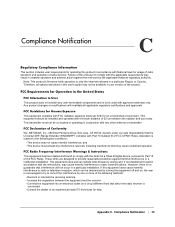
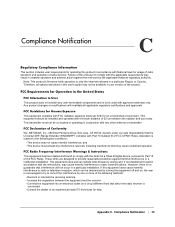
... limits set forth for an uncontrolled environment. This equipment should be installed and operated with minimum distance of 20 cm between the radiator and your body. This transmitter must not be co-located or operating in conjunction with any other antenna or transmitter.
FCC Declaration of Conformity
We, NETGEAR, Inc., 350 East Plumeria Drive...
User Guide - Page 3
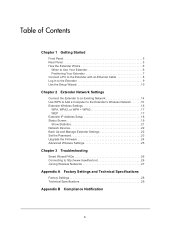
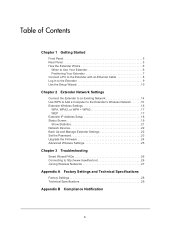
... Network Settings
Connect the Extender to an Existing Network 14 Use WPS to Add a Computer to the Extender's Wireless Network 15 Extender Wireless Settings 16
WPA, WPA2, or WPA + WPA2 17 WEP 17 Extender IP Address Setup 18 Status Screen 19 Show Statistics 21 Network Devices 22 Back Up and Manage Extender Settings 22 Set the Password 23 Upgrade the Firmware 24 Advanced Wireless Settings...
User Guide - Page 9
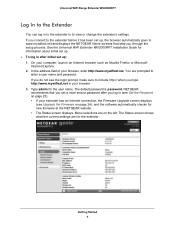
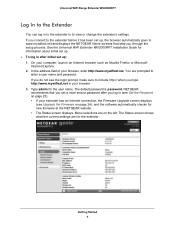
... to www.mywifiext.net and displays the NETGEAR Genie screens that step you through the setup process. See the Universal WiFi Extender WN2000RPT Installation Guide for information about initial set up. To log in after initial set up: 1. On your computer, launch an Internet browser such as Mozilla Firefox or Microsoft
Internet Explorer. 2. In the address field of your browser, enter...
User Guide - Page 13
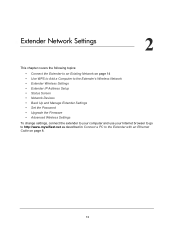
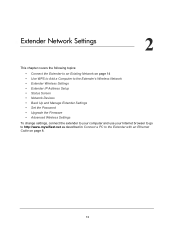
... IP Address Setup • Status Screen • Network Devices • Back Up and Manage Extender Settings • Set the Password • Upgrade the Firmware • Advanced Wireless Settings
To change settings, connect the extender to your computer and use your Internet browser to go to http://www.mywifiext.net as described in Connect a PC to the Extender with an Ethernet Cable on page...
User Guide - Page 15


... network is open (no wireless security is set), then connecting with WPS automatically sets WPA2 + WPA wireless security on the extender network.
Note: You cannot use the Push 'N' Connect WPS button to connect the extender to your wireless network. The WPS button on the extender can be used only to connect a computer to the extender.
The Universal WiFi Extender WN2000RPT Installation Guide...
User Guide - Page 19
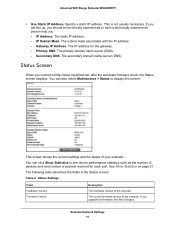
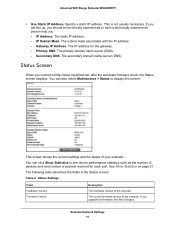
... device performance statistics such as the number of packets sent and number of packets received for each port. See Show Statistics on page 21. The following table describes the fields in the Status screen.
Table 2. Status Settings
Field Hardware Version Firmware Version
Description
The hardware version of the extender.
The current firmware version of the extender. If you upgrade the firmware...
User Guide - Page 20
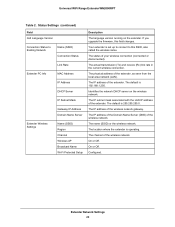
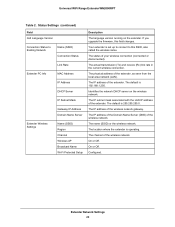
... Status
Link Rate
Extender PC Info
MAC Address
IP Address
DHCP Server
IP Subnet Mask
Gateway IP Address Domain Name Server
Extender Wireless Settings
Name (SSID) Region Channel Wireless AP Broadcast Name Wi-Fi Protected Setup
Description
The language version running on the extender. If you upgrade the firmware, this field changes.
Your extender is set up to connect to this SSID...
User Guide - Page 24
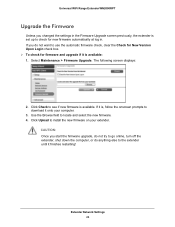
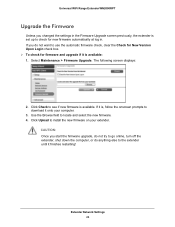
... Version Upon Login check box. To check for firmware and upgrade if it is available: 1. Select Maintenance > Firmware Upgrade. The following screen displays:
2. Click Check to see if new firmware is available. If it is, follow the onscreen prompts to download it onto your computer.
3. Use the Browse field to locate and select the new firmware. 4. Click Upload to install...
User Guide - Page 30
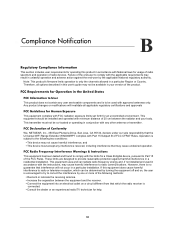
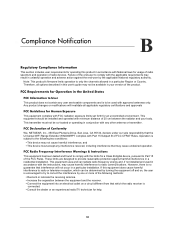
... limits set forth for an uncontrolled environment. This equipment should be installed and operated with minimum distance of 20 cm between the radiator and your body. This transmitter must not be co-located or operating in conjunction with any other antenna or transmitter.
FCC Declaration of Conformity
We, NETGEAR, Inc., 350 East Plumeria Drive...

