Netgear WNDR3800 - N600 WIRELESS DUAL BAND GIGABIT ROUTER-Premium Edition driver and firmware
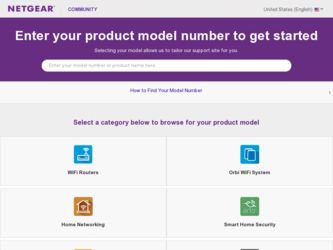
Related Netgear WNDR3800 Manual Pages
Download the free PDF manual for Netgear WNDR3800 and other Netgear manuals at ManualOwl.com
[English] WNDR3800 Installation Guide - Page 2
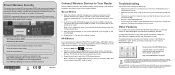
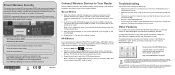
... Settings to locate your wireless password.
May 2011
Connect Wireless Devices to Your Router
Choose either the manual or WiFi Protected Setup (WPS) method to add wireless computers, and other devices to your wireless network.
Manual Method
1. Open the software utility that manages your wireless connections on the wireless device that you want to connect to your router (iPhone, laptop, computer...
User Manual - Page 3
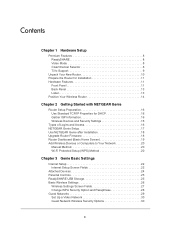
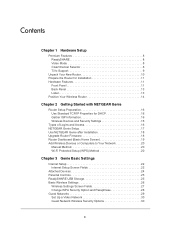
...Use NETGEAR Genie after Installation 18 Upgrade Router Firmware 18 Router Dashboard (Basic Home Screen 19 Add Wireless Devices or Computers to Your Network 20
Manual Method 20 Wi-Fi Protected Setup (WPS) Method 20
Chapter 3 Genie Basic Settings
Internet Setup 22 Internet Setup Screen Fields 22
Attached Devices 24 Parental Controls 25 ReadySHARE USB Storage 25 Basic Wireless Settings 26...
User Manual - Page 5
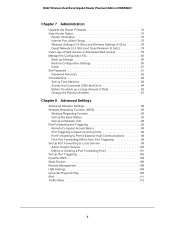
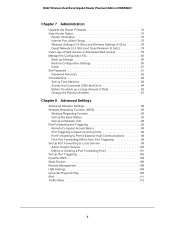
N600 Wireless Dual Band Gigabit Router Premium Edition WNDR3800
Chapter 7 Administration
Upgrade the Router Firmware 74 View Router Status 75
Router Information 75 Internet Port (WAN) Setup 75 Wireless Settings (2.4 GHz) and Wireless Settings (5 GHz 78 Guest Network (2.4 GHz) and Guest Network (5 GHz 78 View Logs of Web Access or Attempted Web Access 79 Manage the Configuration File 80 ...
User Manual - Page 12
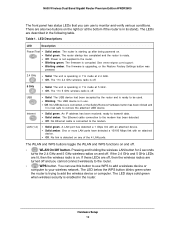
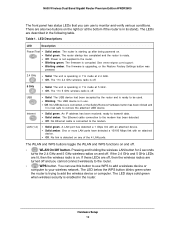
N600 Wireless Dual Band Gigabit Router Premium Edition WNDR3800
The front panel has status LEDs that you can use to monitor and verify various conditions. There are also two buttons on the right (or at the bottom if the router is in its stand). The LEDs are described in the following table.
Table 1. LED Descriptions
LED
Description
Power/Test
Solid amber. The...
User Manual - Page 15
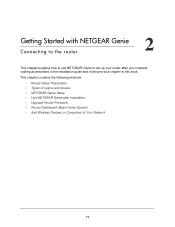
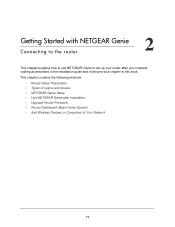
... in the installation guide and in the previous chapter in this book.
This chapter contains the following sections:
• Router Setup Preparation • Types of Logins and Access • NETGEAR Genie Setup • Use NETGEAR Genie after Installation • Upgrade Router Firmware • Router Dashboard (Basic Home Screen) • Add Wireless Devices or Computers to Your Network
15
User Manual - Page 18
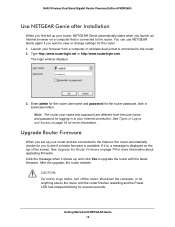
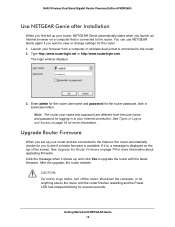
N600 Wireless Dual Band Gigabit Router Premium Edition WNDR3800
Use NETGEAR Genie after Installation
When you first set up your router, NETGEAR Genie automatically starts when you launch an Internet browser on a computer that is connected to the router. You can use NETGEAR Genie again if you want to view or change settings for the router. 1. Launch your browser from a computer or wireless device ...
User Manual - Page 19
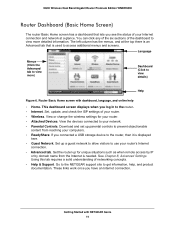
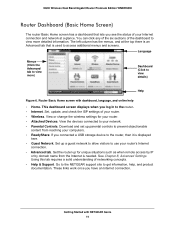
N600 Wireless Dual Band Gigabit Router Premium Edition WNDR3800
Router Dashboard (Basic Home Screen)
The router Basic Home screen has a dashboard that lets you see the status of your Internet connection and network at a glance. You can click any of the six sections of the dashboard to view more detailed information. The left column has the menus, and ...
User Manual - Page 48
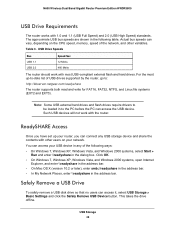
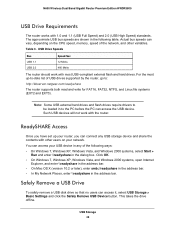
N600 Wireless Dual Band Gigabit Router Premium Edition WNDR3800
USB Drive Requirements
The router works with 1.0 and 1.1 (USB Full Speed) and 2.0 (USB High Speed) standards. The approximate USB bus speeds are shown in the following table. Actual bus speeds can vary, depending on the CPU speed, memory, speed of the network, and other variables.
Table 3. USB Drive Speeds
Bus USB 1.1 USB 2.0
...
User Manual - Page 54
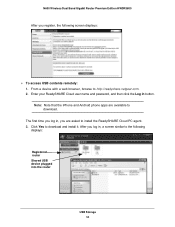
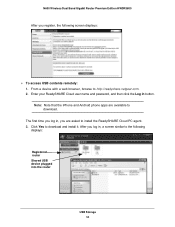
N600 Wireless Dual Band Gigabit Router Premium Edition WNDR3800
After you register, the following screen displays:
To access USB contents remotely: 1. From a device with a web browser, browse to http://readyshare.netgear.com. 2. Enter your ReadySHARE Cloud user name and password, and then click the Log in button. Note: Note that the iPhone and Android phone apps are available to download....
User Manual - Page 55
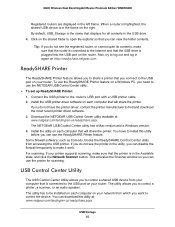
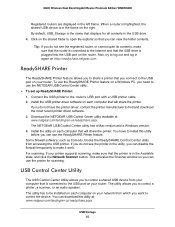
N600 Wireless Dual Band Gigabit Router Premium Edition WNDR3800
Registered routers are displayed in the left frame. When a router is highlighted, the shared USB device is in the frame on the right. By default, USB_Storage is the name that displays for all contents in the USB drive. 4. Click on the shared folder to open file explorer so that you can view the folder contents.
Tip: If you do...
User Manual - Page 56
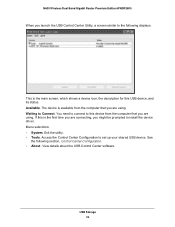
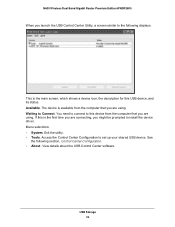
N600 Wireless Dual Band Gigabit Router Premium Edition WNDR3800
When you launch the USB Control Center Utility, a screen similar to the following displays:
This is the main screen, which shows a device icon, the description for this USB device, and its status. Available. The device is available from the computer that you are using. Waiting to Connect. You need to connect to this device from the ...
User Manual - Page 57
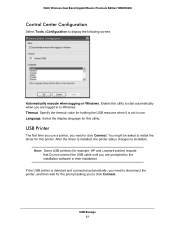
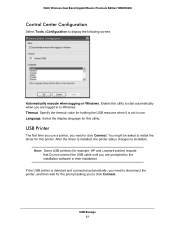
N600 Wireless Dual Band Gigabit Router Premium Edition WNDR3800
Control Center Configuration
Select Tools >Configuration to display the following screen:
Automatically execute when logging on Windows. Enable this utility to start automatically when you are logged in to Windows. Timeout. Specify the timeout value for holding the USB resource when it is not in use. Language. Select the display ...
User Manual - Page 59
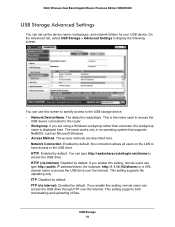
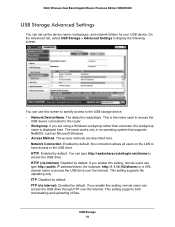
N600 Wireless Dual Band Gigabit Router Premium Edition WNDR3800
USB Storage Advanced Settings
You can set up the device name, workgroups, and network folders for your USB device. On the Advanced tab, select USB Storage > Advanced Settings to display the following screen:
You can use this screen to specify access to the USB storage device. • Network Device Name. The default is readyshare. ...
User Manual - Page 73
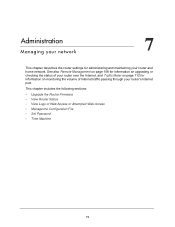
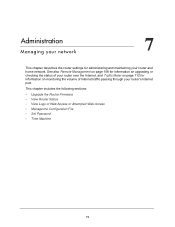
... your router and home network. See also Remote Management on page 108 for information on upgrading or checking the status of your router over the Internet, and Traffic Meter on page 112 for information on monitoring the volume of Internet traffic passing through your router's Internet port.
This chapter includes the following sections:
• Upgrade the Router Firmware • View Router Status...
User Manual - Page 74
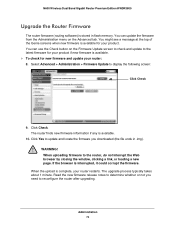
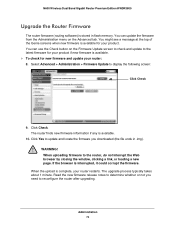
N600 Wireless Dual Band Gigabit Router Premium Edition WNDR3800
Upgrade the Router Firmware
The router firmware (routing software) is stored in flash memory. You can update the firmware from the Administration menu on the Advanced tab. You might see a message at the top of the Genie screens when new firmware is available for your product. You can use the Check button on the Firmware Update screen ...
User Manual - Page 75
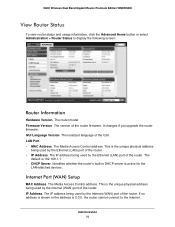
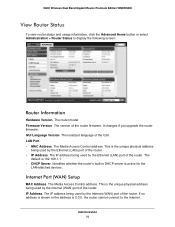
N600 Wireless Dual Band Gigabit Router Premium Edition WNDR3800
View Router Status
To view router status and usage information, click the Advanced Home button or select Administration > Router Status to display the following screen:
Router Information
Hardware Version. The router model. Firmware Version. The version of the router firmware. It changes if you upgrade the router firmware. GUI ...
User Manual - Page 90
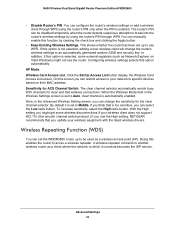
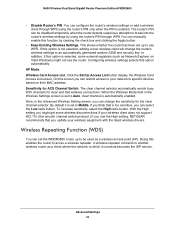
N600 Wireless Dual Band Gigabit Router Premium Edition WNDR3800
• Disable Router's PIN. You can configure the router's wireless settings or add a wireless client through WPS using the router's PIN only when the PIN is enabled. The router's PIN can be disabled temporarily when the router detects suspicious attempts to break into the router's wireless settings by using the router's PIN through...
User Manual - Page 115
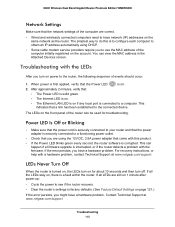
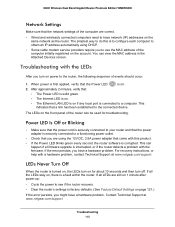
N600 Wireless Dual Band Gigabit Router Premium Edition WNDR3800
Network Settings
Make sure that the network settings of the computer are correct.
• Wired and wirelessly connected computers need to have network (IP) addresses on the same network as the router. The simplest way to do this is to configure each computer to obtain an IP address automatically using DHCP.
• Some cable modem ...
User Manual - Page 129
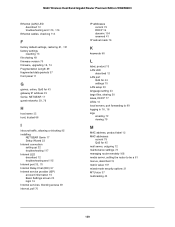
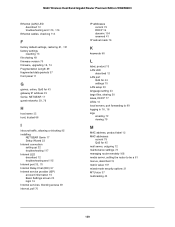
N600 Wireless Dual Band Gigabit Router Premium Edition WNDR3800
Ethernet (LAN) LED described 12
troubleshooting and 115, 116
Ethernet cables, checking 114
F
factory default settings, restoring 81, 121
factory settings resetting 13
file sharing 49 firmware version 75
firmware, upgrading 18, 74
Fragmentation Length 89 fragmented data packets 37 front panel 11
G
games, online, QoS for 43 gateway IP ...
Features Guide - Page 6
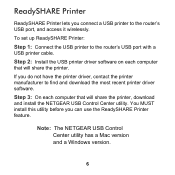
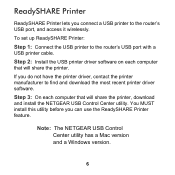
... the printer driver, contact the printer manufacturer to find and download the most recent printer driver software. Step 3: On each computer that will share the printer, download and install the NETGEAR USB Control Center utility. You MUST install this utility before you can use the ReadySHARE Printer feature.
Note: The NETGEAR USB Control Center utility has a Mac version and a Windows version.
6

