Netgear WNDR4000 - N750 WIRELESS DUAL BAND GIGABIT ROUTER driver and firmware
Drivers and firmware downloads for this Netgear item

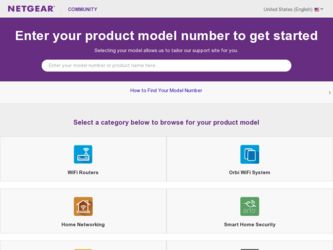
Related Netgear WNDR4000 Manual Pages
Download the free PDF manual for Netgear WNDR4000 and other Netgear manuals at ManualOwl.com
WNDR4000 Installation Guide (PDF) - Page 2
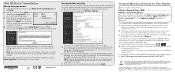
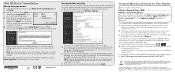
... to your router.
2. The wireless software will scan for all wireless networks in your area. Look for your network-the one you named when you set up your router. Select it.
3. If you set up security, you will be prompted for a Passphrase or network key. Enter the Passphrase you selected and click Connect.
If your wireless device supports WPS (WiFi Protected Setup)-NETGEAR calls this method...
WNDR4000 Setup Manual - Page 3
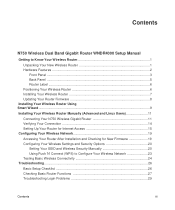
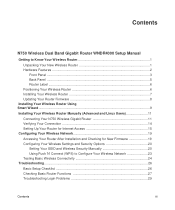
...
N750 Wireless Dual Band Gigabit Router WNDR4000 Setup Manual
Getting to Know Your Wireless Router 1
Unpacking Your New Wireless Router 1 Hardware Features ...2
Front Panel ...3 Back Panel ...5 Router Label ...6 Positioning Your Wireless Router 6 Installing Your Wireless Router 7 Updating Your Router Firmware 8 Installing Your Wireless Router Using Smart Wizard ...9
Installing Your Wireless...
WNDR4000 Setup Manual - Page 7
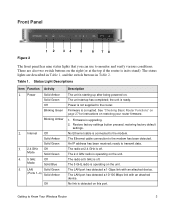
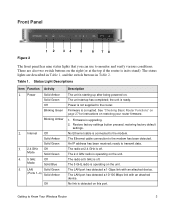
... ready. Power is not supplied to the router. Firmware is corrupted. See "Checking Basic Router Functions" on page 27 for instructions on restoring your router firmware.
1. Firmware is upgrading. 2. Restore factory settings button pressed; restoring factory default
settings. No Ethernet cable is connected to the modem. The Ethernet cable connection to the modem has been detected. An IP address has...
WNDR4000 Setup Manual - Page 11
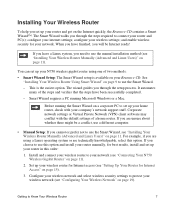
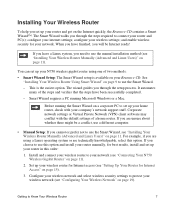
... your wireless settings; and enable wireless security for your network. When you have finished, you will be Internet ready!
If you have a Linux system, you need to use the manual installation method (see "Installing Your Wireless Router Manually (Advanced and Linux Users)" on page 11).
You can set up your N750 wireless gigabit router using one of two methods:
• Smart Wizard Setup: The...
WNDR4000 Setup Manual - Page 12
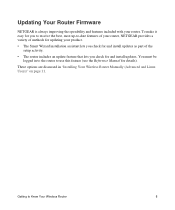
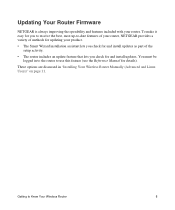
...; The Smart Wizard installation assistant lets you check for and install updates as part of the setup activity.
• The router includes an update feature that lets you check for and install updates. You must be logged in to the router to use this feature (see the Reference Manual for details).
These options are discussed in "Installing Your Wireless Router Manually (Advanced and Linux...
WNDR4000 Setup Manual - Page 13
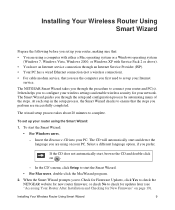
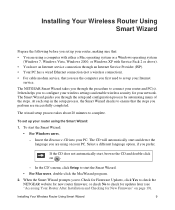
... wired Ethernet connection (not a wireless connection).
• For cable modem service, that you use the computer you first used to set up your Internet service.
The NETGEAR Smart Wizard takes you through the procedure to connect your router and PC(s). It then helps you to configure your wireless settings and enable wireless security for your network. The Smart Wizard guides you through the setup...
WNDR4000 Setup Manual - Page 14
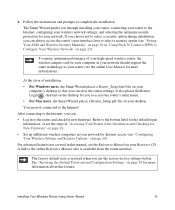
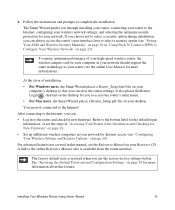
... of your high-speed wireless router, the wireless adapter card for each computer in your network should support the same technology as your router (see the online User Manual for more information).
At the close of installation:
• For Windows users, the Smart Wizard places a Router_Setup.html file on your computer's desktop so that you can view the router settings. It also places the...
WNDR4000 Setup Manual - Page 18
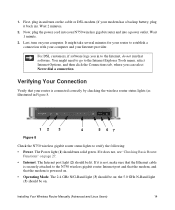
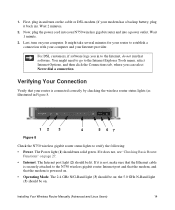
....
• Internet. The Internet port light (2) should be lit. If it is not, make sure that the Ethernet cable is securely attached to the N750 wireless gigabit router Internet port and that the modem, and that the modem is powered on.
• Operating Mode. The 2.4 GHz N/G-Band light (3) should be on; the 5.0 GHz N-Band light (3) should be on.
Installing Your Wireless Router Manually (Advanced...
WNDR4000 Setup Manual - Page 20
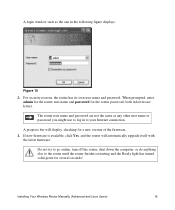
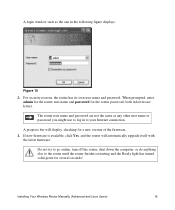
... version of the firmware. 3. If new firmware is available, click Yes, and the router will automatically upgrade itself with
the latest firmware.
Do not try to go online, turn off the router, shut down the computer, or do anything else to the router until the router finishes restarting and the Ready light has turned solid green for several seconds!
Installing Your Wireless Router Manually...
WNDR4000 Setup Manual - Page 21
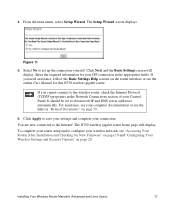
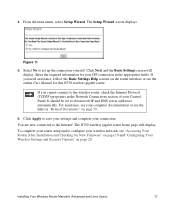
...You are now connected to the Internet! The N750 wireless gigabit router home page will display. To complete your router setup and to configure your wireless network, see "Accessing Your Router After Installation and Checking for New Firmware" on page 19 and "Configuring Your Wireless Settings and Security Options" on page 20.
Installing Your Wireless Router Manually (Advanced and Linux Users)
17
WNDR4000 Setup Manual - Page 23
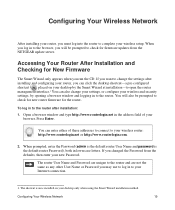
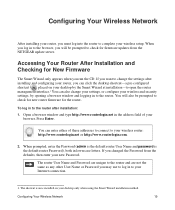
... Wireless Network
After installing your router, you must log into the router to complete your wireless setup. When you log in to the browser, you will be prompted to check for firmware updates from the NETGEAR update server.
Accessing Your Router After Installation and Checking for New Firmware
The Smart Wizard only appears when you run the CD. If you want to change the settings...
WNDR4000 Setup Manual - Page 32
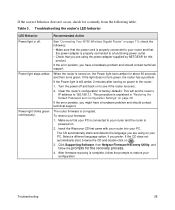
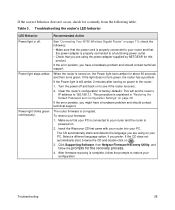
...to see if the router recovers.
2. Clear the router's configuration to factory defaults. This will set the router's IP address to 192.168.1.1. This procedure is explained in "Restoring the Default Password and Configuration Settings" on page 38.
If the error persists, you might have a hardware problem and should contact technical support.
Power light blinks green The router firmware is corrupted...
WNDR4000 Setup Manual - Page 37
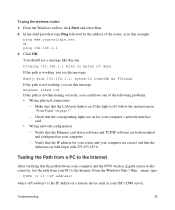
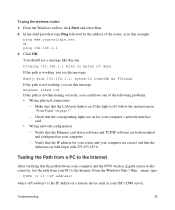
... network configuration - Verify that the Ethernet card driver software and TCP/IP software are both installed and configured on your computer. - Verify that the IP address for your router and your computer are correct and that the addresses on both begin with 255.255.255.0.
Testing the Path from a PC to the Internet
After verifying that the path between your computer and the N750 wireless gigabit...
User Manual - Page 9
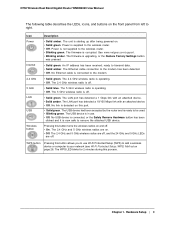
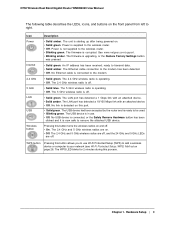
N750 Wireless Dual Band Gigabit Router WNDR4000 User Manual
The following table describes the LEDs, icons, and buttons on the front panel from left to right.
Icon Power
Internet
2.4 GHz 5 GHz LAN USB
Wireless button
Description
• Solid amber. The unit is starting up after being powered on. • Solid green. Power is supplied to the wireless router. • Off. Power is not supplied to...
User Manual - Page 18
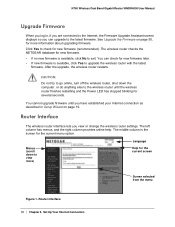
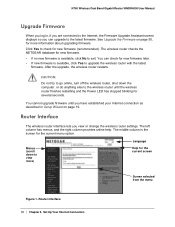
N750 Wireless Dual Band Gigabit Router WNDR4000 User Manual
Upgrade Firmware
When you log in, if you are connected to the Internet, the Firmware Upgrade Assistant screen displays so you can upgrade to the latest firmware. See Upgrade the Firmware on page 50, for more information about upgrading firmware.
Click Yes to check for new firmware (recommended). The wireless router checks the NETGEAR ...
User Manual - Page 50
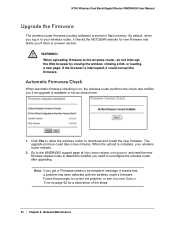
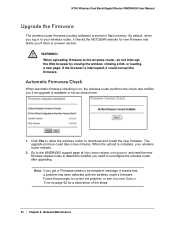
N750 Wireless Dual Band Gigabit Router WNDR4000 User Manual
Upgrade the Firmware
The wireless router firmware (routing software) is stored in flash memory. By default, when you log in to your wireless router, it checks the NETGEAR website for new firmware and alerts you if there is a newer version.
WARNING! When uploading firmware to the wireless router, do not interrupt the Web browser by closing...
User Manual - Page 51
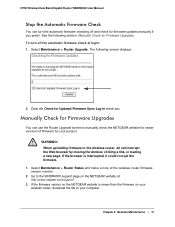
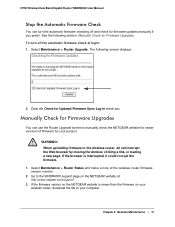
N750 Wireless Dual Band Gigabit Router WNDR4000 User Manual
Stop the Automatic Firmware Check
You can turn the automatic firmware checking off and check for firmware updates manually if you prefer. See the following section, Manually Check for Firmware Upgrades . To turn off the automatic firmware check at login: 1. Select Maintenance > Router Upgrade. The following screen displays:
2. Clear the ...
User Manual - Page 52
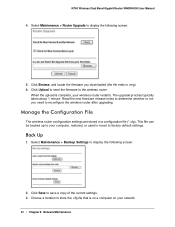
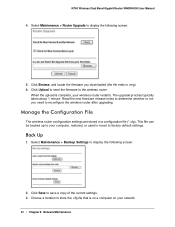
N750 Wireless Dual Band Gigabit Router WNDR4000 User Manual
4. Select Maintenance > Router Upgrade to display the following screen:
5. Click Browse, and locate the firmware you downloaded (the file ends in .img). 6. Click Upload to send the firmware to the wireless router.
When the upload is complete, your wireless router restarts. The upgrade process typically takes about 1 minute. Read the new ...
User Manual - Page 89
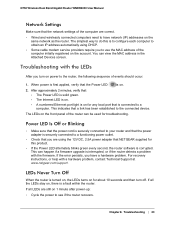
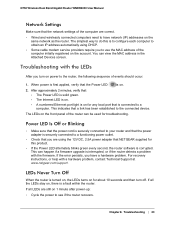
N750 Wireless Dual Band Gigabit Router WNDR4000 User Manual
Network Settings
Make sure that the network settings of the computer are correct.
• Wired and wirelessly connected computers need to have network (IP) addresses on the same network as the router. The simplest way to do this is to configure each computer to obtain an IP address automatically using DHCP.
• Some cable modem ...
User Manual - Page 102
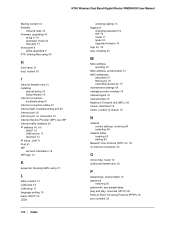
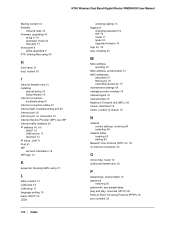
...10 LAN ports 54 LAN setup 71 language setting 19 lease, DHCP 55 LEDs
102 | Index
verifying cabling 13 logging in
changing password 23 ISP 16 router 17 types 24 upgrade firmware 18
logs 35, 36
logs, emailing 42
M
MAC address spoofing 22
MAC address, product label 10 MAC addresses
described 27 filtering by 76 restricting access by 75 maintenance settings 49 managing router remotely 76 manual logout...
