Netgear WNHDE111 - 5 GHz Wireless-N HD Access Point/Bridge driver and firmware
Drivers and firmware downloads for this Netgear item

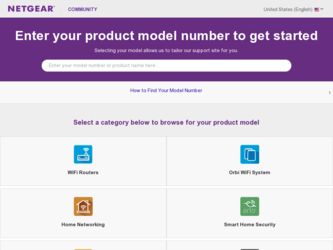
Related Netgear WNHDE111 Manual Pages
Download the free PDF manual for Netgear WNHDE111 and other Netgear manuals at ManualOwl.com
WNHDE111 User Manual - Page 2
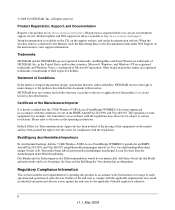
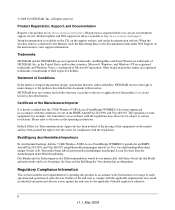
... this document without notice. NETGEAR does not assume any liability that may occur due to the use or application of the product(s) or circuit layout(s) described herein.
Certificate of the Manufacturer/Importer
It is hereby certified that the 5 GHz Wireless-N HD Access Point/Bridge WNHDE111 has been suppressed in accordance with the conditions set out in the BMPT-AmtsblVfg...
WNHDE111 User Manual - Page 8
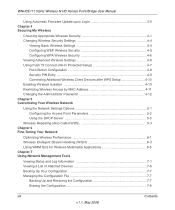
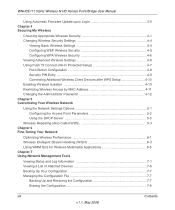
WNHDE111 5GHz Wireless-N HD Access Point/Bridge User Manual
Using Automatic Firmware Update upon Login 3-5 Chapter 4 Securing My Wireless
Choosing Appropriate Wireless Security 4-1 Changing Wireless Security Settings 4-4
Viewing Basic Wireless Settings 4-4 Configuring WEP Wireless Security 4-5 Configuring WPA Wireless Security 4-6 Viewing Advanced Wireless Settings 4-6 Using Push 'N' ...
WNHDE111 User Manual - Page 9
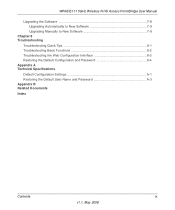
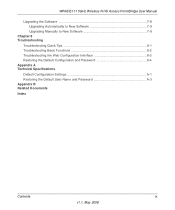
WNHDE111 5GHz Wireless-N HD Access Point/Bridge User Manual
Upgrading the Software 7-8 Upgrading Automatically to New Software 7-9 Upgrading Manually to New Software 7-9
Chapter 8 Troubleshooting
Troubleshooting Quick Tips 8-1 Troubleshooting Basic Functions 8-2 Troubleshooting the Web Configuration Interface 8-3 Restoring the Default Configuration and Password 8-4 Appendix A Technical ...
WNHDE111 User Manual - Page 13
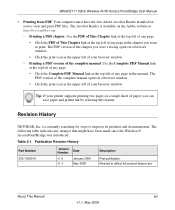
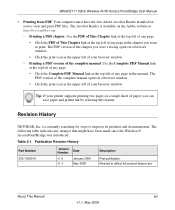
WNHDE111 5GHz Wireless-N HD Access Point/Bridge User Manual
• Printing from PDF. Your computer must have the free Adobe Acrobat Reader installed for you to view and print PDF files. The Acrobat Reader is available on the Adobe website at http://www.adobe.com. - Printing a PDF chapter. Use the PDF of This Chapter link at the top left ...
WNHDE111 User Manual - Page 17
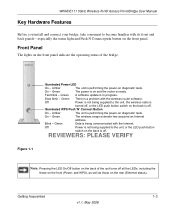
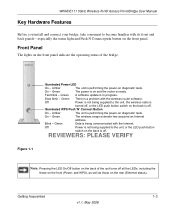
WNHDE111 5GHz Wireless-N HD Access Point/Bridge User Manual
Key Hardware Features
Before you install and connect your bridge, take a moment to become familiar with its front and back panels-especially the status light and Push N Connect push button on the front panel.
Front Panel
The lights on the front panel indicate the operating status of the bridge.
Figure 1-1
Illuminated Power LED...
WNHDE111 User Manual - Page 29
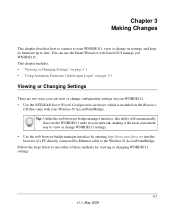
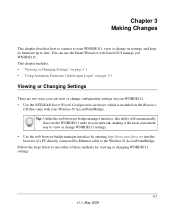
... 3-1 • "Using Automatic Firmware Update upon Login" on page 3-5
Viewing or Changing Settings
There are two ways you can view or change configuration settings on your WNHDE111. • Use the NETGEAR Smart Wizard Configuration Assistant, which is included on the Resource
CD that came with your Wireless-N AccessPoint/Bridge. Tip: Unlike the web browser bridge manager interface, this utility...
WNHDE111 User Manual - Page 32
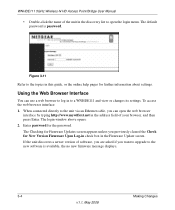
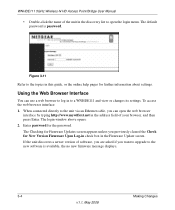
WNHDE111 5GHz Wireless-N HD Access Point/Bridge User Manual
• Double-click the name of the unit in the discovery list to open the login menu. The default password is password.
Figure 3-11
Refer to the topics in this guide, or the online help pages for further information about settings.
Using the Web Browser Interface
You can use a web browser to log...
WNHDE111 User Manual - Page 33
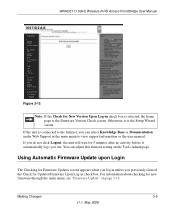
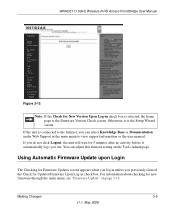
WNHDE111 5GHz Wireless-N HD Access Point/Bridge User Manual
Figure 3-12
Note: If the Check for New Version Upon Log-in check box is selected, the home page is the Firmware Version Check screen. Otherwise, it is the Setup Wizard screen.
If the unit is connected to the Internet, you can select Knowledge Base or Documentation under Web Support in the main menu to...
WNHDE111 User Manual - Page 34
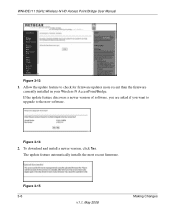
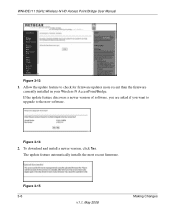
WNHDE111 5GHz Wireless-N HD Access Point/Bridge User Manual
Figure 3-13
1. Allow the update feature to check for firmware updates more recent than the firmware currently installed in your Wireless-N AccessPoint/Bridge.
If the update feature discovers a newer version of software, you are asked if you want to upgrade to the new software.
Figure 3-14
2. To download and install a newer version, ...
WNHDE111 User Manual - Page 35
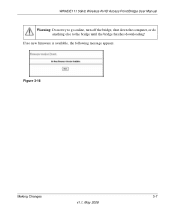
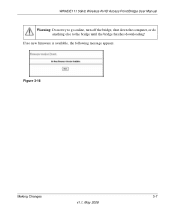
WNHDE111 5GHz Wireless-N HD Access Point/Bridge User Manual
Warning: Do not try to go online, turn off the bridge, shut down the computer, or do anything else to the bridge until the bridge finishes downloading!
If no new firmware is available, the following message appears.
Figure 3-16
Making Changes
3-7
v1.1, May 2008
WNHDE111 User Manual - Page 42
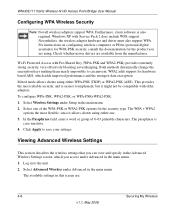
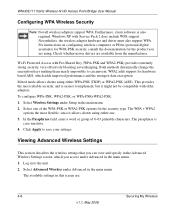
WNHDE111 5GHz Wireless-N HD Access Point/Bridge User Manual
Configuring WPA Wireless Security
Note: Not all wireless adapters support WPA. Furthermore, client software is also required. Windows XP with Service Pack 2 does include WPA support. Nevertheless, the wireless adapter hardware and driver must also support WPA. For instructions on configuring wireless computers or PDAs (personal digital ...
WNHDE111 User Manual - Page 44
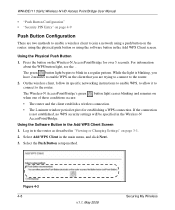
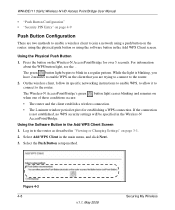
WNHDE111 5GHz Wireless-N HD Access Point/Bridge User Manual
• "Push Button Configuration" • "Security PIN Entry" on page 4-9
Push Button Configuration
There are two methods to enable a wireless client to join a network using a push button on the router: using the physical push button or using the software button in the Add WPS Client screen.
Using the Physical Push Button
1. Press ...
WNHDE111 User Manual - Page 59
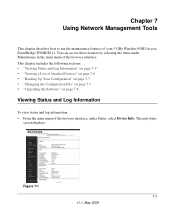
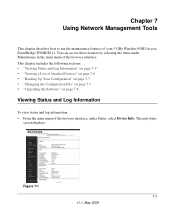
... to use the maintenance features of your 5 GHz Wireless-N HD Access Point/Bridge WNHDE111. You can access these features by selecting the items under Maintenance in the main menu of the browser interface. This chapter includes the following sections: • "Viewing Status and Log Information" on page 7-1" • "Viewing a List of Attached Devices" on page 7-6 • "Backing Up Your...
WNHDE111 User Manual - Page 60
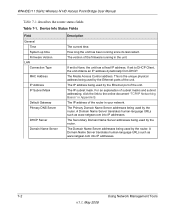
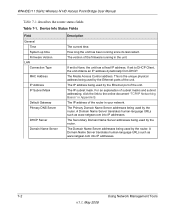
WNHDE111 5GHz Wireless-N HD Access Point/Bridge User Manual
Table 7-1 describes the router status fields.
Table 7-1. Device Info Status Fields
Field General
Time System up time Firmware Version LAN Connection Type
MAC Address
IP Address IP Subnet Mask
Default Gateway Primary DNS Server
DHCP Server
Domain Name Server
Description
The current time. How long the unit has been running since ...
WNHDE111 User Manual - Page 66
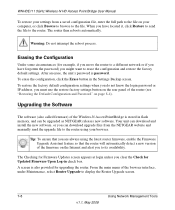
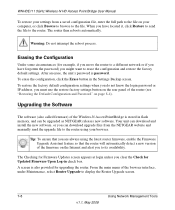
...the login password or IP address, you must use the restore factory settings button on the rear panel of the router (see "Restoring the Default Configuration and Password" on page 8-4).
Upgrading the Software
The software (also called firmware) of the Wireless-N AccessPoint/Bridge is stored in flash memory, and can be upgraded as NETGEAR releases new software. Your unit can download and install the...
WNHDE111 User Manual - Page 67
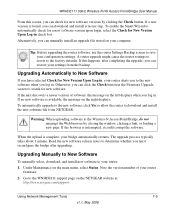
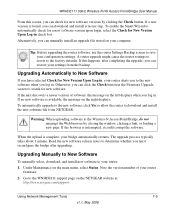
WNHDE111 5GHz Wireless-N HD Access Point/Bridge User Manual
From this screen, you can check for new software versions by clicking the Check button. If a new version is found, you can download and install it in one step. To enable the Smart Wizard to automatically check for a new software version upon login, select the Check for New Version Upon Log-in check box. Alternatively, you can...
WNHDE111 User Manual - Page 68
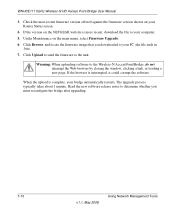
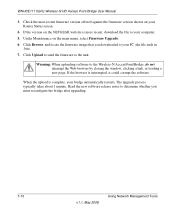
WNHDE111 5GHz Wireless-N HD Access Point/Bridge User Manual
3. Check the most recent firmware version offered against the firmware version shown on your Router Status screen.
4. If the version on the NETGEAR website is more recent, download the file to your computer. 5. Under Maintenance on the main menu, select Firmware Upgrade. 6. Click Browse, and locate the firmware image that you downloaded ...
WNHDE111 User Manual - Page 69
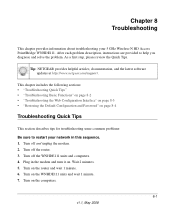
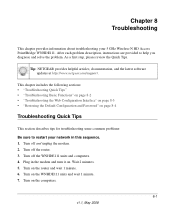
... information about troubleshooting your 5 GHz Wireless-N HD Access Point/Bridge WNHDE111. After each problem description, instructions are provided to help you diagnose and solve the problem. As a first step, please review the Quick Tips.
Tip: NETGEAR provides helpful articles, documentation, and the latest software updates at http://www.netgear.com/support.
This chapter includes the following...
WNHDE111 User Manual - Page 79


... control turning on 4-12
access points 5-3 ActiveX 8-3 adding
wireless clients 4-7, 4-10 administrator password, changing 4-12 advanced wireless settings 4-6 attached devices 7-6 autogenerated IP addresses 8-3 automatic logout 3-5 automatic software upgrade 7-9
B
backing up configuration file 7-7 basic settings 4-4 bold text xi
C
cables, checking 8-2 channel, frequency 4-5 channel, wireless port...
WNHDE111 User Manual - Page 81
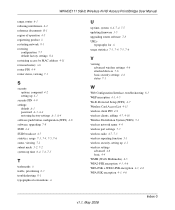
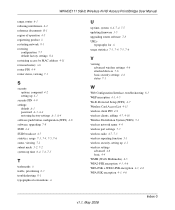
WNHDE111 5GHz Wireless-N HD Access Point/Bridge User Manual
range, router 6-1 reducing interference 6-2 reference documents B-1 region of operation 4-5 registering product ii restarting network 8-1 restoring
configuration 7-7 default factory settings 8-4 restricting access by MAC address 4-11 revision history xiii router PIN 4-9 router status, viewing 7-1
S
security options, compared 4-2 setting ...
