Netgear WNR1000v1 - Wireless- N Router driver and firmware
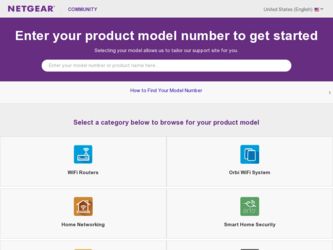
Related Netgear WNR1000v1 Manual Pages
Download the free PDF manual for Netgear WNR1000v1 and other Netgear manuals at ManualOwl.com
WNR1000 Setup Manual - Page 3
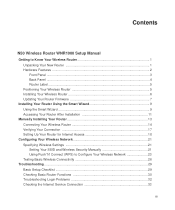
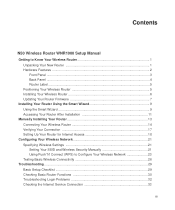
...Your Wireless Router 5 Installing Your Wireless Router 6 Updating Your Router Firmware 7
Installing Your Router Using the Smart Wizard 9 Using the Smart Wizard ...9 Accessing Your Router After Installation 11
Manually Installing Your Router 13 Connecting Your Wireless Router 14 Verifying Your Connection 17 Setting Up Your Router for Internet Access 18
Configuring Your Wireless Network 21...
WNR1000 Setup Manual - Page 7
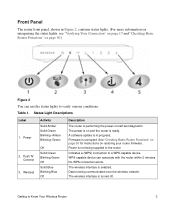
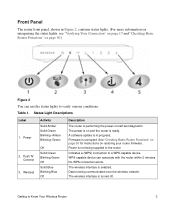
...on and the router is ready. A software update is in progress. Firmware is corrupted. See "Checking Basic Router Functions" on page 30 for instructions on restoring your router firmware. Power is not being supplied to the router
Indicates a (WPS) connection to a WPS-capable device. WPS-capable device can associate with the router within 2 minutes. No WPS connection exists.
The wireless interface is...
WNR1000 Setup Manual - Page 10
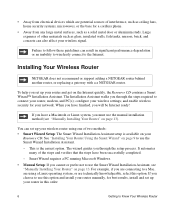
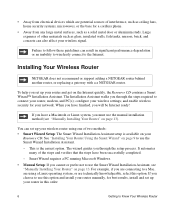
... your router, modem, and PC(s); configure your wireless settings; and enable wireless security for your network. When you have finished, you will be Internet ready!
If you have a Macintosh or Linux system, you must use the manual installation method (see "Manually Installing Your Router" on page 13).
You can set up your wireless router using one of two methods: • Smart Wizard Setup: The...
WNR1000 Setup Manual - Page 11
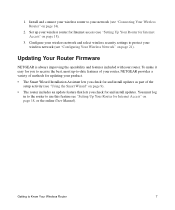
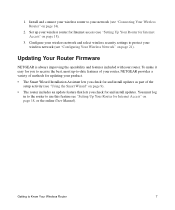
...your wireless router to your network (see "Connecting Your Wireless Router" on page 14).
2. Set up your wireless router for Internet access (see "Setting Up Your Router for Internet Access" on page 18).
3. Configure your wireless network and select wireless security settings to protect your wireless network (see "Configuring Your Wireless Network" on page 21).
Updating Your Router Firmware
NETGEAR...
WNR1000 Setup Manual - Page 13
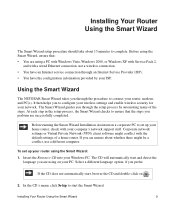
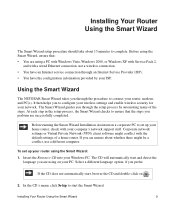
...service connection through an Internet Service Provider (ISP). • You have the configuration information provided by your ISP.
Using the Smart Wizard
The NETGEAR Smart Wizard takes you through the procedure to connect your router, modem, and PC(s). It then helps you to configure your wireless settings and enable wireless security for your network. The Smart Wizard guides you through the setup...
WNR1000 Setup Manual - Page 15
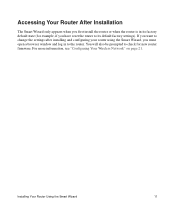
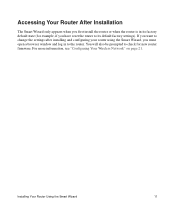
... reset the router to its default factory settings). If you want to change the settings after installing and configuring your router using the Smart Wizard, you must open a browser window and log in to the router. You will also be prompted to check for new router firmware. For more information, see "Configuring Your Wireless Network" on page 21.
Installing Your Router Using the...
WNR1000 Setup Manual - Page 23
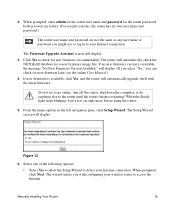
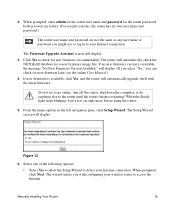
...the router.
5. From the menu options in the left navigation pane, click Setup Wizard. The Setup Wizard screen will display.
Figure 13
6. Select one of the following options: • Select Yes to allow the Setup Wizard to detect your Internet connection. When prompted, click Next. The wizard assists you with configuring your wireless router to access the Internet.
Manually Installing Your Router...
WNR1000 Setup Manual - Page 35
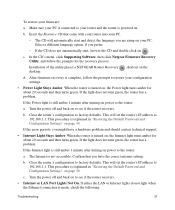
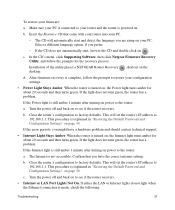
.... Confirm that you have the correct internet setting.
b. Clear the router's configuration to factory defaults. This will set the router's IP address to 192.168.1.1. This procedure is explained in "Restoring the Default Password and Configuration Settings" on page 39.
c. Turn the power off and back on to see if the router recovers.
• Internet or LAN Port Lights Not On. If either the...
WNR1000 Setup Manual - Page 40
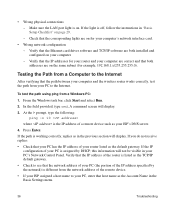
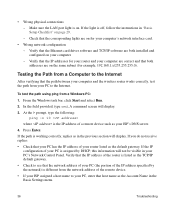
... LAN port light is on. If the light is off, follow the instructions in "Basic Setup Checklist" on page 29. - Check that the corresponding lights are on for your computer's network interface card.
• Wrong network configuration - Verify that the Ethernet card driver software and TCP/IP software are both installed and configured on your computer. - Verify that the IP addresses for your router...
WNR1000 User Manual - Page 2
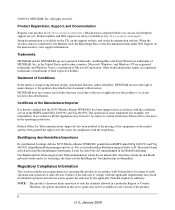
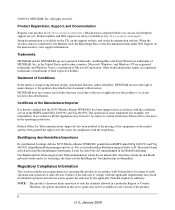
.../register. Registration is required before you can use our telephone support service. Product updates and Web support are always available at http://www.netgear.com/support. Setup documentation is available on the CD, on the support website, and on the documentation website. When the wireless router is connected to the Internet, click the Knowledge Base or the Documentation link under Web...
WNR1000 User Manual - Page 9
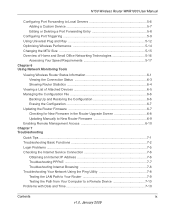
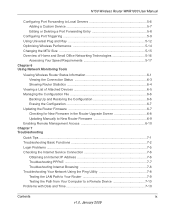
... Basic Functions 7-2 Login Problems ...7-5 Checking the Internet Service Connection 7-6
Obtaining an Internet IP Address 7-6 Troubleshooting PPPoE 7-7 Troubleshooting Internet Browsing 7-8 Troubleshooting Your Network Using the Ping Utility 7-8 Testing the LAN Path to Your Router 7-9 Testing the Path from Your Computer to a Remote Device 7-10 Problems with Date and Time 7-10...
WNR1000 User Manual - Page 17
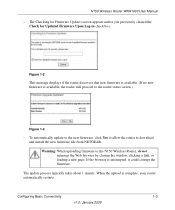
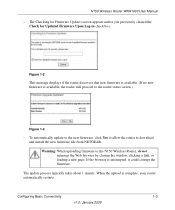
.... (If no new firmware is available, the router will proceed to the router status screen.)
Figure 1-3
- To automatically update to the new firmware, click Yes to allow the router to download and install the new firmware file from NETGEAR.
Warning: When uploading firmware to the N150 Wireless Router, do not interrupt the Web browser by closing the window, clicking a link, or loading a new page. If...
WNR1000 User Manual - Page 36
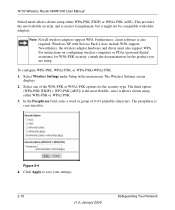
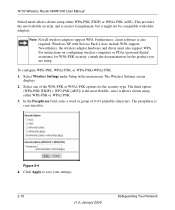
.... Windows XP with Service Pack 2 does include WPA support. Nevertheless, the wireless adapter hardware and driver must also support WPA. For instructions on configuring wireless computers or PDAs (personal digital assistants) for WPA-PSK security, consult the documentation for the product you are using.
To configure WPA-PSK, WPA2-PSK, or WPA-PSK+WPA2-PSK:
1. Select Wireless Settings under Setup in...
WNR1000 User Manual - Page 86
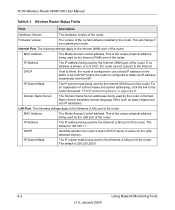
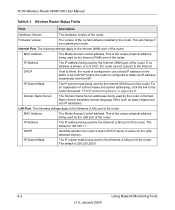
N150 Wireless Router WNR1000 User Manual
Table 6-1. Wireless Router Status Fields
Field
Description
Hardware Version
The hardware version of the router.
Firmware Version
The version of the current software installed in the router. This will change if you update your router.
Internet Port. The following settings apply to the Internet (WAN) port of the router.
MAC Address
The Media Access ...
WNR1000 User Manual - Page 91
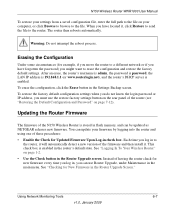
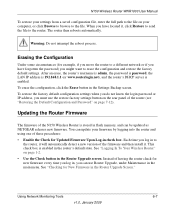
... do not know the login password or IP address, you must use the restore factory settings button on the rear panel of the router (see "Restoring the Default Configuration and Password" on page 7-12).
Updating the Router Firmware
The firmware of the N150 Wireless Router is stored in flash memory, and can be updated as NETGEAR releases new firmware. You can update your firmware by logging into the...
WNR1000 User Manual - Page 92
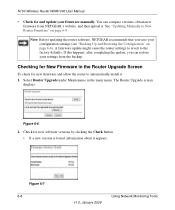
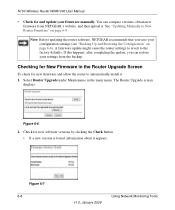
N150 Wireless Router WNR1000 User Manual
• Check for and update your firmware manually. You can compare versions, obtain new firmware from NETGEAR's website, and then upload it. See "Updating Manually to New Router Firmware" on page 6-9. Note: Before updating the router software, NETGEAR recommends that you save your configuration settings (see "Backing Up and Restoring the Configuration" on...
WNR1000 User Manual - Page 93
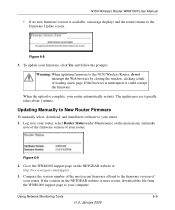
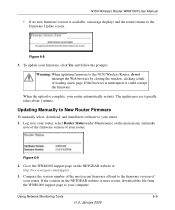
... the N150 Wireless Router, do not interrupt the Web browser by closing the window, clicking a link, or loading a new page. If the browser is interrupted, it could corrupt the firmware.
When the upload is complete, your router automatically restarts. The update process typically takes about 1 minute.
Updating Manually to New Router Firmware
To manually select, download, and install new software to...
WNR1000 User Manual - Page 94
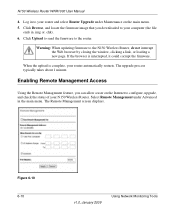
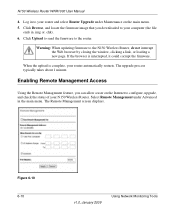
... your router and select Router Upgrade under Maintenance on the main menu. 5. Click Browse, and locate the firmware image that you downloaded to your computer (the file
ends in .img or .chk). 6. Click Upload to send the firmware to the router.
Warning: When updating firmware to the N150 Wireless Router, do not interrupt the Web browser by closing the window, clicking a link, or loading...
WNR1000 User Manual - Page 105
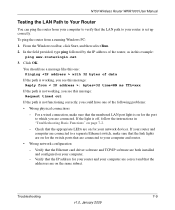
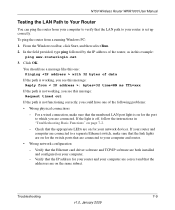
... for your network devices. If your router and computer are connected to a separate Ethernet switch, make sure that the link lights are on for the switch ports that are connected to your computer and router.
• Wrong network configuration - Verify that the Ethernet card driver software and TCP/IP software are both installed and configured on your computer. - Verify that the IP address for your...
WNR1000 Product Data Sheet - Page 2
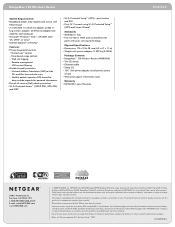
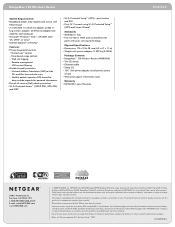
RangeMax 150 Wireless Router
System Requirements • Broadband (cable, DSL) modem and service with
Ethernet port • 2.4 GHz 802.11n draft 2.0 adapter or 802.11
b/g wireless adapter. Or, Ethernet adapter and cable for each computer • Microsoft® Windows® Vista™, XP, 2000, Mac® OS, UNIX®, or Linux® • Internet Explorer® or FireFox®
...

