Netgear WNR1000v3 - Wireless- N Router driver and firmware
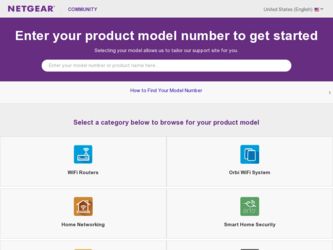
Related Netgear WNR1000v3 Manual Pages
Download the free PDF manual for Netgear WNR1000v3 and other Netgear manuals at ManualOwl.com
WNR1000v3 Setup Manual - Page 3
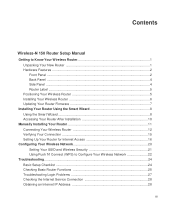
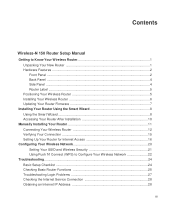
...Your Wireless Router 5 Installing Your Wireless Router 6 Updating Your Router Firmware 7
Installing Your Router Using the Smart Wizard 8 Using the Smart Wizard ...8 Accessing Your Router After Installation 10
Manually Installing Your Router 11 Connecting Your Wireless Router 12 Verifying Your Connection 15 Setting Up Your Router for Internet Access 16
Configuring Your Wireless Network 20...
WNR1000v3 Setup Manual - Page 7
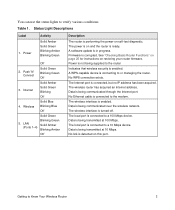
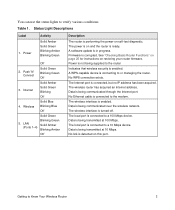
... router is ready. A software update is in progress. Firmware is corrupted. See "Checking Basic Router Functions" on page 25 for instructions on restoring your router firmware. Power is not being supplied to the router
Indicates that wireless security is enabled. A WPS-capable device is connecting to or managing the router. No WPS connection exists.
The Internet port is connected, but no IP address...
WNR1000v3 Setup Manual - Page 11
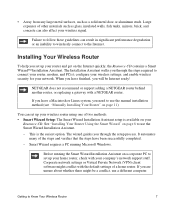
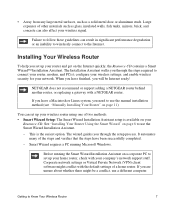
... to connect your router, modem, and PC(s); configure your wireless settings; and enable wireless security for your network. When you have finished, you will be Internet ready!
NETGEAR does not recommend or support adding a NETGEAR router behind another router, or replacing a gateway with a NETGEAR router.
If you have a Macintosh or Linux system, you need to use the manual installation method (see...
WNR1000v3 Setup Manual - Page 12
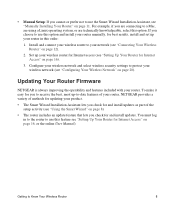
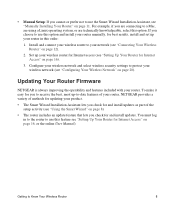
...your wireless router to your network (see "Connecting Your Wireless Router" on page 12).
2. Set up your wireless router for Internet access (see "Setting Up Your Router for Internet Access" on page 16).
3. Configure your wireless network and select wireless security settings to protect your wireless network (see "Configuring Your Wireless Network" on page 20).
Updating Your Router Firmware
NETGEAR...
WNR1000v3 Setup Manual - Page 13
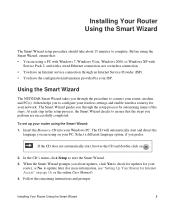
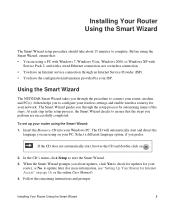
...service connection through an Internet Service Provider (ISP). • You have the configuration information provided by your ISP.
Using the Smart Wizard
The NETGEAR Smart Wizard takes you through the procedure to connect your router, modem, and PC(s). It then helps you to configure your wireless settings and enable wireless security for your network. The Smart Wizard guides you through the setup...
WNR1000v3 Setup Manual - Page 15
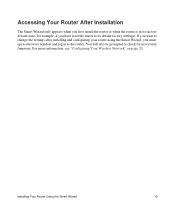
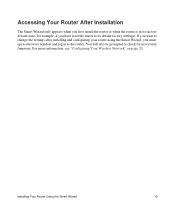
... reset the router to its default factory settings). If you want to change the settings after installing and configuring your router using the Smart Wizard, you must open a browser window and log in to the router. You will also be prompted to check for new router firmware. For more information, see "Configuring Your Wireless Network" on page 20.
Installing Your Router Using the...
WNR1000v3 Setup Manual - Page 22
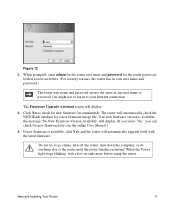
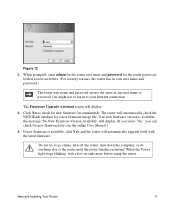
... you might use to log in to your Internet connection.
The Firmware Upgrade Assistant screen will display. 3. Click Yes to check for new firmware (recommended). The router will automatically check the
NETGEAR database for a new firmware image file. If no new firmware version is available, the message "No New Firmware Version Available" will display. (If you select "No," you can check for new...
WNR1000v3 Setup Manual - Page 32
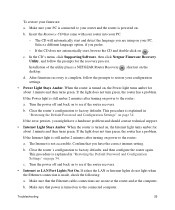
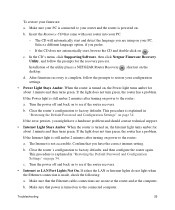
... Default Password and Configuration Settings" on page 34.
c. Turn the power off and back on to see if the router recovers.
• Internet or LAN Port Lights Not On. If either the LAN or Internet lights do not light when the Ethernet connection is made, check the following:
a. Make sure that the Ethernet cable connections are secure at the router and at the computer.
b. Make...
WNR1000v3 Setup Manual - Page 37
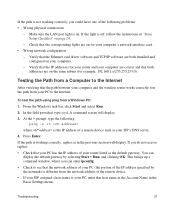
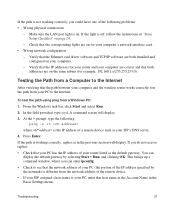
... LAN port light is on. If the light is off, follow the instructions in "Basic Setup Checklist" on page 24.
- Check that the corresponding lights are on for your computer's network interface card. • Wrong network configuration
- Verify that the Ethernet card driver software and TCP/IP software are both installed and configured on your computer.
- Verify that the IP addresses for your router...
WNR1000v3 Install Guide - Page 2
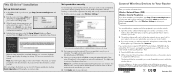
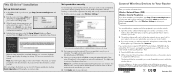
... connect to your router. 2. The wireless software will scan for all wireless networks in your area. Look for your network-the one you named when you set up your router. Select it. 3. If you set up security, you will be prompted for a Passphrase or network key. Enter the Passphrase you selected and click Connect. If your wireless device supports WPS (WiFi Protected Setup)-NETGEAR calls this method...
User Manual - Page 10
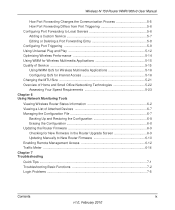
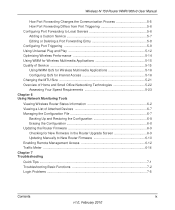
...5-23 Chapter 6 Using Network Monitoring Tools Viewing Wireless Router Status Information 6-2 Viewing a List of Attached Devices 6-7 Managing the Configuration File 6-7 Backing Up and Restoring the Configuration 6-8 Erasing the Configuration 6-8 Updating the Router Firmware 6-9 Checking for New Firmware in the Router Upgrade Screen 6-9 Updating Manually to New Router Firmware 6-10 Enabling...
User Manual - Page 17
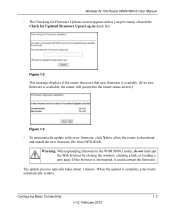
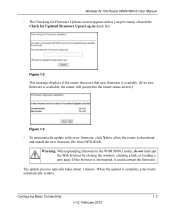
.... (If no new firmware is available, the router will proceed to the router status screen.)
Figure 1-3
- To automatically update to the new firmware, click Yes to allow the router to download and install the new firmware file from NETGEAR.
Warning: When uploading firmware to the WNR1000v3 router, do not interrupt the Web browser by closing the window, clicking a link, or loading a new page. If...
User Manual - Page 37
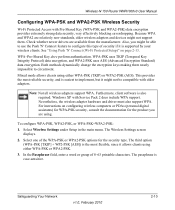
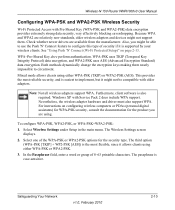
.... Windows XP with Service Pack 2 does include WPA support. Nevertheless, the wireless adapter hardware and driver must also support WPA. For instructions on configuring wireless computers or PDAs (personal digital assistants) for WPA-PSK security, consult the documentation for the product you are using.
To configure WPA-PSK, WPA2-PSK, or WPA-PSK+WPA2-PSK:
1. Select Wireless Settings under Setup in...
User Manual - Page 96
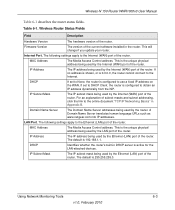
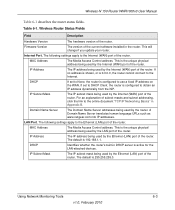
...WNR1000v3 User Manual
Table 6-1 describes the router status fields. Table 6-1. Wireless Router Status Fields
Field
Description
Hardware Version
The hardware version of the router.
Firmware Version
The version of the current software installed in the router. This will change if you update your router.
Internet Port. The following settings apply to the Internet (WAN) port of the router.
MAC...
User Manual - Page 102
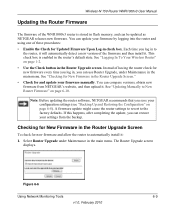
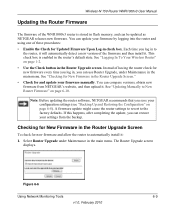
... menu. See "Checking for New Firmware in the Router Upgrade Screen." • Check for and update your firmware manually. You can compare versions, obtain new firmware from NETGEAR's website, and then upload it. See "Updating Manually to New Router Firmware" on page 6-10.
Note: Before updating the router software, NETGEAR recommends that you save your configuration settings (see "Backing Up and...
User Manual - Page 103
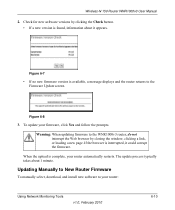
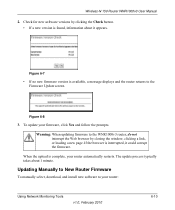
...Web browser by closing the window, clicking a link, or loading a new page. If the browser is interrupted, it could corrupt the firmware.
When the upload is complete, your router automatically restarts. The update process typically takes about 1 minute.
Updating Manually to New Router Firmware
To manually select, download, and install new software to your router:
Using Network Monitoring Tools
v1...
User Manual - Page 104
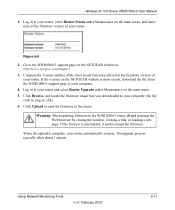
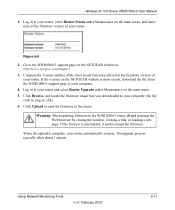
... 2. Go to the WNR1000v3 support page on the NETGEAR website at
http://www.netgear.com/support. 3. Compare the version number of the most recent firmware offered to the firmware version of
your router. If the version on the NETGEAR website is more recent, download the file from the WNR1000v3 support page to your computer. 4. Log in to your router and select Router Upgrade under Maintenance on the...
User Manual - Page 118
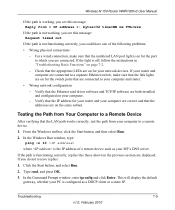
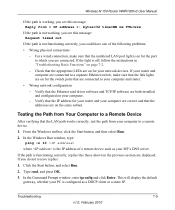
... switch ports that are connected to your computer and router.
• Wrong network configuration - Verify that the Ethernet card driver software and TCP/IP software are both installed and configured on your computer. - Verify that the IP address for your router and your computer are correct and that the addresses are on the same subnet.
Testing the Path from Your Computer to a Remote Device
After...
Setup Guide - Page 11


... running the Smart Wizard Installation Assistant on a corporate PC to set up your home router, check with your company's network support staff. Corporate network settings or Virtual Private Network (VPN) client software might conflict with the default settings of a home router. If you are unsure about whether there might be a conflict, use a different computer.
• Manual Setup: If you cannot...
Setup Guide - Page 36
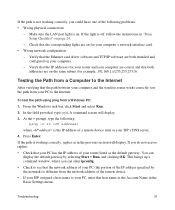
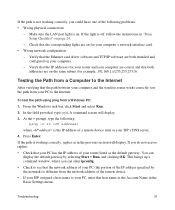
... LAN port light is on. If the light is off, follow the instructions in "Basic Setup Checklist" on page 24.
- Check that the corresponding lights are on for your computer's network interface card. • Wrong network configuration
- Verify that the Ethernet card driver software and TCP/IP software are both installed and configured on your computer.
- Verify that the IP addresses for your router...

