Netgear WNR834Bv2 - RangeMax Next Wireless Router driver and firmware
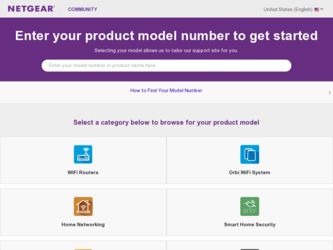
Related Netgear WNR834Bv2 Manual Pages
Download the free PDF manual for Netgear WNR834Bv2 and other Netgear manuals at ManualOwl.com
WNR834Bv2 Setup Manual - Page 3
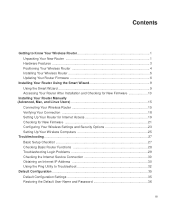
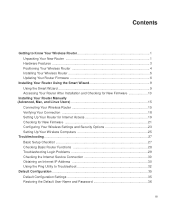
... Checking for New Firmware 10
Installing Your Router Manually (Advanced, Mac, and Linux Users 15
Connecting Your Wireless Router 15 Verifying Your Connection 18 Setting Up Your Router for Internet Access 19 Checking for New Firmware 21 Configuring Your Wireless Settings and Security Options 23 Setting Up Your Wireless Computers 25 Troubleshooting ...27 Basic Setup Checklist ...27 Checking...
WNR834Bv2 Setup Manual - Page 7
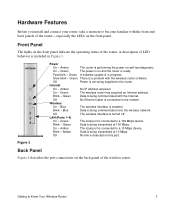
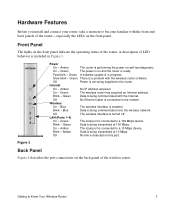
... A software update is in progress.
Slow blink - Green There is a problem with the wireless router software.
Off
Power is not being supplied to the router.
Internet
On - Amber
No IP address acquired.
On - Green
The wireless router has acquired an Internet address.
Blink - Green
Data is being communicated with the Internet.
Off
No Ethernet cable is connected to the modem.
Wireless
On...
WNR834Bv2 Setup Manual - Page 10
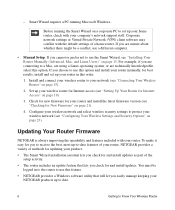
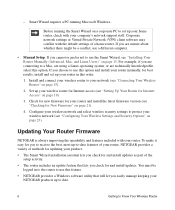
... with your company's network support staff. Corporate network settings or Virtual Private Network (VPN) client software may conflict with the default settings of a home router. If you are unsure about whether there might be a conflict, use a different computer.
• Manual Setup: If you cannot or prefer not to use the Smart Wizard, see "Installing Your Router Manually (Advanced, Mac, and Linux...
WNR834Bv2 Setup Manual - Page 14
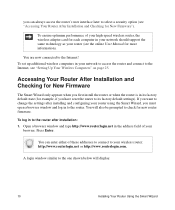
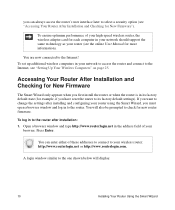
... After Installation and Checking for New Firmware").
To ensure optimum performance of your high-speed wireless router, the wireless adapter card for each computer in your network should support the same technology as your router (see the online User Manual for more information).
You are now connected to the Internet! To set up additional wireless computers in your network to access the router and...
WNR834Bv2 Setup Manual - Page 15
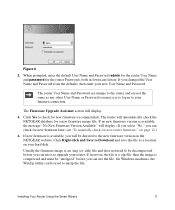
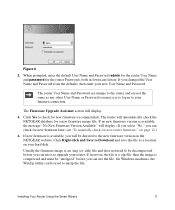
... any other User Name or Password you may use to log in to your Internet connection.
The Firmware Upgrade Assistant screen will display.
3. Click Yes to check for new firmware (recommended). The router will automatically check the NETGEAR database for a new firmware image file. If no new firmware version is available, the message "No New Firmware Version Available" will display. (If you select "No...
WNR834Bv2 Setup Manual - Page 16
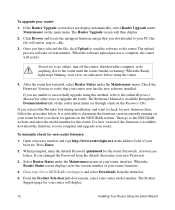
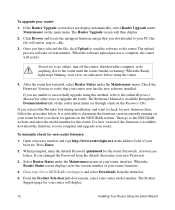
... running on your router before you check for updates on the NETGEAR website. Then go to the NETGEAR website and select the model number for this router. If a later version of the firmware is available, download the firmware to your computer and upgrade your router.
To manually check for new router firmware:
1. Open a browser window and type http://www.routerlogin.net in the address field of your...
WNR834Bv2 Setup Manual - Page 17
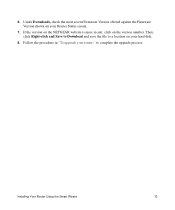
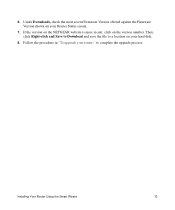
... most recent Firmware Version offered against the Firmware Version shown on your Router Status screen.
7. If the version on the NETGEAR website is more recent, click on the version number. Then, click Right-click and Save to Download and save the file to a location on your hard disk.
8. Follow the procedure in "To upgrade your router:" to complete the upgrade process.
Installing Your Router Using...
WNR834Bv2 Setup Manual - Page 25
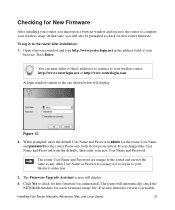
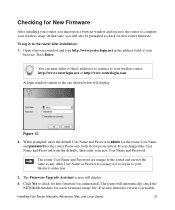
... same as any other User Name or Password you may use to log in to your Internet connection.
3. The Firmware Upgrade Assistant screen will display.
4. Click Yes to check for new firmware (recommended). The router will automatically check the NETGEAR database for a new firmware image file. If no new firmware version is available,
Installing Your Router Manually (Advanced, Mac, and Linux Users)
21
WNR834Bv2 Setup Manual - Page 26
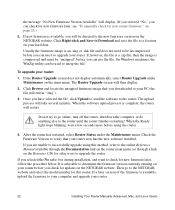
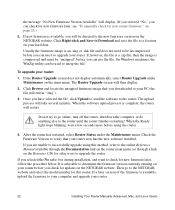
... below. It is advisable to determine the firmware version currently running on your router before you check for updates on the NETGEAR website. Then go to the NETGEAR website and select the model number for this router. If a later version of the firmware is available, upload the firmware to your computer and upgrade your router.
22
Installing Your Router Manually (Advanced, Mac, and Linux Users)
WNR834Bv2 Setup Manual - Page 27
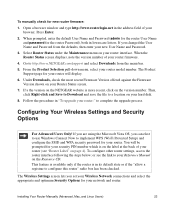
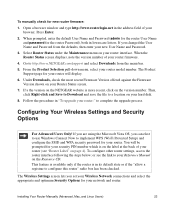
... Firmware Version offered against the Firmware Version shown on your Router Status screen.
7. If a the version on the NETGEAR website is more recent, click on the version number. Then, click Right-click and Save to Download and save the file to a location on your hard disk.
8. Follow the procedure in "To upgrade your router:" to complete the upgrade process.
Configuring Your Wireless Settings...
WNR834Bv2 Setup Manual - Page 37
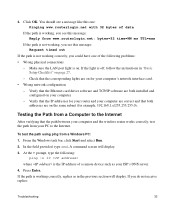
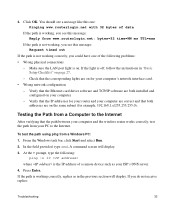
... LAN port light is on. If the light is off, follow the instructions in "Basic Setup Checklist" on page 27.
- Check that the corresponding lights are on for your computer's network interface card. • Wrong network configuration
- Verify that the Ethernet card driver software and TCP/IP software are both installed and configured on your computer.
- Verify that the IP addresses for your router...
WNR834Bv2 Reference Manual - Page 9
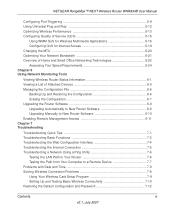
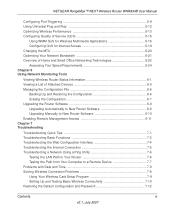
... Interface 7-4 Troubleshooting the Internet Connection 7-5 Troubleshooting a Network Using a Ping Utility 7-6
Testing the LAN Path to Your Router 7-6 Testing the Path from Your Computer to a Remote Device 7-7 Problems with Date and Time 7-8 Solving Wireless Connection Problems 7-9 Using Your Wireless Card Setup Program 7-9 Setting Up and Testing Basic Wireless Connectivity 7-10 Restoring...
WNR834Bv2 Reference Manual - Page 17
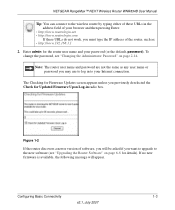
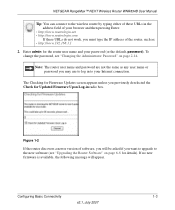
... user name or password you may use to log in to your Internet connection.
The Checking for Firmware Updates screen appears unless you previously deselected the Check for Updated Firmware Upon Log-in radio box.
Figure 1-2
If the router discovers a newer version of software, you will be asked if you want to upgrade to the new software (see "Upgrading the Router Software" on page...
WNR834Bv2 Reference Manual - Page 41
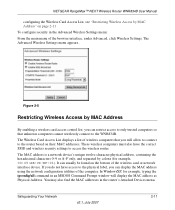
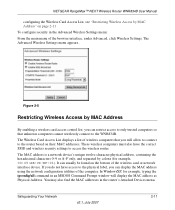
NETGEAR RangeMax™ NEXT Wireless Router WNR834B User Manual
configuring the Wireless Card Access List, see "Restricting Wireless Access by MAC Address" on page 2-11 To configure security in the Advanced Wireless Settings menu: From the main menu of the browser interface, under Advanced, click Wireless Settings. The Advanced Wireless Settings menu appears..
Figure 2-5
Restricting Wireless ...
WNR834Bv2 Reference Manual - Page 96
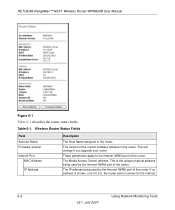
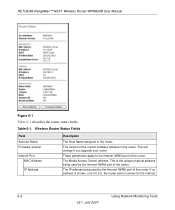
NETGEAR RangeMax™ NEXT Wireless Router WNR834B User Manual
Figure 6-1
Table 6-1 describes the router status fields.
Table 6-1. Wireless Router Status Fields
Field Account Name Firmware Version
Internet Port MAC Address
IP Address
Description
The Host Name assigned to the router.
The version of the current software installed in the router. This will change if you upgrade your router.
These...
WNR834Bv2 Reference Manual - Page 102
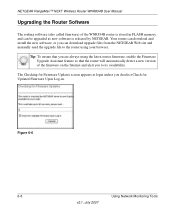
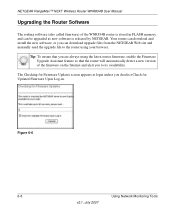
NETGEAR RangeMax™ NEXT Wireless Router WNR834B User Manual
Upgrading the Router Software
The routing software (also called firmware) of the WNR834B router is stored in FLASH memory, and can be upgraded as new software is released by NETGEAR. Your router can download and install the new software, or you can download upgrade files from the NETGEAR Web site and manually send the upgrade file to...
WNR834Bv2 Reference Manual - Page 103
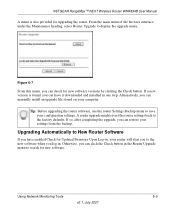
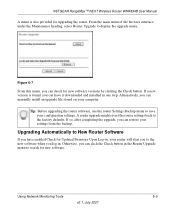
... RangeMax™ NEXT Wireless Router WNR834B User Manual
A menu is also provided for upgrading the router. From the main menu of the browser interface, under the Maintenance heading, select Router Upgrade to display the upgrade menu.
Figure 6-7
From this menu, you can check for new software versions by clicking the Check button. If a new version is found, you can have it downloaded and installed...
WNR834Bv2 Reference Manual - Page 104
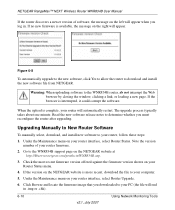
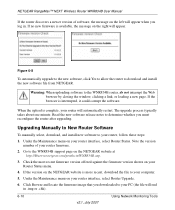
NETGEAR RangeMax™ NEXT Wireless Router WNR834B User Manual
If the router discovers a newer version of software, the message on the left will appear when you log in. If no new firmware is available, the message on the right will appear.
Figure 6-8
To automatically upgrade to the new software, click Yes to allow the router to download and install the new software file from NETGEAR.
Warning: ...
WNR834Bv2 Reference Manual - Page 105
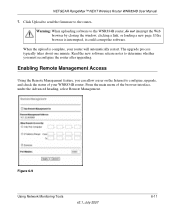
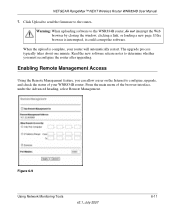
NETGEAR RangeMax™ NEXT Wireless Router WNR834B User Manual
7. Click Upload to send the firmware to the router..
Warning: When uploading software to the WNR834B router, do not interrupt the Web browser by closing the window, clicking a link, or loading a new page. If the browser is interrupted, it could corrupt the software.
When the upload is complete, your router will automatically restart....
WNR834Bv2 Reference Manual - Page 113
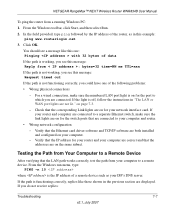
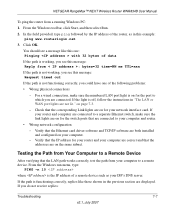
... switch ports that are connected to your computer and router.
• Wrong network configuration
- Verify that the Ethernet card driver software and TCP/IP software are both installed and configured on your computer.
- Verify that the IP address for your router and your computer are correct and that the addresses are on the same subnet.
Testing the Path from Your Computer to a Remote Device
After...

