Netgear WPN824EXT - Wireless Router driver and firmware
Drivers and firmware downloads for this Netgear item

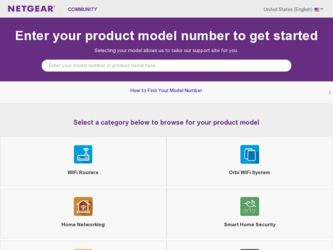
Related Netgear WPN824EXT Manual Pages
Download the free PDF manual for Netgear WPN824EXT and other Netgear manuals at ManualOwl.com
WPN824EXT Setup Manual - Page 3
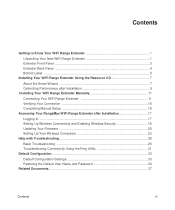
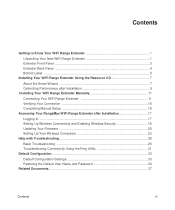
... Performance after Installation 9
Installing Your WiFi Range Extender Manually 11 Connecting Your WiFi Range Extender 11 Verifying Your Connection 16 Completing Manual Setup 16
Accessing Your RangeMax WiFi Range Extender after Installation 17 Logging In ...17 Setting Up Wireless Connectivity and Enabling Wireless Security 18 Updating Your Firmware 20 Setting Up Your Wireless Computers 22...
WPN824EXT Setup Manual - Page 11
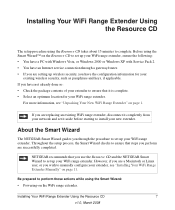
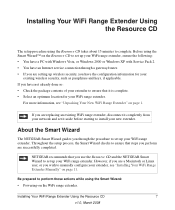
... using the Smart Wizard™ on the Resource CD to set up your WiFi range extender, ensure the following: • You have a PC with Windows Vista, or Windows 2000 or Windows XP with Service Pack 2. • You have an Internet service connection through a gateway/router. • If you are setting up wireless security, you have the configuration information for your
existing...
WPN824EXT Setup Manual - Page 12
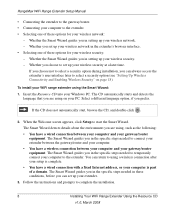
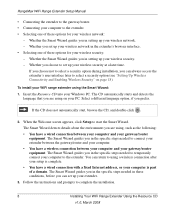
... to using a wireless connection after your setup is complete. • You have a wired connection with a fixed Internet address, or your computer is part of a domain. The Smart Wizard guides you in the specific steps needed in these conditions, before you can set up your extender.
3. Follow the instructions and prompts to complete the installation.
8
Installing Your WiFi Range Extender Using...
WPN824EXT Setup Manual - Page 13
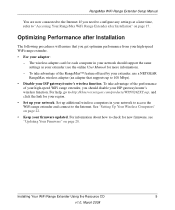
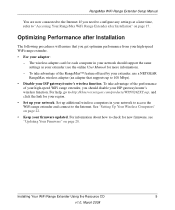
...performance from your high-speed WiFi range extender. • For your adapter:
- The wireless adapter card for each computer in your network should support the same settings as your extender (see the online User Manual for more information).
- To take advantage of the RangeMax™ feature offered by your extender, use a NETGEAR RangeMax wireless adapter (an adapter that supports up to 108 Mbps...
WPN824EXT Setup Manual - Page 21
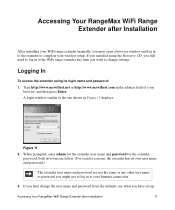
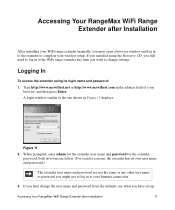
... Installation
After installing your WiFi range extender manually, you must open a browser window and log in to the extender to complete your wireless setup. If you installed using the Resource CD, you still need to log in to the WiFi range extender any time you wish to change settings.
Logging In
To access the extender using its login name and password...
WPN824EXT Setup Manual - Page 24
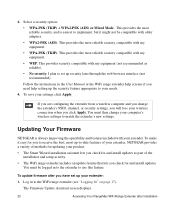
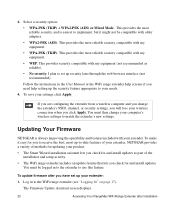
... change your computer's wireless settings to match the extender's new settings.
Updating Your Firmware
NETGEAR is always improving the operability and features included with your extender. To make it easy for you to receive the best, most up-to-date features of your extender, NETGEAR provides a variety of methods for updating your product.
• The Smart Wizard installation assistant lets...
WPN824EXT Setup Manual - Page 25
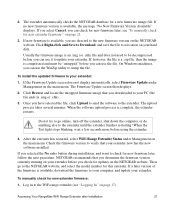
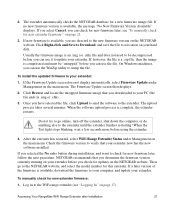
... the NETGEAR website. Then go to the NETGEAR website, and select the model number for this extender. If a later version of the firmware is available, download the firmware to your computer, and update your extender.
To manually check for new extender firmware:
1. Log in to the WiFi range extender (see "Logging In" on page 17).
Accessing Your RangeMax WiFi Range Extender after Installation...
WPN824EXT Setup Manual - Page 26
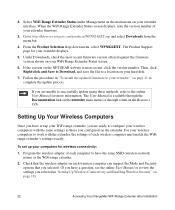
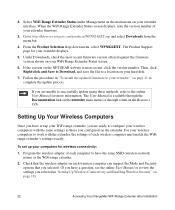
...
To set up your computers for wireless connectivity:
1. Program the wireless adapter of each computer to have the same SSID (wireless network name) as the WiFi range extender.
2. Check that the wireless adapter on each wireless computer can support the Mode and Security options that you selected. (If you have a question, see the online User Manual or review the settings you selected in "Setting Up...
WPN824EXT Setup Manual - Page 36
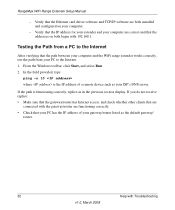
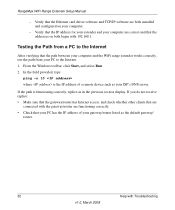
... WiFi Range Extender Setup Manual
- Verify that the Ethernet card driver software and TCP/IP software are both installed and configured on your computer.
- Verify that the IP address for your extender and your computer are correct and that the addresses on both begin with 192.168.1.
Testing the Path from a PC to the Internet
After verifying that the path between your computer and the WiFi...
WPN824EXT User Manual - Page 2
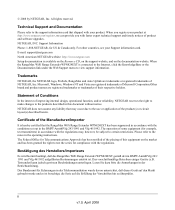
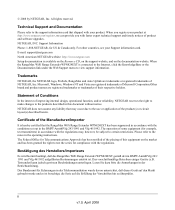
... and software upgrades. NETGEAR, INC. Support Information Phone: 1-888-NETGEAR, for US & Canada only. For other countries, see your Support information card. E-mail: support@netgear.com North American NETGEAR website: http://www.netgear.com Setup documentation is available on the Resource CD, on the support website, and on the documentation website. When the RangeMax WiFi Range Extender WPN824EXT...
WPN824EXT User Manual - Page 13
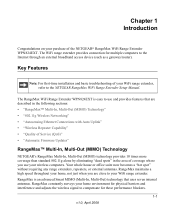
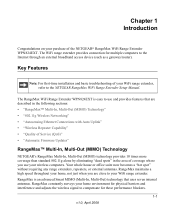
... of the NETGEAR® RangeMax WiFi Range Extender WPN824EXT. The WiFi range extender provides connection for multiple computers to the Internet through an external broadband access device (such as a gateway/router).
Key Features
Note: For first-time installation and basic troubleshooting of your WiFi range extender, refer to the NETGEAR RangeMax WiFi Range Extender Setup Manual.
The RangeMax...
WPN824EXT User Manual - Page 15
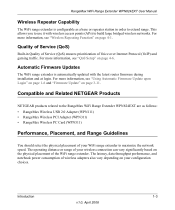
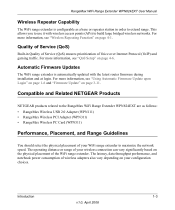
... networks. For more information, see "Wireless Repeating Function" on page 4-1.
Quality of Service (QoS)
Built-in Quality of Service (QoS) ensures prioritization of Voice over Internet Protocol (VoIP) and gaming traffic. For more information, see "QoS Setup" on page 4-6.
Automatic Firmware Updates
The WiFi range extender is automatically updated with the latest router firmware during installation...
WPN824EXT User Manual - Page 18
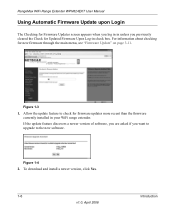
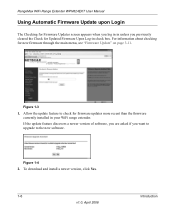
...through the main menu, see "Firmware Update" on page 3-11.
Figure 1-3
1. Allow the update feature to check for firmware updates more recent than the firmware currently installed in your WiFi range extender.
If the update feature discovers a newer version of software, you are asked if you want to upgrade to the new software.
Figure 1-4
2. To download and install a newer version, click Yes.
1-6 v1...
WPN824EXT User Manual - Page 19
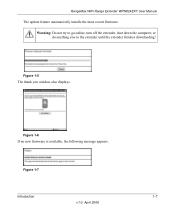
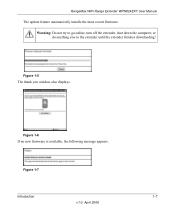
RangeMax WiFi Range Extender WPN824EXT User Manual
The update feature automatically installs the most recent firmware. Warning: Do not try to go online, turn off the extender, shut down the computer, or do anything else to the extender until the extender finishes downloading!
Figure 1-5
The thank you window also displays.
Figure 1-6
If no new firmware is available, the following message appears....
WPN824EXT User Manual - Page 24
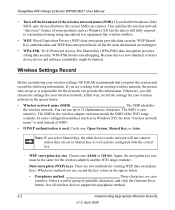
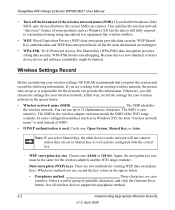
... for your wireless network. Either way, record the settings for your wireless network in the spaces below.
• Wireless network name (SSID The SSID identifies the wireless network. You can use up to 32 alphanumeric characters. The SSID is casesensitive. The SSID in the wireless adapter card must match the SSID of the WiFi range extender. In some configuration utilities (such as in Windows XP...
WPN824EXT User Manual - Page 28
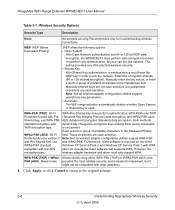
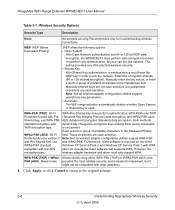
...in the Password Phrase field. These characters are case-sensitive. Note: Not all wireless adapter configuration utilities support WPA-PSK and WPA2-PSK. Furthermore, client software is required on the client. Windows XP Service Pack 2 and Windows XP Service Pack 1 with WPA patch do include the client software that supports WPA. However, the wireless adapter hardware and driver must also support WPA...
WPN824EXT User Manual - Page 36
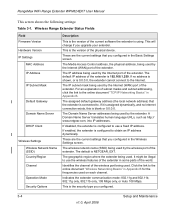
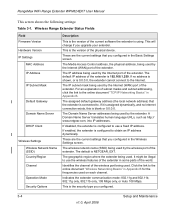
RangeMax WiFi Range Extender WPN824EXT User Manual
This screen shows the following settings:
Table 3-1. Wireless Range Extender Status Fields
Field Firmware Version Hardware Version IP Settings
MAC Address IP Address
IP Subnet Mask
Default Gateway
Domain Name Server
DHCP Client
Wireless Settings Wireless Network Name (SSID) Country/Region Channel
Operation Mode Security Options
Description
This...
WPN824EXT User Manual - Page 42
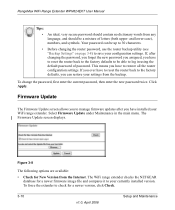
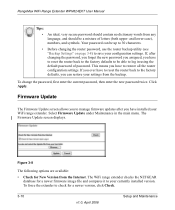
... the main menu. The Firmware Update screen displays.
Figure 3-8
The following options are available: • Check for New Version from the Internet. The WiFi range extender checks the NETGEAR
database for a newer firmware image file and compares it to your currently installed version. To force the extender to check for a newer version, click Check.
3-10
v1.0, April 2008
Setup and Maintenance
WPN824EXT User Manual - Page 43
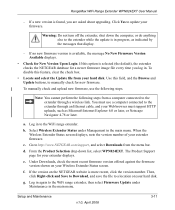
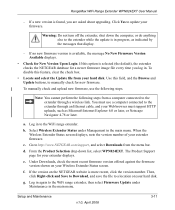
...select WPN824EXT. The Product Support page for your extender displays.
e. Under Downloads, check the most recent firmware version offered against the firmware version shown on your Wireless Extender Status screen.
f. If the version on the NETGEAR website is more recent, click the version number. Then, click Right-click and Save to Download, and save the file to a location on your hard disk.
g. Log...
WPN824EXT User Manual - Page 44
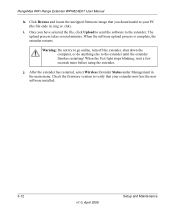
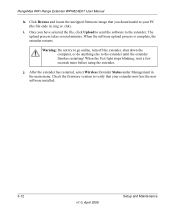
... until the extender finishes restarting! When the Test light stops blinking, wait a few seconds more before using the extender.
j. After the extender has restarted, select Wireless Extender Status under Management in the main menu. Check the firmware version to verify that your extender now has the new software installed.
3-12
v1.0, April 2008
Setup and Maintenance
