Nokia 2600 classic driver and firmware
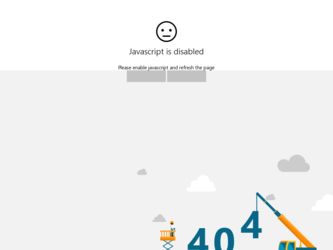
Related Nokia 2600 classic Manual Pages
Download the free PDF manual for Nokia 2600 classic and other Nokia manuals at ManualOwl.com
Nokia 2600 classic User Guide in English - Page 2
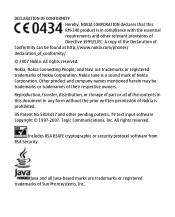
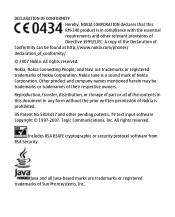
...and other relevant provisions of Directive 1999/5/EC. A copy of the Declaration of
Conformity can be found at http://www.nokia.com/phones/ declaration_of_conformity/. © 2007 Nokia. All rights reserved. Nokia, Nokia Connecting People, and Navi are trademarks or registered trademarks of Nokia Corporation. Nokia tune is a sound mark of Nokia Corporation. Other product and company names mentioned...
Nokia 2600 classic User Guide in English - Page 4
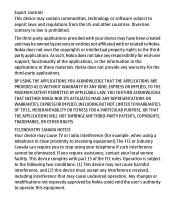
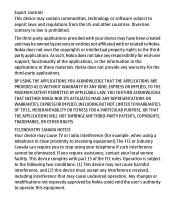
Export controls This device may contain commodities, technology or software subject to export laws and regulations from the US and other countries. Diversion contrary to law is prohibited.
The third-party applications provided with your device may have been created and may be owned by persons or entities not affiliated with or related to Nokia. Nokia does...
Nokia 2600 classic User Guide in English - Page 6
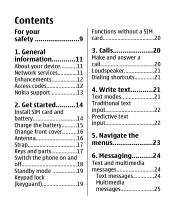
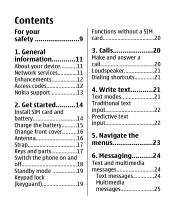
Contents
For your safety 9
1. General information............11 About your device...........11 Network services 11 Enhancements 12 Access codes 12 Nokia support 13
2. Get started..........14 Install SIM card and battery 14 Charge the battery..........15 Change front cover.........16 Antenna 16 Strap 17 Keys and parts 17 Switch the phone on and off 18 Standby mode 19 Keypad lock...
Nokia 2600 classic User Guide in English - Page 7
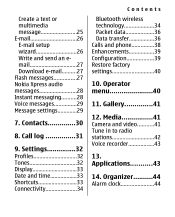
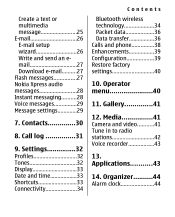
... E-mail 26 E-mail setup wizard 26 Write and send an email 27 Download e-mail..........27 Flash messages 27 Nokia Xpress audio messages 28 Instant messaging..........28 Voice messages 29 Message settings 29
7. Contacts 30
8. Call log 31
9. Settings 32 Profiles 32 Tones 32 Display 33 Date and time 33 Shortcuts 33 Connectivity 34
Contents
Bluetooth wireless technology 34 Packet...
Nokia 2600 classic User Guide in English - Page 10
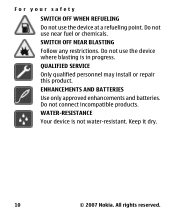
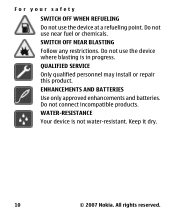
... a refueling point. Do not use near fuel or chemicals. SWITCH OFF NEAR BLASTING Follow any restrictions. Do not use the device where blasting is in progress. QUALIFIED SERVICE Only qualified personnel may install or repair this product. ENHANCEMENTS AND BATTERIES Use only approved enhancements and batteries. Do not connect incompatible products. WATER-RESISTANCE...
Nokia 2600 classic User Guide in English - Page 12


... limitations that affect how you can use network services. For instance, some networks may not support all language-dependent characters and services.
Your service provider may have requested that certain features be disabled or not activated in your device. If so, these features will not appear on your device menu. Your device may also have a special configuration such as...
Nokia 2600 classic User Guide in English - Page 13
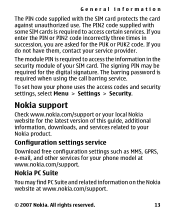
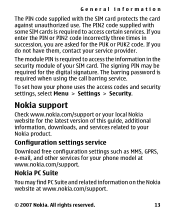
... for the digital signature. The barring password is required when using the call barring service.
To set how your phone uses the access codes and security settings, select Menu > Settings > Security.
Nokia support
Check www.nokia.com/support or your local Nokia website for the latest version of this guide, additional information, downloads, and services related to your Nokia product.
Configuration...
Nokia 2600 classic User Guide in English - Page 14
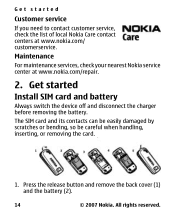
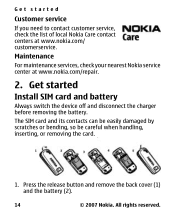
... need to contact customer service, check the list of local Nokia Care contact centers at www.nokia.com/ customerservice.
Maintenance
For maintenance services, check your nearest Nokia service center at www.nokia.com/repair.
2. Get started
Install SIM card and battery
Always switch the device off and disconnect the charger before removing the battery.
The SIM card and its contacts can...
Nokia 2600 classic User Guide in English - Page 20
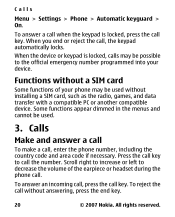
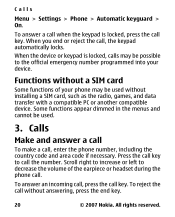
..., calls may be possible to the official emergency number programmed into your device.
Functions without a SIM card
Some functions of your phone may be used without installing a SIM card, such as the radio, games, and data transfer with a compatible PC or another compatible device. Some functions appear dimmed in the menus and cannot be used.
3. Calls...
Nokia 2600 classic User Guide in English - Page 25
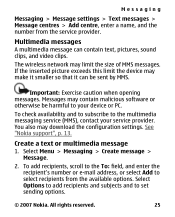
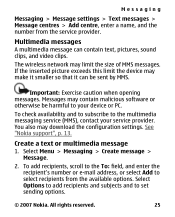
...Important: Exercise caution when opening messages. Messages may contain malicious software or otherwise be harmful to your device or PC.
To check availability and to subscribe to the multimedia messaging service (MMS), contact your service provider. You also may download the configuration settings. See "Nokia support", p. 13.
Create a text or multimedia message 1. Select Menu > Messaging > Create...
Nokia 2600 classic User Guide in English - Page 27


..., select Menu > Messaging > Message settings > E-mail messages > Edit mailboxes and the desired mailbox, and Downloading settings > Retrieve mode. To download e-mail, select Menu > Messaging and the desired mailbox; confirm the query for connection if necessary.
Flash messages
Flash messages are text messages that are instantly displayed upon reception.
© 2007 Nokia. All rights reserved.
27
Nokia 2600 classic User Guide in English - Page 33
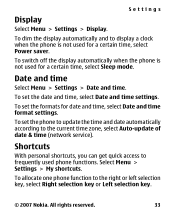
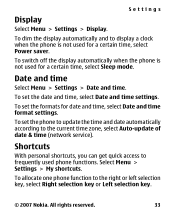
... current time zone, select Auto-update of date & time (network service).
Shortcuts
With personal shortcuts, you can get quick access to frequently used phone functions. Select Menu > Settings > My shortcuts.
To allocate one phone function to the right or left selection key, select Right selection key or Left selection key.
© 2007 Nokia. All rights reserved.
33
Nokia 2600 classic User Guide in English - Page 35


... other Bluetooth device.
If you are concerned about security, turn off the Bluetooth function, or set My phone's visibility to Hidden. Accept Bluetooth communication only from those you trust.
PC connection to the internet
Use Bluetooth to connect your compatible PC to the internet without PC Suite software. Your phone must have activated a service provider that supports internet access, and...
Nokia 2600 classic User Guide in English - Page 37
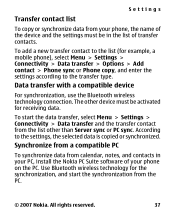
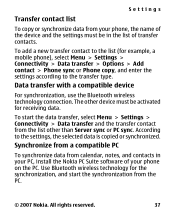
... other than Server sync or PC sync. According to the settings, the selected data is copied or synchronized.
Synchronize from a compatible PC
To synchronize data from calendar, notes, and contacts in your PC, install the Nokia PC Suite software of your phone on the PC. Use Bluetooth wireless technology for the synchronization, and start the synchronization from...
Nokia 2600 classic User Guide in English - Page 39
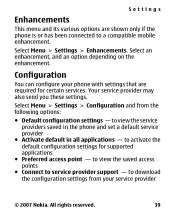
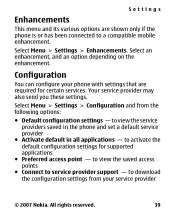
... saved in the phone and set a default service provider
● Activate default in all applications - to activate the default configuration settings for supported applications
● Preferred access point - to view the saved access points
● Connect to service provider support - to download the configuration settings from your service provider
© 2007 Nokia. All rights reserved...
Nokia 2600 classic User Guide in English - Page 40
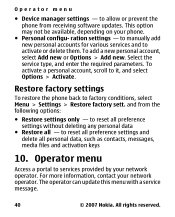
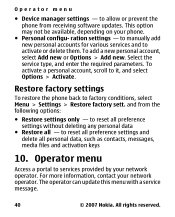
...
● Device manager settings - to allow or prevent the phone from receiving software updates. This option may not be available, depending on your phone.
● Personal configu- ration settings - to manually add new personal accounts for various services and to activate or delete them. To add a new personal account, select Add new or Options > Add new. Select the service type...
Nokia 2600 classic User Guide in English - Page 43
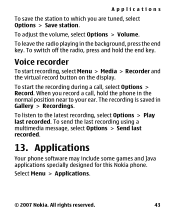
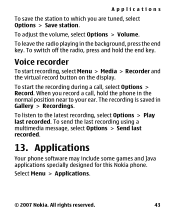
... near to your ear. The recording is saved in Gallery > Recordings. To listen to the latest recording, select Options > Play last recorded. To send the last recording using a multimedia message, select Options > Send last recorded.
13. Applications
Your phone software may include some games and Java applications specially designed for this Nokia phone. Select Menu > Applications.
© 2007...
Nokia 2600 classic User Guide in English - Page 44
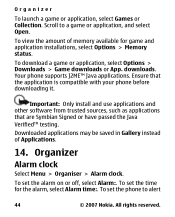
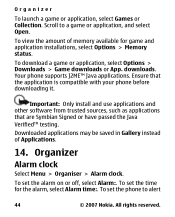
... for game and application installations, select Options > Memory status.
To download a game or application, select Options > Downloads > Game downloads or App. downloads. Your phone supports J2ME™ Java applications. Ensure that the application is compatible with your phone before downloading it.
Important: Only install and use applications and other software from trusted sources, such...
Nokia 2600 classic User Guide in English - Page 46
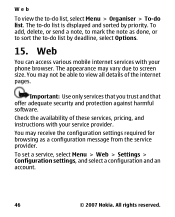
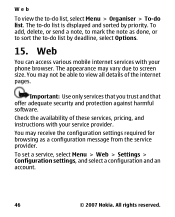
... access various mobile internet services with your phone browser. The appearance may vary due to screen size. You may not be able to view all details of the internet pages.
Important: Use only services that you trust and that offer adequate security and protection against harmful software.
Check the availability of these services, pricing, and instructions with your service provider...
Nokia 2600 classic User Guide in English - Page 59
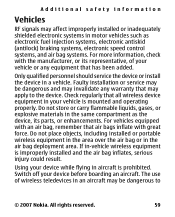
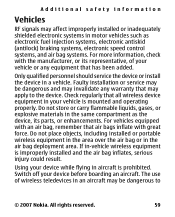
... air bag deployment area. If in-vehicle wireless equipment is improperly installed and the air bag inflates, serious injury could result.
Using your device while flying in aircraft is prohibited. Switch off your device before boarding an aircraft. The use of wireless teledevices in an aircraft may be dangerous to
© 2007 Nokia. All rights reserved.
59

