Nokia 2705 classic driver and firmware
Related Nokia 2705 classic Manual Pages
Download the free PDF manual for Nokia 2705 classic and other Nokia manuals at ManualOwl.com
Nokia 2705 classic User Guide in US English / Spanish - Page 3
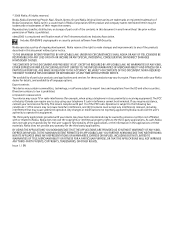
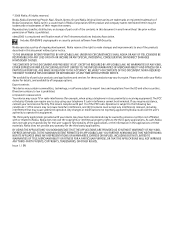
...services for these products may vary by region. Please check with your Nokia dealer for details, and availability of language options.
Export controls
This device may contain commodities, technology, or software ... As such, Nokia does not take any responsibility for end-user support, functionality of the applications, or the information in the applications or these materials. Nokia does not provide ...
Nokia 2705 classic User Guide in US English / Spanish - Page 4
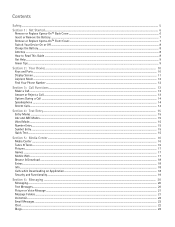
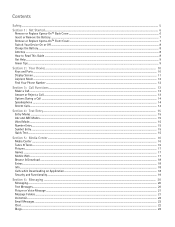
... the Battery ...7 Remove or Replace Xpress-OnTM Front Cover...7 Switch Your Device On or Off ...8 Charge the Battery ...8 Antenna ...8 How to Read This Guide ...8 Get Help...9 Green Tips ...9
Section 2: Your Device ...10
Keys and Parts ...10 Display Screen ...11 Airplane Mode ...12 Find Your Phone Number ...12
Section 3: Call Functions ...13
Make a Call...13 Answer...
Nokia 2705 classic User Guide in US English / Spanish - Page 6
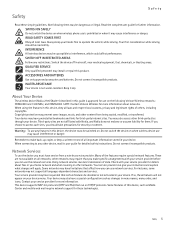
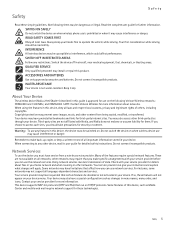
...QUALIFIED SERVICE
Only qualified personnel may install or repair this product.
ACCESSORIES AND BATTERIES
Use only approved accessories and batteries. Do not connect incompatible products.
WATER-RESISTANCE
Your device is not water-resistant. Keep it dry.
About Your Device
The wireless device (Nokia 2705 ShadeTM) described in this guide is approved for use on the following Verizon Wireless networks...
Nokia 2705 classic User Guide in US English / Spanish - Page 7


...using your device after activating your services, how to read this guide, and how to contact customer support.
Note: Always switch off the power and disconnect the charger and any other device before removing...available for your device. Contact Verizon Wireless about where to purchase additional covers.
Remove the Back Cover
1. With the back of the phone facing you, (a) open the phone slightly. (b) ...
Nokia 2705 classic User Guide in US English / Spanish - Page 10
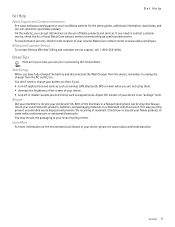
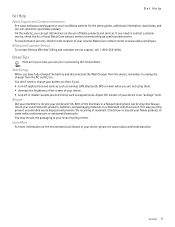
... don't need to charge your battery so often if you: • turn off applications and services such as wireless LAN, Bluetooth, GPS or email when you are not using them. • decrease the brightness of the screen of your device. • turn off or disable sounds you don't need, such as keypad tones. Adjust the...
Nokia 2705 classic User Guide in US English / Spanish - Page 14
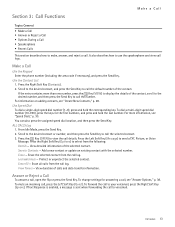
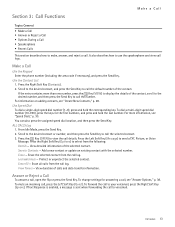
... a Call
Use the Keypad
Enter the phone number (including the area code if necessary...the Key (VIEW) to display the details of the contact...-digit speed dial number (1-9), press and hold the corresponding key. To dial a multi-digit... Contacts - Add a new contact or update an existing contact with the selected number...flip or press the Send Key. To change settings for answering a call, see "Answer Options,"...
Nokia 2705 classic User Guide in US English / Spanish - Page 15
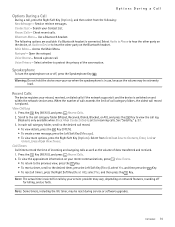
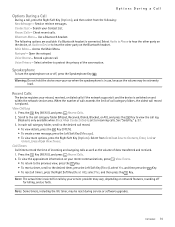
... volume may be extremely loud.
Recent Calls
The device registers your missed, received, or dialed calls if the network supports it and the device is switched on and within the network service area. When the number of calls exceeds the limit of call category folders, the oldest call record is replaced.
View Call Log
1. Press the Key...
Nokia 2705 classic User Guide in US English / Spanish - Page 17
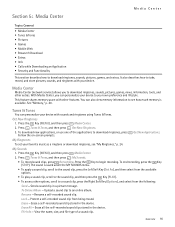
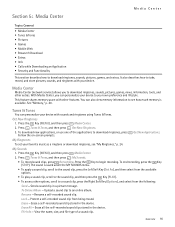
... describes how to take, record, and store pictures, sounds, and ringtones with your device.
Media Center
Media Center (network service) allows you to download ringtones, sounds, pictures, games, news, information, tools, and other extras. With Media Center, you can personalize your device to your own preference and lifestyle. This feature shares memory space with other features. You...
Nokia 2705 classic User Guide in US English / Spanish - Page 18
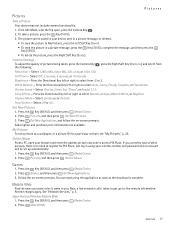
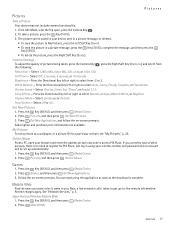
...).
Camera Settings
To adjust the quality of pictures being taken, press the Camera Key , press the Right Soft Key (Options), and select from the following: Resolution -...download is complete.
Mobile Web
Find the news you want or let it come to you. Now, a few seconds is all it takes to get up-to-the-minute information. Airtime charges apply. See "Network Services," p. 5.
Open Verizon Wireless Mobile...
Nokia 2705 classic User Guide in US English / Spanish - Page 19
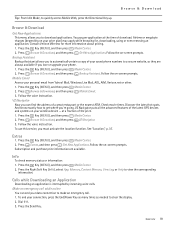
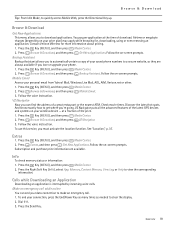
.... VZ Navigator puts all the advanced features of the latest GPS devices and systems on your wireless device - at a fraction of the price. 1. Press the Key (MENU), and then press Media Center. 2. Press Browse & Download, and then press VZ Navigator. 3. Follow the voice instruction. To use this service, you must activate the location function. See "Location," p. 37...
Nokia 2705 classic User Guide in US English / Spanish - Page 20
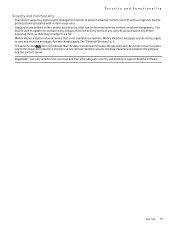
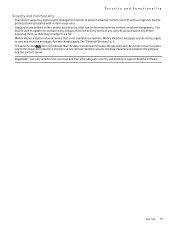
... content or delivered separately. You may be able to update the activation key. Always check the delivery terms of any content and activation key before acquiring them, as they may be subject to a fee. Mobile Web is a digital network service that is not available everywhere. Mobile Web text messages and alerts fees apply to sent and...
Nokia 2705 classic User Guide in US English / Spanish - Page 25
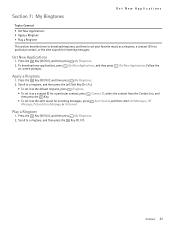
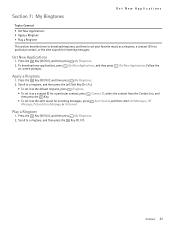
Section 7: My Ringtones
Get New Applications
Topics Covered
• Get New Applications • Apply a Ringtone • Play a Ringtone
This section describes how to download ringtones, and how to set your favorite music as a ringtone, a contact ID for a particular contact, or the alert sounds for incoming messages.
Get New Applications
1. Press the Key (MENU...
Nokia 2705 classic User Guide in US English / Spanish - Page 26
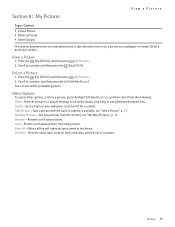
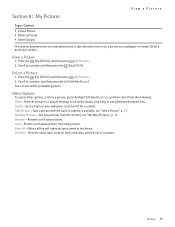
... an online album, your blog, or using Bluetooth connectivity. Set As - Set a picture as your wallpaper, or picture ID for a contact. Take Picture - Take a picture with the built-in camera, if available, see "Take a Picture," p. 17. Get New Pictures - Get new pictures from the internet, see "Get New Pictures," p. 17. Rename - Rename a self-taken...
Nokia 2705 classic User Guide in US English / Spanish - Page 29
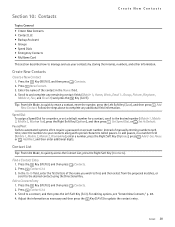
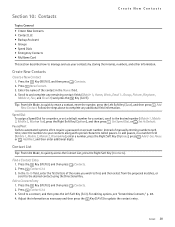
...Dials • Emergency Contacts • My Name Card
This section describes how to manage and use your...set a default number for a contact, scroll to the desired number (Mobile 1, Mobile 2, Mobile 2, Work or Fax), press the Right Soft Key (Options), and then press Set Speed Dial, or Set As Default.
Pause/Wait Calls to automated systems often require a password or account number. Instead of manually...
Nokia 2705 classic User Guide in US English / Spanish - Page 30
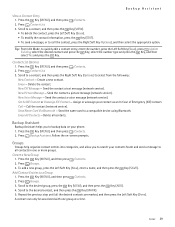
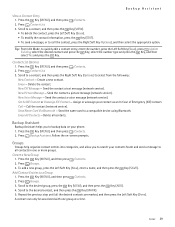
... Left Soft Key (Save), press Update Existing, select the desired contact and...network service). New Voice Message - Send the contact a voice message (network service). Set As ICE Contact or Unassign ICE Contact - Assign or unassign your contact as an In Case of Emergency (ICE) contact. Call - Call the contact (network service). Send Name Card Via Bluetooth - Send the name card to a compatible device...
Nokia 2705 classic User Guide in US English / Spanish - Page 33
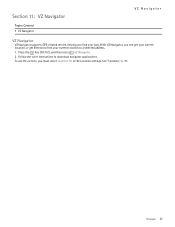
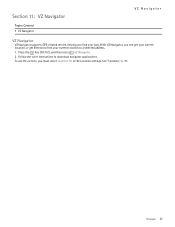
... supports GPS-related service, helping you find your way. With VZ Navigator, you can get your current location, or get directions from your current location to a selected address.
1. Press the Key (MENU), and then press VZ Navigator.
2. Follow the voice instructions to download navigator applications.
To use this service, you must select Location On in the Location settings...
Nokia 2705 classic User Guide in US English / Spanish - Page 38
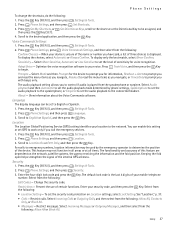
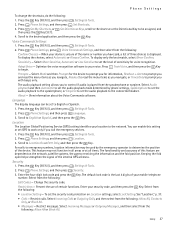
... Commands software.
Language
The display language can be set to English or Spanish. 1. Press the Key (MENU), and then press Settings & Tools. 2. Press Phone Settings, and then press Language. 3. Scroll to English or Español, and then press the Key.
Location
The Location Global Positioning Service (GPS) setting identifies your location to the network. You can enable this setting or set GPS...
Nokia 2705 classic User Guide in US English / Spanish - Page 41
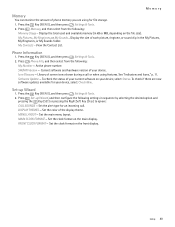
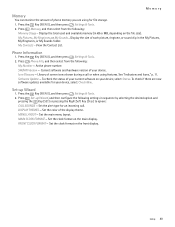
... phone number. SW/HW Version - Current software and hardware version of your device. Icon Glossary - Library of screen icons shown during a call or when using features. See "Indicators and Icons," p. 11. Software Update - To check the status of your current software on your device, select Status. To check if there are new software updates available for your device, select Check New.
Set-up...
Nokia 2705 classic User Guide in US English / Spanish - Page 44
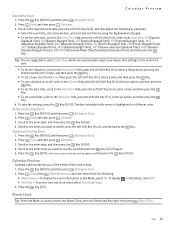
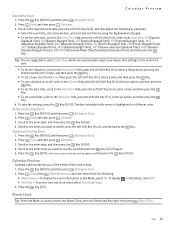
...device time settings to the local time zone.
• To set the frequency, scroll to the Recurrence field, press the Left Soft Key (Set...press the Key.
Update an Existing Event
1. Press the Key (MENU), and then press Settings & Tools. 2....display the event information in Idle Mode, select On. To display • Font Size - To set the font size of an event, select Normal or Large. 3. Press the Key (SET...
Nokia 2705 classic User Guide in US English / Spanish - Page 50
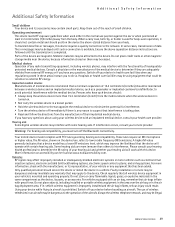
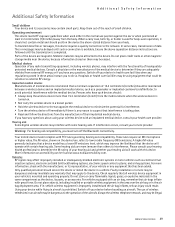
... separation distance instructions are followed until the transmission is completed.
Parts of the device are magnetic. Metallic materials may be attracted to the device. Do not place credit cards or other magnetic storage media near the device, because information stored on them may be erased.
Medical devices Operation of any radio transmitting equipment, including wireless phones, may interfere...

