Nokia 3200 - Cell Phone - GSM driver and firmware
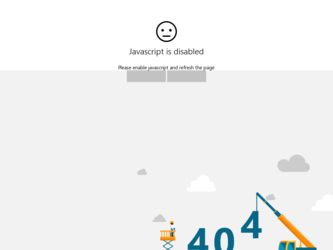
Related Nokia 3200 Manual Pages
Download the free PDF manual for Nokia 3200 and other Nokia manuals at ManualOwl.com
User Guide - Page 2
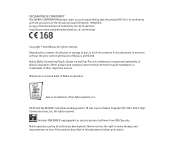
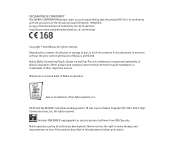
.... A copy of the Declaration of Conformity can be found from http://www.nokia.com/phones/declaration_of_conformity/.
Copyright © 2004 Nokia. All rights reserved. Reproduction, transfer, distribution or storage of part or all of the contents in this document in any form without the prior written permission of Nokia is prohibited. Nokia, Nokia Connecting People, Xpress-on and Pop-Port...
User Guide - Page 4
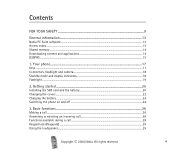
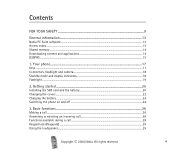
Contents
FOR YOUR SAFETY 9
General information 13
Nokia PC Suite software...13 Access codes ...13 Shared memory ...14 Downloading content and applications 14 (E)GPRS ...15
1. Your phone...17
Keys ...17 Connectors, flashlight and camera...18 Standby mode and display indicators 18 Flashlight ...19
2. Getting started 20
Installing the SIM card and the battery 20 Changing the covers ...22 ...
User Guide - Page 7
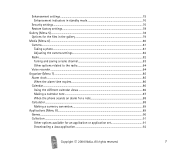
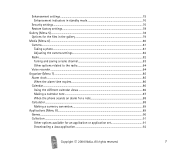
......86 Using the different calendar views 86 Making a calendar note...87 When the phone sounds an alarm for a note 88 Calculator ...88 Making a currency conversion...89 Applications (Menu 8)...89 Games ...90 Collection ...91 Other options available for an application or application set 91 Downloading a Java application ...92
Copyright © 2004 Nokia. All rights reserved.
7
User Guide - Page 10
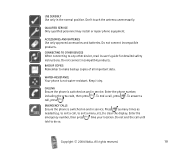
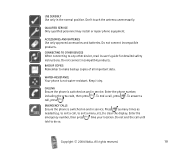
....
QUALIFIED SERVICE
Only qualified personnel may install or repair phone equipment.
ACCESSORIES AND BATTERIES
Use only approved accessories and batteries. Do not connect incompatible products.
CONNECTING TO OTHER DEVICES
When connecting to any other device, read its user's guide for detailed safety instructions. Do not connect incompatible products.
BACKUP COPIES
Remember to make backup copies of...
User Guide - Page 13
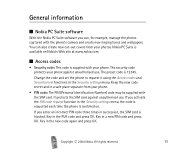
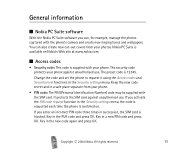
General information
■ Nokia PC Suite software
With the Nokia PC Suite software you can, for example, manage the photos captured with the phone's camera and create new ringing tones and wallpapers. You can also create new cut-out covers from your photos. Nokia PC Suite is available on Nokia's Web site at www.nokia.com.
■ Access codes
•...
User Guide - Page 14
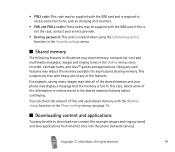
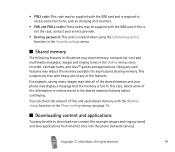
... can check the amount of free and used shared memory with the Memory status function in the Phone settings menu, see page 74.
■ Downloading content and applications
You may be able to download new content (for example images and ringing tones) and Java applications from Internet sites into the phone (network service).
Copyright © 2004 Nokia. All rights reserved.
14
User Guide - Page 15
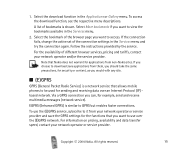
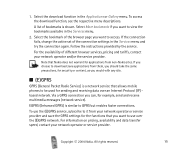
... your network operator and/or the service provider.
Note that Nokia does not warrant for applications from non-Nokia sites. If you choose to download Java applications from them, you should take the same precautions, for security or content, as you would with any site.
■ (E)GPRS
GPRS (General Packet Radio Service) is a network service that allows mobile phones to...
User Guide - Page 20
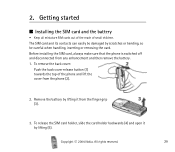
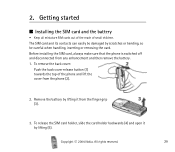
...careful when handling, inserting or removing the card. Before installing the SIM card, always make sure that the phone is switched off and disconnected from any ...phone and lift the cover from the phone (2).
2. Remove the battery by lifting it from the finger grip (3).
3. To release the SIM card holder, slide the card holder backwards (4) and open it by lifting (5).
Copyright © 2004 Nokia...
User Guide - Page 24
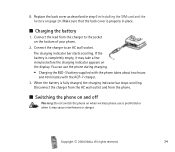
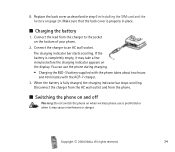
...Installing the SIM card and the battery on page 20. Make sure that the back cover is properly in place.
■ Charging the battery
1. Connect the lead from the charger to the socket on the bottom of your phone...charger from the AC wall outlet and from the phone.
■ Switching the phone on and off
Warning: Do not switch the phone on when wireless phone use is prohibited or when it may cause ...
User Guide - Page 39
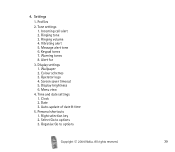
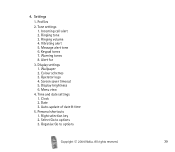
... tone 3. Ringing volume 4. Vibrating alert 5. Message alert tone 6. Keypad tones 7. Warning tones 8. Alert for
3. Display settings 1. Wallpaper 2. Colour schemes 3. Operator logo 4. Screen saver timeout 5. Display brightness 6. Menu view
4. Time and date settings 1. Clock 2. Date 3. Auto-update of date & time
5. Personal shortcuts 1. Right selection key 2. Select Go to options 3. Organise Go to...
User Guide - Page 41
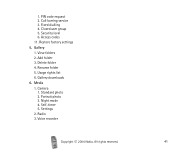
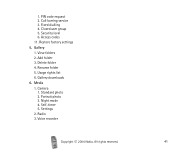
... 2. Call barring service 3. Fixed dialling 4. Closed user group 5. Security level 6. Access codes 11. Restore factory settings
5. Gallery
1. View folders 2. Add folder 3. Delete folder 4. Rename folder 5. Usage rights list 6. Gallery downloads
6. Media
1. Camera 1. Standard photo 2. Portrait photo 3. Night mode 4. Self-timer 5. Settings
2. Radio 3. Voice recorder
Copyright © 2004 Nokia. All...
User Guide - Page 42
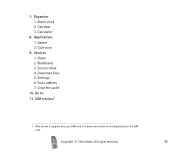
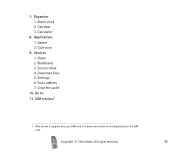
7. Organiser 1. Alarm clock 2. Calendar 3. Calculator
8. Applications 1. Games 2. Collection
9. Services 1. Home 2. Bookmarks 3. Service inbox 4. Download links 5. Settings 6. Go to address 7. Clear the cache
10. Go to 11. SIM services1
1. Only shown if supported by your SIM card. The name and contents vary depending on the SIM card.
Copyright © 2004 Nokia. All rights reserved.
42
User Guide - Page 69
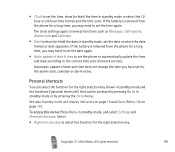
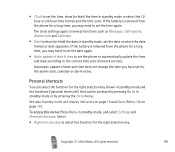
...phone for a long time, you may need to set the date again.
• Auto-update of date & time to set the phone to automatically update the time and date according to the current time zone (network service).
Automatic update...also Standby mode and display indicators on page 18 and Go to (Menu 10) on page 101.
To access this menu: Press Menu in standby mode, and select Settings and Personal shortcuts....
User Guide - Page 78
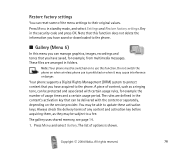
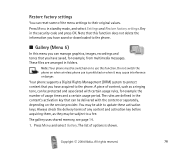
... graphics, images, recordings and tones that you have saved, for example, from multimedia messages. These files are arranged in folders.
Note: Your phone must be switched on to use this function. Do not switch the phone on when wireless phone use is prohibited or when it may cause interference or danger.
Your phone supports a Digital Rights Management (DRM...
User Guide - Page 79
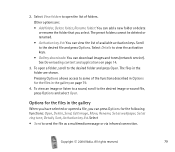
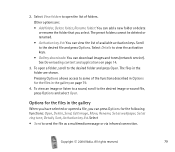
... Options. Select Details to view the activation keys. • Gallery downloads: You can download images and tones (network service). See Downloading content and applications on page 14.
3. To open a folder, ...press Options for the following functions: Open, Delete, Send, Edit image, Move, Rename, Set as wallpaper, Set as ring tone, Details, Sort, Activation key list. Select • Send to send ...
User Guide - Page 80
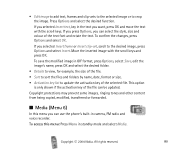
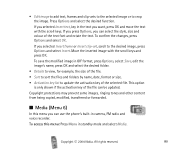
... may prevent some images, ringing tones and other content from being copied, modified, transferred or forwarded.
■ Media (Menu 6)
In this menu you can use the phone's built-in camera, FM radio and voice recorder. To access this menu: Press Menu in standby mode and select Media.
Copyright © 2004 Nokia. All rights reserved.
80
User Guide - Page 90
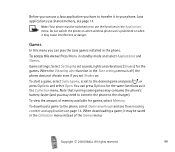
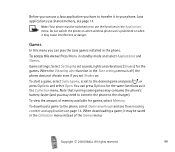
.... Do not switch the phone on when wireless phone use is prohibited or when it may cause interference or danger.
Games
In this menu you can play the Java games installed in the phone.
To access this menu: Press Menu in standby mode and select Applications and Games.
Game settings: Select Settings to set sounds, lights and vibrations...
User Guide - Page 91
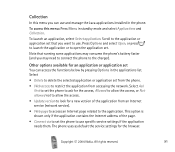
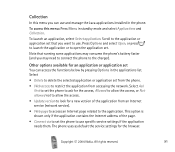
... allow the access.
• Update version to look for a new version of the application from an Internet service (network service).
• Web page to access an Internet page related to the application. This option is shown only if the application contains the Internet address of the page.
• Connect via to set the phone to use specific service settings if the application needs them...
User Guide - Page 92
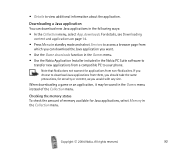
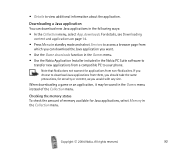
... standby mode and select Services to access a browser page from which you can download the Java application you want.
• Use the Game downloads function in the Games menu.
• Use the Nokia Application Installer included in the Nokia PC Suite software to transfer new applications from a compatible PC to your phone.
Note that Nokia does not warrant for...
User Guide - Page 98
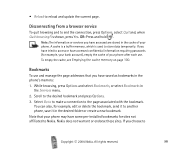
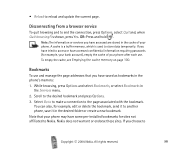
...memory on page 100.
Bookmarks
To use and manage the page addresses that you have saved as bookmarks in the phone's memory: 1. While browsing, press Options and select Bookmarks, or select Bookmarks in
the Services...it to another phone, save it in the desired folder or create a new bookmark. Note that your phone may have some pre-installed bookmarks for sites not affiliated to Nokia. Nokia does not ...

