Nokia 500 Auto Navigation driver and firmware
Drivers and firmware downloads for this Nokia item

Related Nokia 500 Auto Navigation Manual Pages
Download the free PDF manual for Nokia 500 Auto Navigation and other Nokia manuals at ManualOwl.com
User Guide - Page 2


...EEC), Annex I, paragraph 6.5, 6.6, 6.8 and 6.9. A copy of the Declaration of Conformity can be found at http://www.nokia.com/ phones/declaration_of_conformity/.
At the time of production of this document,... Nokia Maps software are © 1996-2002 The FreeType Project. All rights
reserved.
Bluetooth is a registered trademark of Bluetooth SIG, Inc.
Reproduction, transfer, distribution, or storage of...
User Guide - Page 3
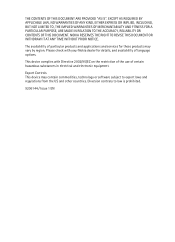
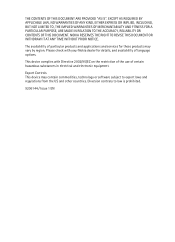
...THIS DOCUMENT. NOKIA RESERVES THE RIGHT ...services for these products may vary by region. Please check with your Nokia dealer for details, and availability of language options.
This device complies with Directive 2002/95/EC on the restriction of the use of certain hazardous substances in electrical and electronic equipment.
Export Controls This device may contain commodities, technology or software...
User Guide - Page 4


... 15 Turn Bluetooth connectivity on or off 15 Install the device in a car 16 General safety instructions........... 16 Attach mobile holder to mounting device 17 Attach mounting device to windscreen 17 Place navigation device into holder 18 Set navigation device to desired position 18 Memory card 18 Insert the card 19 Copy files to the card 19
3. Basic operation 21
Touch screen 21 Open...
User Guide - Page 5
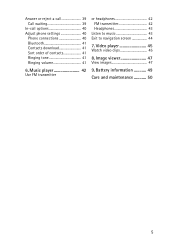
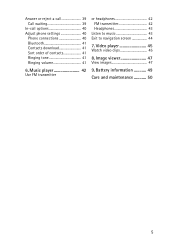
...
In-call options 40 Adjust phone settings 40
Phone connections 40 Bluetooth 41 Contacts download 41 Sort order of contacts 41 Ringing tone 41 Ringing volume 41
6. Music player 42
Use FM transmitter
or headphones 42 FM transmitter 42 Headphones 43
Listen to music 43 Exit to navigation screen 44
7. Video player 45
Watch video clips 45...
User Guide - Page 7
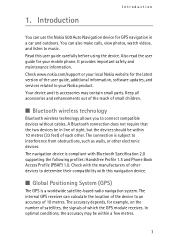
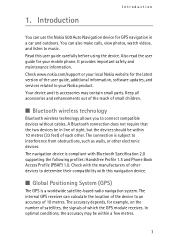
... the Nokia 500 Auto Navigation device for GPS navigation in a car and outdoors. You can also make calls, view photos, watch videos, and listen to music.
Read this user guide carefully before using the device. Also read the user guide for your mobile phone. It provides important safety and maintenance information.
Check www.nokia.com/support or your local Nokia website for the latest version of...
User Guide - Page 8


... on the DVD in several languages. Before copying data to the memory card, check that the card is not locked. To copy content from the DVD to the memory card, ensure that the card is inserted in the navigation device, and connect the device with the supplied USB cable to your compatible PC. Alternatively, insert the memory card into the memory card reader on your PC. Insert the
8
User Guide - Page 13
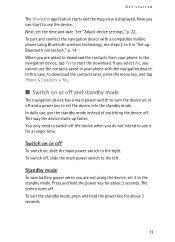
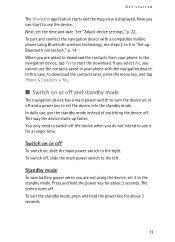
... map view is displayed. Now you can start to use the device. Next, set the time and date. See "Adjust device settings," p. 22. To pair and connect the navigation device with a compatible mobile phone using Bluetooth wireless technology, see steps 2 to 5 in "Set up Bluetooth connection," p. 14. When you are asked to download the contacts from your phone to the navigation device, tap Yes to...
User Guide - Page 14
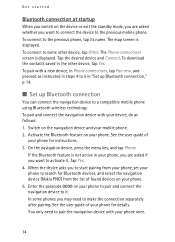
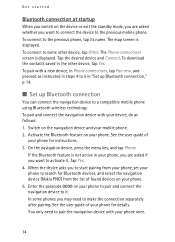
...■ Set up Bluetooth connection
You can connect the navigation device to a compatible mobile phone using Bluetooth wireless technology. To pair and connect the navigation device with your device, do as follows: 1. Switch on the navigation device and your mobile phone. 2. Activate the Bluetooth feature on your phone. See the user guide of
your phone for instructions. 3. On the navigation device...
User Guide - Page 16
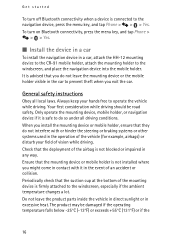
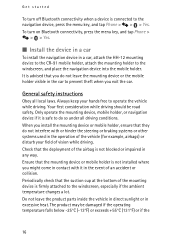
... the car.
General safety instructions
Obey all local laws. Always keep your hands free to operate the vehicle while driving. Your first consideration while driving should be road safety. Only operate the mounting device, mobile holder, or navigation device if it is safe to do so under all driving conditions. When you install the mounting device or mobile holder, ensure that...
User Guide - Page 19
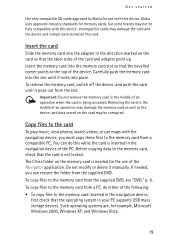
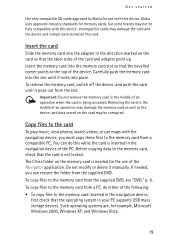
... To copy files to the memory card from the supplied DVD, see "DVD," p. 8. To copy files to the memory card from a PC, do either of the following: • To copy files to the memory card inserted in the navigation device,
first check that the operating system in your PC supports USB mass storage devices. Such operating systems are, for example, Microsoft Windows 2000, Windows XP, and Windows Vista...
User Guide - Page 22
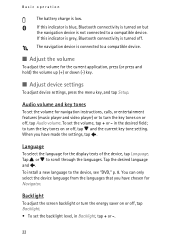
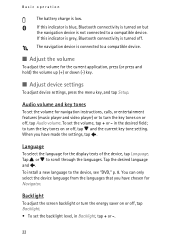
... volume up (+) or down (-) key.
■ Adjust device settings
To adjust device settings, press the menu key, and tap Setup.
Audio volume and key tones
To set the volume for navigation instructions, calls, or entertainment features (music player and video player) or to turn the key tones on or off, tap Audio volume. To set the volume, tap + or - in the desired field...
User Guide - Page 38
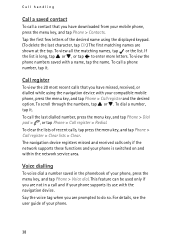
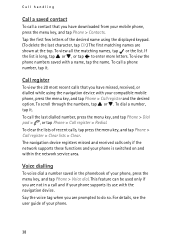
...contact that you have downloaded from your mobile phone, press the menu key, and tap Phone > Contacts. Tap the first few letters of the desired name using the displayed keypad. (To ... Phone > Call register > Clear lists > Clear. The navigation device registers missed and received calls only if the network supports these functions and your phone is switched on and within the network service area...
User Guide - Page 39
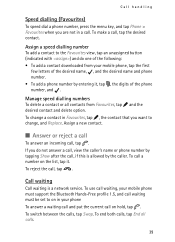
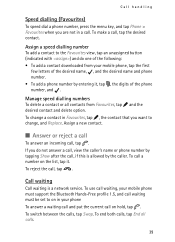
... downloaded from your mobile phone, tap the first few letters of the desired name, , and the desired name and phone number.
• To add a phone number by entering it, tap , the digits of the phone ...
Call waiting is a network service. To use call waiting, your mobile phone must support the Bluetooth Hands-Free profile 1.5, and call waiting must be set to on in your phone
To answer a waiting ...
User Guide - Page 41
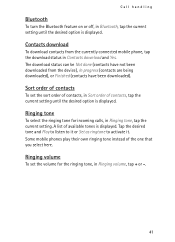
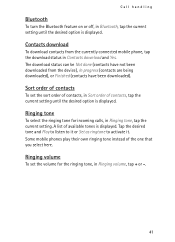
... the desired option is displayed.
Contacts download
To download contacts from the currently connected mobile phone, tap the download status in Contacts download and Yes. The download status can be Not done (contacts have not been downloaded from the device), In progress (contacts are being downloaded), or Finished (contacts have been downloaded).
Sort order of contacts
To set the sort order of...
