Nokia 7205 Intrigue driver and firmware
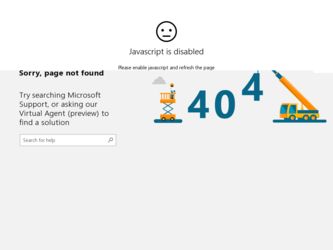
Related Nokia 7205 Intrigue Manual Pages
Download the free PDF manual for Nokia 7205 Intrigue and other Nokia manuals at ManualOwl.com
User Guide - Page 3
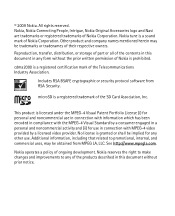
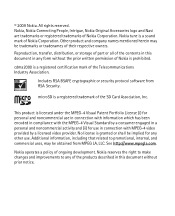
..., or storage of part or all of the contents in this document in any form without the prior written permission of Nokia is prohibited.
cdma2000 is a registered certification mark of the Telecommunications Industry Association.
Includes RSA BSAFE cryptographic or security protocol software from RSA Security.
microSD is a registered trademark of the SD Card Association...
User Guide - Page 4
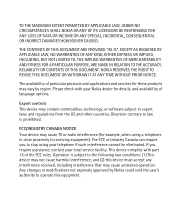
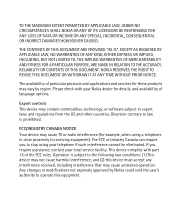
... TIME WITHOUT PRIOR NOTICE.
The availability of particular products and applications and services for these products may vary by region. Please check with your Nokia dealer for details, and availability of language options.
Export controls This device may contain commodities, technology, or software subject to export laws and regulations from the US and other countries...
User Guide - Page 6
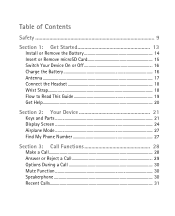
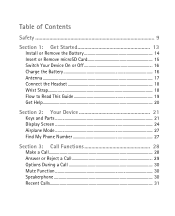
...Install or Remove the Battery 14 Insert or Remove microSD Card 15 Switch Your Device On or Off 16 Charge the Battery 16 Antenna ...17 Connect the Headset 18 Wrist Strap...18 Flow to Read This Guide 19 Get Help...20
Section 2: Your Device 21 Keys and Parts 21 Display... Screen 24 Airplane Mode 27 Find My Phone ...
User Guide - Page 8
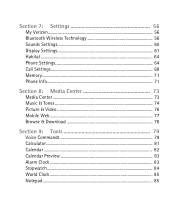
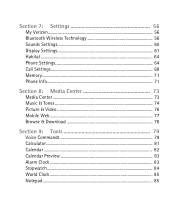
... 56 My Verizon...56 Bluetooth Wireless Technology 56 Sounds Settings 60 Display Settings 61 Habitat...64 Phone Settings 64 Call Settings 68 Memory...71 Phone Info...71
Section 8: Media Center 73 Media Center 73 Music & Tones 74 Picture & Video 76 Mobile Web 77 Browse & Download 78
Section 9: Tools 79 Voice Commands 79 Calculator...81 Calendar ...82 Calendar Preview 83 Alarm Clock...
User Guide - Page 10
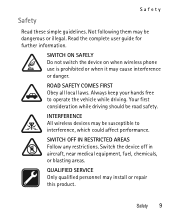
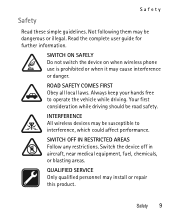
.... Your first consideration while driving should be road safety.
INTERFERENCE All wireless devices may be susceptible to interference, which could affect performance.
SWITCH OFF IN RESTRICTED AREAS Follow any restrictions. Switch the device off in aircraft, near medical equipment, fuel, chemicals, or blasting areas.
QUALIFIED SERVICE Only qualified personnel may install or repair this product...
User Guide - Page 13
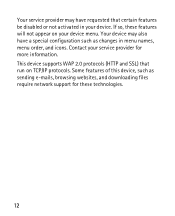
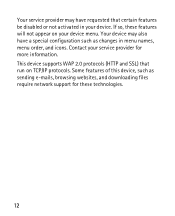
... your device menu. Your device may also have a special configuration such as changes in menu names, menu order, and icons. Contact your service provider for more information. This device supports WAP 2.0 protocols (HTTP and SSL) that run on TCP/IP protocols. Some features of this device, such as sending e-mails, browsing websites, and downloading files require network support for...
User Guide - Page 14
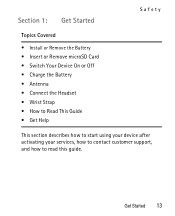
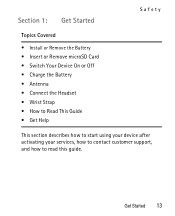
...; Insert or Remove microSD Card • Switch Your Device On or Off • Charge the Battery • Antenna • Connect the Headset • Wrist Strap • How to Read This Guide • Get Help
This section describes how to start using your device after activating your services, how to contact customer support, and how to read...
User Guide - Page 15
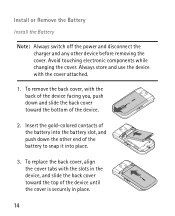
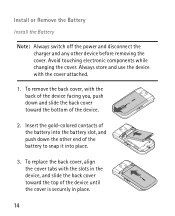
... the Battery
Install the Battery
Note: Always switch off the power and disconnect the charger and any other device before removing the cover. Avoid touching electronic components while changing the cover. Always store and use the device with the cover attached.
1. To remove the back cover, with the back of the device facing you, push...
User Guide - Page 21
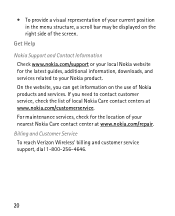
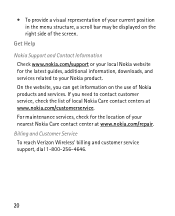
... your current position in the menu structure, a scroll bar may be displayed on the right side of the screen.
Get Help Nokia Support and Contact Information
Check www.nokia.com/support or your local Nokia website for the latest guides, additional information, downloads, and services related to your Nokia product. On the website, you can get information on the use...
User Guide - Page 33
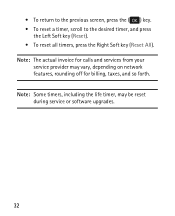
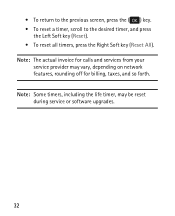
... key (Reset). • To reset all timers, press the Right Soft key (Reset All). Note: The actual invoice for calls and services from your
service provider may vary, depending on network features, rounding off for billing, taxes, and so forth. Note: Some timers, including the life timer, may be reset during service or software upgrades.
32
User Guide - Page 39
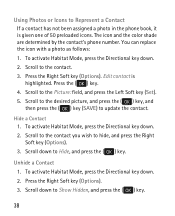
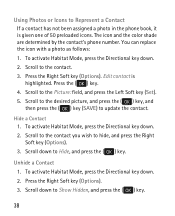
... of 50 preloaded icons. The icon and the color shade are determined by the contact's phone number. You can replace the icon with a photo as follows: 1. To activate Habitat ...Scroll to the Picture: field, and press the Left Soft key (Set). 5. Scroll to the desired picture, and press the ( ) key, and then press the ( ) key (SAVE) to update the contact.
Hide a Contact 1. To activate Habitat Mode, press...
User Guide - Page 41
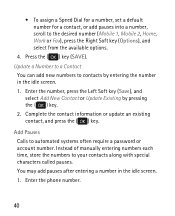
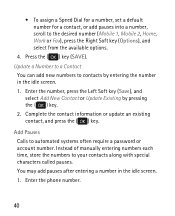
... or update an existing contact, and press the ( ) key.
Add Pauses Calls to automated systems often require a password or account number. Instead of manually entering numbers each time, store the numbers to your contacts along with special characters called pauses. You may add pauses after entering a number in the idle screen. 1. Enter the phone...
User Guide - Page 42
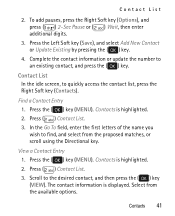
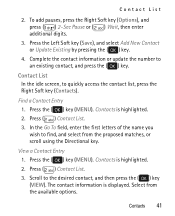
...Sec Pause or ( ) Wait, then enter additional digits.
3. Press the Left Soft key (Save), and select Add New Contact or Update Existing by pressing the ( ) key.
4. Complete the contact information or update the number to an existing contact, and press ...Scroll to the desired contact, and then press the ( ) key (VIEW). The contact information is displayed. Select from the available options.
Contacts 41
User Guide - Page 43
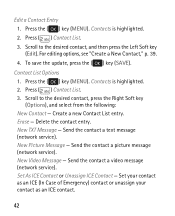
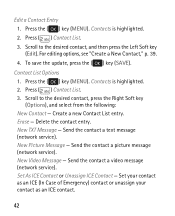
...Soft key (Edit). For editing options, see "Create a New Contact," p. 39. 4. To save the update, press the ( ) key (SAVE).
Contact List Options 1. Press the ( ) key (MENU). Contacts...(network service). New Picture Message - Send the contact a picture message (network service). New Video Message - Send the contact a video message (network service). Set As ICE Contact or Unassign ICE Contact - Set your...
User Guide - Page 51
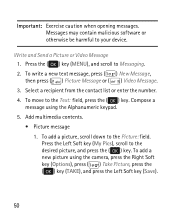
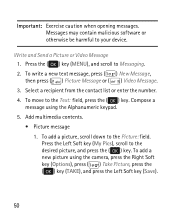
Important: Exercise caution when opening messages. Messages may contain malicious software or otherwise be harmful to your device.
Write and Send a Picture or Video Message 1. Press the ( ) key (MENU), and scroll to... the desired picture, and press the ( ) key. To add a new picture using the camera, press the Right Soft key (Options), press ( ) Take Picture, press the ( ) key (TAKE), and press the ...
User Guide - Page 54
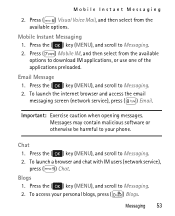
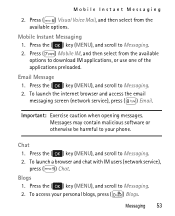
... options to download IM applications, or use one of the applications preloaded.
Email Message 1. Press the ( ) key (MENU), and scroll to Messaging. 2. To launch the internet browser and access the email messaging screen (network service), press ( ) Email.
Important: Exercise caution when opening messages. Messages may contain malicious software or otherwise be harmful to your phone.
Chat...
User Guide - Page 67
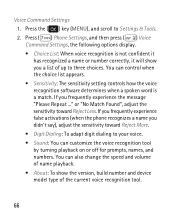
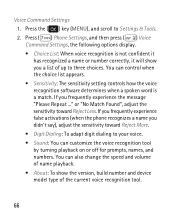
... setting controls how the voice recognition software determines when a spoken word is a match. If you frequently experience the message "Please Repeat ..." or "No Match Found", adjust the sensitivity toward Reject Less. If you frequently experience false activations (when the phone recognizes a name you didn't say), adjust the sensitivity toward Reject More. • Digit Dialing: To adapt digit...
User Guide - Page 73
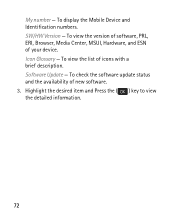
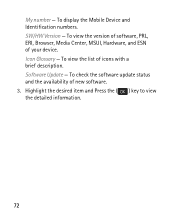
My number - To display the Mobile Device and Identification numbers. SW/HW Version - To view the version of software, PRL, ERI, Browser, Media Center, MSUI, Hardware, and ESN of your device. Icon Glossary - To view the list of icons with a brief description. Software Update - To check the software update status and the availability of new software. 3. Highlight the desired item and Press the...
User Guide - Page 74
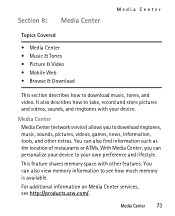
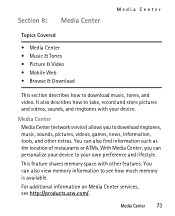
...• Music & Tones • Picture & Video • Mobile Web • Browse & Download
This section describes how to download music, tones, and video. It also describes how to take, record and store pictures and videos, sounds, and ringtones with your device.
Media Center Media Center (network service) allows you to download ringtones, music, sounds, pictures, videos, games, news, information...
User Guide - Page 75
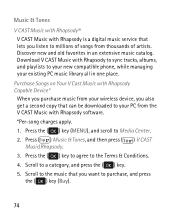
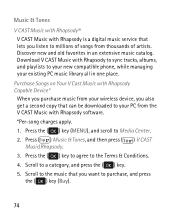
... to your new compatible phone, while managing your existing PC music library all in one place.
Purchase Songs on Your V Cast Music with Rhapsody Capable Device*
When you purchase music from your wireless device, you also get a second copy that can be downloaded to your PC from the V CAST Music with Rhapsody software. *Per-song charges apply...

