Nokia E65 - Smartphone 50 MB driver and firmware
Drivers and firmware downloads for this Nokia item

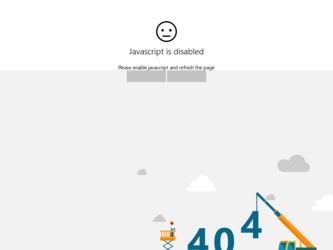
Related Nokia E65 Manual Pages
Download the free PDF manual for Nokia E65 and other Nokia manuals at ManualOwl.com
User Guide - Page 3
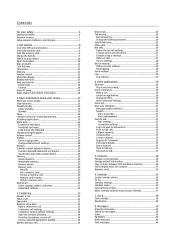
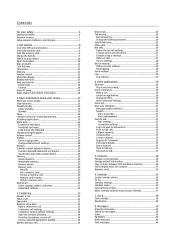
... safety 6 About your device 6 Network services 7 Enhancements, batteries, and chargers 7
1. Get started 8 Insert the SIM card and battery 8 Insert the memory card 9 Eject the memory card 9 Charge the battery 9 Switch on your device 10 Open the keypad 10 Keys and parts 11 Lock the keys 12 Connectors 12 Antenna...12 Volume control 13 About the display 13 Display indicators 13 Help...
User Guide - Page 5
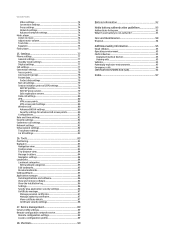
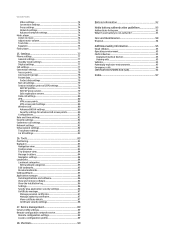
... and remove software 86 View the installation log 86 Settings...86 Specify Java application security settings 86 Certificate manager 87
Manage personal certificates 87 Manage authority certificates 87 View certificate details 87 Certificate security settings 88
17. Device management 89 Server profile settings 89 Remote configuration network service 89
Remote configuration settings 89...
User Guide - Page 6
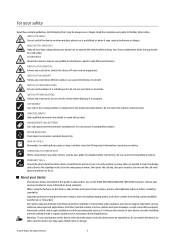
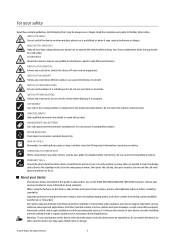
... requests, download content, and accept installations only from trustworthy sources. To increase the security of your device, consider installing antivirus software with a regular update service and using a firewall application. Warning: To use any features in this device, other than the alarm clock, the device must be switched on. Do not switch the device on when wireless device use may...
User Guide - Page 14
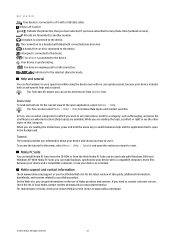
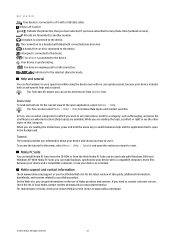
... 2000 and Windows XP. With Nokia PC Suite, you can make backups, synchronize your device with a compatible computer, move files between your device and a compatible computer, or use your device as a modem.
Nokia support and contact information
Check www.nokia.com/support or your local Nokia Web site for the latest version of this guide, additional information, downloads, and services related to...
User Guide - Page 16
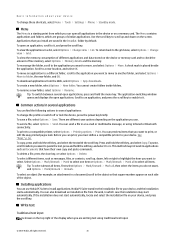
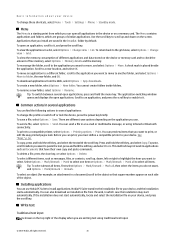
... Menu > Tools > Settings > Phone > Standby mode.
Menu
The Menu is a starting point from which you can open all applications in the device or on a memory card. The Menu contains applications and folders, which are groups of similar applications. Use the scroll key to scroll up and down on the screen. Applications that you install are saved...
User Guide - Page 19


... setting. Data stored on the device, such as software applications, pictures, and music, consume on-device memory.
Removable memory
Removable memory is data storage that is not built into your device, such as a SIM card or a memory card. A SIM card stores different information, such as information about the network operator and contacts. A memory card serves as external storage
© 2007 Nokia...
User Guide - Page 20
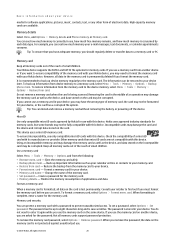
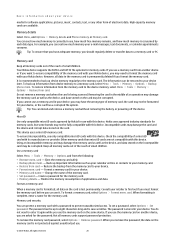
... phone mem. - Back up important information such as your calendar entries or contacts to your memory card. • Restore from card - Restore the backup from the memory card to your device. • Format mem. card - Format a memory card for your device. • Memory card name - Change the name of the memory card. • Set password - Create a password for the memory card. • Memory...
User Guide - Page 21
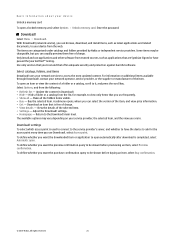
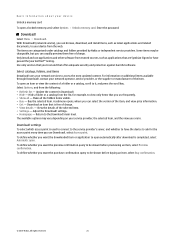
... about your device
Unlock a memory card
To open a locked memory card, select Options > Unlock memory card. Enter the password.
Download!
Select Menu > Download!. With Download! (network service), you can browse, download, and install items, such as latest applications and related documents, to your device from the web. The items are categorized under catalogs and folders provided by Nokia or...
User Guide - Page 28
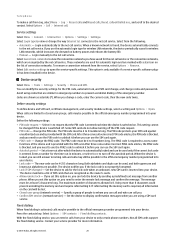
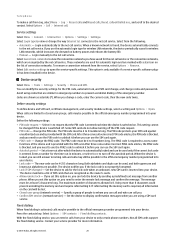
... > Settings:.
Select Login type to view or change the way Internet tel. connects to the net call service. Select from the following:
• Automatic - Login automatically to the net call service. When a known network is found, the device automatically connects to the net call service. If you use the automatic login type for wireless LAN networks, the device periodically scans for wireless LAN...
User Guide - Page 45
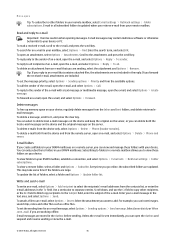
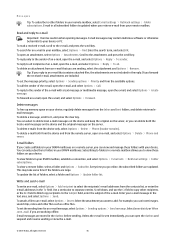
... to other folders in your remote mailbox, select E-mail settings > Retrieval settings > Folder subscriptions. E-mail in all subscribed folders is updated when you retrieve e-mail from your remote mailbox.
Read and reply to e-mail
Important: Exercise caution when opening messages. E-mail messages may contain malicious software or otherwise be harmful to your device or PC. To read...
User Guide - Page 54
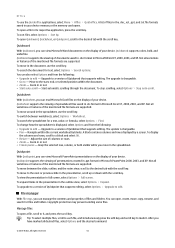
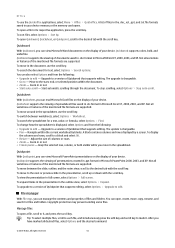
... in your device memory or the memory card opens. To...displayed, select Options and from the following: • Upgrade to edit - Upgrade to a version of Quicksheet that supports editing. The update...version of Quickpoint that supports editing, select Options > Upgrade to edit.
File manager
With File mgr., you can manage the contents and properties of files and folders. You can open, create, move, copy...
User Guide - Page 56
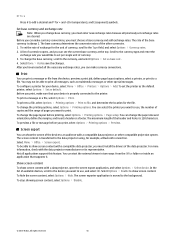
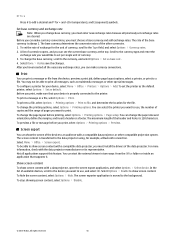
.... Select Menu > Office > Screen export. To be able to show screen content with a compatible data projector, you must install the drivers of the data projector. For more information, check with the data projector manufacturer or its representative. Not all applications support this feature. You can start the external viewer in two ways: from the Office folder...
User Guide - Page 58
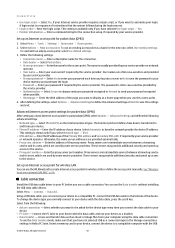
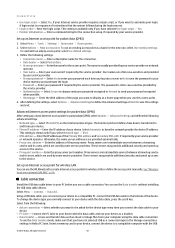
... the service.
Set up an Internet access point for wireless LAN You can use the WLAN wizard to create Internet access points for wireless LAN, or define the access point manually. See "Wireless local area network (WLAN)," p. 66.
Cable connection
Install the USB data cable driver to your PC before you use a cable connection. You can use the Data transfer without installing the USB data cable drivers...
User Guide - Page 62
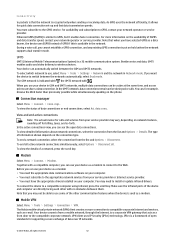
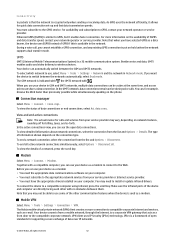
... must subscribe to the appropriate network services from your service provider or Internet service provider. • You must have the appropriate drivers installed on your computer. You may need to install or update infrared drivers. To connect the device to a compatible computer using infrared, press the scroll key. Make sure the infrared ports of the device and computer are directly facing each...
User Guide - Page 63
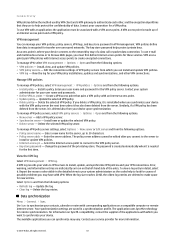
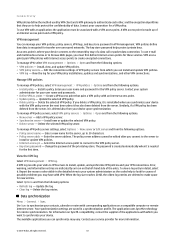
...compatible computer or remote Internet server. Your synchronization settings are saved in a synchronization profile. The application uses SyncML technology for remote synchronization. For information on SyncML compatibility, contact the supplier of the applications with which you want to synchronize your device. The available applications you can synchronize may vary. Contact your service provider...
User Guide - Page 68
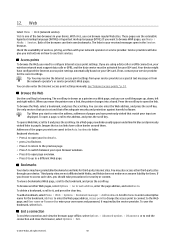
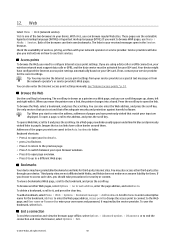
... network operator or service provider. Service providers will also give you instructions on how to use their services.
Access points
To browse the Web, you need to configure Internet access point settings. If you are using a data call or a GPRS connection, your wireless network must support data calls or GPRS, and the data service must be activated for your SIM card. Your device...
User Guide - Page 69
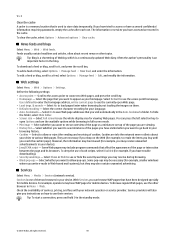
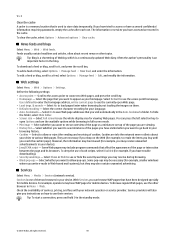
..., if you have trouble downloading). • Security...mobile devices. To browse regular Web pages, use the other browser in Menu > Web. Check the availability of services, pricing, and fees with your network operator or service provider. Service providers will also give you instructions on how to use their services.
Tip: To start a connection, press and hold 0 in the standby mode.
© 2007 Nokia...
User Guide - Page 86
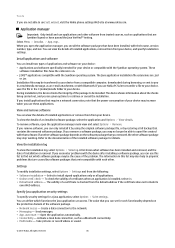
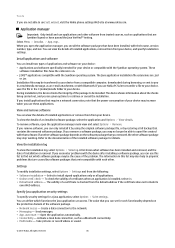
...packages that have been installed, with their name, version number, type, and size. You can view the details of installed applications, remove them from your device, and specify installation settings.
Install applications and software
You can install two types of applications and software on your device: • Applications and software specifically intended for your device or compatible with the...
User Guide - Page 87
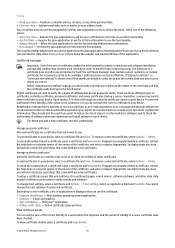
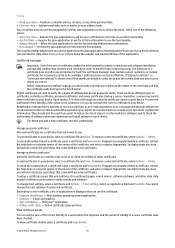
... used when you connect to an online bank or a remote server to transfer confidential information. They should also be used if you want to reduce the risk of viruses or other malicious software, and to check the authenticity of software when you download and install software to your device. Tip: When you add a new certificate, check its...
User Guide - Page 88
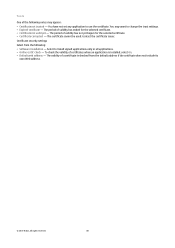
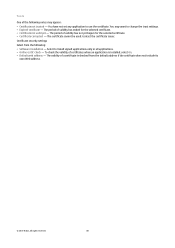
...: • Software installation - Select to install signed applications only or all applications. • Online certif. check - To check the validity of certificates when an application is installed, select On. • Default web address - The validity of a certificate is checked from the default address if the certificate does not include its
own Web address.
© 2007 Nokia. All rights...
