Pantech Pocket driver and firmware
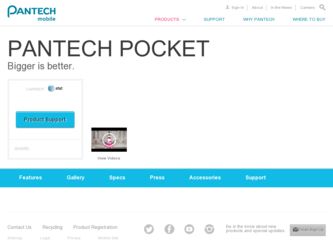
Related Pantech Pocket Manual Pages
Download the free PDF manual for Pantech Pocket and other Pantech manuals at ManualOwl.com
English - Manual - Page 2
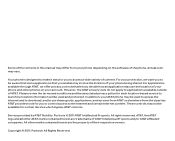
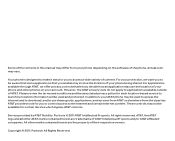
..., your AT&T phone may be used to access the internet and to download, and/or purchase goods, applications, and services from AT&T or elsewhere from third parties. AT&T provides tools for you to control access to the Internet and certain Internet content. These controls may not be available for certain devices which bypass AT&T controls.
Service provided by AT&T Mobility. Portions ©...
English - Manual - Page 4
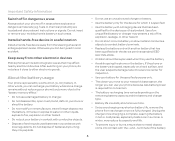
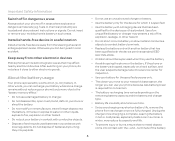
... and obey relevant instructions or signals. Do not insert or remove your mobile phone's battery in such areas.
Install a hands-free device in a safe location
Install a hands-free device away from the ...service center for inspection.
xx Use your battery for the specified purpose only.
xx The closer you move to your network's base station, the longer you can use your phone because less battery power...
English - Manual - Page 6
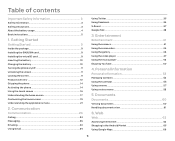
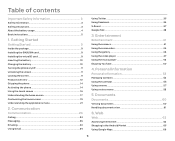
...4 Basic instructions 5
1. Getting Started
Getting Started 9
Inside the package 9 Installing the SIM/USIM card 9 Installing the microSD card 9 Inserting the battery 10 Charging the battery 10 Turning the phone on/off...Board...37 Google Talk 38
3. Entertainment
Entertainment 41
Using the camera 41 Using the camcorder 44 Using the gallery 46 Using the video player 47 Using the music player...
English - Manual - Page 8
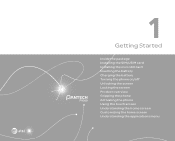
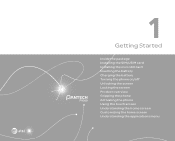
1
Getting Started
Inside the package Installing the SIM/USIM card Installing the microSD card Inserting the battery Charging the battery Turning the phone on/off Unlocking the screen Locking the screen Product overview Gripping the phone Activating the phone Using the touch screen Understanding the home screen Customizing the home screen Understanding the applications menu
English - Manual - Page 9
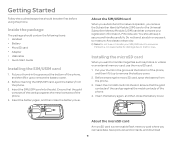
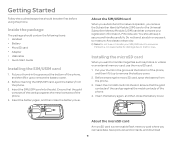
... xx Battery xx MicroSD card xx Adapter xx USB cable xx Quick Start Guide
Installing the SIM/USIM card
1. Put your thumb in the groove at the bottom of the phone, and then lift it up to remove the battery cover.
2. Before inserting the SIM/USIM card, eject the battery from the phone.
3. Insert the SIM/USIM card into the slot...
English - Manual - Page 14
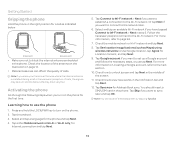
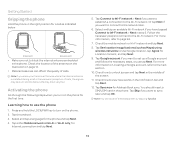
... and hold the LOCK/PWR key to turn on the phone. 2. Tap the android. 3. Select and tap a language for the phone and tap Next. 4. Tap either Mobile network or Wi-Fi or Wi-Fi only, for
Internet connection and tap Next.
5. Tap Connect to Wi-Fi network > Next if you want to establish a connection to the Wi...
English - Manual - Page 15


...-Fi network and Google location service might not appear if you have already done with them.
Forgot your password for Google account?
If you have forgotten your password for Google account, reset
it at the Google website.
1. Open your web browser on your computer and go to https://www.google.com/accounts/recovery.
2. Enter the email address...
English - Manual - Page 21
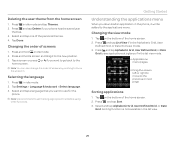
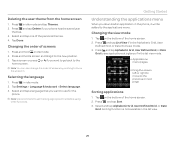
...
1. Press n in idle mode and tap Themes. 2. Press n and tap Delete if your phone has the saved user
themes. 3. Select and tap one of the personal themes. 4. Tap Done...you want to use for the
phone. Note We recommend to set the language option first before using other functions.
Getting Started
Understanding the applications menu
When you download an application in the phone, it will be added to ...
English - Manual - Page 22
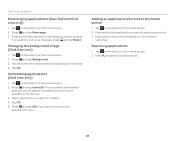
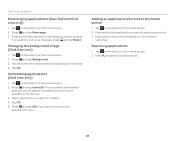
... you want to change. 4. Tap OK.
Uninstalling applications (Grid view only)
1. Tap on the bottom of the home screen. 2. Press n and tap Uninstall. The removable downloaded
applications will appear. Uninstalling function is not available in the list view. 3. Tap an application you want to uninstall. 4. Tap OK. 5. Press n and tap Exit...
English - Manual - Page 28
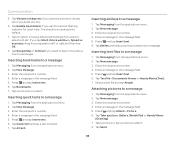
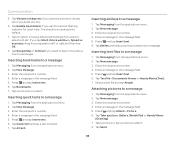
... you want the phone to vibrate when you press any key.
6. Tap Enable tip indicator if you want to see the flashing indicator for quick help. The check box is selected by default.
7. Tap an option in Swype Advanced Settings if you want to select and set. If you tap Word choice window or Speed...
English - Manual - Page 63
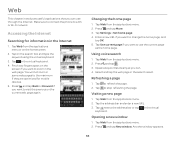
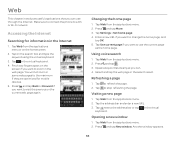
...Internet. Make sure to connect the phone to a 3G or Wi-Fi network.
Accessing the Internet
Searching for information in the Internet...maximum if they are optimized for mobile devices. 5. Press n and tap ... 2. Press n and tap More. 3. Tap Settings > Set home page. 4. Enter a new URL if ...address bar and enter a new URL. 3. Tap next to the address bar or tap in the virtual
keyboard.
Opening a new window...
English - Manual - Page 64
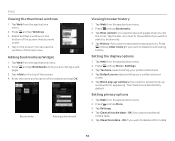
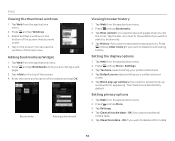
... display options
1. Tap Web from the applications menu. 2. Press n and tap More > Settings. 3. Tap Text size, select and tap your preferred text size. 4. Tap Default zoom, select and tap your preferred zoom
mode. 5. Tap Block pop-up windows if you want to prevent pop-up
windows from appearing. The check box is selected by...
English - Manual - Page 65
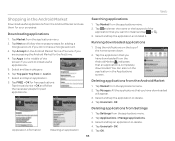
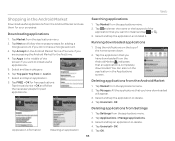
... in the Applications screen.
Deleting applications from the Android Market
1. Tap Market from the applications menu. 2. Tap My apps. All the applications that you have downloaded
will appear. 3. Select and tap the application to delete. 4. Tap Uninstall > OK.
Deleting applications from Settings
Application information
Installing an application
1. Tap Settings from the applications menu. 2. Tap...
English - Manual - Page 68
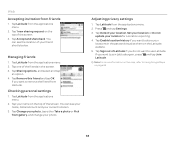
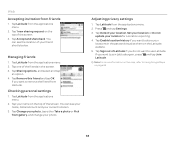
... friend and tap OK
if you want to remove the friend from Latitude.
Checking personal settings
1. Tap Latitude from the applications menu.
2. Tap your name on the top of ... and change your photo.
Adjusting privacy settings
1. Tap Latitude from the applications menu. 2. Press n and tap Settings.
3. Tap Detect your location, Set your location or Do not update your location for a location reporting....
English - Manual - Page 70
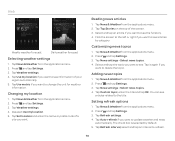
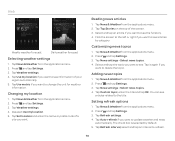
... topics
1. Tap News & Weather from the applications menu. 2. Press n and tap Settings. 3. Tap News settings > Select news topics. 4. Select and tap the topic you want to see. Tap...related to the title.
Setting refresh options
1. Tap News & Weather from the applications menu. 2. Press n and tap Settings. 3. Tap Refresh settings. 4. Tap Auto-refresh if you want to update weather and news
automatically...
English - Manual - Page 78
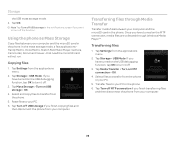
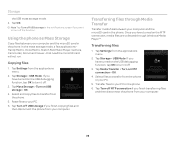
... off the function.
Using the phone as Mass Storage
Copy files between your computer and the microSD card in the phone. In the mass storage mode, a few applications- Handy Memo, Voice Memo, Sketch Pad, Music Player, Camera, Camcorder, Document Viewer-that need the microSD card will not run.
Copying files
1. Tap Settings from the applications menu.
2. Tap Storage > USB Mode. If you have turned...
English - Manual - Page 88
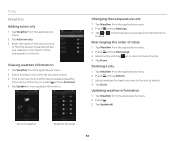
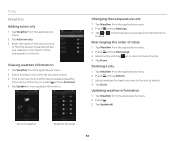
... to the left to see forecasted weather
information of the city. Or press n and tap Forecast. 4. Tap Update to view updated information.
Changing the temperature unit
1. Tap Weather from the applications menu. 2. Press n and tap Settings. 3. Tap or . The temperature changes from Fahrenheit to
Celsius.
Rearranging the order of cities
1. Tap Weather from...
English - Manual - Page 92
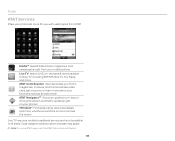
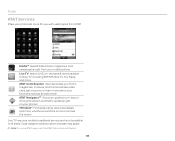
... from your mobile phone. Live TV: Watch LIVE, on-demand & downloadable mobile TV including ESPN Mobile TV, Fox News, and more. AT&T Code Scanner: Scan barcodes you find in magazines, in stores, and online and see video clips, get coupons, or learn more about your favorite products and services! AT&T NavigatorSM: Get voice-guided, turn-byturn driving directions and traffic updates right on...
English - Manual - Page 99
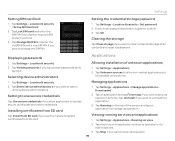
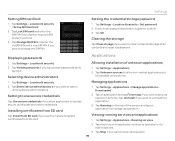
... certificates from SD card
Tap Install from SD card if you want to install encrypted certificates from SD card.
Applications
Allowing installation of unknown applications
1. Tap Settings > Applications. 2. Tap Unknown sources to allow non-market applications to
be installed on the phone.
Managing applications
1. Tap Settings > Applications > Manage applications > Downloaded.
2. Tap an application...
English - Manual - Page 105
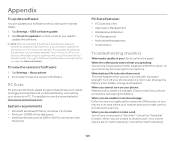
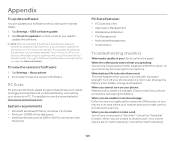
... go to Software Update while you postpone the process, tap Resume Update.
To view the version of software
1. Tap Settings > About phone. 2. Scroll down to see the version of software.
PC Suite
PC suite is a Windows-based program that allows you to easily manage personal data and multimedia files by connecting your phone to a PC. The application can be downloaded at http...

