RCA EZ1010RD driver and firmware
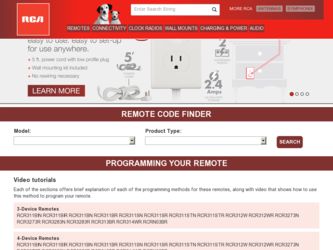
Related RCA EZ1010RD Manual Pages
Download the free PDF manual for RCA EZ1010RD and other RCA manuals at ManualOwl.com
Quick Start Guide - Page 1
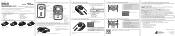
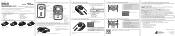
....
9. Installing RCA Memory Manager application
Connect the camcorder to your PC with the provided USB cable.
To install Memory Manager 3 Windows: Open My Computer and double-click the drive labeled SMALLWONDER. Doubleclick MemoryMgr3_Windows_Installer.exe to start the installation.
Mac: Open the mounted volume labeled SMALLWONDER on the desktop. Doubleclick the RCAMacInstallers.dmg disk image in...
Warranty Card - Page 1
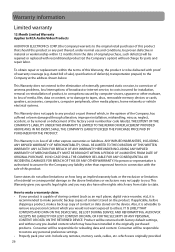
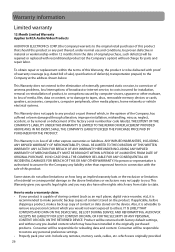
... ON THE RETURNED DEVICE. Product will be returned with factory default settings, and without any pre-loaded content which may have been installed in the originally purchased products. Consumer will be responsible for reloading data and content. Consumer will be responsible to restore any personal preference settings. • Properly pack your unit. Include any remotes, memory cards, cables, etc...
Owner/User Manual - Page 2
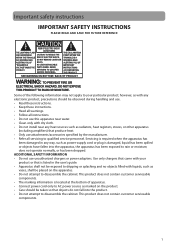
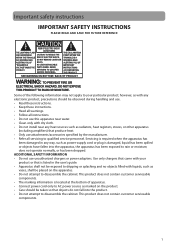
... not operate normally, or has been dropped. ADDITIONAL SAFETY INFORMATION • Do not use unauthorized chargers or power adapters. Use only chargers that came with your product or that is listed in the user's guide. • Apparatus shall not be exposed to dripping or splashing and no objects filled with liquids, such as...
Owner/User Manual - Page 4
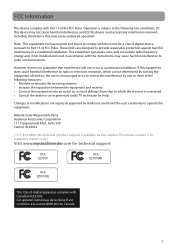
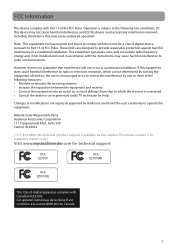
... 111 Congressional Blvd., Suite 350 Carmel, IN 46032
1-317-810-4880 ( No technical /product support is available via this number. This phone number is for regulatory matters only.)
Visit www.mysmallwonder.com for technical support
RCA EZ1010
RCA EZ1010RD
RCA EZ1010BL
This Class B digital apparatus complies with Canadian ICES-003. Cet appareil numérique de la classe...
Owner/User Manual - Page 5


... started
1. Content of the box...8 2. Battery Installation...8 3. Inserting microSD memory card 9 4. Turning on the camcorder ...9 5. Resetting the camcorder ...10 6. Setting date and time ...10 7. Using the tripod (Optional)...10
General controls
General controls ...11 Operation modes ...12
Recording videos
Recording quality...13 Quality settings...13 Recording videos...14
Taking photos
To take...
Owner/User Manual - Page 7


... Portable Digital Audio/Video Device ("A/V Device"), and only if the other party agrees to accept the terms and conditions of this EULA. If you transfer the Program, you must at the same time either transfer all copies to the same party or destroy any copies not transferred. (c) The terms of this EULA will govern any software upgrades or updates...
Owner/User Manual - Page 8


...COPY OF WHICH WILL BE INSTALLED IN THE APPROPRIATE FOLDER ON YOUR COMPUTER UPON INSTALLATION OF THE SOFTWARE. AUDIOVOX IS NOT RESPONSIBLE FOR ANY THIRD PARTY'S SOFTWARE AND SHALL HAVE NO LIABILITY FOR YOUR USE OF THIRD PARTY SOFTWARE.
8. GOVERNING LAW If you acquired this A/V Device... of this
definition only, the term "control" means the possession of the power to direct or cause the direction of ...
Owner/User Manual - Page 9
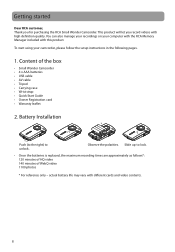
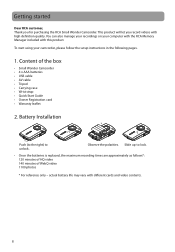
... manage your recordings on your computer with the RCA Memory Manager included with this product.
To start using your camcorder, please follow the setup instructions in the following pages.
1. Content of the box
• Small Wonder Camcorder • 4 x AAA batteries • USB cable • AV cable • Tripod • Carrying case • Wrist strap • Quick Start Guide • Owner...
Owner/User Manual - Page 10
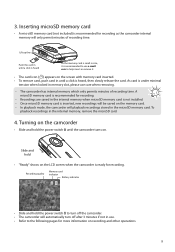
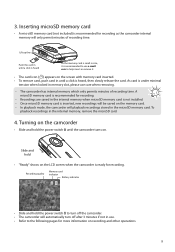
... the internal memory when microSD memory card is not installed. • Once microSD memory card is inserted, new recordings will be saved on the memory card. • In playback mode, the camcorder will playback recordings stored in the microSD memory card. To
playback recordings in the internal memory, remove the microSD card.
4. Turning on the camcorder
• Slide and hold the power switch...
Owner/User Manual - Page 11
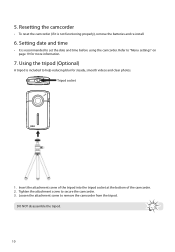
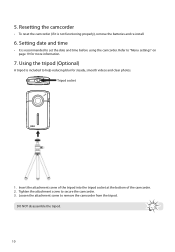
...
• To reset the camcorder (if it is not functioning properly), remove the batteries and re-install.
6. Setting date and time
• It is recommended to set the date and time before using the camcorder. Refer to "Menu settings" on page 19 for more information.
7. Using the tripod (Optional)
A tripod is included to help...
Owner/User Manual - Page 20
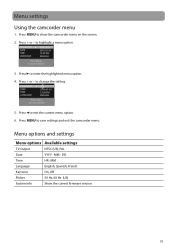
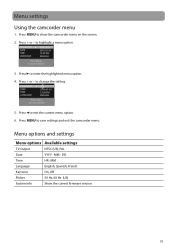
... menu option.
4. Press + or - to change the setting.
TV OUTOUT DATE TIME LANGUAGE
PAL 2010-01-01 12:00 PM...settings and exit the camcorder menu.
Menu options and settings
Menu options Available settings
TV Output
NTSC (US), PAL
Date
YYYY - MM - DD
Time
HR : MM
Language
English, Spanish, French
Key tone
On, Off
Flicker
50 Hz, 60 Hz (US)
System Info
Show the current firmware version...
Owner/User Manual - Page 22


... computer.
Lift up the cover
USB port of your computer
USB cable
3. Windows: The first time you connect the camcorder to the PC, the Small Wonder will mount as a drive letter. To access the Memory Manager 3 installer, open My Computer and double-click the drive letter associated with the SMALLWONDER label. Double-click MemoryMgr3_Windows_Installer.exe to start the installation.
• The RCA...
Owner/User Manual - Page 23
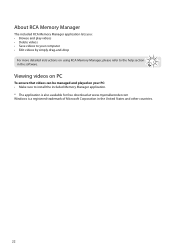
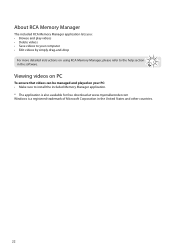
... more detailed instructions on using RCA Memory Manager, please refer to the help section in the software.
Viewing videos on PC
To ensure that videos can be managed and played on your PC: • Make sure to install the included Memory Manager application. * The application is also available for free download at www.mysmallwonder.com Windows is a registered...
Owner/User Manual - Page 24
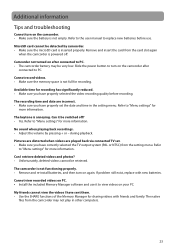
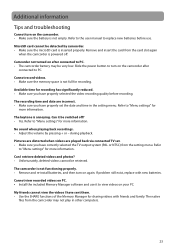
... settings" for more information.
Can I retrieve deleted videos and photos? • Unfortunately, deleted videos cannot be retrieved.
The camcorder is not functioning properly. • Remove and re-install batteries, and then turn on again. If problem still exist, replace with new batteries.
Cannot view recorded videos on PC. • Install the included Memory Manager software and...
Owner/User Manual - Page 25
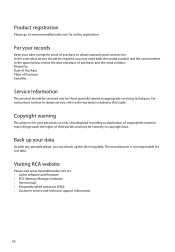
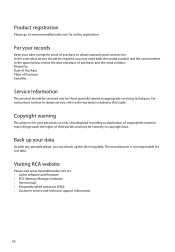
... laws.
Back up your data
As with any portable player, you must back up the drive regularly. The manufacturer is not responsible for lost data.
Visiting RCA website
Please visit www.mysmallwonder.com for: • Latest software and firmware • RCA Memory Manager Software • User manual • Frequently asked questions (FAQ) • Customer service and technical support information
24
Owner/User Manual - Page 27


... ON THE RETURNED DEVICE. Product will be returned with factory default settings, and without any pre-loaded content which may have been installed in the originally purchased products. Consumer will be responsible for reloading data and content. Consumer will be responsible to restore any personal preference settings. • Properly pack your unit. Include any remotes, memory cards, cables, etc...

