Ricoh Aficio GX e3300N driver and firmware
Drivers and firmware downloads for this Ricoh item


Related Ricoh Aficio GX e3300N Manual Pages
Download the free PDF manual for Ricoh Aficio GX e3300N and other Ricoh manuals at ManualOwl.com
User Guide - Page 20
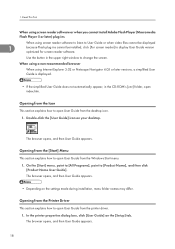
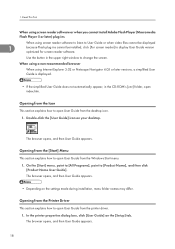
... Flash Player 5 or later) plug-ins
When using screen reader software to listen to User Guide or when video files cannot be displayed
1
because Flash plug-ins cannot be installed, click [For screen reader] to display User Guide version optimized for screen reader software.
Use the button in the upper right window to change the screen.
When using a non-recommended browser
When using Internet...
User Guide - Page 57
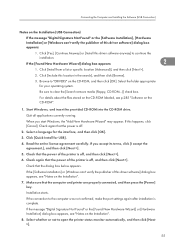
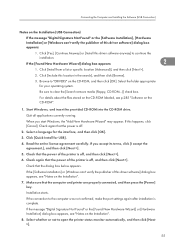
... [Software Installation] or [Windows can't verify the publisher of this driver software] dialog box appears, see "Notes on the Installation".
7. Make sure that the computer and printer are properly connected, and then press the [Power] key.
Installation starts.
If the connection to the computer was not confirmed, make the port settings again after installation is complete.
If the message "Digital...
User Guide - Page 63
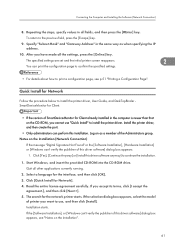
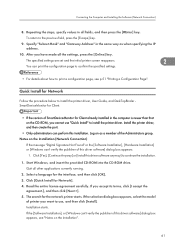
... the CD-ROM, you cannot use "Quick Install" to install the printer driver. Install the printer driver, and then create the port.
• Only administrators can perform this installation. Log on as a member of the Administrators group.
Notes on the Installation (Network Connection)
If the message "Digital Signature Not Found" or the [Software Installation], [Hardware Installation] or [Windows can...
User Guide - Page 69
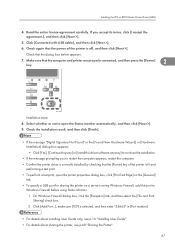
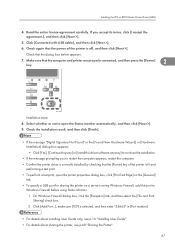
... the computer. • Confirm the printer driver is correctly installed by checking that the [Power] key of the printer is lit and
performing a test print. • To perform a test print, open the printer properties dialog box, click [Print Test Page] on the [General]
tab. • To specify a USB port for sharing the printer on a server running Windows Firewall, add the port to
Windows...
User Guide - Page 77
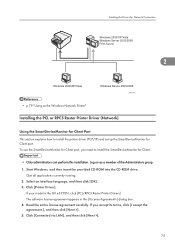
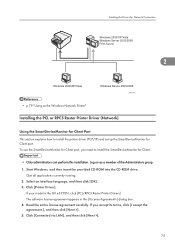
Installing the Drivers for Network Connection
Windows 2000/XP/Vista Windows Server 2003/2008 Print Server
2
BPR131S
• p.79 "Using as the Windows Network Printer"
Installing the PCL or RPCS Raster Printer Driver (Network)
Using the SmartDeviceMonitor for Client Port This section explains how to install the printer driver (TCP/IP) and set up the SmartDeviceMonitor for Client port. To use the ...
User Guide - Page 78
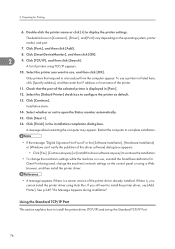
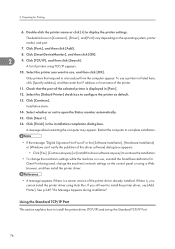
...
• Click [Yes], [Continue Anyway] or [Install this driver software anyway] to continue the installation.
• To change the machine's settings while the machine is in use, uninstall the SmartDeviceMonitor for Client Port being used, change the machine's network settings on the control panel or using a Web browser, and then install the printer driver.
• A message appears if there is...
User Guide - Page 79
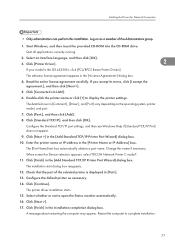
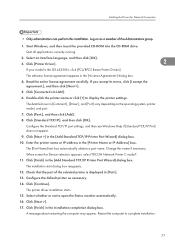
...When screen for Device selection appears, select "RICOH Network Printer C model".
11. Click [Finish] in the [Add Standard TCP/IP Printer Port Wizard] dialog box.
The installation start dialog box reappears.
12. Check that the port of the selected printer is displayed in [Port:].
13. Configure the default printer as necessary.
14. Click [Continue].
The printer driver installation starts.
15...
User Guide - Page 80
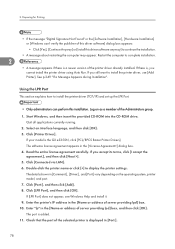
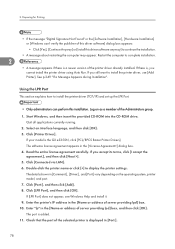
... via LAN]. 6. Double-click the printer name or click [+] to display the printer settings. The details shown in [Comment:], [Driver:], and [Port:] vary depending on the operating system, printer model, and port. 7. Click [Port:], and then click [Add]. 8. Click [LPR Port], and then click [OK]. If [LPR Port] does not appear, see Windows Help and install it. 9. Enter the printer's IP address in...
User Guide - Page 81
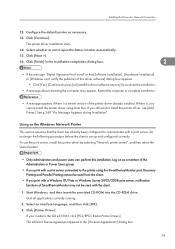
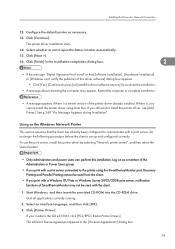
... or [Windows can't verify the publisher of this driver software] dialog box appears:
• Click [Yes], [Continue Anyway] or [Install this driver software anyway] to continue the installation.
• A message about restarting the computer may appear. Restart the computer to complete installation.
• A message appears if there is a newer version of the printer driver already installed. If...
User Guide - Page 82
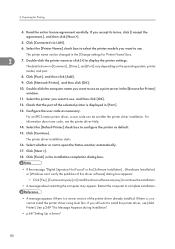
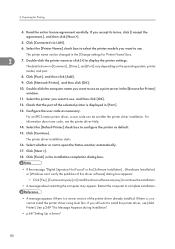
...click the printer name or click [+] to display the printer settings.
The details shown in [Comment:], [Driver:], and [Port:] vary depending on the operating system, printer
model, and port.
8. Click [Port:], and then click [Add].
9. Click [Network Printer], and then click [OK].
10. Double-click the computer name you want to use as a print server in the [Browse for Printer] window.
11. Select...
User Guide - Page 212
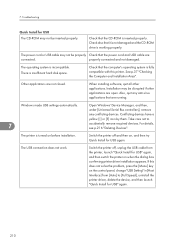
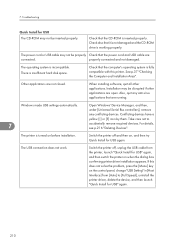
...printer. See p.37 "Checking the Computer and Installation Area".
Other applications are not closed.
When installing software, quit all other applications. Installation may be disrupted if other applications are open. Also, quit any anti-virus applications that are running.
Windows made USB settings automatically.
7
Open Windows' Device Manager, and then, under [Universal Serial Bus controllers...
User Guide - Page 213
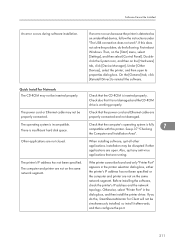
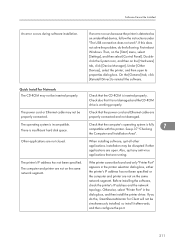
...: First reboot Windows. Then, on the [Start] menu, select [Settings], and then select [Control Panel]. Doubleclick the System icon, and then on the [Hardware] tab, click [Device Manager]. Under [Other Devices], select the printer, and then open its properties dialog box. On the [General] tab, click [Reinstall Driver] to reinstall the software.
Quick Install for Network The CD-ROM may not...
User Guide - Page 214
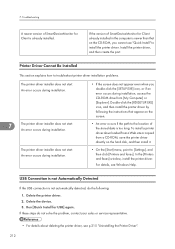
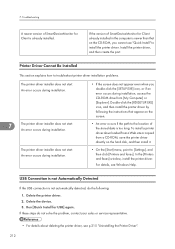
...-ROM drive from [My Computer] or [Explorer]. Double-click the [RDISETUP.EXE] icon, and then install the printer driver by following the instructions that appear on the screen.
• An error occurs if the path to the location of the stored data is too long. To install a printer driver downloaded from a Web site or copied from a CD-ROM, save the printer driver directly on the hard disk...
User Guide - Page 217
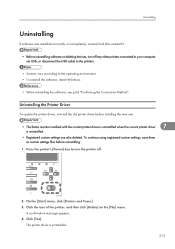
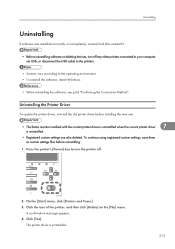
... to your computer via USB, or disconnect the USB cable to the printers.
• Screens vary according to the operating environment. • To reinstall the software, restart Windows.
• When reinstalling the software, see p.64 "Confirming the Connection Method".
Uninstalling the Printer Driver
To update the printer driver, uninstall the old printer driver before installing the new...
User Guide - Page 347
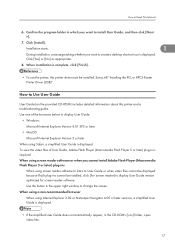
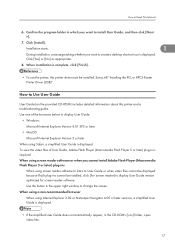
...to display User Guide.
• Windows: Microsoft Internet Explorer Version 4.01 SP2 or later
• MacOS Microsoft Internet Explorer Version 5 or later
When using Safari, a simplified User Guide is displayed. To view the video files of User Guide, Adobe Flash Player (Macromedia Flash Player 5 or later) plug-in is required. When using screen reader software or when you cannot install Adobe Flash...
User Guide - Page 388
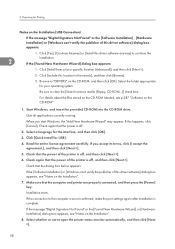
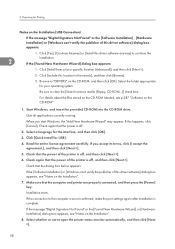
... [Software Installation] or [Windows can't verify the publisher of this driver software] dialog box appears, see "Notes on the Installation".
7. Make sure that the computer and printer are properly connected, and then press the [Power] key.
Installation starts.
If the connection to the computer was not confirmed, make the port settings again after installation is complete.
If the message "Digital...
User Guide - Page 393
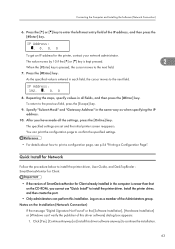
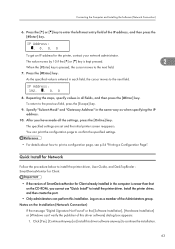
... the CD-ROM, you cannot use "Quick Install" to install the printer driver. Install the printer driver, and then create the port.
• Only administrators can perform this installation. Log on as a member of the Administrators group.
Notes on the Installation (Network Connection)
If the message "Digital Signature Not Found" or the [Software Installation], [Hardware Installation] or [Windows can...
User Guide - Page 399
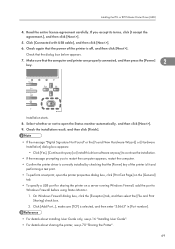
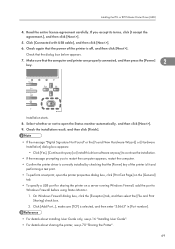
... the computer. • Confirm the printer driver is correctly installed by checking that the [Power] key of the printer is lit and
performing a test print. • To perform a test print, open the printer properties dialog box, click [Print Test Page] on the [General]
tab. • To specify a USB port for sharing the printer on a server running Windows Firewall, add the port to
Windows...
User Guide - Page 407
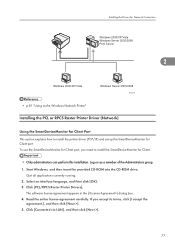
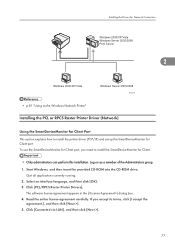
Installing the Drivers for Network Connection
Windows 2000/XP/Vista Windows Server 2003/2008 Print Server
2
Windows 2000/XP/Vista
Windows Server 2003/2008
BUG131S
• p.81 "Using as the Windows Network Printer"
Installing the PCL or RPCS Raster Printer Driver (Network)
Using the SmartDeviceMonitor for Client Port
This section explains how to install the printer driver (TCP/IP) and set up ...
User Guide - Page 540
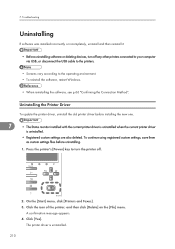
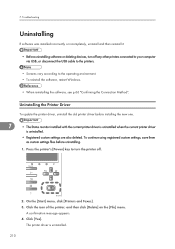
... to your computer via USB, or disconnect the USB cable to the printers.
• Screens vary according to the operating environment. • To reinstall the software, restart Windows.
• When reinstalling the software, see p.66 "Confirming the Connection Method".
Uninstalling the Printer Driver
To update the printer driver, uninstall the old printer driver before installing the new...
