Ricoh Aficio MP 171 driver and firmware
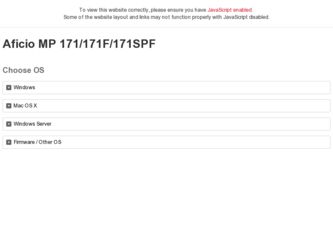
Related Ricoh Aficio MP 171 Manual Pages
Download the free PDF manual for Ricoh Aficio MP 171 and other Ricoh manuals at ManualOwl.com
Operating Instructions - Page 6
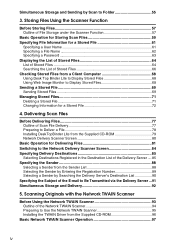
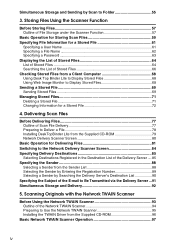
... E-mail to Be Transmitted via the Delivery Server ...91 Simultaneous Storage and Delivery 92
5. Scanning Originals with the Network TWAIN Scanner
Before Using the Network TWAIN Scanner 93 Outline of the Network TWAIN Scanner 94 Preparing to Use the Network TWAIN Scanner 95 Installing the TWAIN Driver from the Supplied CD-ROM 96
Basic Network TWAIN Scanner Operation 97
iv
Operating Instructions - Page 7
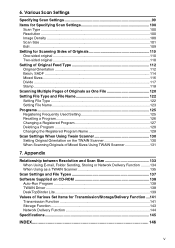
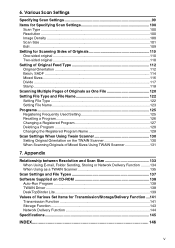
... 131
7. Appendix
Relationship between Resolution and Scan Size 133 When Using E-mail, Folder Sending, Storing or Network Delivery Function .........134 When Using as a TWAIN Scanner 135
Scan Settings and File Types 137 Software Supplied on CD-ROM 138
Auto-Run Program 138 TWAIN Driver ...138 DeskTopBinder Lite 139 Values of Various Set Items for Transmission/Storage/Delivery Function....141...
Operating Instructions - Page 15
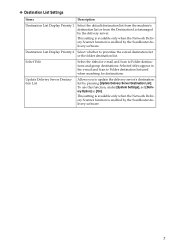
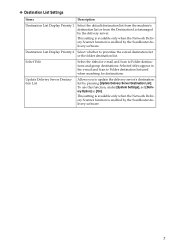
... list from the machine's destination list or from the Destination List managed by the delivery server.
This setting is available only when the Network Delivery Scanner function is enabled by the ScanRouter delivery software.
Destination List Display Priority 2 Select whether to prioritize the e-mail destination list or the folder destination list.
Select Title
Select...
Operating Instructions - Page 18
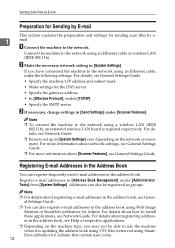
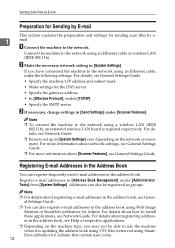
...A Connect the machine to the network.
Connect the machine to the network using an Ethernet cable or wireless LAN (IEEE 802.11b).
B Make the necessary network setting in [System Settings].
If you have connected the machine to the network using an Ethernet cable, make the following settings. For details, see General Settings Guide.
• Specify the machine's IP address and subnet mask
•...
Operating Instructions - Page 39
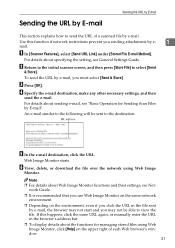
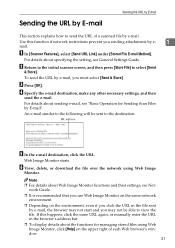
...starts.
F View, delete, or download the file over the network using Web Image
Monitor.
Note ❒ For details about Web Image Monitor functions and their settings, see Net-
work Guide.
❒ It is recommended ... If this happens, click the same URL again, or manually enter the URL in the browser's address bar.
❒ To display details about the functions for managing stored files using Web ...
Operating Instructions - Page 44
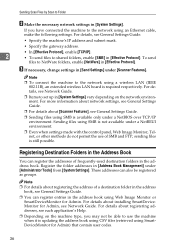
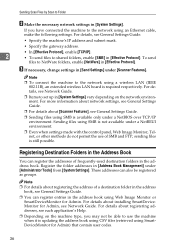
Sending Scan Files by Scan to Folder
B Make the necessary network settings in [System Settings].
If you have connected the machine to the network using an Ethernet cable, make the following settings. For details, see General Settings Guide.
• Specify the machine's IP address and subnet mask.
• Specify the gateway address.
• In [Effective Protocol], enable [TCP/IP].
2
&#...
Operating Instructions - Page 52
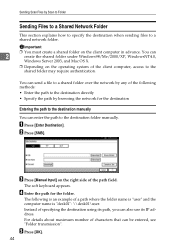
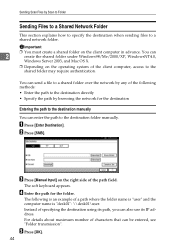
... Scan Files by Scan to Folder
Sending Files to a Shared Network Folder
This section explains how to specify the destination when sending files to a shared network folder.
Important
❒ You must create a shared folder on the client computer in advance. You can
2
create the shared folder under Windows98/Me/2000/XP, WindowsNT4.0,
Windows Server 2003, and Mac...
Operating Instructions - Page 76
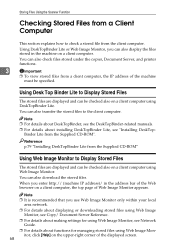
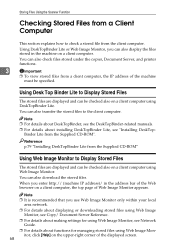
...DeskTopBinder-related manuals. ❒ For details about installing DeskTopBinder Lite, see "Installing DeskTop-
Binder Lite from the Supplied CD-ROM".
Reference p.79 "Installing DeskTopBinder Lite from the Supplied CD-ROM"
Using Web Image Monitor to Display Stored Files
The stored files are displayed and can be checked also on a client computer using Web Image Monitor. You can also download the...
Operating Instructions - Page 85
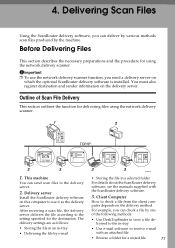
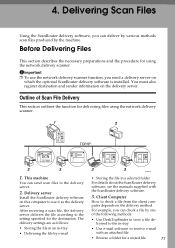
... function for delivering files using the network delivery scanner.
1. This machine
You can send scan files to the delivery server.
2. Delivery server
Install the ScanRouter delivery software on this computer to use it as the delivery server.
After receiving a scan file, the delivery server delivers the file according to the setting specified for the destination. The delivery...
Operating Instructions - Page 86
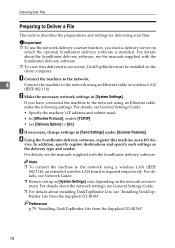
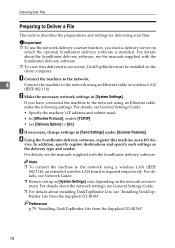
... delivery software.
❒ To view files delivered to an in-tray, DeskTopBinder must be installed on the client computer.
A Connect the machine to the network.
4
Connect the machine to the network using an Ethernet cable or wireless LAN
(IEEE 802.11b).
B Make the necessary network settings in [System Settings].
If you have connected the machine to the network using an Ethernet cable, make...
Operating Instructions - Page 87
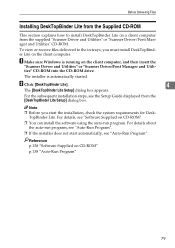
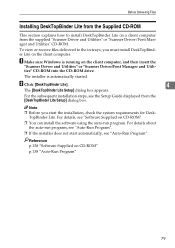
... on the client computer, and then insert the
"Scanner Driver and Utilities" or "Scanner Driver/Font Manager and Utili-
ties" CD-ROM into the CD-ROM drive.
The installer is automatically started.
B Click [DeskTopBinder Lite].
4
The [DeskTopBinder Lite Setup] dialog box appears.
For the subsequent installation steps, see the Setup Guide displayed from the [DeskTopBinder Lite Setup] dialog box...
Operating Instructions - Page 89
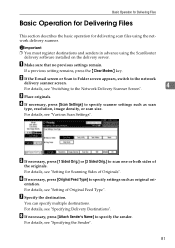
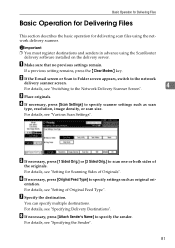
... Delivering Files
This section describes the basic operation for delivering scan files using the network delivery scanner.
Important
❒ You must register destinations and senders in advance using the ScanRouter delivery software installed on the delivery server.
A Make sure that no previous settings remain.
If a previous setting remains, press the {Clear Modes} key.
B If the E-mail...
Operating Instructions - Page 101
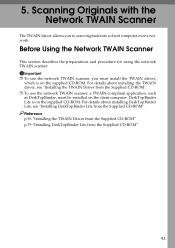
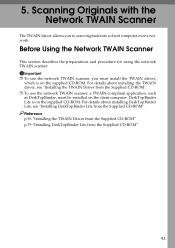
...you to scan originals into a client computer over a network.
Before Using the Network TWAIN Scanner
This section describes the preparations and procedure for using the network TWAIN scanner.
Important ❒ To use the network TWAIN scanner, you must install the TWAIN driver,
which is on the supplied CD-ROM. For details about installing the TWAIN driver, see "Installing the TWAIN Driver from the...
Operating Instructions - Page 104
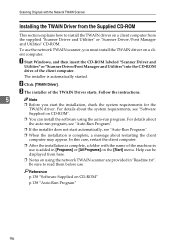
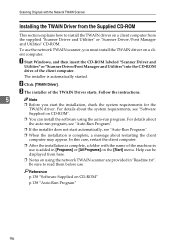
... use the network TWAIN scanner, you must install the TWAIN driver on a client computer.
A Start Windows, and then insert the CD-ROM labeled "Scanner Driver and
Utilities" or "Scanner Driver/Font Manager and Utilities" into the CD-ROM
drive of the client computer.
The installer is automatically started.
B Click [TWAIN Driver].
C The installer of the TWAIN Driver starts. Follow the instructions...
Operating Instructions - Page 105
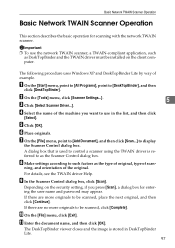
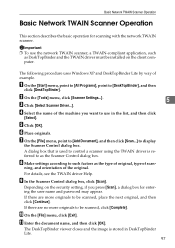
... Scanner Operation
This section describes the basic operation for scanning with the network TWAIN scanner.
Important ❒ To use the network TWAIN scanner, a TWAIN-compliant application, such
as DeskTopBinder and the TWAIN driver must be installed on the client computer.
The following procedure uses Windows XP and DeskTopBinder Lite by way of example.
A On the [Start] menu...
Operating Instructions - Page 146
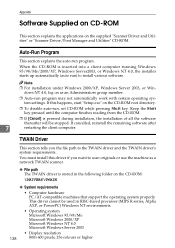
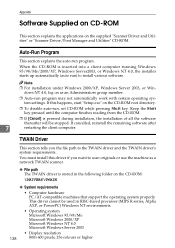
... must install this driver if you want to scan originals or use the machine as a network TWAIN scanner.
❖ File path The TWAIN driver is stored in the following folder on the CD-ROM:
\DRIVERS\TWAIN
❖ System requirements
• Computer hardware PC/AT-compatible machines that support the operating system properly This driver cannot be used in RISC-based processor...
Operating Instructions - Page 147
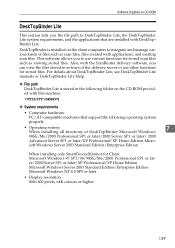
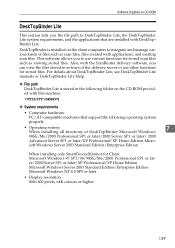
... manuals or DeskTopBinder Lite Help.
❖ File path DeskTopBinder Lite is stored in the following folder on the CD-ROM provided with this machine:
\UTILITY\DESKV2
❖ System requirements
• Computer hardware PC/AT-compatible machines that support the following operating system properly
• Operating system
7
When installing all functions of DeskTopBinder Microsoft Windows...
Operating Instructions - Page 5
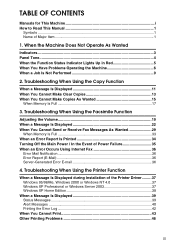
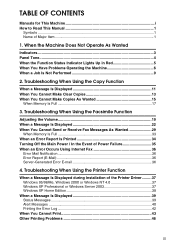
...29
When Memory Is Full 33 When an Error Report Is Printed 34 Turning Off the Main Power / In the Event of Power Failure 35 When an Error Occurs Using Internet Fax 36
Error Mail Notification 36 Error Report (E-Mail 36 Server-Generated Error E-mail 36
4. Troubleshooting When Using the Printer Function
When a Message Is Displayed during Installation of the Printer Driver .........37 Windows 95...
Operating Instructions - Page 43
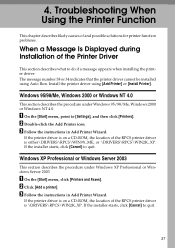
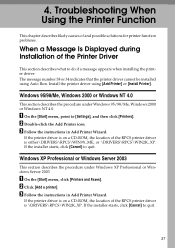
... the printer driver using [Add Printer] or [Install Printer].
Windows 95/98/Me, Windows 2000 or Windows NT 4.0
This section describes the procedure under Windows 95/98/Me, Windows 2000 or Windows NT 4.0.
A On the [Start] menu, point to [Settings], and then click [Printers]. B Double-click the Add Printer icon. C Follow the instructions in Add Printer Wizard.
If the printer driver is on a CD-ROM...
Operating Instructions - Page 44
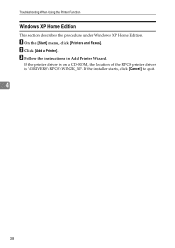
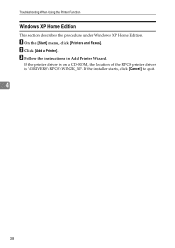
... When Using the Printer Function
Windows XP Home Edition
This section describes the procedure under Windows XP Home Edition.
A On the [Start] menu, click [Printers and Faxes]. B Click [Add a Printer]. C Follow the instructions in Add Printer Wizard.
If the printer driver is on a CD-ROM, the location of the RPCS printer driver is \DRIVERS\RPCS\WIN2K_XP. If the installer starts, click [Cancel...

