Ricoh Aficio MP 171F driver and firmware
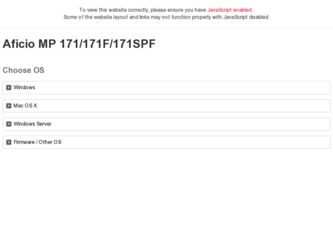
Related Ricoh Aficio MP 171F Manual Pages
Download the free PDF manual for Ricoh Aficio MP 171F and other Ricoh manuals at ManualOwl.com
Operating Instructions - Page 3
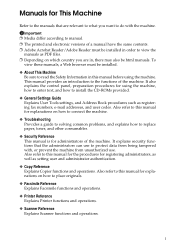
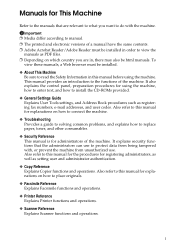
... the machine. It also explains the control panel, preparation procedures for using the machine, how to enter text, and how to install the CD-ROMs provided.
❖ General Settings Guide Explains User Tools settings, and Address Book procedures such as registering fax numbers, e-mail addresses, and user codes. Also refer to this manual for explanations on how to connect the...
Operating Instructions - Page 4
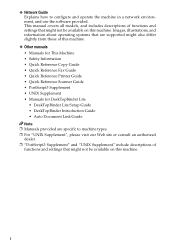
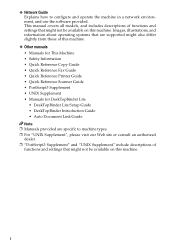
... and settings that might not be available on this machine. Images, illustrations, and information about operating systems that are supported might also differ slightly from those of this machine.
❖ Other manuals • Manuals for This Machine • Safety Information • Quick Reference Copy Guide • Quick Reference Fax Guide • Quick Reference Printer Guide •...
Operating Instructions - Page 5
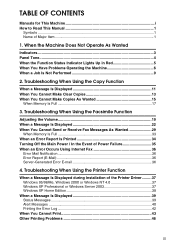
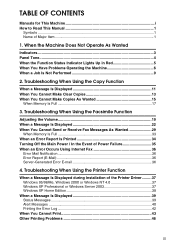
...29
When Memory Is Full 33 When an Error Report Is Printed 34 Turning Off the Main Power / In the Event of Power Failure 35 When an Error Occurs Using Internet Fax 36
Error Mail Notification 36 Error Report (E-Mail 36 Server-Generated Error E-mail 36
4. Troubleshooting When Using the Printer Function
When a Message Is Displayed during Installation of the Printer Driver .........37 Windows 95...
Operating Instructions - Page 6
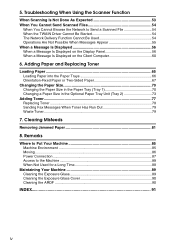
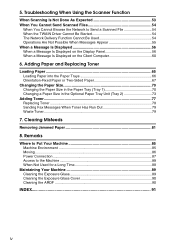
... a Scanned File 54 When the TWAIN Driver Cannot Be Started 54 The Network Delivery Function Cannot Be Used 54 Operations Are Not Possible When Messages Appear 55 When a Message Is Displayed 56 When a Message Is Displayed on the Display Panel 56 When a Message Is Displayed on the Client Computer 60
6. Adding Paper and Replacing Toner
Loading Paper ...65 Loading Paper...
Operating Instructions - Page 13
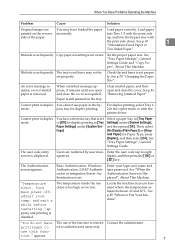
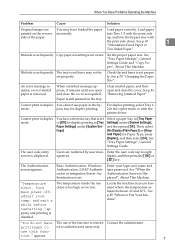
... (up to eight
agement.
digits), and then press the {OK} or
{q} key.
The Authentication screen appears.
Basic Authentication, Windows Authentication, LDAP Authentication or Integration Server Authentication is set.
Enter your login user name and user password. See "When the Authentication Screen is Displayed", About This Machine.
"Temperature Alert. Turn main power off, adjust room temp. and...
Operating Instructions - Page 14
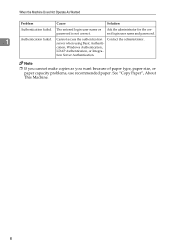
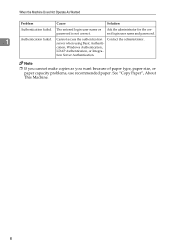
... Ask the administrator for the cor-
password is not correct.
rect login user name and password.
1
Authentication failed. Cannot access the authentication Contact the administrator. server when using Basic Authenti-
cation, Windows Authentication,
LDAP Authentication, or Integra-
tion Server Authentication.
Note
❒ If you cannot make copies as you want because of paper type...
Operating Instructions - Page 18
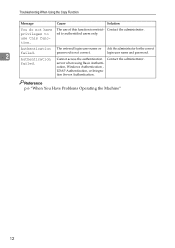
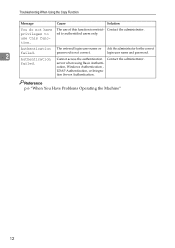
... The entered login user name or Ask the administrator for the correct
failed.
password is not correct.
login user name and password.
2
Authentication Cannot access the authentication Contact the administrator.
failed.
server when using Basic Authenti-
cation, Windows Authentication ,
LDAP Authentication, or Integra-
tion Server Authentication.
Reference p.6 "When You Have Problems...
Operating Instructions - Page 28
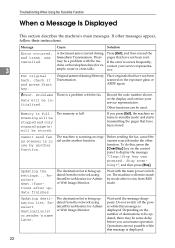
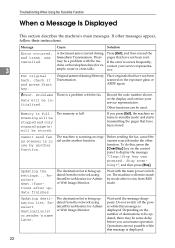
...
{Clear/Stop} key on the control
panel to display the message
"Clear/Stop key was
pressed. Stop scan-
ning?", and then press [Stop].
Updating the settings... Reselect dest./functions after update finishes.
The destination list is being updated from the network using SmartDeviceMonitor for Admin or Web Image Monitor.
Wait with the main power switch on. The machine will...
Operating Instructions - Page 35
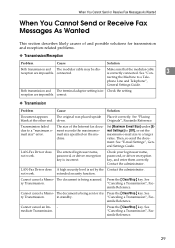
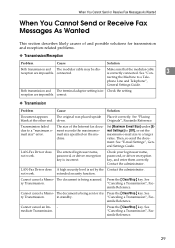
... email size" error.
The size of the Internet fax document exceeds the maximum email size specified on the machine.
Set [Maximum E-mail Size] under [Email Settings] to [Off], or set the maximum e-mail size to a larger value. Then, re-send the document. See "E-mail Settings", General Settings Guide.
LAN-Fax Driver does not work.
The entered login user name, password, or driver encryption key...
Operating Instructions - Page 43
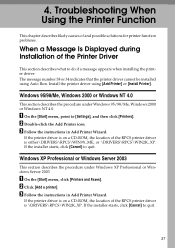
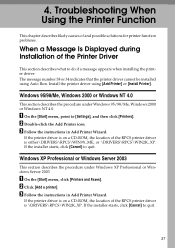
... the printer driver using [Add Printer] or [Install Printer].
Windows 95/98/Me, Windows 2000 or Windows NT 4.0
This section describes the procedure under Windows 95/98/Me, Windows 2000 or Windows NT 4.0.
A On the [Start] menu, point to [Settings], and then click [Printers]. B Double-click the Add Printer icon. C Follow the instructions in Add Printer Wizard.
If the printer driver is on a CD-ROM...
Operating Instructions - Page 44
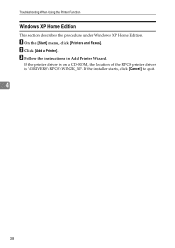
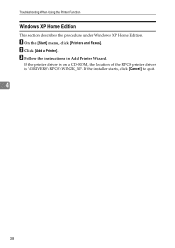
... When Using the Printer Function
Windows XP Home Edition
This section describes the procedure under Windows XP Home Edition.
A On the [Start] menu, click [Printers and Faxes]. B Click [Add a Printer]. C Follow the instructions in Add Printer Wizard.
If the printer driver is on a CD-ROM, the location of the RPCS printer driver is \DRIVERS\RPCS\WIN2K_XP. If the installer starts, click [Cancel...
Operating Instructions - Page 50
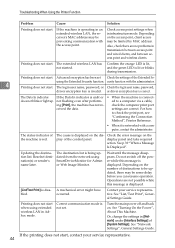
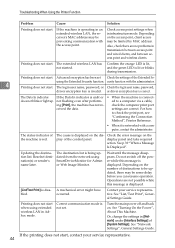
...- A mechanical error might have
bled.
occurred.
Contact your service representative. See "List/Test Print", General Settings Guide.
Printing does not start when using extended wireless LAN in Adhoc mode.
Correct communication mode is not set.
Turn the main power off and back on. See "Turning On the Power", About This Machine.
Or, change the settings in [Network] under [Interface Settings] of...
Operating Instructions - Page 53
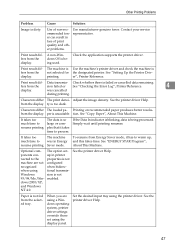
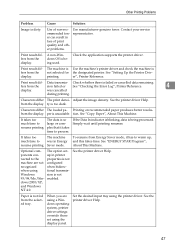
.... Contact your service representative.
Print result differs from the display.
A non-Windows OS is being used.
Check the application supports the printer driver.
Print result dif- The machine is Use the machine's printer driver and check the machine is
fers from the not selected for the designated printer. See "Setting Up the Printer Driv-
display.
printing.
er", Printer Reference.
Print...
Operating Instructions - Page 56
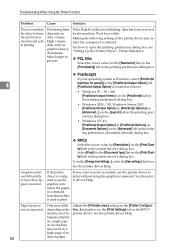
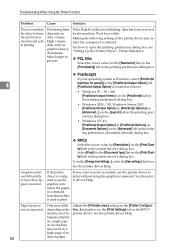
... the printer driver may reduce the computer's workload.
For how to open the printing preferences dialog box, see "Setting Up the Printer Driver", Printer Reference.
❖ PCL 6/5e
Select the lower value for the [Resolution] list on the [Print Quality] tab in the printing preferences dialog box.
❖ PostScript3
If your operating system is Windows, select [PostScript (optimize for...
Operating Instructions - Page 57
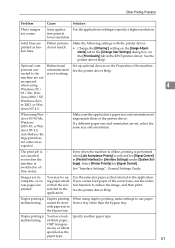
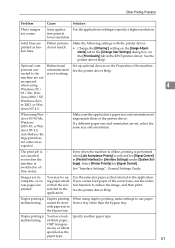
... [Print Quality] tab in the RPCS printer driver. See the printer driver Help.
Optional components connected to the machine are not recognized when using Windows 95 / 98 / Me, Windows 2000 / XP, Windows Server 2003, or Windows NT 4.0.
Bidirectional communication is not working.
Set up optional devices on the Properties of the machine. See the printer driver Help.
When using Win- dows 95...
Operating Instructions - Page 58
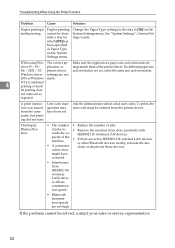
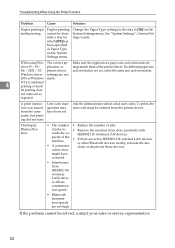
... entered from the printer driver.
Printing by Bluetooth is slow.
• The number • Reduce the number of jobs.
of jobs ex- • Remove the machine from close proximity with
ceeds the ca-
IEEE802.11b wireless LAN devices.
pacity of the machine.
•
If there are active IEEE802.11b wireless LAN devices or other Bluetooth devices nearby, relocate the...
Operating Instructions - Page 60
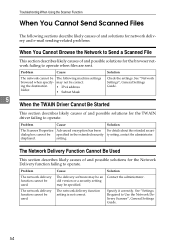
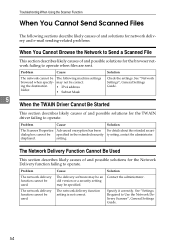
... failing to operate when files are sent.
Problem
Cause
Solution
The network cannot be The following machine settings
browsed when specify- may not be correct:
ing the destination folder.
• IPv4 address • Subnet Mask
Check the settings. See "Network Settings", General Settings Guide.
5
When the TWAIN Driver Cannot Be Started
This section describes likely causes of and possible...
Operating Instructions - Page 66
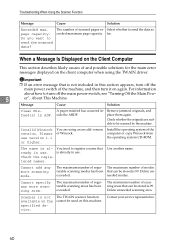
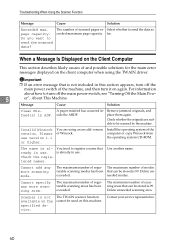
....
place them again.
Check whether the originals are suitable to be scanned by the machine.
Invalid Winsock version. Please use version 1.1 or higher.
You are using an invalid version of Winsock.
Install the operating system of the computer or copy Winsock from the operating system CD-ROM.
The name is al- You tried to register a name that ready...
Operating Instructions - Page 68
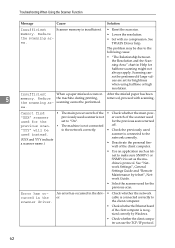
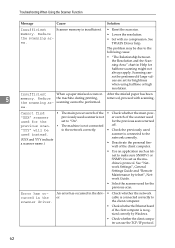
... Settings Guide and "Remote Maintenance by telnet", Network Guide.
• Select the scanner used for the previous scan.
Error has occurred in the scanner driver.
An error has occurred in the driv- • Check whether the network
er.
cable is connected correctly to
the client computer.
• Check whether the Ethernet board of the client computer is recognized correctly by Windows...
Operating Instructions - Page 98
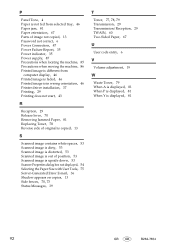
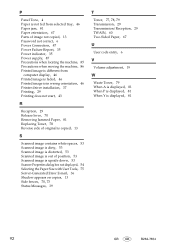
... Parts of image not copied, 13 Password not correct, 6 Power Connection, 87 Power Failure Report, 35 Power indicator, 35 Power supply, 87 Precautions when locating the machine, 85 Precautions when moving the machine, 86 Printed image is different from
computer display, 46 Printed image is faded, 46 Printed image is in wrong orientation, 46 Printer driver installation, 37 Printing, 29 Printing...

