Ricoh Aficio MP 2352SP driver and firmware
Drivers and firmware downloads for this Ricoh item

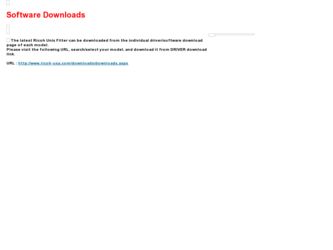
Related Ricoh Aficio MP 2352SP Manual Pages
Download the free PDF manual for Ricoh Aficio MP 2352SP and other Ricoh manuals at ManualOwl.com
Administration Guide - Page 3
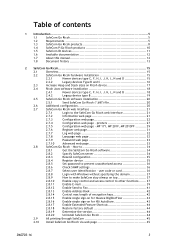
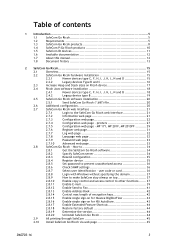
...
Resend configuration 35
2.8.4
Register device 35
2.8.5
Set password to prevent unauthorized access 36
2.8.6
Check SNMP settings 36
2.8.7
Select user identification - user code or card 36
2.8.8
Login with Windows without specifying the domain 37
2.8.9
How to make SafeCom stay always on top 37
2.8.10
Enable copy control and access control to other functions....... 37
2.8.11...
Administration Guide - Page 5
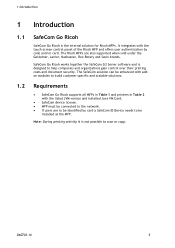
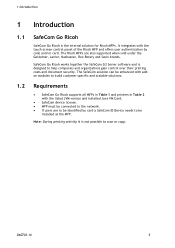
... Ricoh supports all MFPs in Table 1 and printers in Table 2 with the listed JVM version and installed Java VM Card.
SafeCom device license. MFP must be connected to the network. If users are to be identified by card a SafeCom ID Device needs to be
installed at the MFP.
Note: During printing activity it is not possible to scan or copy...
Administration Guide - Page 14
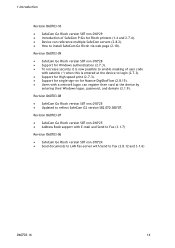
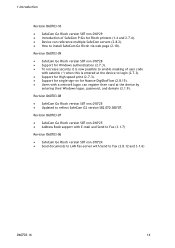
... card at the device by
entering their Windows logon, password, and domain (3.1.9).
Revision D60703-08
SafeCom Go Ricoh version S87 nnn.010*25 Updated to reflect SafeCom G2 version S82 070.380*07.
Revision D60703-07
SafeCom Go Ricoh version S87 nnn.010*25 Address Book support with E-mail and Send to Fax (3.1.7)
Revision D60703-06
SafeCom Go Ricoh version...
Administration Guide - Page 15
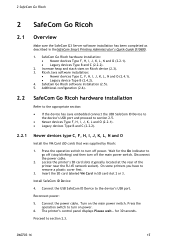
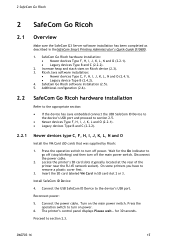
...-45 network socket). On some printers you have to remove a plastic cover first.
3. Insert the SD card labeled VM Card in SD card slot 2 or 3.
Install SafeCom ID Device:
4. Connect the USB SafeCom ID Device to the device's USB port.
Reconnect power:
5. Connect the power cable. Turn on the main power switch. Press the operation switch to turn on power.
6. The printer's control panel displays Please...
Administration Guide - Page 18
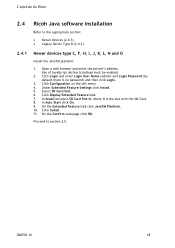
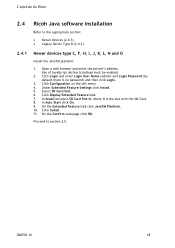
... the printer's address. Use of JavaScript (Active Scripting) must be enabled.
2. Click Login and enter Login User Name (admin) and Login Password (by default there is no password) and then click Login.
3. Click Configuration on the left menu. 4. Under Extended Feature Settings click Install. 5. Select SD Card Slot. 6. Click Display Extended Feature List. 7. In Install to select SD Card Slot...
Administration Guide - Page 19


2 SafeCom Go Ricoh
2.4.2
Legacy device type B
Install the Java VM software from the card:
1. On the printer press the User Tools button (/123). 2. Tap Extended Feature Settings. 3. Tap Extended Features. 4. Tap the Install tab. 5. Tap SD Card Slot N, where N is the slot with the VM Card.
JavaTM SVR Platform:
1. Tap JavaTM SVR Platform. 2. Tap Run from SD Card Slot N, where N is the...
Administration Guide - Page 20
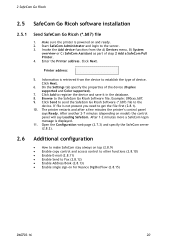
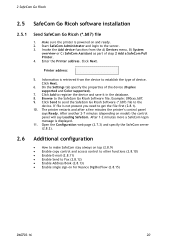
... Add a SafeCom Pull Printer. 4. Enter the Printer address. Click Next.
Printer address:
5. Information is retrieved from the device to establish the type of device. Click Next.
6. On the Settings tab specify the properties of the device (Duplex supported and Color supported).
7. Click Add to register the device and save it in the database. 8. Browse to the SafeCom Go Ricoh Software file. Example...
Administration Guide - Page 34
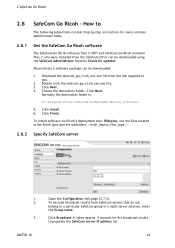
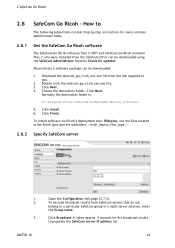
...instructions for some common administrator tasks.
2.8.1
Get the SafeCom Go Ricoh software
The SafeCom Go Ricoh software files (*.b87) and SafeCom Go Ricoh uninstall files (*.uin) were installed from the SafeCom CD or can be downloaded using the SafeCom Administrator function Check for updates.
Alternatively a software package can be downloaded:
1. Download... the SafeCom server IP address list.
34
Administration Guide - Page 36
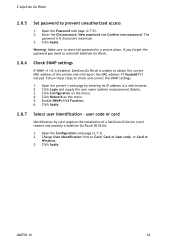
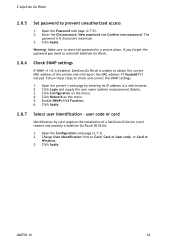
...settings.
1. Open the printer's web page by entering its IP address in a web browser. 2. Click Login and supply the user name (admin) and password (blank). 3. Click Configuration on the menu. 4. Click Network on the menu. 5. Enable SNMPv1/v2 Function. 6. Click Apply.
2.8.7
Select user identification - user code or card
Identification by card requires the installation of a SafeCom ID Device (card...
Administration Guide - Page 44


... the Information web page (2.7.2).
The version can also be seen in the Device properties dialog in SafeCom Administrator.
2.8.20 Uninstall SafeCom Go Ricoh
1. Make sure the printer is powered on and ready. 2. Start SafeCom Administrator and login to the server. 3. Right-click the Ricoh device and click Update software. 4. Browse to the SafeCom Go Ricoh uninstall file. Example: 090xxx.uin...
Administration Guide - Page 50


3 Using SafeCom Go Ricoh
In the above example the prefix letter R means the document is retained. The figure 0.35 is...delete the selected documents. Tap Info for information about the selected documents, including cost,
driver name, use of color and duplex. Tap Refresh to update the list of documents with pending documents that
have finished spooling after the user logged in. &#...
Administration Guide - Page 59
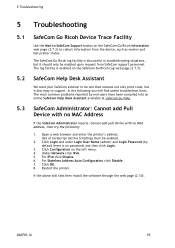
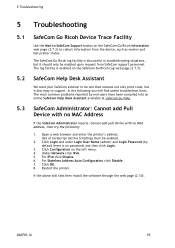
... User Name (admin) and Login Password (by default there is no password) and then click Login.
3. Click Configuration on the left menu. 4. Under Network click IPv6. 5. For IPv6 click Disable. 6. For Stateless Address Auto Configuration click Disable. 7. Click OK. 8. Restart the printer.
If the above still fails then install the software through the web page (2.10).
D60703...
Administration Guide - Page 61
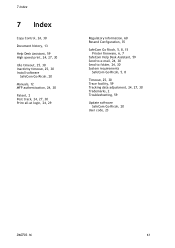
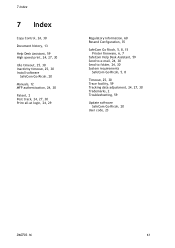
..., 24, 27, 30
Idle timeout, 25, 30 Inactivity timeout, 25, 30 Install software
SafeCom Go Ricoh, 20
Manuals, 12 MFP authentication, 24, 30
Patent, 2 Post track, 24, 27, 30 Print all at login, 24, 29
Regulatory information, 60 Resend Configuration, 35
SafeCom Go Ricoh, 5, 8, 15 Printer firmware, 6, 7
SafeCom Help Desk Assistant, 59 Send to e-mail, 24, 30...
Security Target - Page 8
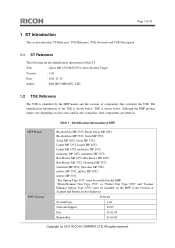
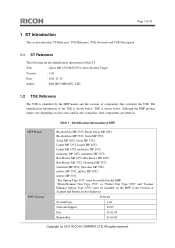
... MP 2852, infotec MP 3352 "Fax Option Type 3352" must be installed on the MFP. "Printer/Scanner Unit Type 3352", or "Printer Unit Type 3352" and "Scanner Enhance Option Type 3352" must be installed on the MFP if the versions of Scanner and Printer are not displayed.
Software
System/Copy
1.04
Network Support
10.65
Fax
01.01.00
RemoteFax
01.00.00
Copyright (c) 2011 RICOH...
Security Target - Page 11
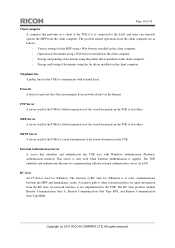
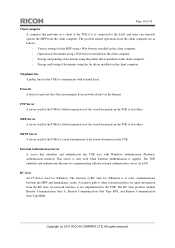
... browser installed on the client computer, - Storage and printing of documents using the printer driver installed on the client computer, - Storage and faxing of documents using the fax driver installed on the client computer.
Telephone line A public line for the TOE to communicate with external faxes.
Firewall A device to prevent the office environment from network attacks via the Internet.
FTP...
Security Target - Page 14
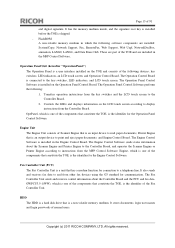
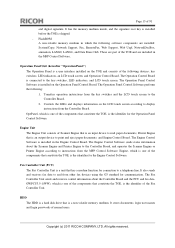
... about the Controller Board and the FCU and fax data. GWFCU3.5-1(WW), which is one of the components that constitute the TOE, is the identifier of the Fax Controller Unit.
HDD The HDD is a hard disk drive that is a non-volatile memory medium. It stores documents, login user names and login passwords of normal users.
Copyright (c) 2011 RICOH COMPANY, LTD...
Security Target - Page 21
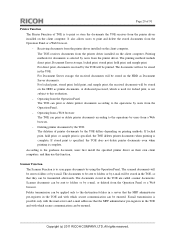
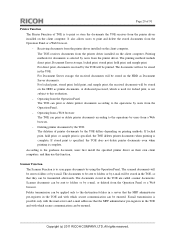
...printer driver installed on the client computer. The TOE receives documents from the printer driver installed on the client computer. Printing methods for documents is selected by users from the printer driver. The printing methods include direct print, Document Server storage...the mail server and e-mail addresses that the MFP administrator pre-registers in the TOE and with which ...
Security Target - Page 22
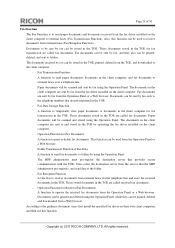
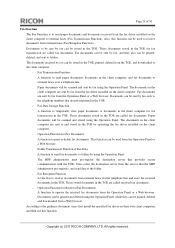
...TOE, and downloaded to the client computer. - Fax Transmission Function A function to send paper documents, documents in the client computer, and fax documents to external faxes over a telephone line. Paper documents will be scanned and sent by fax using the Operation Panel. The documents in the client computer are sent by fax from the fax driver installed on the client computer. Fax documents are...
Security Target - Page 23
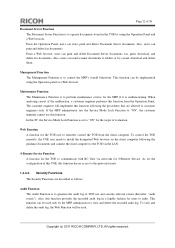
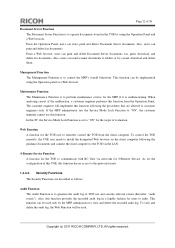
... TOE user to remotely control the TOE from the client computer. To control the TOE remotely, the TOE user needs to install the designated Web browser on the client computer following the guidance documents and connect the client computer to the TOE via the LAN.
@Remote Service Function A function for the TOE to communicate with RC Gate via networks for @Remote Service. As for...
Security Target - Page 27
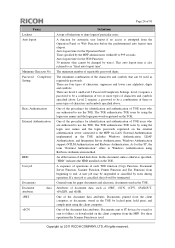
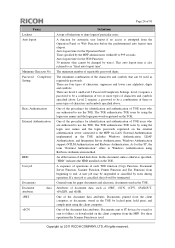
... using Kerberos Authentication method.
An abbreviation of hard disk drive. In this document, unless otherwise specified, "HDD" indicates the HDD installed on the TOE.
A sequence of operations of each TOE function (Copy Function, Document Server Function, Scanner Function, Printer Function and Fax Function) from beginning to end. A user job may be suspended or cancelled by users...
