Ricoh Aficio MP 301SPF driver and firmware
Drivers and firmware downloads for this Ricoh item

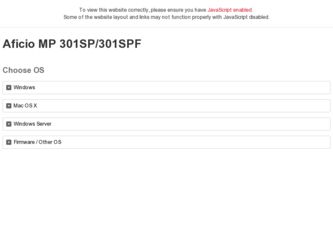
Related Ricoh Aficio MP 301SPF Manual Pages
Download the free PDF manual for Ricoh Aficio MP 301SPF and other Ricoh manuals at ManualOwl.com
Manuals - Page 5
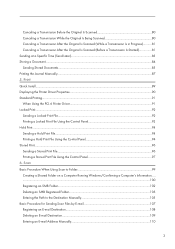
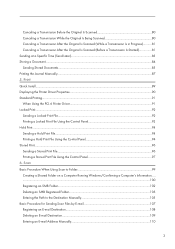
...)...83 Storing a Document...84 Sending Stored Documents...85 Printing the Journal Manually...87 5. Print Quick Install...89 Displaying the Printer Driver Properties...90 Standard Printing...91 When Using the PCL 6 Printer Driver...91 Locked Print...92 Sending a Locked Print File...92 Printing a Locked Print File Using the Control Panel 92 Hold Print...94 Sending a Hold Print File...94...
Manuals - Page 13
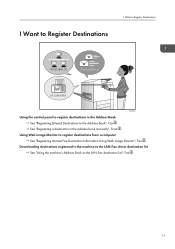
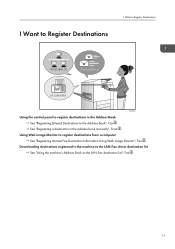
... the Address Book", Fax . See "Registering a destination in the address book manually", Scan .
Using Web Image Monitor to register destinations from a computer See "Registering Internet Fax Destination Information Using Web Image Monitor", Fax .
Downloading destinations registered in the machine to the LAN-Fax driver destination list See "Using the machine's Address Book as the LAN-Fax destination...
Manuals - Page 14
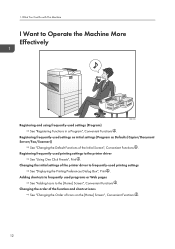
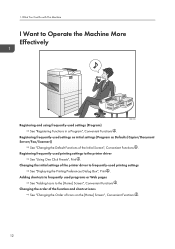
... (Program as Defaults (Copier/Document Server/Fax/Scanner))
See "Changing the Default Functions of the Initial Screen", Convenient Functions . Registering frequently-used printing settings to the printer driver
See "Using One Click Presets", Print . Changing the initial settings of the printer driver to frequently-used printing settings
See "Displaying the Printing Preferences Dialog Box", Print...
Manuals - Page 17
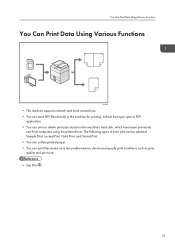
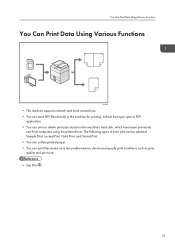
... stored on the machine's hard disk, which have been previously
sent from computers using the printer driver. The following types of print jobs can be selected: Sample Print, Locked Print, Hold Print, and Stored Print. • You can collate printed paper. • You can print files stored on a removable memory device and specify print conditions such...
Manuals - Page 18
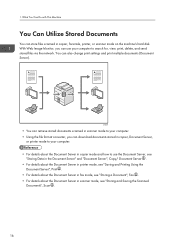
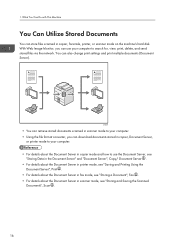
... send stored files via the network. You can also change print settings and print multiple documents (Document Server).
CJQ603
• You can retrieve stored documents scanned in scanner mode to your computer. • Using the file format converter, you can download documents stored in copier, Document Server,
or printer mode to your computer. • For details about...
Manuals - Page 19
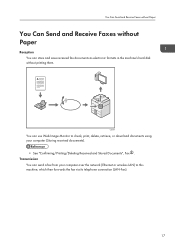
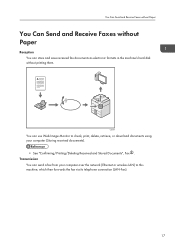
... formats in the machine's hard disk without printing them.
CJQ604
You can use Web Image Monitor to check, print, delete, retrieve, or download documents using your computer (Storing received documents).
• See "Confirming/Printing/Deleting Received and Stored Documents", Fax . Transmission
You can send a fax from your computer over the network (Ethernet or wireless LAN) to this machine, which...
Manuals - Page 20
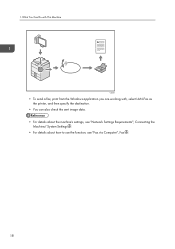
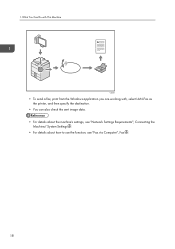
... send a fax, print from the Windows application you are working with, select LAN-Fax as the printer, and then specify the destination.
• You can also check the sent image data. • For details about the machine's settings, see "Network Settings Requirements", Connecting the
Machine/ System Settings . • For details about how to use the function, see "Fax via Computer", Fax .
18
Manuals - Page 91
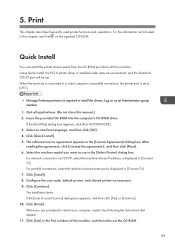
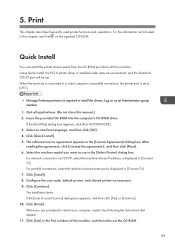
... Standard TCP/IP port will be set. When the machine is connected to a client computer via parallel connection, the printer port is set to [LPT1].
• Manage Printers permission is required to install the drivers. Log on as an Administrators group member.
1. Quit all applications. (Do not close this manual.) 2. Insert the provided CD-ROM into the computer's CD-ROM drive.
If the [AutoPlay...
Manuals - Page 93
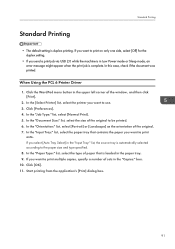
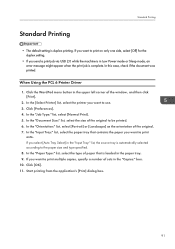
...setting.
• If you send a print job via USB 2.0 while the machine is in Low Power mode or Sleep mode, an error message might appear when the print job is complete. In this case, check if the document was printed.
When Using the PCL 6 Printer Driver... type of paper that is loaded in the paper tray. 9. If you want to print multiple copies, specify a number of sets in the "Copies:" box. 10. Click ...
Manuals - Page 122
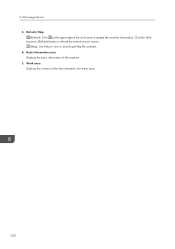
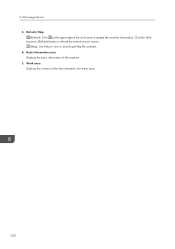
... the upper right in the work area to update the machine information. Click the Web browser's [Refresh] button to refresh the entire browser screen. (Help): Use Help to view or download Help file contents. 4. Basic Information area Displays the basic information of the machine. 5. Work area Displays the contents of the item selected in...
Manuals - Page 167
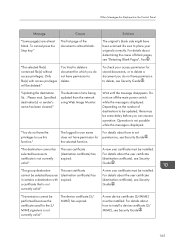
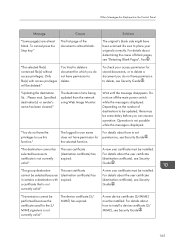
... permission to delete, see Security Guide .
"Updating the destination list... Please wait. Specified destination(s) or sender's name has been cleared."
The destination list is being updated from the network using Web Image Monitor.
Wait until the message disappears. Do not turn off the main power switch while this message is displayed. Depending on the number of...
Manuals - Page 175
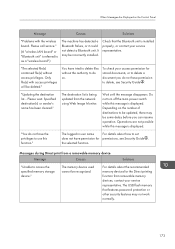
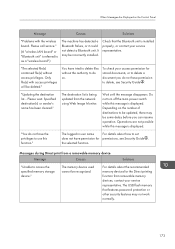
... Displayed on the Control Panel
Message
Causes
Solutions
"Problems with the wireless board. Please call service."
(A "wireless LAN board" or "Bluetooth unit" is referred to as a "wireless board".)
The machine has detected a Bluetooth failure, or it could not detect a Bluetooth unit. It may be incorrectly installed.
Check that the Bluetooth unit is installed properly, or contact your service...
Manuals - Page 177
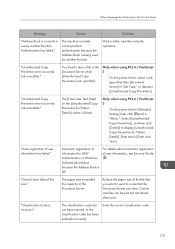
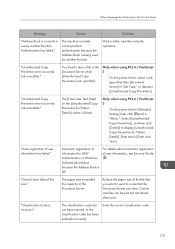
... printer driver's [Detailed Settings] tab, click [Effects] in "Menu:". Select [Unauthorized Copy Prevention], and then click [Details] to display [Unauthorized Copy Prevention for Pattern Details]. Enter text in [Enter User Text:].
"Auto-registration of user information has failed."
Automatic registration of information for LDAP Authentication or Windows Authentication failed because the Address...
Manuals - Page 182
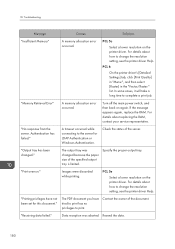
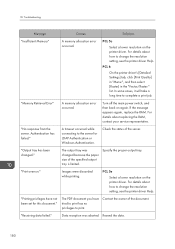
... the printer driver's [Detailed Settings] tab, click [Print Quality] in "Menu:", and then select [Raster] in the "Vector/Raster:" list. In some cases, it will take a long time to complete a print job.
"Memory Retrieval Error"
A memory allocation error occurred.
Turn off the main power switch, and then back on again. If the message appears again, replace the RAM. For...
Manuals - Page 195
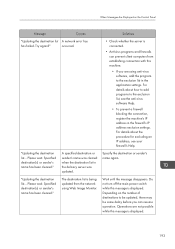
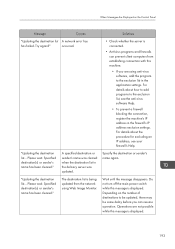
When Messages Are Displayed on the Control Panel
Message
Causes
"Updating the destination list A network error has
has failed. Try again?"
occurred.
"Updating the destination list... Please wait. Specified destination(s) or sender's name has been cleared."
"Updating the destination list... Please wait. Specified destination(s) or sender's name has been cleared."
A specified destination or ...
Manuals - Page 201
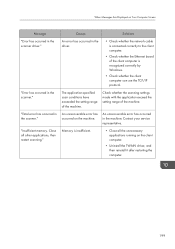
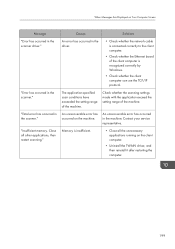
...."
Causes
Solutions
An error has occurred in the driver.
• Check whether the network cable is connected correctly to the client computer.
• Check whether the Ethernet board of the client computer is recognized correctly by Windows.
• Check whether the client computer can use the TCP/IP protocol.
The application-specified scan conditions have exceeded the setting range of the...
Manuals - Page 202
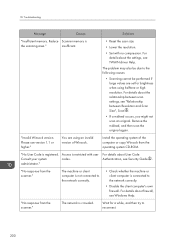
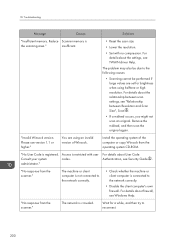
...between scan settings, see "Relationship between Resolution and Scan Size", Scan .
• If a misfeed occurs, you might not scan an original. Remove the misfeed, and then scan the original again.
"Invalid Winsock version. Please use version 1.1 or higher."
You are using an invalid version of Winsock.
Install the operating system of the computer or copy Winsock from the operating system CD-ROM...
Manuals - Page 204
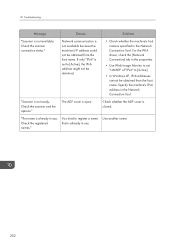
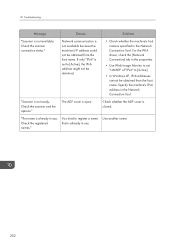
... obtained.
• Check whether the machine's host name is specified in the Network Connection Tool. For the WIA driver, check the [Network Connection] tab in the properties.
• Use Web Image Monitor to set "LLMNR" of "IPv6" to [Active].
• In Windows XP, IPv6 addresses cannot be obtained from the host name. Specify the machine's IPv6...
Manuals - Page 207
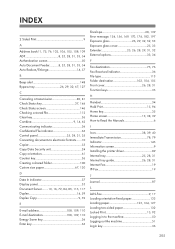
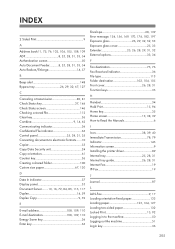
..., 38, 39 How to Read the Manuals 6
I
Icon 38, 39, 40 Immediate Transmission 78, 79 Indicator 145 Information screen 9 Installing the printer driver 89 Internal tray 25, 28, 31 Internal tray guide 26, 28, 31 Internet Fax 19 IP-Fax 19
J
Journal 87
L
LAN-Fax 9, 17 Loading orientation-fixed paper 132 Loading paper 123, 124, 127 Loading two-sided paper 132 Locked Print...
Manuals - Page 208
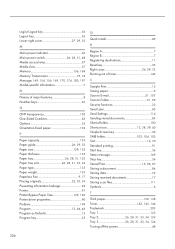
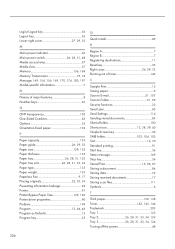
... Printer 91 Printer Bypass Paper Size 129, 130 Printer driver properties 90 Problem 149 Program 12, 44, 46 Program as Defaults 12 Program key 35
Q
Quick install 89
R
Region A 7 Region B 7 Registering destinations 11 Reset key 35 Right cover 26, 29, 32 Running out of toner 143
S
Sample Print 15 Saving paper 9 Scan to E-mail 21, 107 Scan...
