Ricoh Aficio MP 4000B driver and firmware
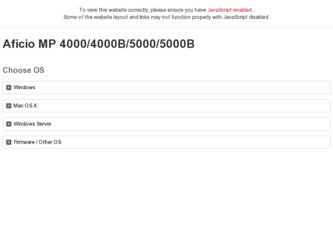
Related Ricoh Aficio MP 4000B Manual Pages
Download the free PDF manual for Ricoh Aficio MP 4000B and other Ricoh manuals at ManualOwl.com
Operating Instructions - Page 39
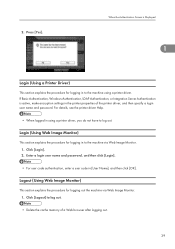
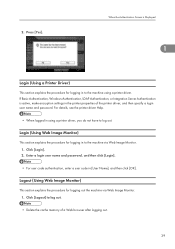
... Screen is Displayed
1
Login (Using a Printer Driver)
This section explains the procedure for logging in to the machine using a printer driver. If Basic Authentication, Windows Authentication, LDAP Authentication, or Integration Server Authentication is active, make encryption settings in the printer properties of the printer driver, and then specify a login user name and password. For details...
Operating Instructions - Page 57
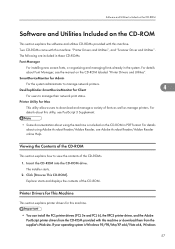
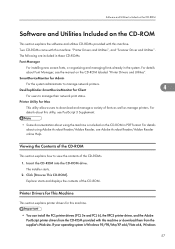
... CD-ROM.
Printer Drivers for This Machine
This section explains printer drivers for this machine.
• You can install the PCL printer drivers (PCL 5e and PCL 6), the RPCS printer driver, and the Adobe PostScript printer drivers from the CD-ROM provided with this machine or download them from the supplier's Web site. If your operating system is Windows 95/98/Me/XP x64/Vista x64, Windows
57
Operating Instructions - Page 58
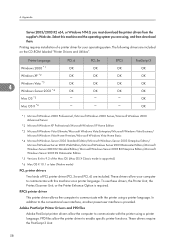
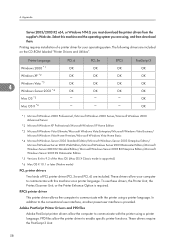
... this machine and the operating system you are using, and then download them.
Printing requires installation of a printer driver for your operating system. The following drivers are included on the CD-ROM labeled "Printer Drivers and Utilities".
Printer Language
Windows 2000 *1
Windows XP *2
Windows Vista *3
4
Windows Server 2003 *4
Mac OS *5
Mac OS X *6
PCL 6 OK OK OK OK
PCL 5e OK OK OK...
Operating Instructions - Page 59
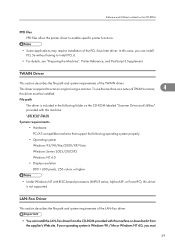
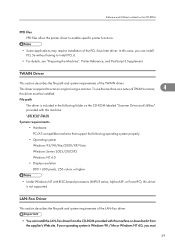
...
• Display resolution 800 × 600 pixels, 256 colors or higher
• Under Windows NT with RISC-based processors (MIPS R series, Alpha AXP, or PowerPC), this driver is not supported.
LAN-Fax Driver
This section describes the file path and system requirements of the LAN-Fax driver.
• You can install the LAN-Fax driver from the CD-ROM provided with this machine or download it from...
Operating Instructions - Page 60
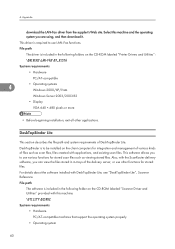
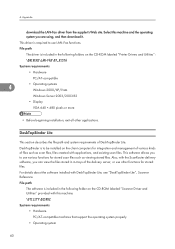
... are using, and then download it.
This driver is required to use LAN-Fax functions.
File path
The driver is included in the following folders on the CD-ROM labeled "Printer Drivers and Utilities":
\DRIVERS\LAN-FAX\XP_VISTA
System requirements
• Hardware
PC/AT-compatible
4
• Operating systems Windows 2000/XP/Vista
Windows Server 2003/2003 R2
• Display
VGA 640 × 480...
Operating Instructions - Page 61
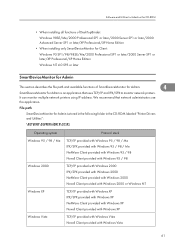
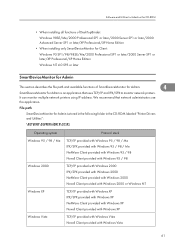
.../IP and IPX/SPX to monitor network printers.
It can monitor multiple network printers using IP address. We recommend that network administrators use
this application.
File path
SmartDeviceMonitor for Admin is stored in the following folder in the CD-ROM labeled "Printer Drivers and Utilities":
\NETWORK\DEVMON\ADMIN\DISK1
Operating system
Protocol stack
Windows 95 / 98 / Me
TCP/IP provided...
Operating Instructions - Page 726
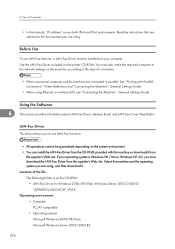
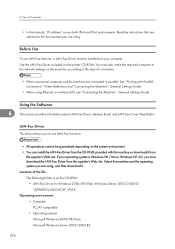
... computer and the machine are connected in parallel: See "Printing with Parallel Connection", Printer Reference and "Connecting the Machine", General Settings Guide.
• When using Ethernet or wireless LAN, see "Connecting the Machine", General Settings Guide.
Using the Software
6
This section provides information about LAN-Fax Driver, Address Book, and LAN-Fax Cover Sheet Editor.
LAN-Fax...
Operating Instructions - Page 727
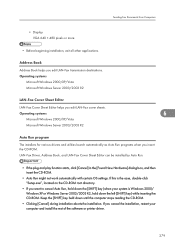
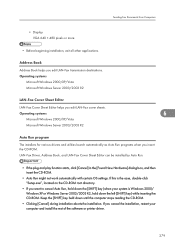
... system is Windows 2000/ Windows XP or Windows Server 2003/2003 R2, hold down the left [SHIFT] key) while inserting the CD-ROM. Keep the [SHIFT] key held down until the computer stops reading the CD-ROM.
• Clicking [Cancel] during installation aborts the installation. If you cancel the installation, restart your computer and install the rest of the software or printer driver.
279
Operating Instructions - Page 728
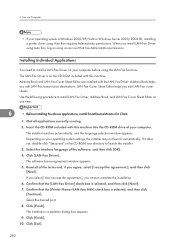
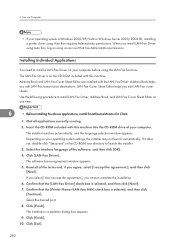
... CD-ROM drive of your computer.
The installer launches automatically, and the language selection window appears. Depending on your operating system settings, the installer may not launch automatically. If it does not, double-click "Setup.exe" in the CD-ROM root directory to launch the installer. 3. Select the interface language of the software, and then click [OK]. 4. Click [LAN-Fax Driver]. The...
Operating Instructions - Page 787
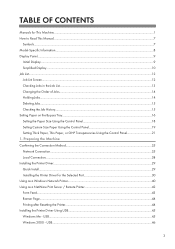
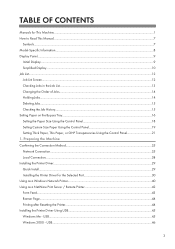
... 19 Setting Thick Paper, Thin Paper, or OHP Transparencies Using the Control Panel 21 1. Preparing the Machine Confirming the Connection Method...25 Network Connection...25 Local Connection...28 Installing the Printer Driver...29 Quick Install...29 Installing the Printer Driver for the Selected Port 30 Using as a Windows Network Printer...40 Using as a NetWare Print Server / Remote Printer 42...
Operating Instructions - Page 811
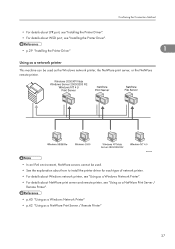
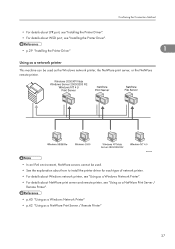
... the Connection Method
• For details about LPR port, see "Installing the Printer Driver". • For details about WSD port, see "Installing the Printer Driver".
• p.29 "Installing the Printer Driver"
1
Using as a network printer
This machine can be used as the Windows network printer, the NetWare print server, or the NetWare remote printer.
BAC011S
• In an IPv6 environment...
Operating Instructions - Page 813
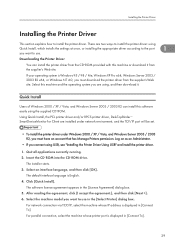
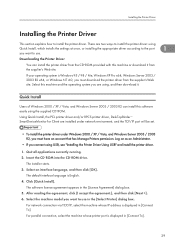
...download it.
Quick Install
Users of Windows 2000 / XP / Vista, and Windows Server 2003 / 2003 R2 can install this software easily using the supplied CD ROM. Using Quick Install, the PCL printer driver and/or RPCS printer driver, DeskTopBinder SmartDeviceMonitor for Client are installed under network environment, and the TCP/IP port will be set.
• To install the printer driver under Windows...
Operating Instructions - Page 814
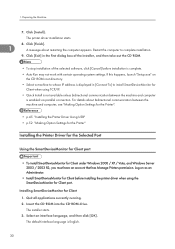
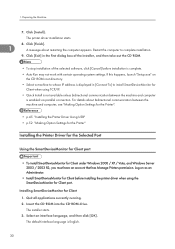
...between the machine and computer, see "Making Option Settings for the Printer".
• p.45 "Installing the Printer Driver Using USB" • p.52 "Making Option Settings for the Printer"
Installing the Printer Driver for the Selected Port
Using the SmartDeviceMonitor for Client port
• To install SmartDeviceMonitor for Client under Windows 2000 / XP / Vista, and Windows Server 2003 / 2003...
Operating Instructions - Page 815
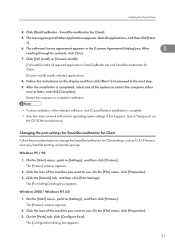
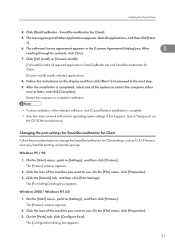
... software, click [Cancel] before installation is complete. • Auto Run may not work with certain operating system settings. If this happens, launch "Setup.exe" on
the CD ROM root directory.
Changing the port settings for SmartDeviceMonitor for Client
Follow the procedure below to change the SmartDeviceMonitor for Client settings, such as TCP/IP timeout, recovery/parallel printing, and printer...
Operating Instructions - Page 818
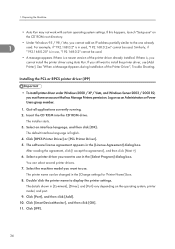
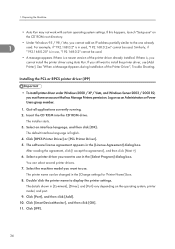
... Driver", Trouble Shooting.
Installing the PCL or RPCS printer driver (IPP)
• To install printer driver under Windows 2000 / XP / Vista, and Windows Server 2003 / 2003 R2, you must have an account that has Manage Printers permission. Log on as an Administrators or Power Users group member.
1. Quit all applications currently running. 2. Insert the CD ROM into the CD ROM drive.
The installer...
Operating Instructions - Page 820
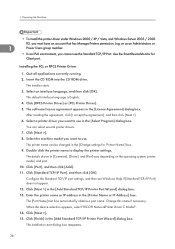
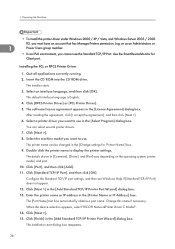
...Use the SmartDeviceMonitor for
Client port.
Installing the PCL or RPCS Printer Driver
1. Quit all applications currently running. 2. Insert the CD ROM into the CD ROM drive.
The installer starts. 3. Select an interface language, and then click [OK].
The default interface language is English. 4. Click [RPCS Printer Driver] or [PCL Printer Driver]. 5. The software license agreement appears in the...
Operating Instructions - Page 822
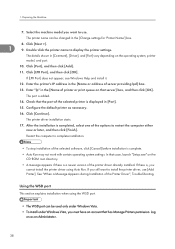
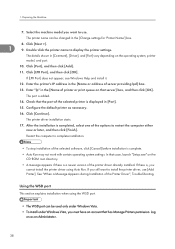
... >].
1
9. Double click the printer name to display the printer settings.
The details shown in [Comment], [Driver], and [Port] vary depending on the operating system, printer model, and port.
10. Click [Port], and then click [Add].
11. Click [LPR Port], and then click [OK].
If [LPR Port] does not appear, see Windows Help and install it.
12. Enter the printer's IP address in the [Name or...
Operating Instructions - Page 829
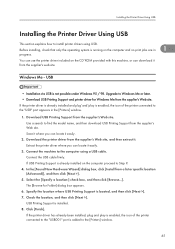
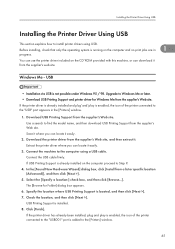
... running on the computer and no print jobs are in
1
progress.
You can use the printer driver included on the CD ROM provided with this machine, or can download it from the supplier's web site.
Windows Me - USB
• Installation via USB is not possible under Windows 95 / 98. Upgrade to Windows Me or later. • Download USB Printing Support and printer driver for Windows Me from the...
Operating Instructions - Page 836
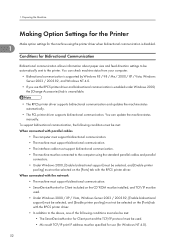
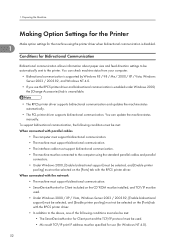
... and parallel
connectors. • Under Windows 2000, [Enable bidirectional support] must be selected, and [Enable printer
pooling] must not be selected on the [Ports] tab with the RPCS printer driver. When connected with the network
• The machine must support bidirectional communication. • SmartDeviceMonitor for Client included on the CD ROM must be installed, and TCP/IP must be
used...
Operating Instructions - Page 1053
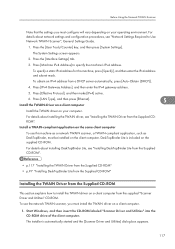
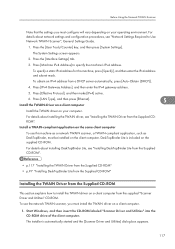
...
This section explains how to install the TWAIN driver on a client computer from the supplied "Scanner Driver and Utilities" CD-ROM. To use the network TWAIN scanner, you must install the TWAIN driver on a client computer.
1. Start Windows, and then insert the CD-ROM labeled "Scanner Driver and Utilities" into the CD-ROM drive of the client computer. The installer is automatically started and the...

