Ricoh Aficio MP 5000B driver and firmware
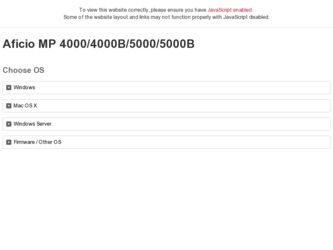
Related Ricoh Aficio MP 5000B Manual Pages
Download the free PDF manual for Ricoh Aficio MP 5000B and other Ricoh manuals at ManualOwl.com
Quick Start Guide - Page 6
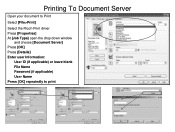
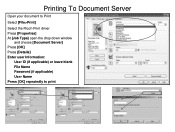
Printing To Document Server
Open your document to Print
Select [File>Print]
Select the Ricoh Print driver Press [Properties] At [Job Type] open the drop down window
and choose [Document Server] Press [OK] Press [Details] Enter user Information:
User ID (if applicable) or leave blank File Name Password (if applicable) User Name Press [OK] repeatedly to print
Quick Start Guide - Page 18
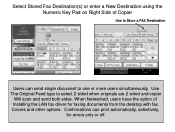
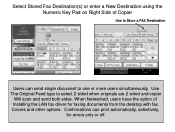
... to one or more users simultaneously. Use The Original Feed type to select 2 sided when originals are 2 sided and copier
Will scan and send both sides. When Networked, users have the option of Installing the LAN fax driver for faxing documents from the desktop with fax Covers and other options. Confirmations can print automatically, selectively,
for errors only or off.
User Guide - Page 47
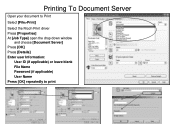
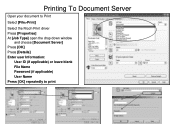
Printing To Document Server
Open your document to Print
Select [File>Print]
Select the Ricoh Print driver Press [Properties] At [Job Type] open the drop down window
and choose [Document Server] Press [OK] Press [Details] Enter user Information:
User ID (if applicable) or leave blank File Name Password (if applicable) User Name Press [OK] repeatedly to print
User Guide - Page 59
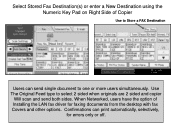
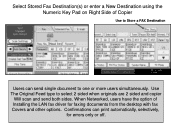
... to one or more users simultaneously. Use The Original Feed type to select 2 sided when originals are 2 sided and copier
Will scan and send both sides. When Networked, users have the option of Installing the LAN fax driver for faxing documents from the desktop with fax Covers and other options. Confirmations can print automatically, selectively,
for errors only or off.
User Guide - Page 60
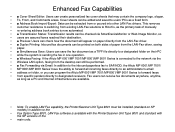
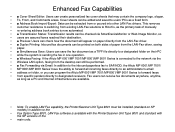
... connected to the network via the • Wireless LAN option, faxing from the desktop can still be performed. • ■ Fax Forwarding via Email: In addition to the inbound paperless fax to SAF/HDD, the Aficio MP 6001/MP 7001/ • MP 8001/MP 9001 Series' have the ability to forward all incoming faxes directly to an administrator's email • address or folder, or...
General Settings Guide - Page 3
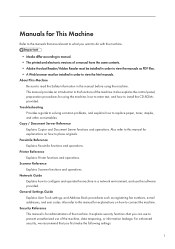
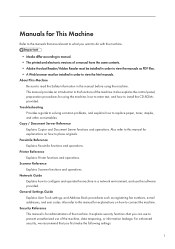
... Explains Printer functions and operations. Scanner Reference Explains Scanner functions and operations. Network Guide Explains how to configure and operate the machine in a network environment, and use the software provided. General Settings Guide Explains User Tools settings, and Address Book procedures such as registering fax numbers, e-mail addresses, and user codes. Also refer to this manual...
General Settings Guide - Page 4
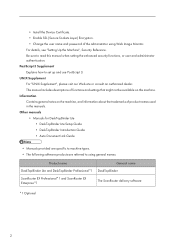
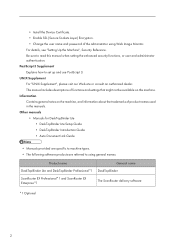
...; Install the Device Certificate. • Enable SSL (Secure Sockets Layer) Encryption. • Change the user name and password of the administrator using Web Image Monitor. For details, see "Setting Up the Machine", Security Reference. Be sure to read this manual when setting the enhanced security functions, or user and administrator authentication. PostScript 3 Supplement Explains how to set...
General Settings Guide - Page 19
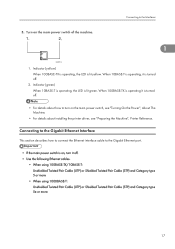
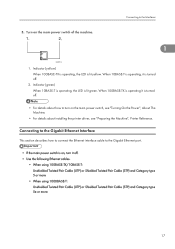
... About This Machine.
• For details about installing the printer driver, see "Preparing the Machine", Printer Reference.
Connecting to the Gigabit Ethernet Interface
This section describes how to connect the Ethernet interface cable to the Gigabit Ethernet port.
• If the main power switch is on, turn it off. • Use the following Ethernet cables.
• When using 100BASE-TX/10BASE...
General Settings Guide - Page 21
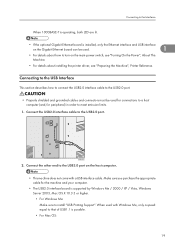
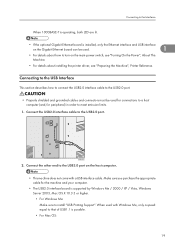
... USB2.0 port on the host computer.
• This machine does not come with a USB interface cable. Make sure you purchase the appropriate cable for the machine and your computer.
• The USB2.0 interface board is supported by Windows Me / 2000 / XP / Vista, Windows Server 2003, Mac OS X 10.3.3 or higher. • For Windows Me: Make sure to install "USB Printing Support". When used with Windows...
General Settings Guide - Page 22
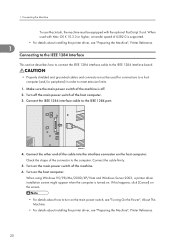
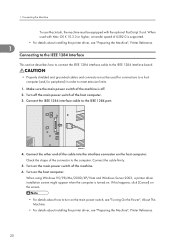
... 1284 port.
BBM005S
4. Connect the other end of the cable into the interface connector on the host computer. Check the shape of the connector to the computer. Connect the cable firmly.
5. Turn on the main power switch of the machine. 6. Turn on the host computer.
When using Windows 95/98/Me/2000/XP/Vista and Windows Server 2003, a printer driver installation screen...
General Settings Guide - Page 23
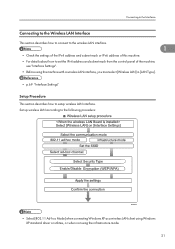
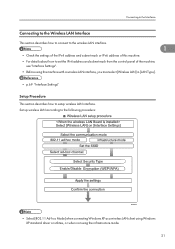
...details about how to set the IPv4 address and subnet mask from the control panel of the machine,
see "Interface Settings". • Before using this machine with a wireless LAN interface, you must select [Wireless LAN] in [LAN Type]. • p.69 "Interface Settings" Setup Procedure This section describes how to setup wireless LAN interface. Set up wireless LAN according to the following procedure...
General Settings Guide - Page 75
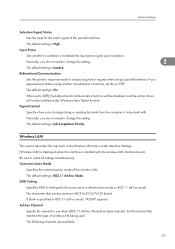
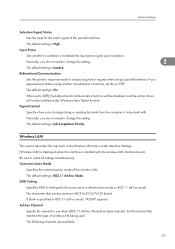
... printer driver will not be installed under Windows Auto Detect function.
Signal Control
Specifies how error during printing or sending facsimile from the computer is to be dealt with.
Normally, you do not need to change this setting.
The default setting is Job Acceptance Priority.
Wireless LAN
This section describes the user tools in the Wireless LAN menu under Interface Settings. [Wireless...
General Settings Guide - Page 79
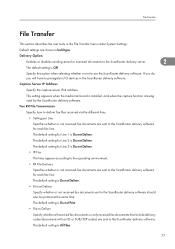
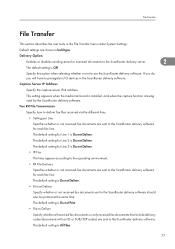
... scanned documents to the ScanRouter delivery server.
2
The default setting is Off.
Specify this option when selecting whether or not to use the ScanRouter delivery software. If you do, you will have to preregister I/O devices in the ScanRouter delivery software.
Capture Server IP Address
Specify the capture server IPv4 address.
This setting appears when the media link board is installed...
General Settings Guide - Page 91
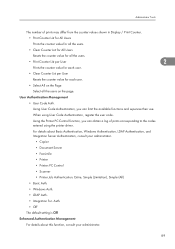
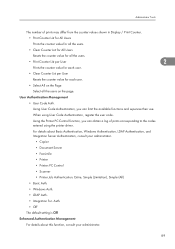
...
• Copier
• Document Server
• Facsimile
• Printer
• Printer: PC Control
• Scanner
• Printer Job Authentication: Entire, Simple (Limitation), Simple (All)
• Basic Auth.
• Windows Auth.
• LDAP Auth.
• Integration Svr. Auth.
• Off
The default setting is Off.
Enhanced Authentication Management
For details about this...
General Settings Guide - Page 93
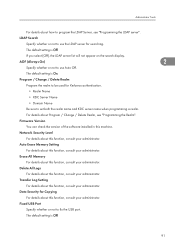
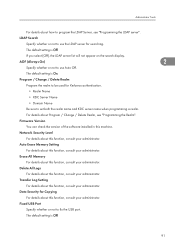
...and KDC server name when programming a realm.
For details about Program / Change / Delete Realm, see "Programming the Realm".
Firmware Version
You can check the version of the software installed in this machine.
Network Security Level
For details about this function, consult your administrator.
Auto Erase Memory Setting
For details about this function, consult your administrator.
Erase All...
General Settings Guide - Page 94
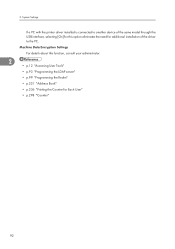
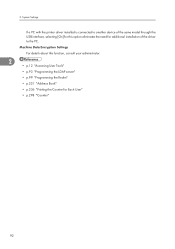
... a PC with the printer driver installed is connected to another device of the same model through the USB interface, selecting [On] for this option eliminates the need for additional installation of the driver to the PC. Machine Data Encryption Settings For details about this function, consult your administrator.
2 • p.12 "Accessing User Tools" • p.93 "Programming the LDAP...
General Settings Guide - Page 202
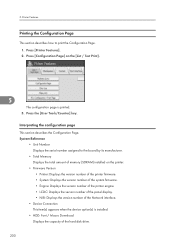
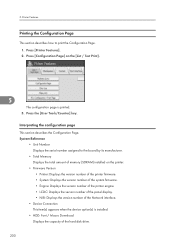
...number of the system firmware. • Engine: Displays the version number of the printer engine. • LCDC: Displays the version number of the panel display. • NIB: Displays the version number of the Network interface.
• Device Connection This item(s) appears when the device option(s) is installed.
• HDD: Font / Macro Download Displays the capacity of the hard disk drive.
200
General Settings Guide - Page 203
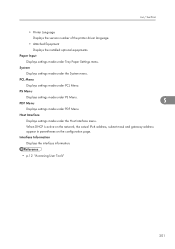
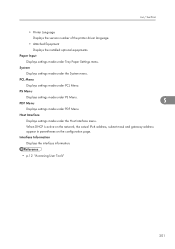
List / Test Print
• Printer Language
Displays the version number of the printer driver language.
• Attached Equipment
Displays the installed optional equipments.
Paper Input
Displays settings made under Tray Paper Settings menu.
System
Displays settings made under the System menu.
PCL Menu
Displays settings made under PCL Menu.
PS Menu
Displays settings made under PS Menu. ...
General Settings Guide - Page 207
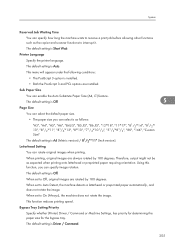
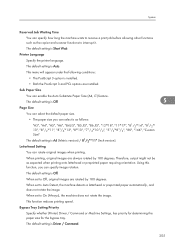
..."51/2 81/2", "8K", "16K", "Custom Size"
The default setting is A4 (Metric version) / 81/2" 11" (Inch version). Letterhead Setting
You can rotate original images when printing.
When printing, original images...set to On (Always), the machine does not rotate the image.
This function reduces printing speed.
Bypass Tray Setting Priority
Specify whether (Printer) Driver / Command or Machine Settings...
General Settings Guide - Page 210
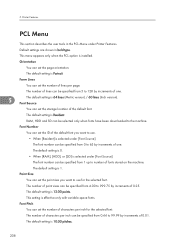
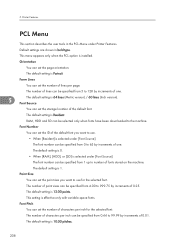
... increments of one.
5
The default setting is 64 lines (Metric version) / 60 lines (Inch version). Font Source
You can set the storage location of the default font.
The default setting is Resident.
RAM, HDD and SD can be selected only when fonts have been downloaded to the machine.
Font Number
You can set the ID of the default font...

