Ricoh Aficio MP 6002 driver and firmware
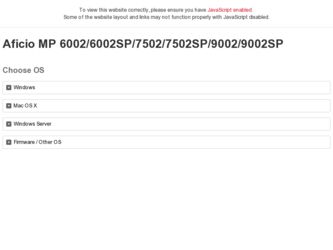
Related Ricoh Aficio MP 6002 Manual Pages
Download the free PDF manual for Ricoh Aficio MP 6002 and other Ricoh manuals at ManualOwl.com
Manuals - Page 3
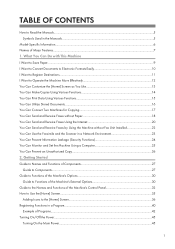
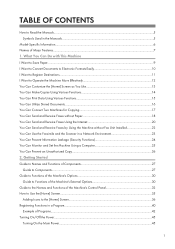
... Faxes Using the Internet 20 You Can Send and Receive Faxes by Using the Machine without Fax Unit Installed 22 You Can Use the Facsimile and the Scanner in a Network Environment 23 You Can Prevent Information Leakage (Security Functions 24 You Can Monitor and Set the Machine Using a Computer 25 You Can Prevent an Unauthorized Copy...26 2. Getting Started Guide...
Manuals - Page 5
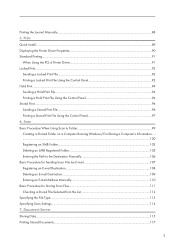
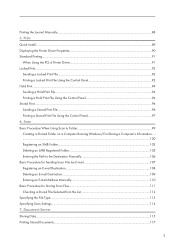
Printing the Journal Manually...88 5. Print Quick Install...89 Displaying the Printer Driver Properties...90 Standard Printing...91
When Using the PCL 6 Printer Driver...91 Locked Print...92
Sending a Locked Print File...92 Printing a Locked Print File Using the Control Panel 92 Hold Print...94 Sending a Hold Print File...94 Printing a Hold Print File Using the Control Panel 94 Stored...
Manuals - Page 13
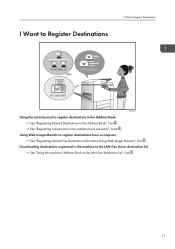
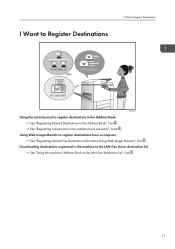
... the Address Book", Fax . See "Registering a destination in the address book manually", Scan .
Using Web Image Monitor to register destinations from a computer See "Registering Internet Fax Destination Information Using Web Image Monitor", Fax .
Downloading destinations registered in the machine to the LAN-Fax driver destination list See "Using the machine's Address Book as the LAN-Fax destination...
Manuals - Page 14
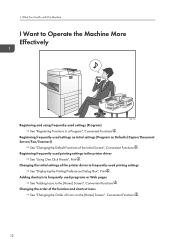
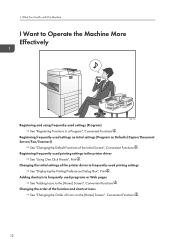
... (Program as Defaults (Copier/Document Server/Fax/Scanner))
See "Changing the Default Functions of the Initial Screen", Convenient Functions . Registering frequently-used printing settings to the printer driver
See "Using One Click Presets", Print . Changing the initial settings of the printer driver to frequently-used printing settings
See "Displaying the Printing Preferences Dialog Box", Print...
Manuals - Page 17
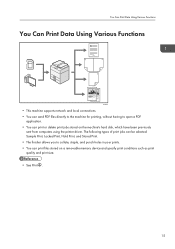
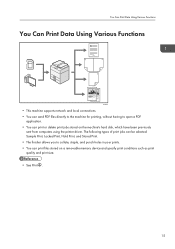
...
CJQ614
• This machine supports network and local connections. • You can send PDF files directly to the machine for printing, without having to open a PDF
application. • You can print or delete print jobs stored on the machine's hard disk, which have been previously
sent from computers using the printer driver. The following types of...
Manuals - Page 18
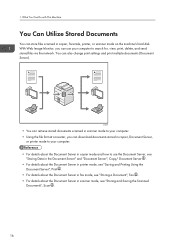
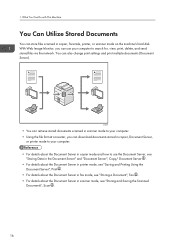
... send stored files via the network. You can also change print settings and print multiple documents (Document Server).
CJQ603
• You can retrieve stored documents scanned in scanner mode to your computer. • Using the file format converter, you can download documents stored in copier, Document Server,
or printer mode to your computer. • For details about...
Manuals - Page 20
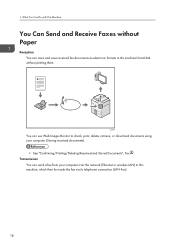
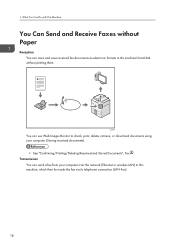
... formats in the machine's hard disk without printing them.
CJQ604
You can use Web Image Monitor to check, print, delete, retrieve, or download documents using your computer (Storing received documents).
• See "Confirming/Printing/Deleting Received and Stored Documents", Fax . Transmission
You can send a fax from your computer over the network (Ethernet or wireless LAN) to this machine, which...
Manuals - Page 21
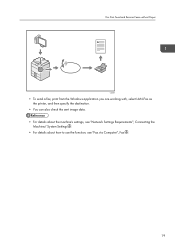
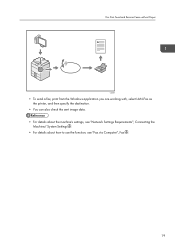
... send a fax, print from the Windows application you are working with, select LAN-Fax as the printer, and then specify the destination.
• You can also check the sent image data. • For details about the machine's settings, see "Network Settings Requirements", Connecting the
Machine/ System Settings . • For details about how to use the function, see "Fax via Computer", Fax .
19
Manuals - Page 91
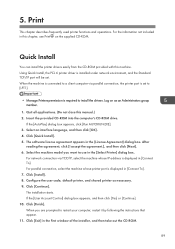
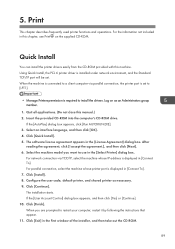
... Standard TCP/IP port will be set. When the machine is connected to a client computer via parallel connection, the printer port is set to [LPT1].
• Manage Printers permission is required to install the drivers. Log on as an Administrators group member.
1. Quit all applications. (Do not close this manual.) 2. Insert the provided CD-ROM into the computer's CD-ROM drive.
If the [AutoPlay...
Manuals - Page 93
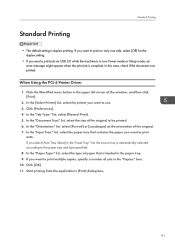
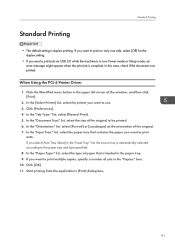
...setting.
• If you send a print job via USB 2.0 while the machine is in Low Power mode or Sleep mode, an error message might appear when the print job is complete. In this case, check if the document was printed.
When Using the PCL 6 Printer Driver... type of paper that is loaded in the paper tray. 9. If you want to print multiple copies, specify a number of sets in the "Copies:" box. 10. Click ...
Manuals - Page 122
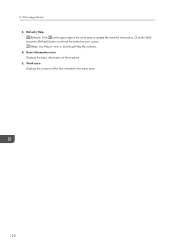
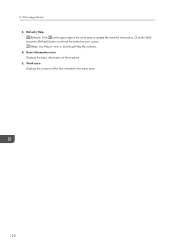
... the upper right in the work area to update the machine information. Click the Web browser's [Refresh] button to refresh the entire browser screen. (Help): Use Help to view or download Help file contents. 4. Basic Information area Displays the basic information of the machine. 5. Work area Displays the contents of the item selected in...
Manuals - Page 190
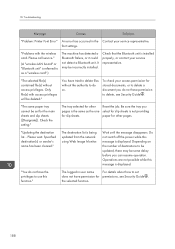
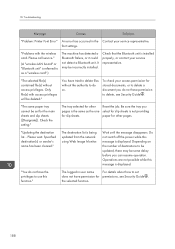
...
Solutions
"Problem: Printer Font Error" An error has occurred in the Contact your service representative. font settings.
"Problems with the wireless card. Please call service."
(A "wireless LAN board" or "Bluetooth unit" is referred to as a "wireless card".)
The machine has detected a Bluetooth failure, or it could not detect a Bluetooth unit. It may be incorrectly installed.
Check that the...
Manuals - Page 193
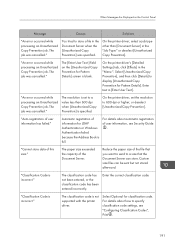
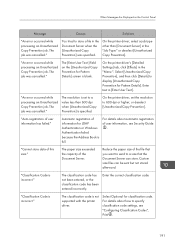
....
On the printer driver, set the resolution to 600 dpi or higher, or deselect [Unauthorized Copy Prevention].
"Auto-registration of user information has failed."
Automatic registration of information for LDAP Authentication or Windows Authentication failed because the Address Book is full.
For details about automatic registration of user information, see Security Guide
.
"Cannot store...
Manuals - Page 198
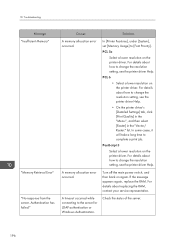
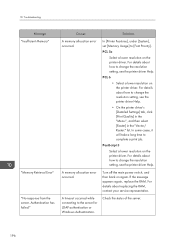
... A memory allocation error occurred.
A memory allocation error occurred. A timeout occurred while connecting to the server for LDAP authentication or Windows Authentication.
Solutions
In [Printer Features], under [System], set [Memory Usage] to [Font Priority].
PCL 5e
Select a lower resolution on the printer driver. For details about how to change the resolution setting, see the printer driver...
Manuals - Page 212
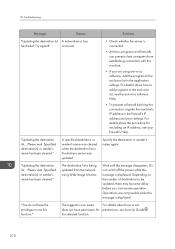
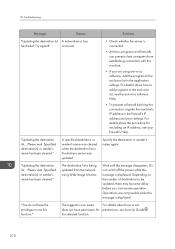
...
Causes
Solutions
"Updating the destination list A network error has
has failed. Try again?"
occurred.
• Check whether the server is connected.
• Antivirus programs and firewalls can prevent client computers from establishing connection with this machine.
• If you are using anti-virus software, add the program to the exclusion list in the application settings. For...
Manuals - Page 218
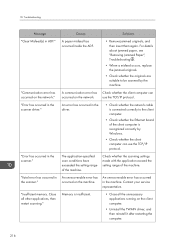
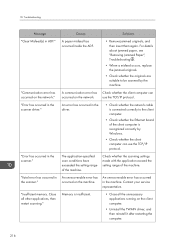
.../IP protocol.
An error has occurred in the driver.
• Check whether the network cable is connected correctly to the client computer.
• Check whether the Ethernet board of the client computer is recognized correctly by Windows.
• Check whether the client computer can use the TCP/IP protocol.
The application-specified scan conditions have exceeded the setting range of the machine...
Manuals - Page 219
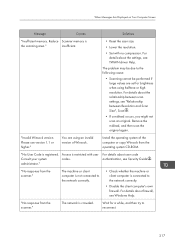
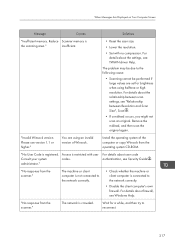
...between scan settings, see "Relationship between Resolution and Scan Size", Scan .
• If a misfeed occurs, you might not scan an original. Remove the misfeed, and then scan the original again.
"Invalid Winsock version. Please use version 1.1 or higher."
You are using an invalid version of Winsock.
Install the operating system of the computer or copy Winsock from the operating system CD-ROM...
Manuals - Page 221


... obtained.
• Check whether the machine's host name is specified in the Network Connection Tool. For the WIA driver, check the [Network Connection] tab in the properties.
• Use Web Image Monitor to set "LLMNR" of "IPv6" to [Active].
• In Windows XP, IPv6 address cannot be obtained from the host name. Specify the machine's IPv6...
Manuals - Page 225
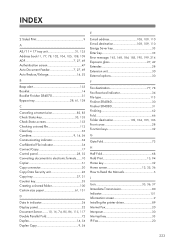
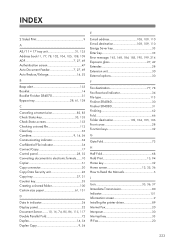
... Function keys 32
G
Gate Fold 73
H
Half Fold 68 Hold Print 15, 94 Home key 32 Home screen 13, 35, 36 How to Read the Manuals 5
I
Icon 35, 36, 37 Immediate Transmission 80 Indicator 151 Information screen 9 Installing the printer driver 89 Internet Fax 20 Interposer 30 Interrupt key 33 IP...
Manuals - Page 226
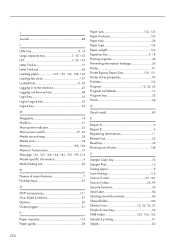
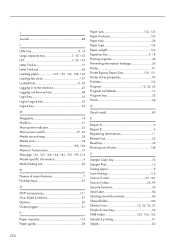
... 24 Printer 91 Printer Bypass Paper Size 130, 131 Printer driver properties 90 Problem 156 Program 12, 40, 42 Program as Defaults 12 Program key 32 Punch 64
Q
Quick install 89
R
Region A 6 Region B 6 Registering destinations 11 Remote Fax 22 Reset key 32 Running out of toner 148
S
Sample Copy key 33 Sample Print 15 Saving paper 9 Scan Settings 114 Scan to...

